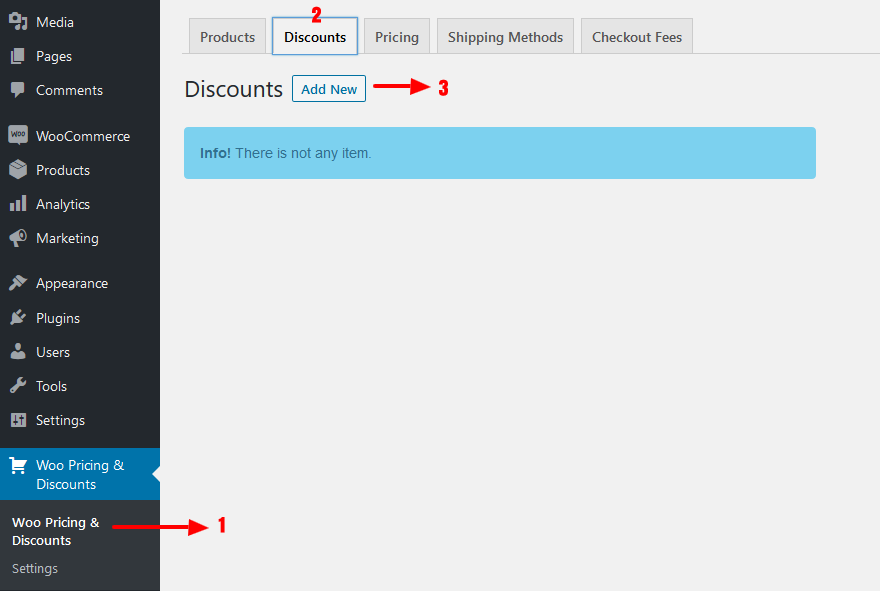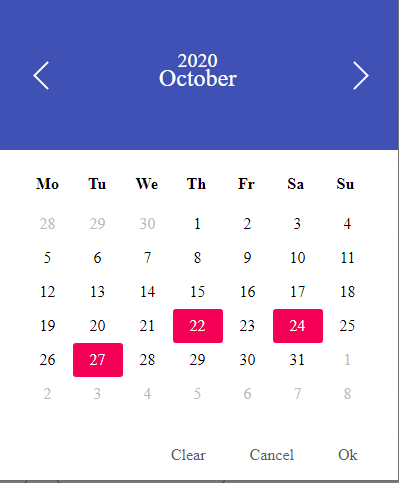In this article, I would like to introduce a free WooCommerce discount rules plugin that can add advanced features for the WooCommerce standard coupons. As you already know WooCommerce has its own standard coupons features that have some restrictions, for example, you can not create more advanced WooCommmerce discount rules that apply a discount with conditions and automatically so I decided to write this article to show you our WooCommerce Discount Rules Plugin that will give you more controls on WooCommmerce Basic Coupons.
By using the WooCommerce Discount Rules plugin you can create advanced dynamic coupons that will apply to the cart dynamically and smartly. For example, you can add a discount to the cart when cart subtotal targets a specific value, or you can check the number of cart items and then apply a discount to the cart, also you can add multiple conditions to your rules and when all or one on of those conditions match then the WooCommerce discount rules plugin will apply the discount automatically to the cart without any interaction from the user side.
How WooCommerce Discount Rules Plugin Can Improve Your Site?
As you know there are many online stores available in the market and one of the best things to attract more customers to your site is to give discounts to them and here our plugin helps you more to manage discounts in one place easily and professionally.
How to Create WooCommerce Discount Rules?
In this section of the article, we are going to use the discount rules for WooCommerce free plugin features but if you need more advanced features like first order discount, customer history-based discounts, discount based on user role, specific customers discounts, shipping address discounts, and more advanced rules you can check out our WooCommerce Discounts Pro plugin.
Step 1: Creating a cart discount rule
- First, navigate to Woo Pricing & Discounts Menu.
- Then open the Discounts tab.
- Click on the Add New button to create a new discount rule.
Step 2: Create a discount rule
As like the below image follow steps.
- Set a name to your discount rule, it will appear as a discount name to the customer. We set it to “Discount” in our example.
- Make sure that the Status is set to Enabled.
- Set discount type. In the free version of the plugin, there is only a “Percentage discount” available but the pro version supports “Price Discount”, “Price Discount per Item” and “Percentage Discount per Item”.
- Set an amount for the discount. We set it to “20” in our example so the discount will be “20%”.
- You can add Date/Time conditions for your rule so the discount will apply in a time that you set. For example, you can add the Black Friday date so the discount will apply on Black Friday.
- You can add conditions to the rule and when conditions match the discount will apply. There are “Number of cart items” and “Cart subtotal including tax” available in the free version of the plugin but the pro version of the plugin offers more advanced conditions.
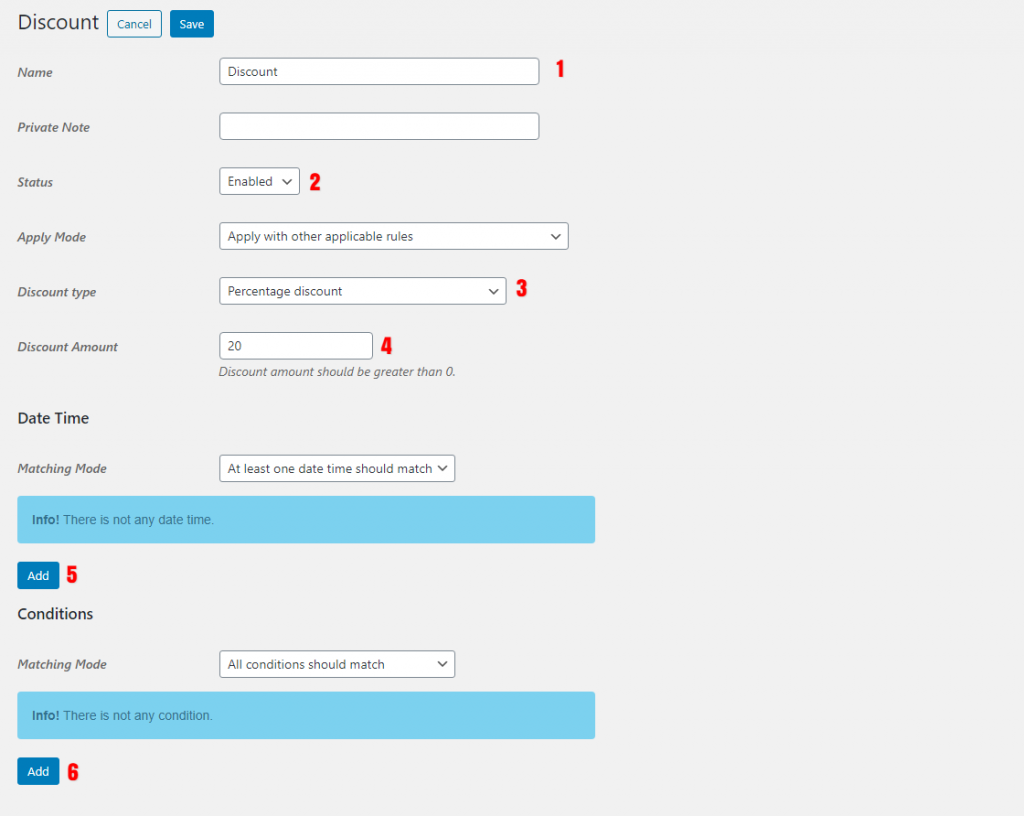
Some examples of Date/Times conditions are as follows.
- Date/Time period.
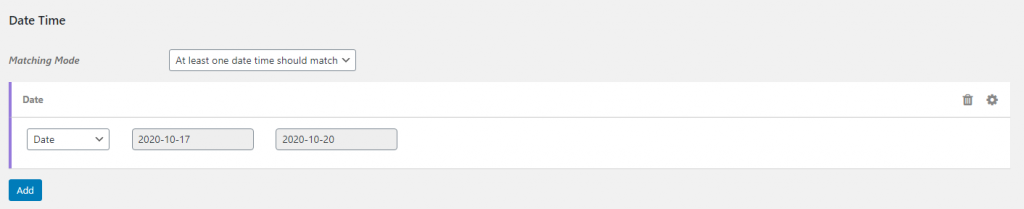
- Specific Dates condition.
- Days of a week

Example of conditions that available in the free version of the plugin and you can add them to your rule.
- Cart subtotal condition.

- Number of cart items condition.

After, you created the rule and added your desired date/time and conditions to it you can click on the save button and use it.
WooCommerce Discount Rules Pro
As you can see in this article you could automate your store discounts that will applies smartly based on the conditions that you created in the discount rules for WooCommerce but the WooCommerce Discount Rules Pro version offers more advanced conditions and rules like the below one.
- Create and manage WooCommerce dynamic discounts that will applies automatically to the cart.
- More and powerful conditions system available that you can combine them to create more advanced pricing and discount rules.
- Applying a discount to specific products or categories.
- Create bulk or tiered pricing rules.
- Creating BOGO discount rules.
- Automatically adding free products to the cart in the BOGO rules.
- Creating advanced and dynamic shipping methods.
- Creating advanced and dynamic checkout fees.
- And lots of more features and you can check out it here.