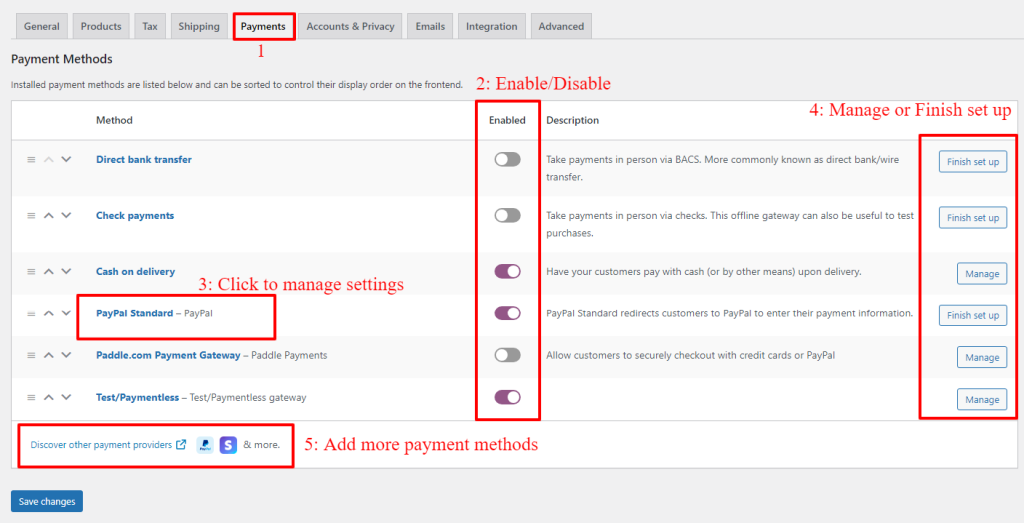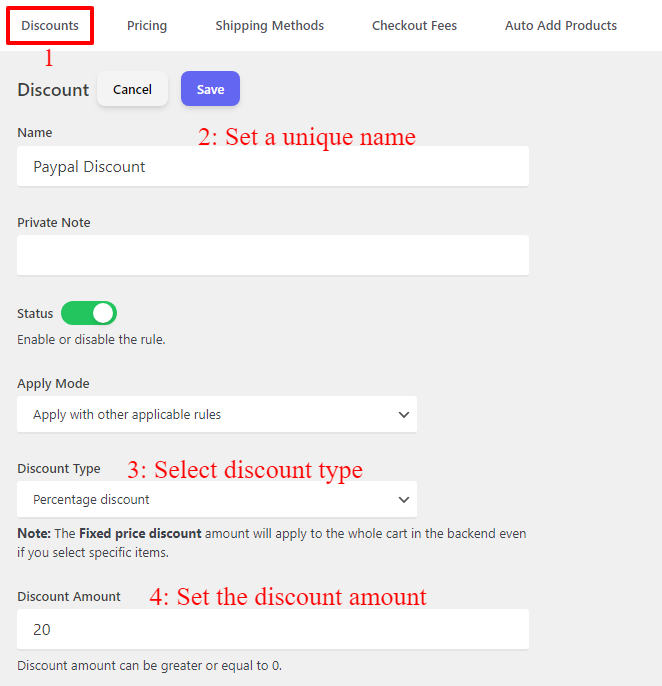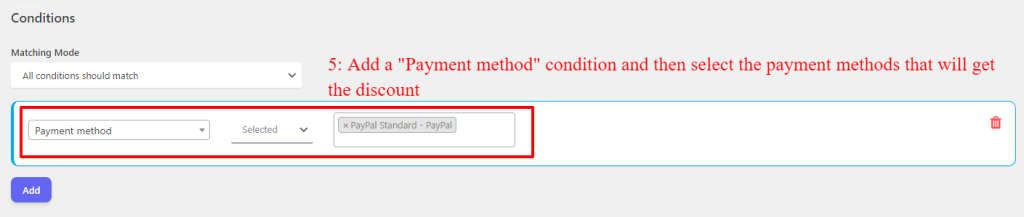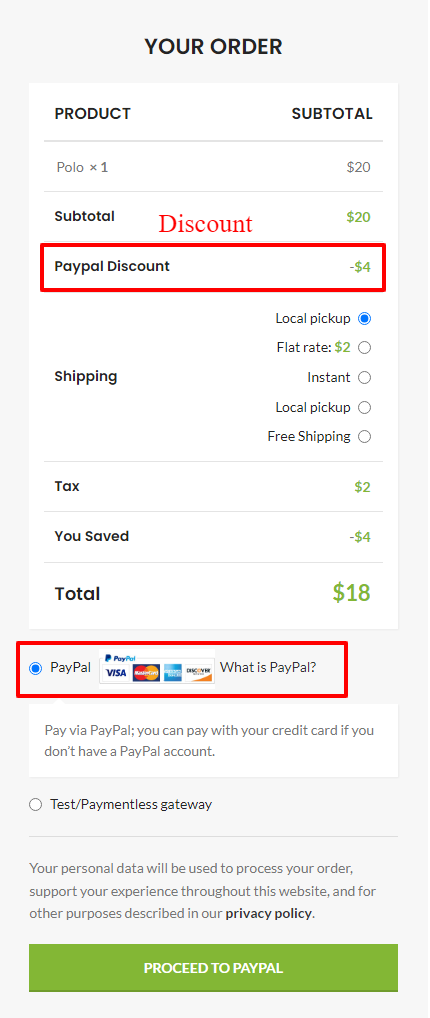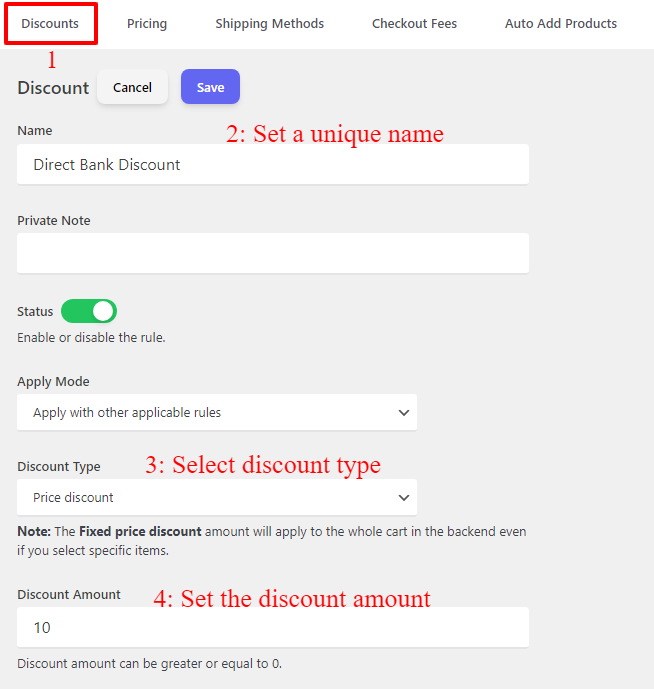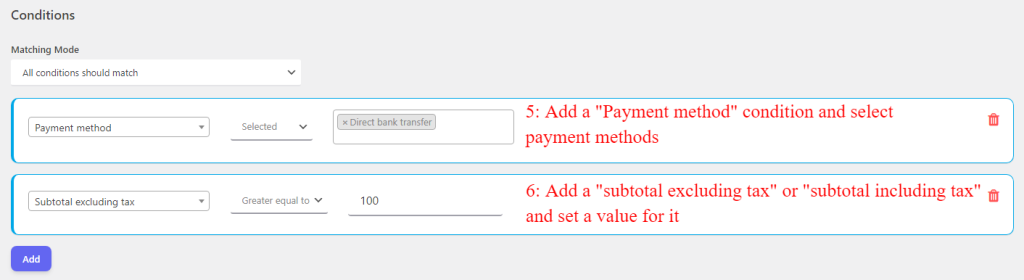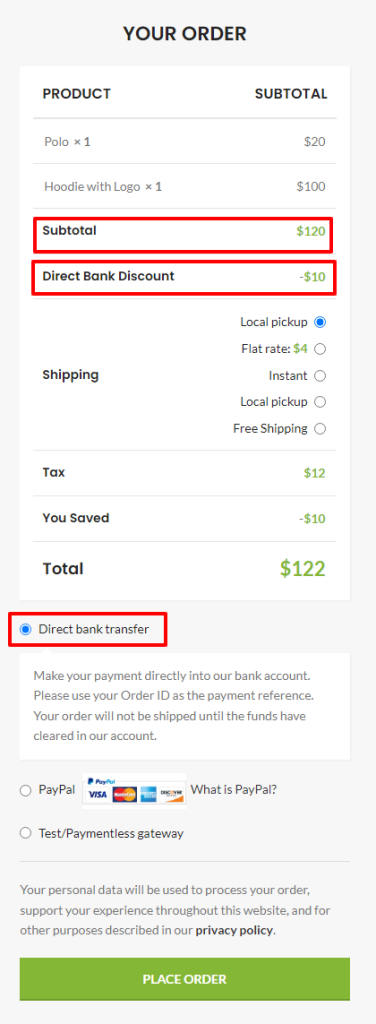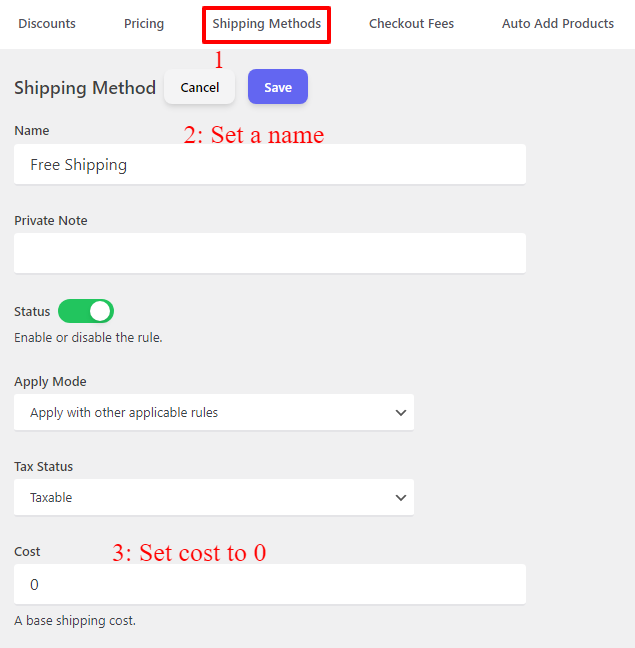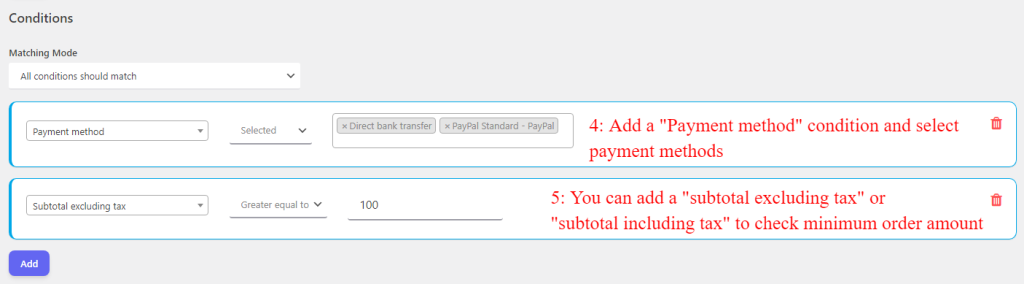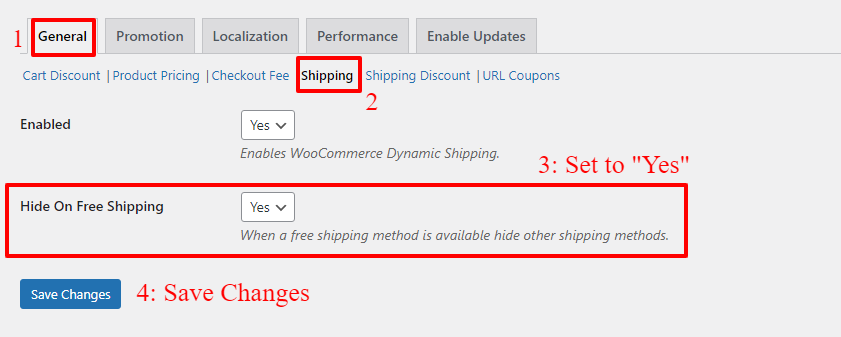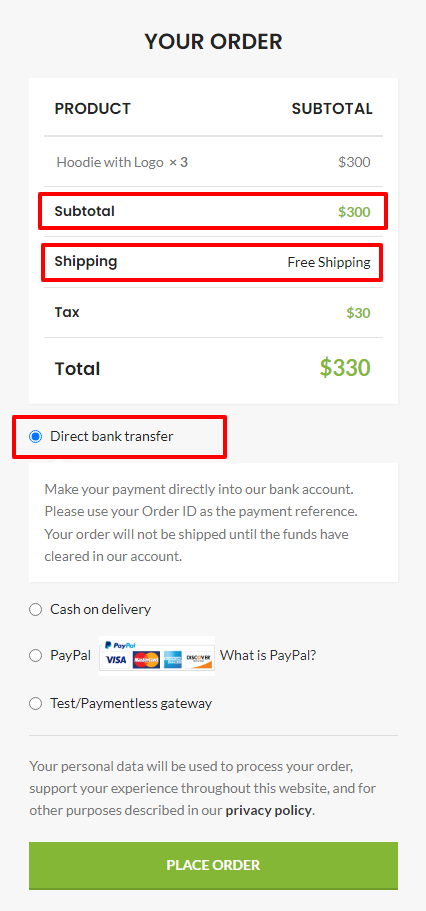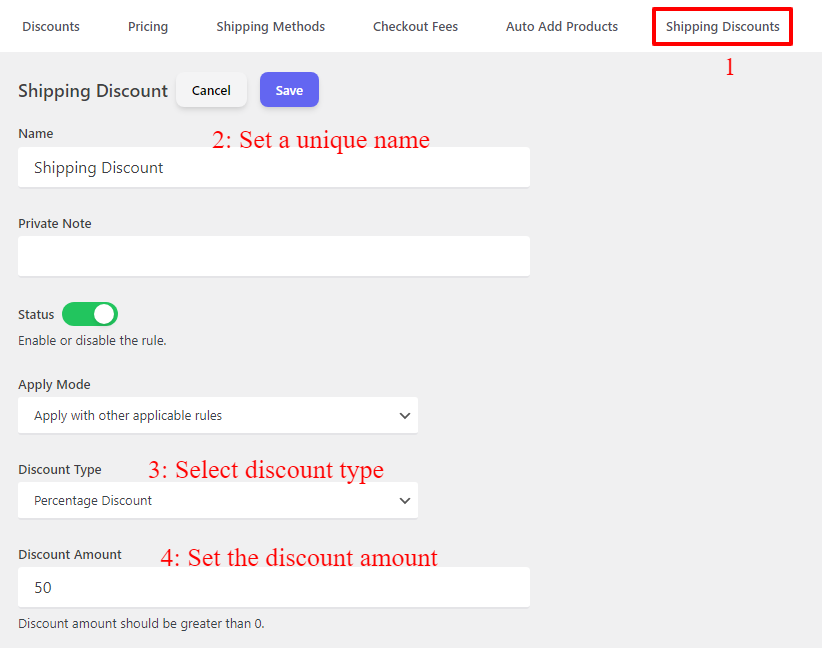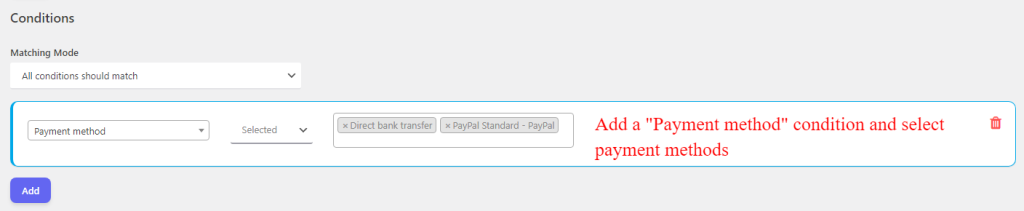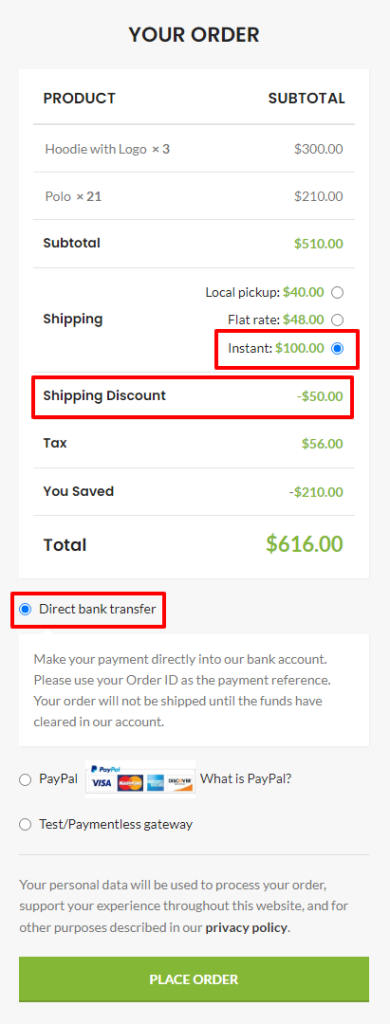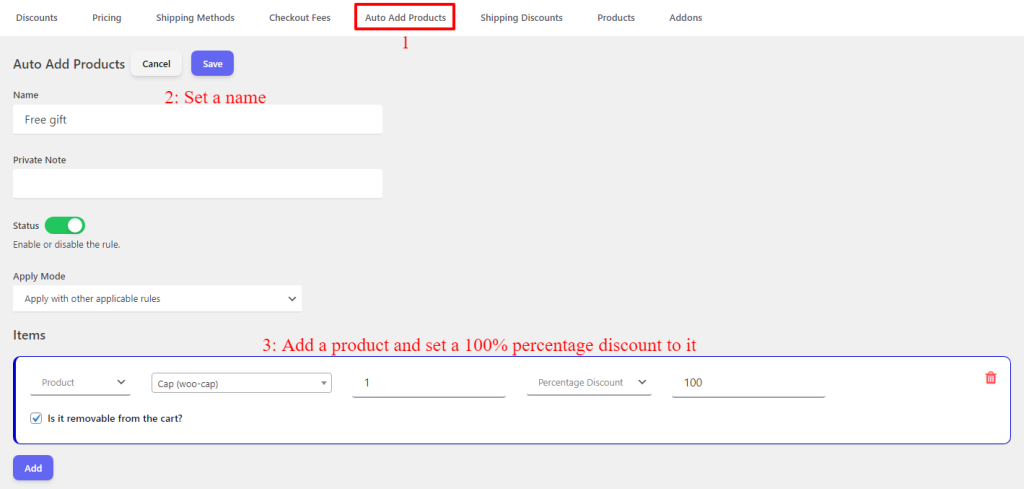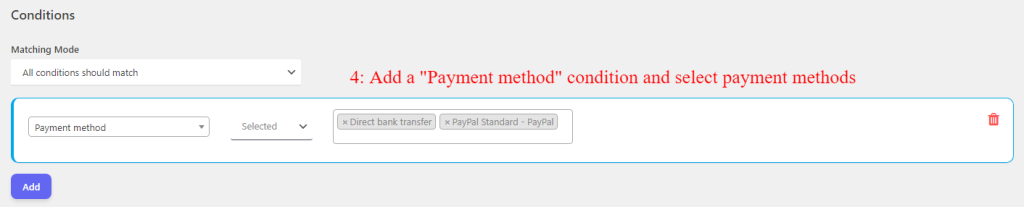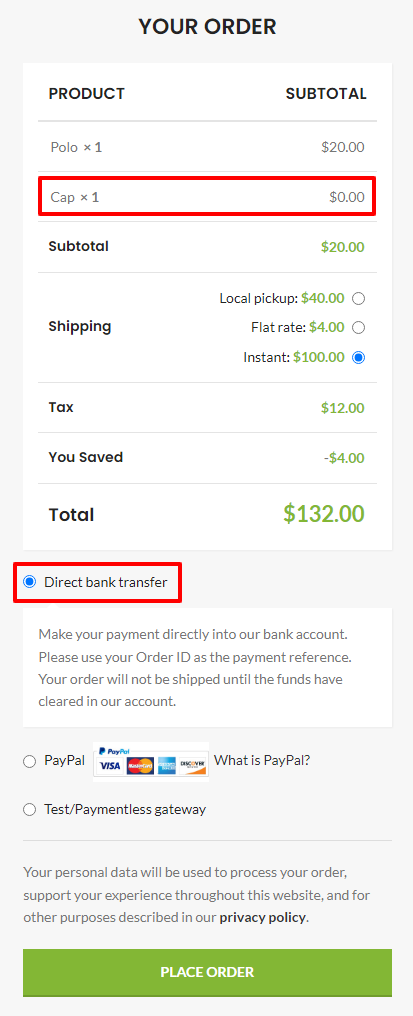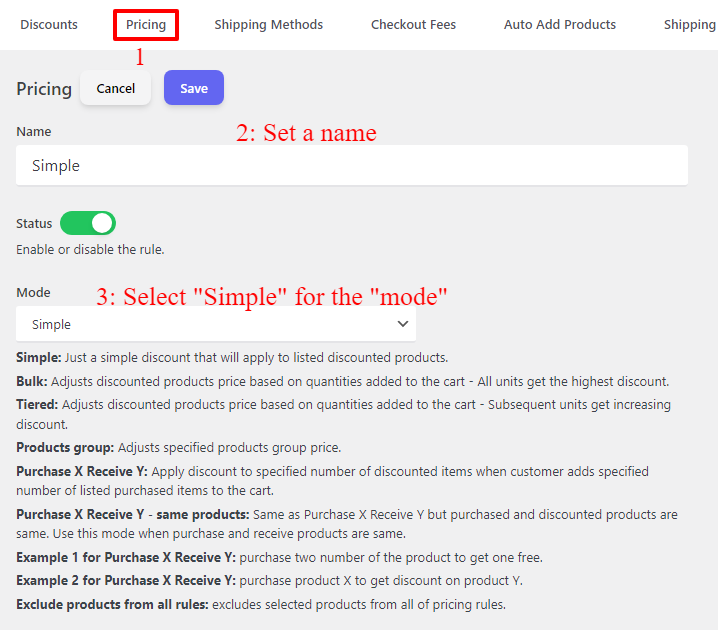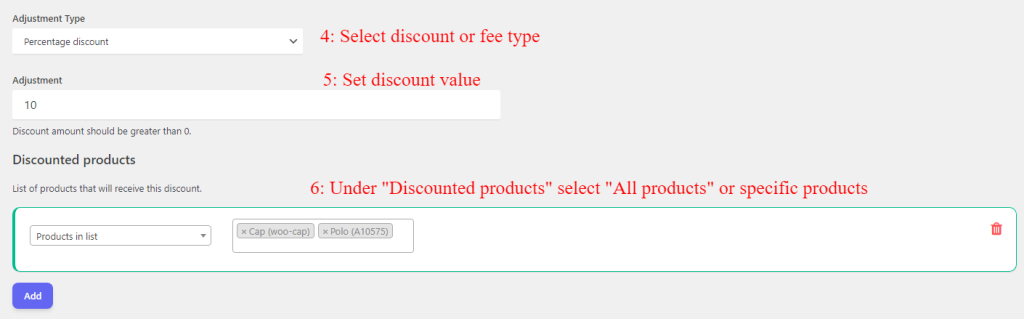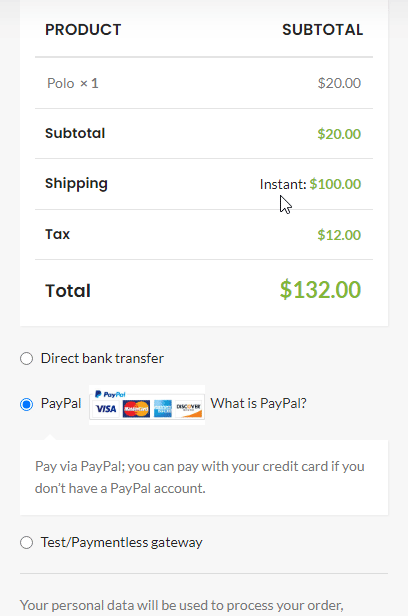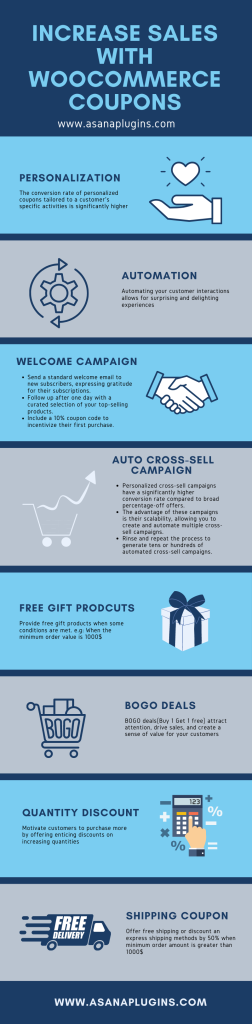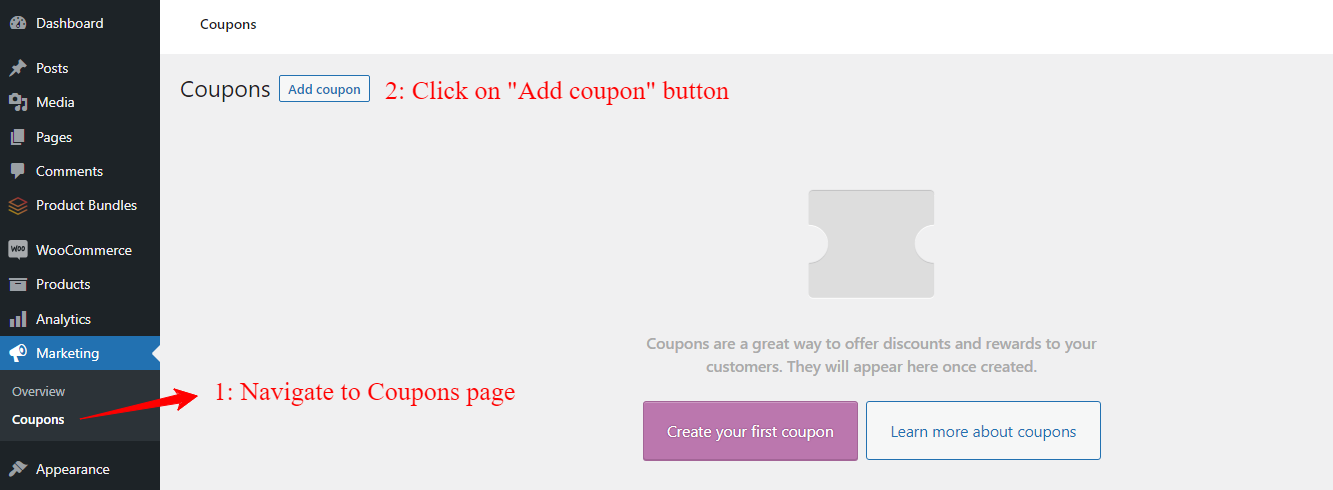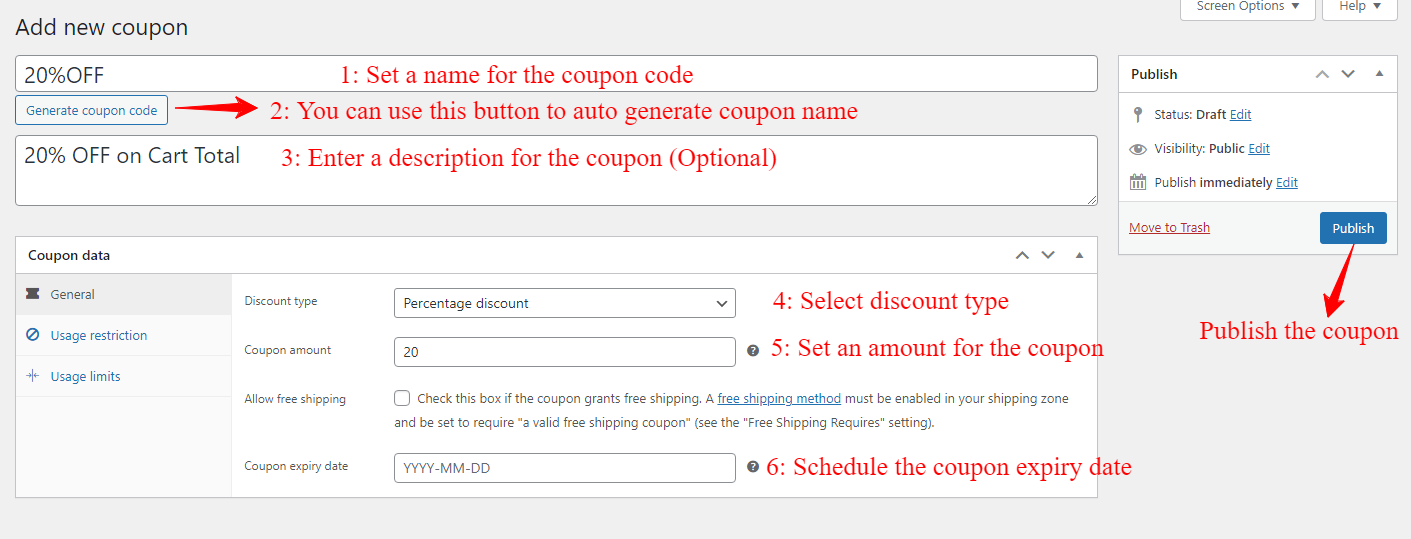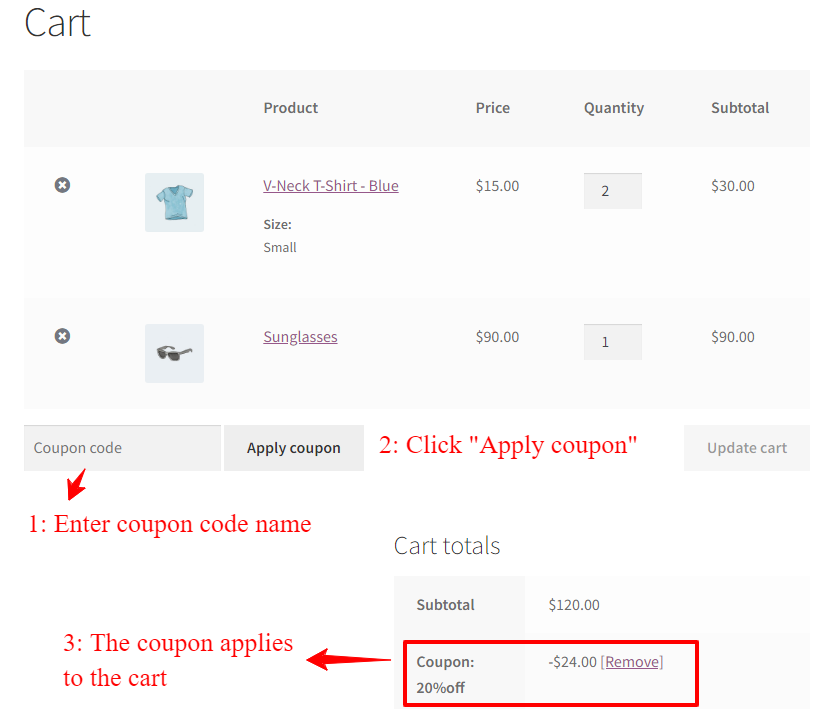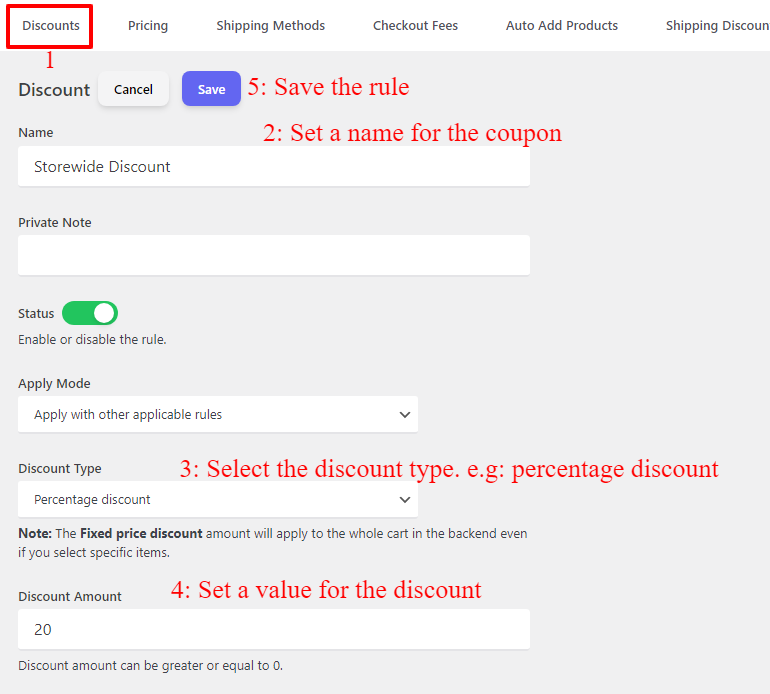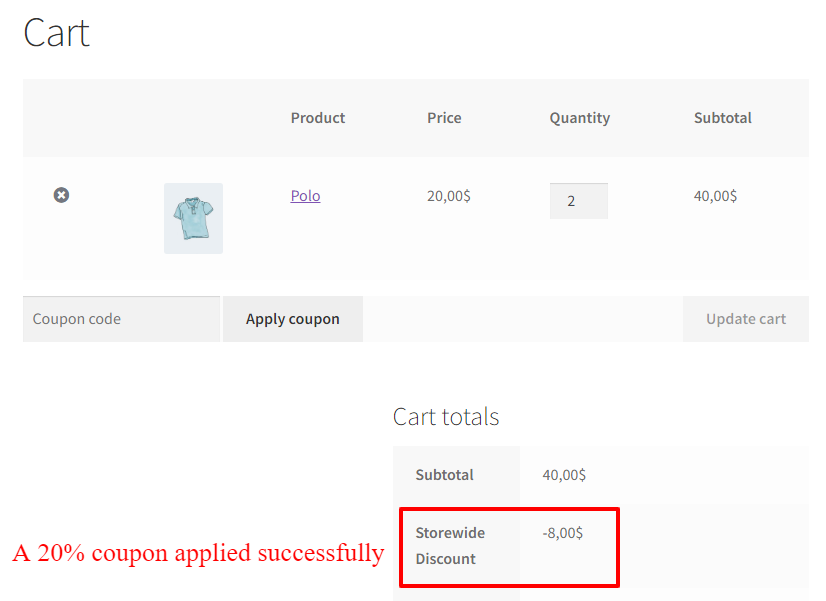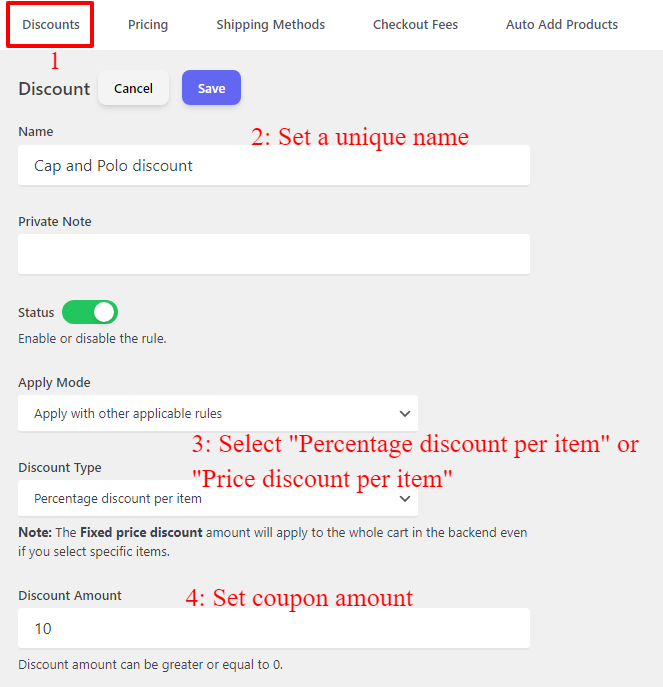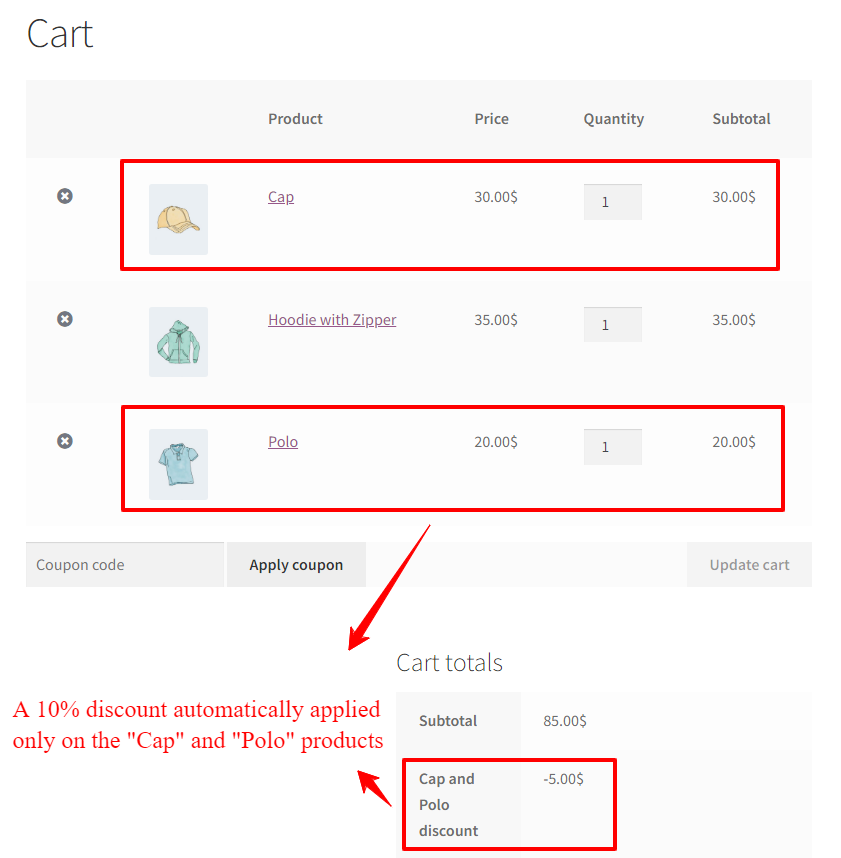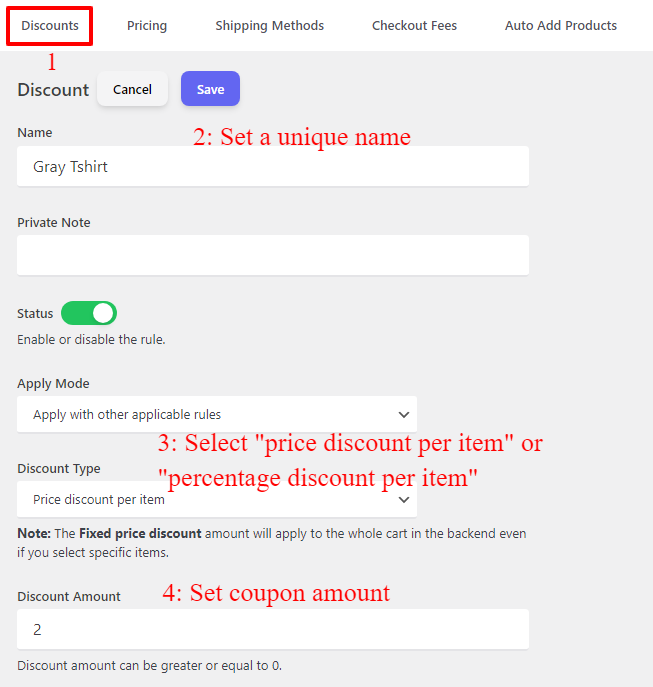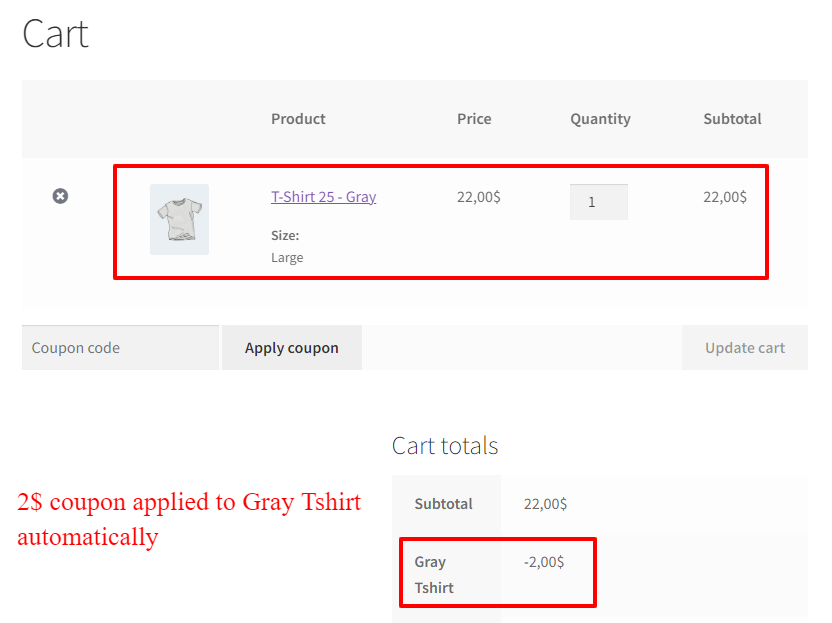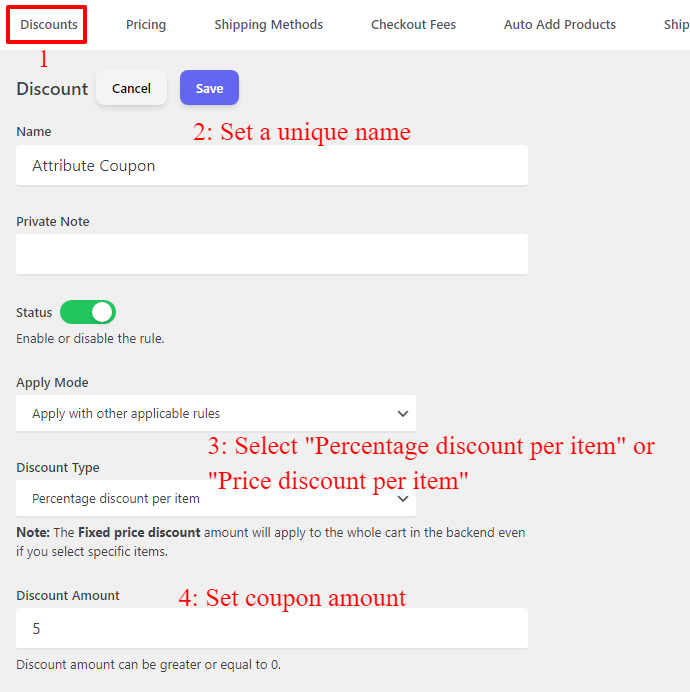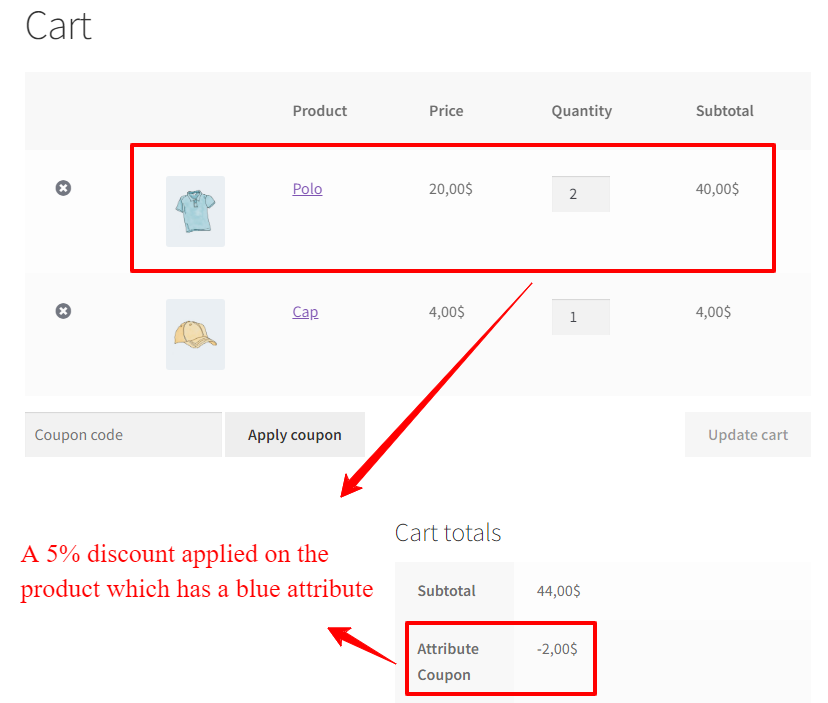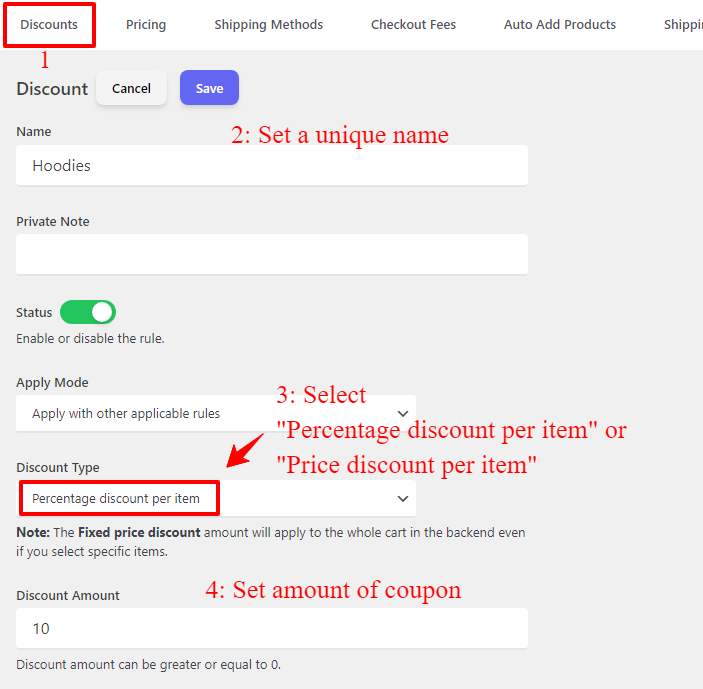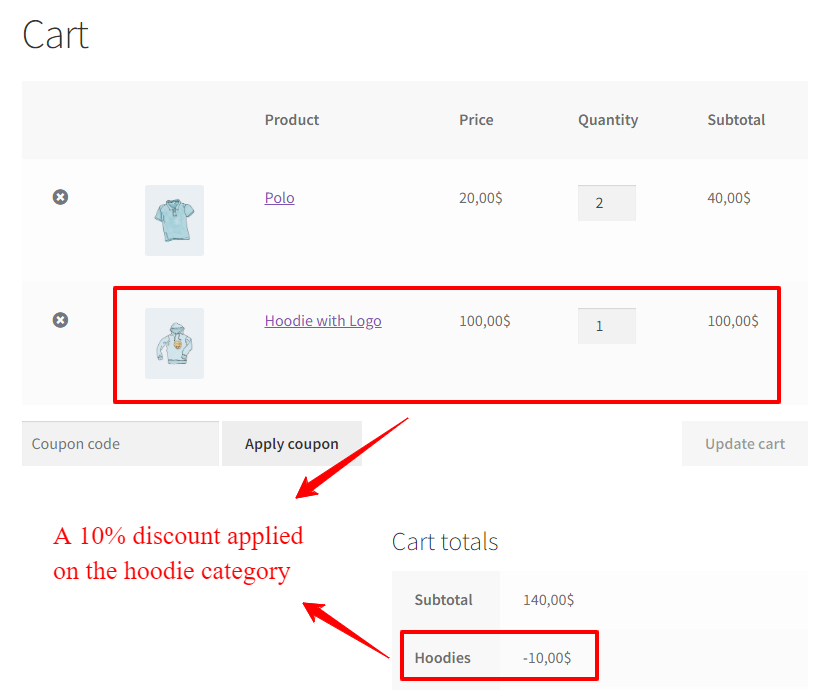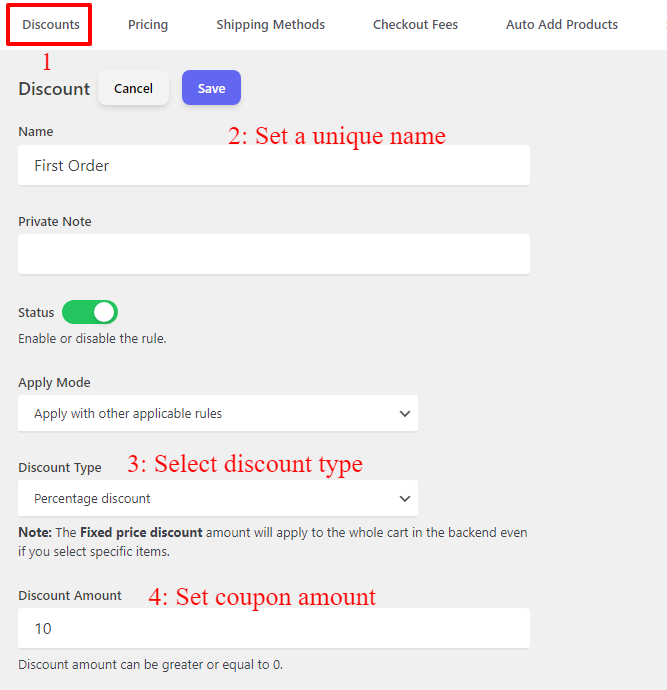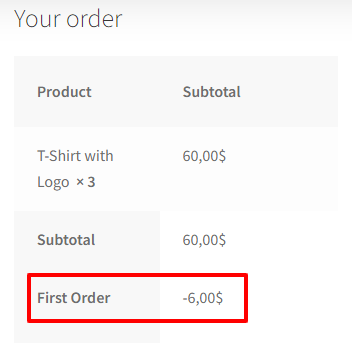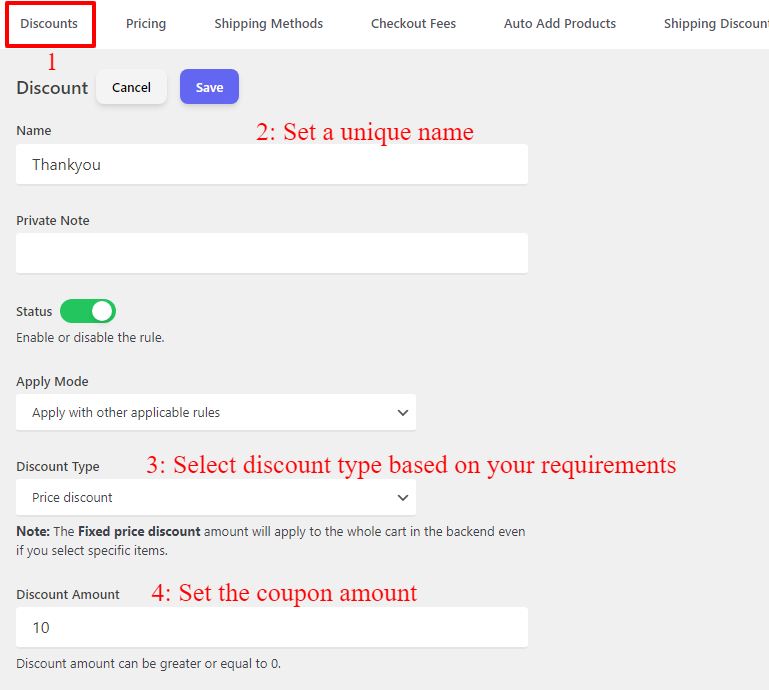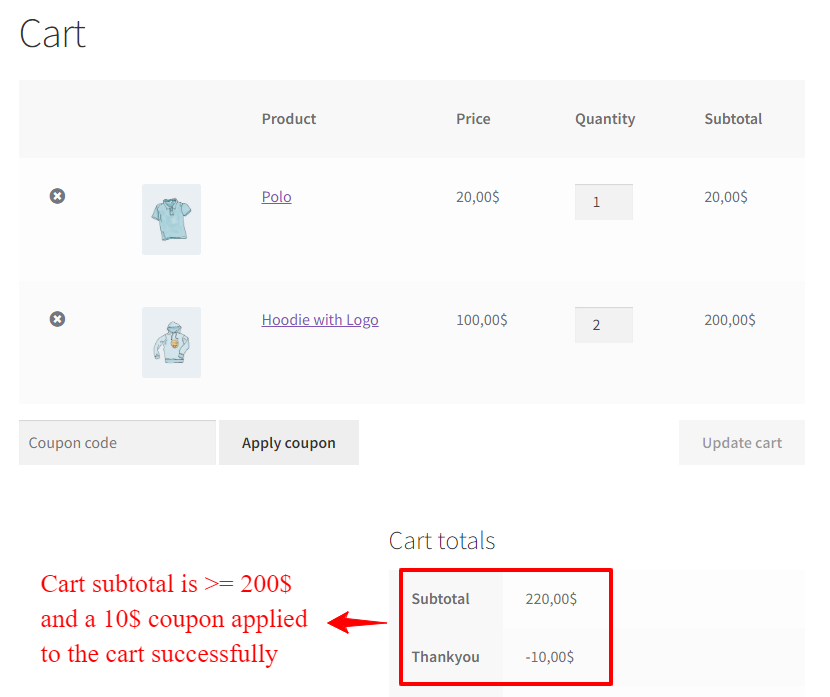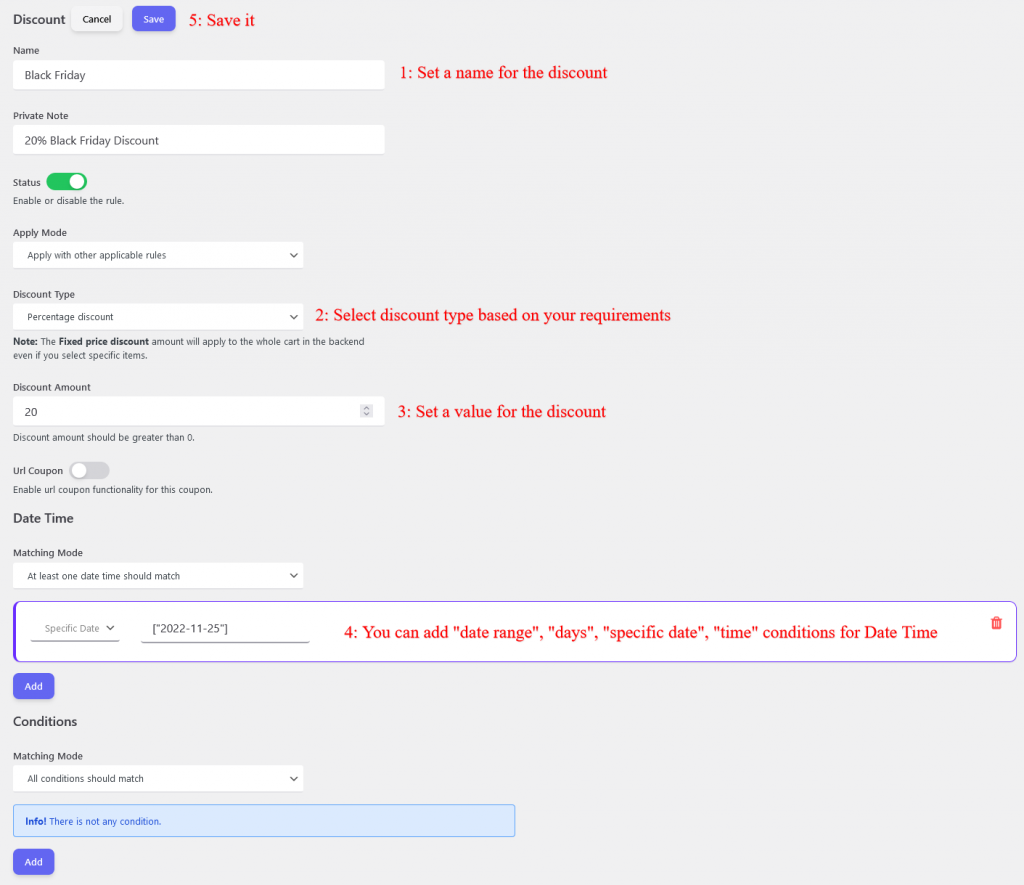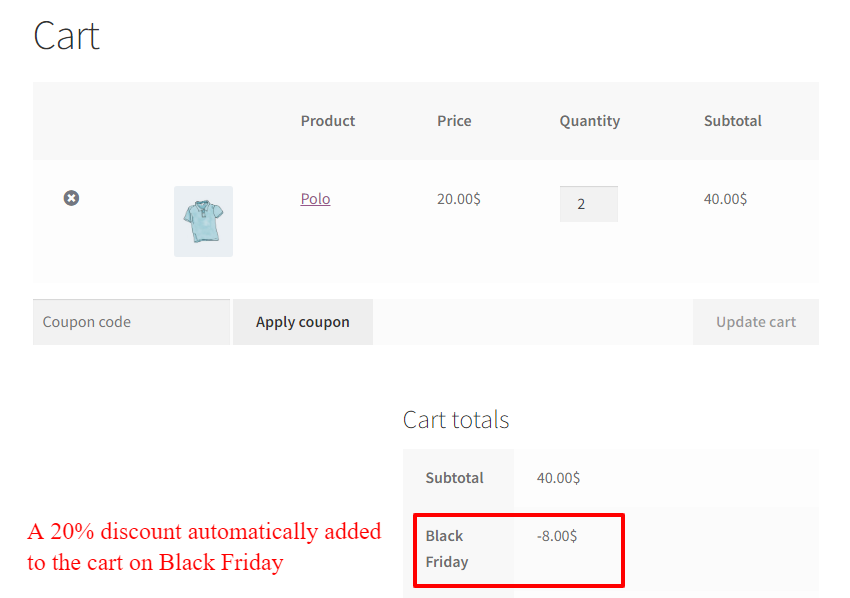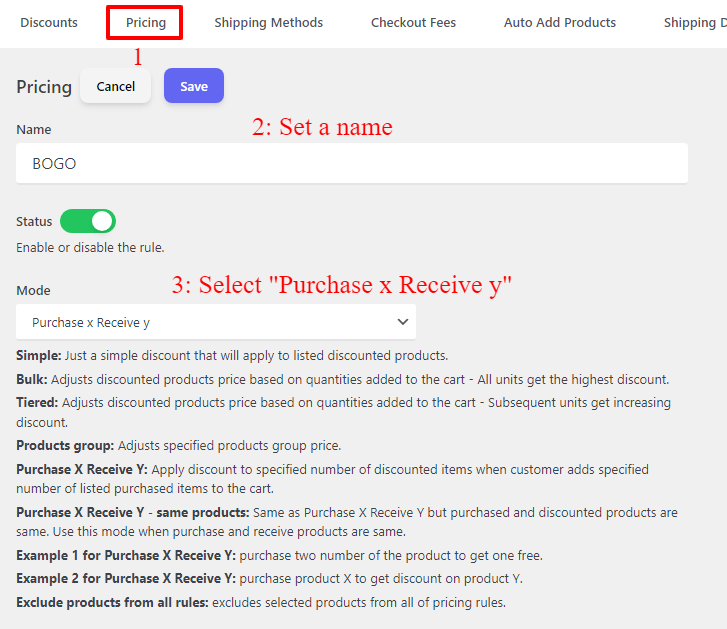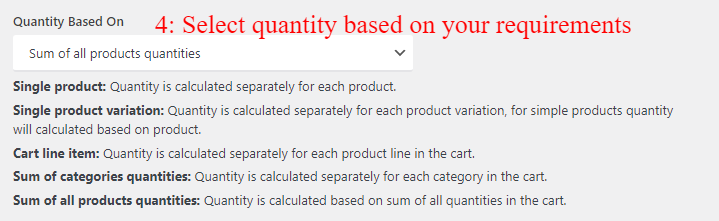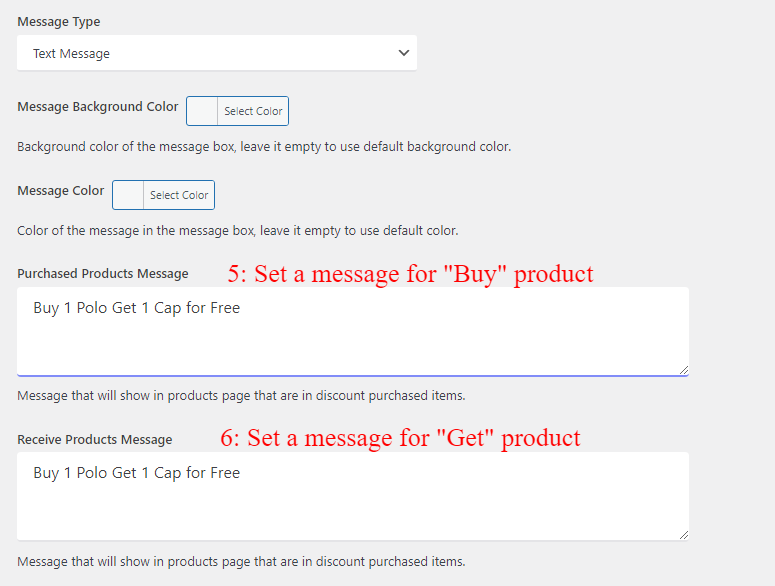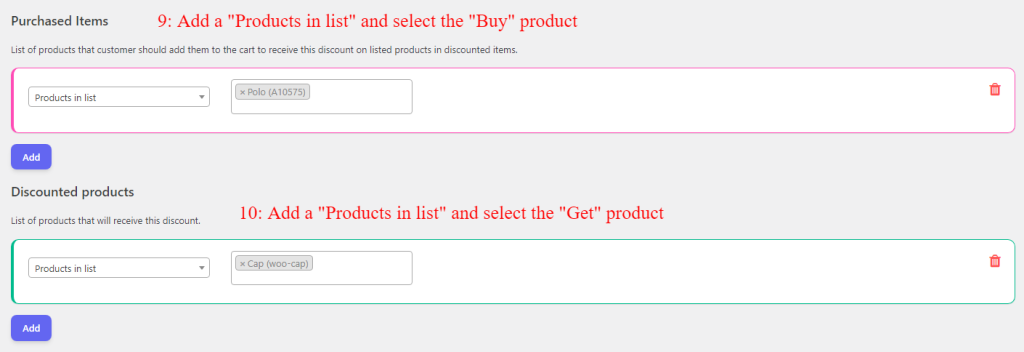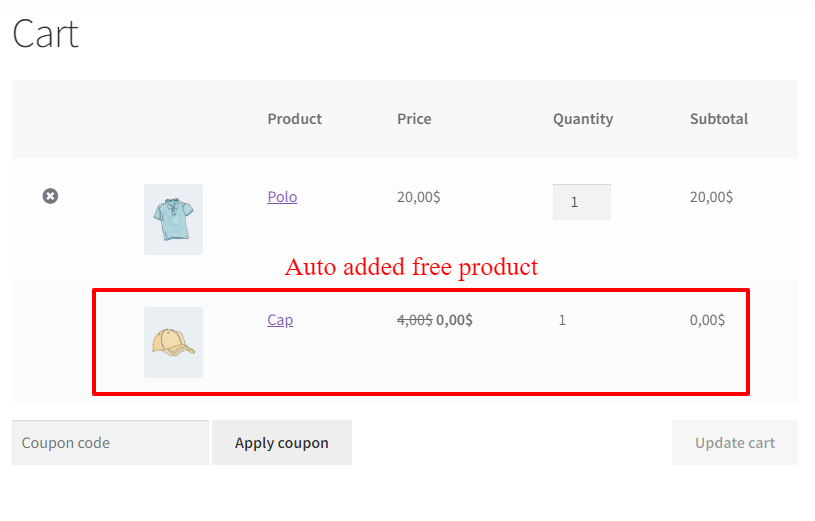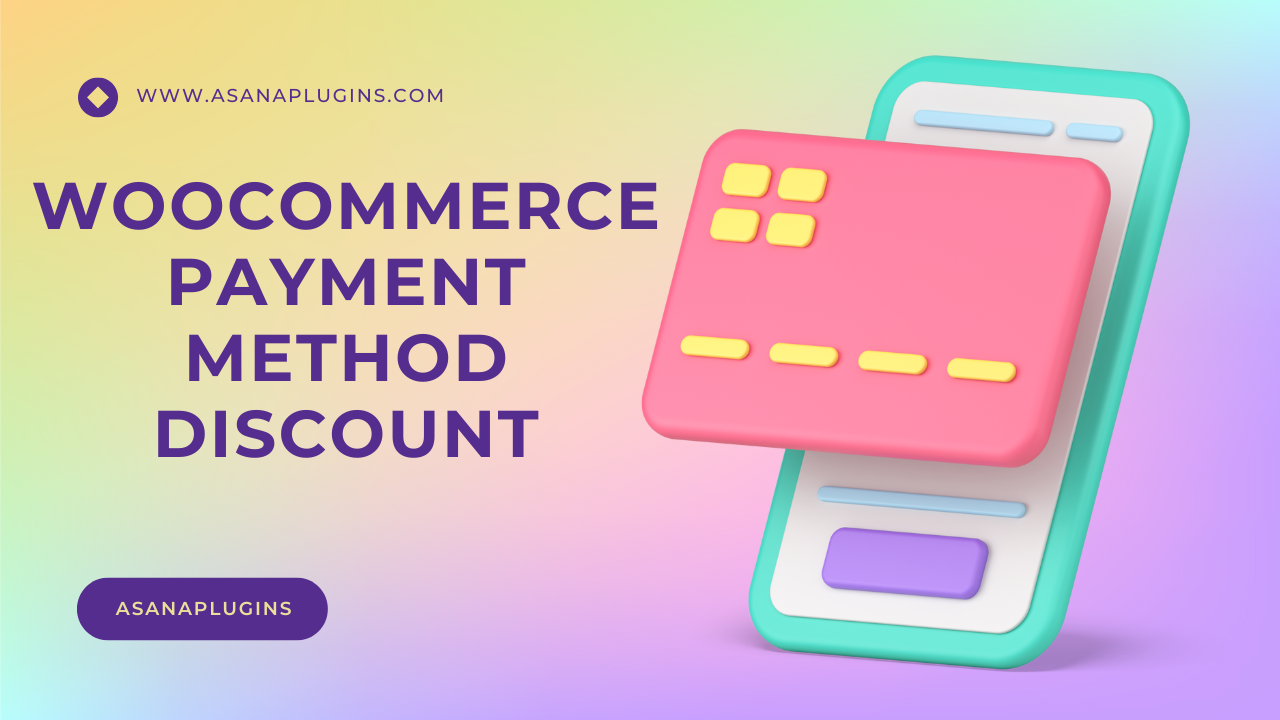
Payment method discounts in WooCommerce offer a compelling way to incentivize customers and improve their shopping experience. By providing discounts for preferred payment options, such as credit cards or digital wallets, you can encourage customers to complete their purchases while streamlining the payment process and reducing cart abandonment rates. WooCommerce’s flexibility allows you to create and customize these discounts effortlessly, whether you want to promote specific payment gateways, introduce new payment methods, or reward loyal shoppers. In this article, we will learn how to create a payment method discount in WooCommerce.
Implementing a payment method discount in WooCommerce is a seamless process. By utilizing its built-in features and extensions, you can set up rules and conditions to ensure the right customers receive the appropriate discounts, optimizing your marketing efforts and maximizing conversion rates. Beyond increasing sales, offering discounts demonstrates your commitment to customer satisfaction, fostering loyalty, and encouraging repeat purchases.
Why Create a Payment Method Discount
Implementing payment method discounts in your WooCommerce store offers several benefits for both merchants and customers. Here are some key advantages:
Benefits
- Increased Sales: Payment method discounts serve as a powerful incentive for customers to complete their purchases. By offering discounts on preferred payment options, you can encourage more customers to proceed with their transactions, resulting in increased sales and revenue for your business.
- Increased Conversion: By offering discounts on preferred payment options, you can improve the conversion rate of visitors to customers, as the discounts motivate them to move forward with their transactions.
- Reduced Cart Abandonment: One of the primary reasons for cart abandonment is unexpected or high transaction costs. By providing payment method discounts, you can alleviate this concern and reduce cart abandonment rates, ensuring a higher conversion rate and improved customer retention.
- Enhanced User Experience: Offering discounts on specific payment methods improves the overall shopping experience. Customers appreciate the opportunity to save money and feel valued by the merchant, which fosters a positive perception of your brand and encourages repeat purchases.
- Customer Loyalty: Payment method discounts can contribute to building customer loyalty. By rewarding customers for using preferred payment methods, you create a sense of appreciation and incentivize them to return to your store in the future.
- Streamlined Checkout Process: By promoting specific payment gateways through discounts, you can encourage customers to adopt efficient and secure payment methods. This helps streamline the checkout process, making it faster and more convenient for customers, resulting in a smoother overall shopping experience.
- Competitive Advantage: Implementing a payment method discount in WooCommerce sets your store apart from competitors. It showcases your commitment to customer satisfaction and demonstrates that you are willing to go the extra mile to provide value, giving you a competitive edge in the market.
- Positive Brand Image: By providing discounts on payment methods, your brand is perceived as customer-centric and focused on delivering value, contributing to a positive brand image and reputation.
What is a Payment Method or Payment Gateway
A payment method, also known as a payment gateway, is a crucial component in conducting online transactions. It refers to the various channels or systems that facilitate the transfer of funds between customers and merchants securely. A payment method serves as the intermediary between the customer’s financial institution and the merchant’s bank account, ensuring that transactions are processed smoothly and securely. Examples of popular payment methods include credit cards, debit cards, digital wallets like PayPal or Apple Pay, bank transfers, and cryptocurrency. Each payment method has its own set of features, advantages, and security protocols, allowing customers to choose their preferred option based on convenience and trust. Merchants need to integrate and support multiple payment methods to cater to a wider range of customer preferences, ultimately enhancing the overall user experience and facilitating successful online transactions.
Which Payment Methods are Available in WooCommerce
WooCommerce, a versatile e-commerce platform, offers a diverse range of payment methods to cater to customers’ preferences. With its extensive integration options, merchants can provide a seamless and secure checkout experience. Some of the popular payment methods available in WooCommerce include:
List of available payment methods
- Credit and Debit Cards: Customers can conveniently make payments using major credit cards such as Visa, Mastercard, American Express, and Discover, ensuring broad acceptance.
- Digital Wallets: WooCommerce supports widely-used digital wallets like PayPal, Apple Pay, Google Pay, and Amazon Pay. Customers can securely complete transactions using their stored payment information and enjoy a frictionless checkout experience.
- Bank Transfers: WooCommerce integrates with payment gateways like Stripe, which allows customers to make payments directly from their bank accounts. Direct Bank Transfer (BACS) and Faster Payments Service (FPS) are also available for secure and reliable bank transfers.
- Cash on Delivery (COD): WooCommerce provides the option for customers to pay in cash upon delivery, offering convenience and flexibility.
- Cryptocurrency: For merchants embracing digital currencies, WooCommerce integrates with cryptocurrency payment gateways like BitPay or Coinbase Commerce. Customers can make payments using popular cryptocurrencies such as Bitcoin or Ethereum.
- Offline Payment Methods: WooCommerce accommodates offline payment methods such as checks or money orders, enabling customers to complete transactions manually.
Additionally, WooCommerce offers integration with other popular payment gateways like Stripe, which allows merchants to accept payments from various credit and debit cards, as well as digital wallets like Apple Pay and Google Pay. By leveraging these diverse payment methods, merchants can cater to a broader customer base and provide a seamless checkout experience, ultimately enhancing customer satisfaction and driving sales.
How to Add a Payment Method in WooCommerce
To add a payment method to WooCommerce, navigate to WooCommerce > Settings > Payments to see all of the available payment methods.
Here you can Enable/Disable the payment methods that you want.
To access a specific payment method settings, you can click on its name or click on the setup button on the right side.
At the bottom of the table, you can discover more payment methods and add them to your website.
How to Create a Payment Method Discount in WooCommerce?
Because WooCommerce doesn’t have a feature to apply a coupon on payment methods, we are using the Discount Rules and Dynamic Pricing for WooCommerce plugin to create a payment method discount in WooCommerce.
To create a payment method discount in WooCommerce follow the below steps.
- Navigate to the “Woo Pricing & Discounts” menu, then open the “Discounts” tab.
- Click on the Add New button to create a new discount rule.
- Set a unique name for the rule, e.g. “Paypal discount”. It will be shown as the coupon name.
- Select the “Discount type” based on your requirements. e.g. “Percentage Discount”.
- Set a value for the discount. e.g. 20 to provide a 20% discount.
- Under “Conditions” add a “Payment method” condition and select the payment methods that will get the discount. Here we selected “Paypal Standard”.
- Save the rule.
The discount automatically applies to the cart when the user selects a payment method that has a discount.
Because we applied a coupon on Paypal the discount applied to the cart successfully.
Minimum Order Amount Discount
A payment gateway discount in WooCommerce is a valuable incentive provided to customers when they meet a minimum order amount requirement. This discount serves as an encouragement for customers to increase their purchase value, thereby enhancing their overall shopping experience. By offering this discount, businesses not only promote higher transaction volumes but also foster customer loyalty and satisfaction. Such discounts create a win-win situation, allowing customers to enjoy reduced prices while businesses benefit from increased sales and revenue. This mutually beneficial arrangement further strengthens the relationship between businesses and customers, making it a powerful strategy for driving growth and achieving success in the competitive e-commerce landscape.
To create a minimum order amount discount for a specific payment method follow the below steps.
- Navigate to the “Woo Pricing & Discounts” menu, then open the “Discounts” tab.
- Click on the Add New button to create a new discount rule.
- Set a unique name for the rule, e.g. “Paypal discount”. It will be shown as the coupon name.
- Select the “Discount type” based on your requirements. e.g. “Price Discount”.
- Set a value for the discount. e.g. 10 to provide a 10$ discount.
- Under “Conditions” add a “Payment method” condition and select the payment methods that will get the discount. Here we selected “Direct Bank Transfer”.
- Add a “Subtotal excluding tax” or “Subtotal including tax” condition and set its associated values. For example, we set the minimum order amount to 100$.
- Save the rule.
Because the user’s minimum order amount is 100$ and he chose the “Direct Bank Transfer” as a payment gateway he got the discount.
Free Shipping for Payment Gateways
Free shipping refers to a promotional offer provided by businesses where the cost of shipping is waived for customers. It is a customer-centric strategy aimed at enhancing the shopping experience and enticing potential buyers. With free shipping, customers can enjoy the convenience of having their purchases delivered directly to their doorstep without incurring any additional shipping charges. This incentive eliminates the financial barrier that shipping fees may pose, making the overall purchase more affordable and attractive. Free shipping is often used as a marketing tool to encourage higher order volumes, boost customer loyalty, and increase conversion rates. By offering this perk, businesses aim to provide added value, convenience, and a seamless shopping experience for their customers, ultimately fostering satisfaction and building stronger relationships.
To provide free shipping for specific payment gateways follow the below steps.
- Navigate to the “Woo Pricing & Discounts” menu, then open the “Shipping Methods” tab.
- Click on the Add New button to create a new shipping method.
- Set a unique name for the rule, e.g. “Free Shipping”. It will be shown as a shipping method
- Set “0” for the “Cost“
- Under “Conditions” add a “Payment method” condition and select the payment methods that will get the discount. e.g. “Paypal Standard, Direct Bank Transfer”.
- You can add a “subtotal excluding tax” or “subtotal including tax” to check the minimum order amount. (Optional)
- Save the rule
Now if you want to not show other shipping methods when free shipping is available follow the below steps.
- Navigate to the “Woo Pricing & Discounts >> Settings” menu.
- Under the “General” tab select the “Shipping” section.
- Set “Hide On Free Shipping” to “Yes”.
- Save changes.
Free Shipping is available to the user because he selected the “Direct bank transfer” and the minimum order amount is greater than 100$.
Shipping Discount for Payment Gateways
A shipping discount refers to a reduction or cost-saving incentive provided by businesses on the shipping fees associated with the delivery of goods or products. It is a promotional strategy aimed at attracting customers and encouraging them to make purchases by offsetting or reducing the expenses related to shipping. A shipping discount can take various forms, such as a percentage off the total shipping cost, a fixed amount deduction, or even free shipping for orders that meet specific criteria. By offering shipping discounts, businesses seek to make their products more affordable and competitive, thereby increasing customer satisfaction and boosting sales. This incentive not only helps customers save money but also enhances the overall value proposition, making the purchasing experience more appealing. Whether it’s through limited-time promotions, membership benefits, or special offers, shipping discounts serve as a powerful tool for businesses to attract and retain customers in a highly competitive marketplace.
Create Shipping Discount for Payment Gateways
To provide a shipping discount on specific payment gateways, we are using the Shipping Discount addon for the Discount Rules and Dynamic Pricing for WooCommerce.
Follow the below steps to create a shipping discount.
- Navigate to the “Woo Pricing & Discounts” menu, then open the “Shipping Discounts” tab.
- Click on the Add New button to create a new shipping discount rule.
- Set a unique name for the rule, e.g. “Shipping Discount”. It will be shown as the coupon name.
- Select the “Discount type” based on your requirements. e.g. “Percentage Discount”. It is calculated based on the shipping amount.
- Set a value for the discount. e.g. 50 to provide a 50% discount.
- Under “Shipping methods” you can add a specific shipping method by searching it by “type” or by “title”. Or you can leave it empty to apply the discount on all of the available shipping methods. (Optional)
- Under “Conditions” add a “Payment method” condition and select the payment methods.
- Save the rule
As a result, the shipping discount applies to the cart like the below image.
Provide Free Gift Products
Offering complimentary gift products to customers is an exceptional strategy that can work wonders for online stores. By providing these free gifts, businesses can create a memorable and positive shopping experience that leaves a lasting impression on customers. It serves as a powerful incentive to attract new customers, retain existing ones, and foster brand loyalty. The act of receiving something extra without any additional cost creates a sense of delight and satisfaction. Furthermore, free gift products can also serve as a clever marketing tool, as customers may share their positive experiences with others, generating word-of-mouth promotion and potentially expanding the customer base. Overall, incorporating free gift products into an online store’s strategy can contribute to increased customer engagement, improved brand reputation, and ultimately, enhanced business growth.
To provide a free gift product for a specific payment method, we are using Auto Add Products to Cart for WooCommerce addon.
Follow the below steps to provide a free gift product.
- Navigate to the “Woo Pricing & Discounts” menu, then open the “Auto Add Products” tab.
- Click on the Add New button to create a new free gift product rule.
- Set a unique name for the rule, e.g. “Free Gift”.
- Under “Items” add a product and set its quantity.
- Select “Percentage discount” as a discount type and set 100 to its value.
- Under “Conditions” add a “Payment method” condition and select the payment methods.
- Save the rule
When a customer chooses the selected payment gateways, as a result, he will get a free gift product automatically.
As you can see in the below image, the free gift product is automatically added to the cart.
Product Pricing
Product pricing based on payment gateways is not only an awesome feature but also a strategic advantage for businesses in the increasingly competitive online marketplace. With this functionality, businesses can tailor their pricing strategies to accommodate different payment methods, providing flexibility and convenience to customers while maximizing profitability.
One of the key benefits of pricing based on payment gateways is the ability to account for transaction fees imposed by different payment providers. Various payment gateways charge different fees for processing transactions, and these costs can eat into a business’s profit margins. By adjusting the prices based on the selected payment method, businesses can mitigate the impact of these fees and ensure that they remain financially viable.
Moreover, pricing differentiation based on payment gateways allows businesses to align their pricing with customer preferences and behaviors. Different customers have varying preferences when it comes to payment methods. Some may prefer the convenience of credit cards, while others may opt for digital wallets or bank transfers. By offering lower prices or exclusive discounts for specific payment methods, businesses can incentivize customers to choose the preferred payment gateway, thereby increasing conversion rates and customer satisfaction.
Create Different Prices for each Payment Method
To offer different prices for each payment method you can flow the below steps.
- Navigate to the “Woo Pricing & Discounts” menu, then open the “Pricing” tab.
- Click on the Add New button to create a new free gift product rule.
- Set a name for the rule, e.g. “Paypal Pricing”.
- Select “Simple” as the “Mode”.
- Select discount or fee type.
- Set a value for the discount or fee.
- Under “Discounted products”, select specific products or add “All products” to apply storewide pricing.
- Under “Conditions” add a “Payment method” condition and select the payment gateways.
- Save the rule.
When the customer changes the payment gateway to “Direct Bank Transfer” a 10% discount applies to the product price.
You can create a rule for each payment gateway.
Payment Method Discount in WooCommerce Conclusion
This article explores using various discount types for payment methods to enhance customer satisfaction, boost sales, and optimize pricing models. Strategies discussed include payment gateway coupons, minimum order amount coupons, free shipping discounts, shipping discounts, free gift products, and setting different prices and fees for payment methods. By leveraging these discounts, businesses can gain a competitive edge and achieve success in the dynamic e-commerce landscape.
Please let us know which discount types are you using for payment methods in your store.
Payment Method Discount in WooCommerce FAQ
WooCommerce payment method or payment gateway discounts refer to the ability to apply discounts or special offers based on the selected payment method during the checkout process in WooCommerce.
You can use Discount Rules and Dynamic Pricing for WooCommerce plugin. The plugin provides various types of discounts and fees on payment methods.
WooCommerce supports a wide range of payment gateways, and you can apply discounts and fees on all of them using Discount Rules and Dynamic Pricing for WooCommerce plugin. Some of the popular gateways are PayPal, Stripe, Authorize.Net, and Braintree.
Yes, you can set different prices for products or services based on the selected payment method in WooCommerce. This flexibility allows you to adjust prices to account for transaction fees or other factors associated with specific payment gateways.
Payment method discounts may affect the checkout experience for customers by displaying discounted prices or offering special promotions based on the chosen payment method. This can incentivize customers to select a specific payment option.
Discount Rules and Dynamic Pricing for WooCommerce provides the option to set minimum order amount requirements for payment methods discounts. This functionality ensures that customers meet a specific spending threshold to be eligible for the associated payment method discount.
Navigate to the “Woo Pricing & Discounts” menu, then open the “Discounts” tab. Click on the Add New button to create a new WooCommerce discount rule. Set a unique name for the rule, e.g. “Paypal discount”. It will be shown as the coupon name. Select the “Discount type” based on your requirements. e.g. “Price Discount”. Set a value for the discount. e.g. 10 to provide a 10$ discount. Under “Conditions” add a “Peyment method” condition and select the payment gateways that are eligible for this discount. Save the rule.