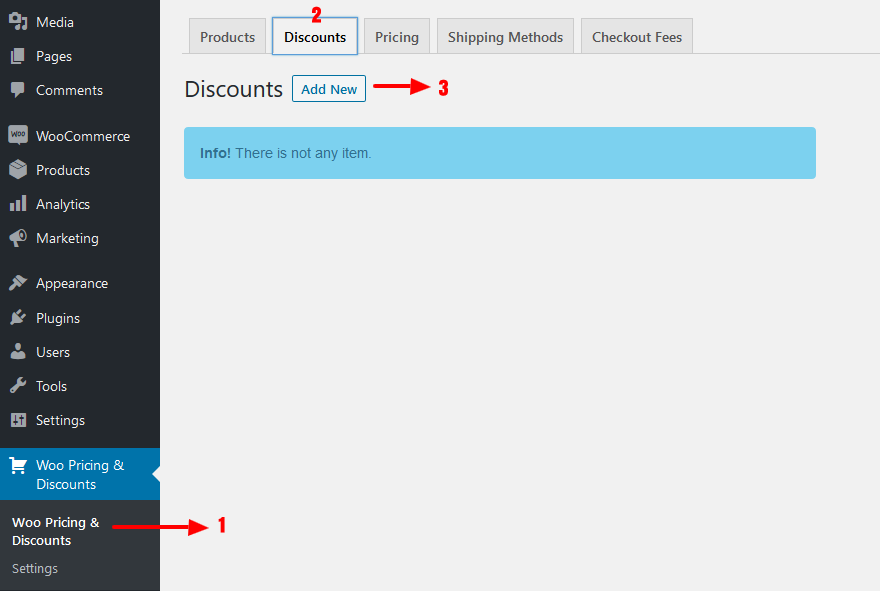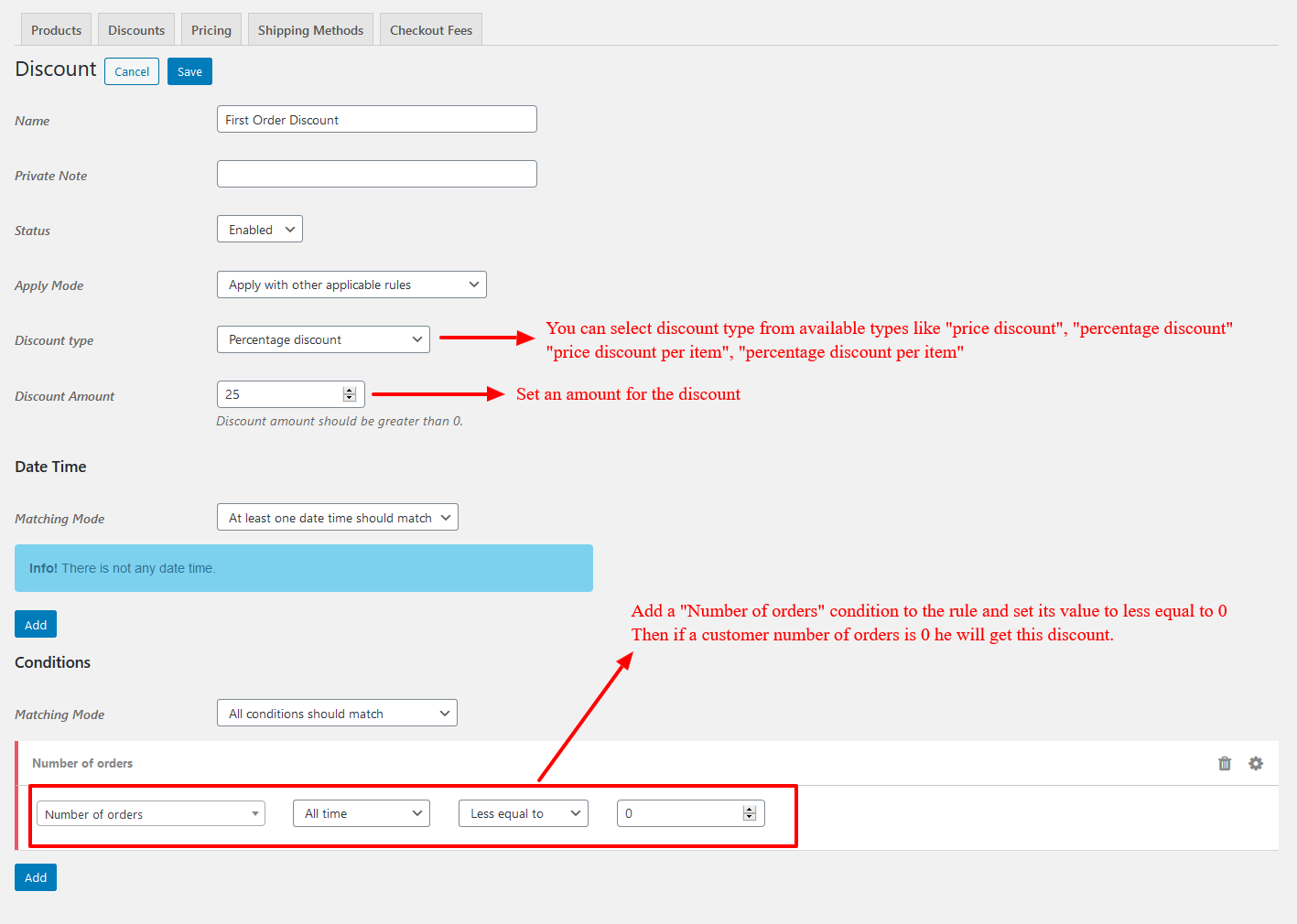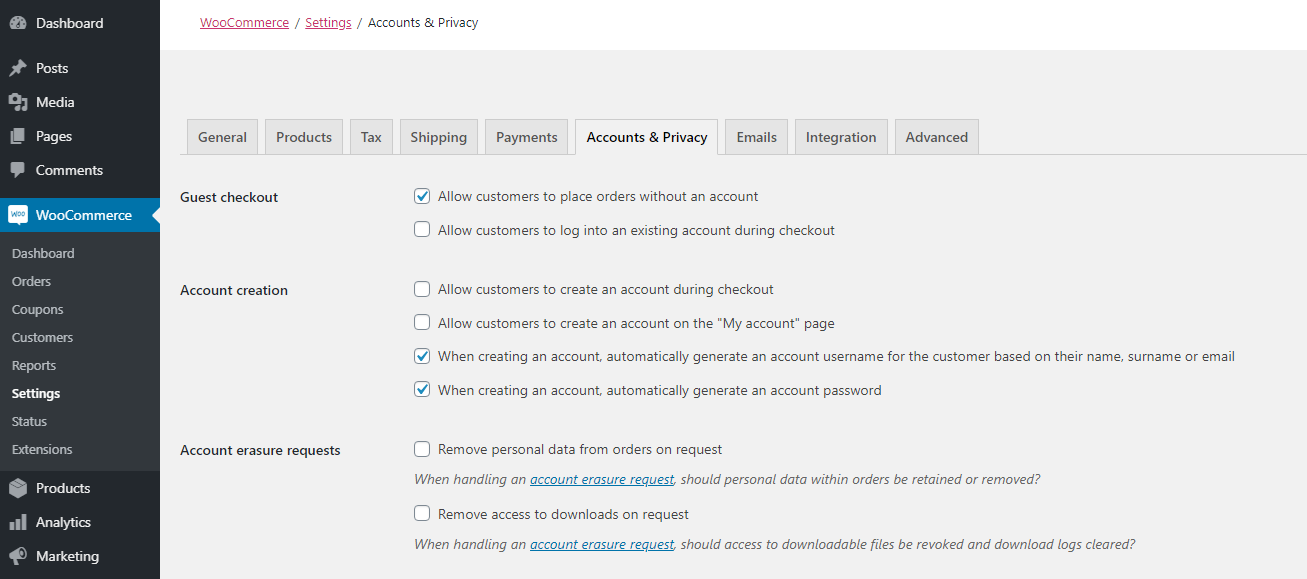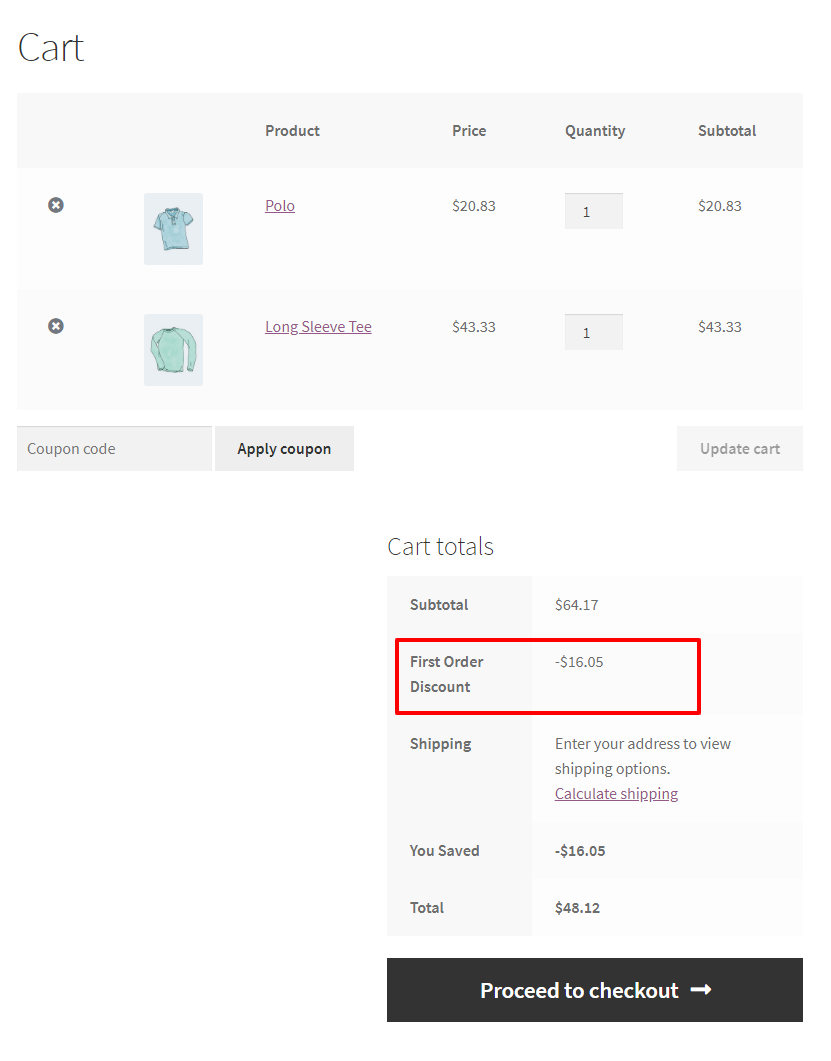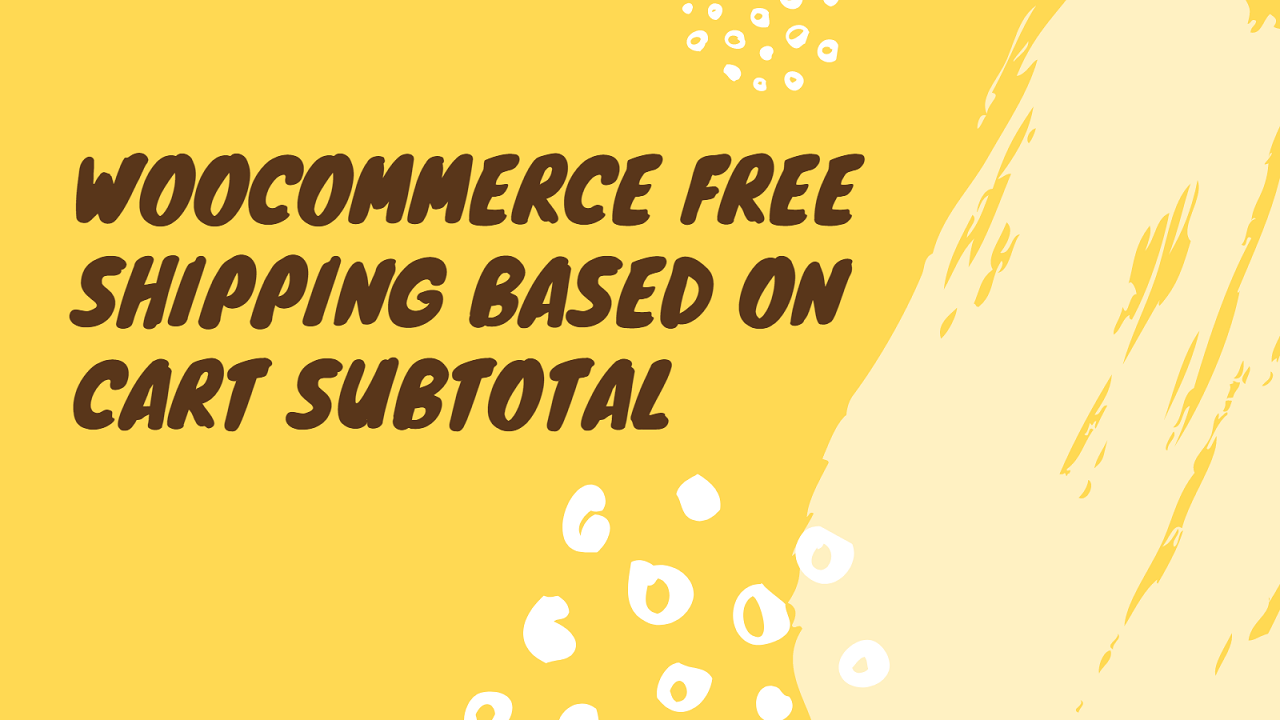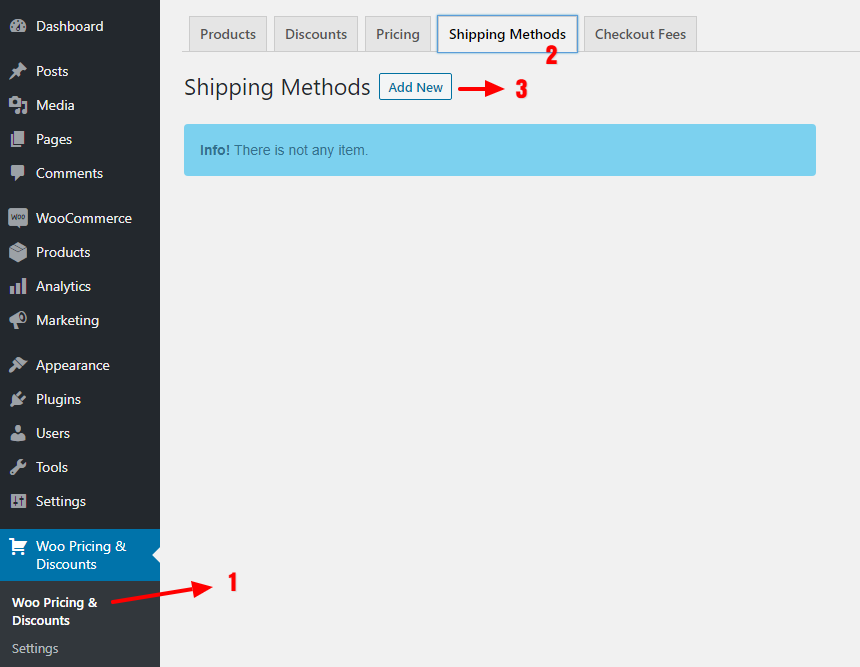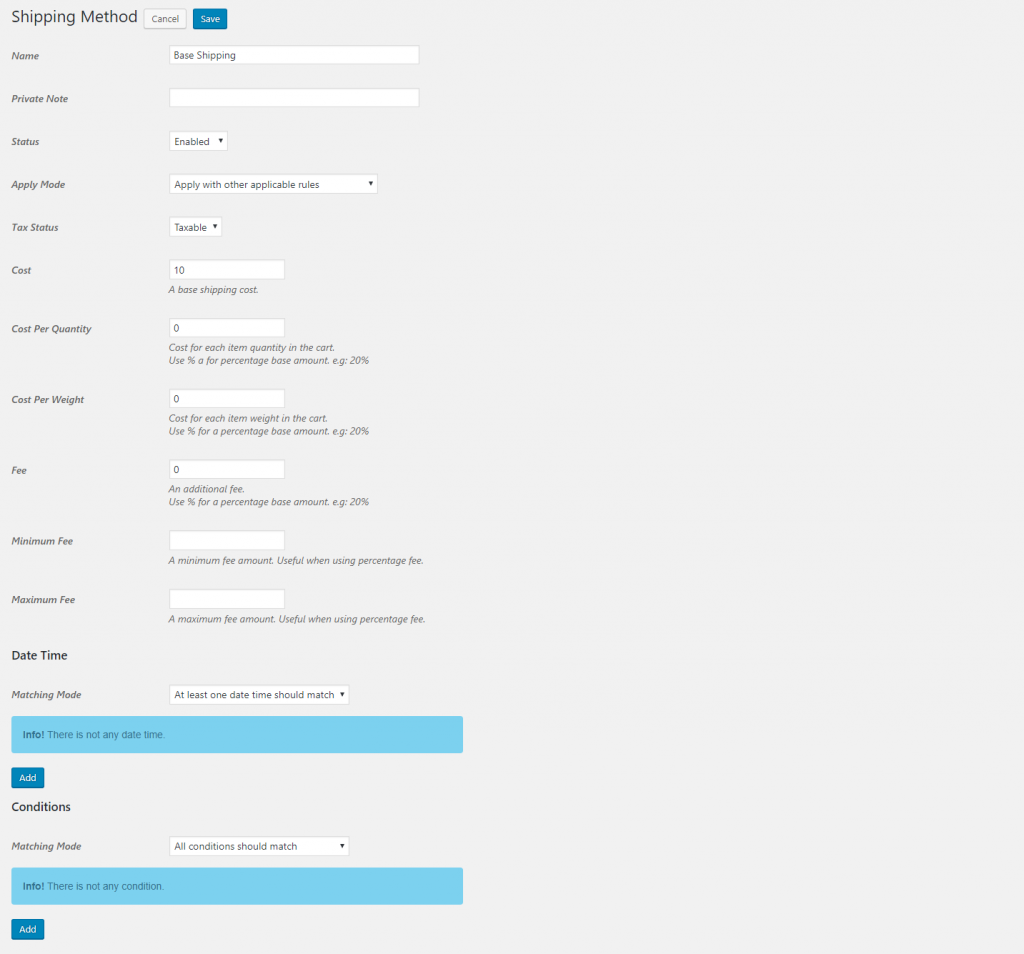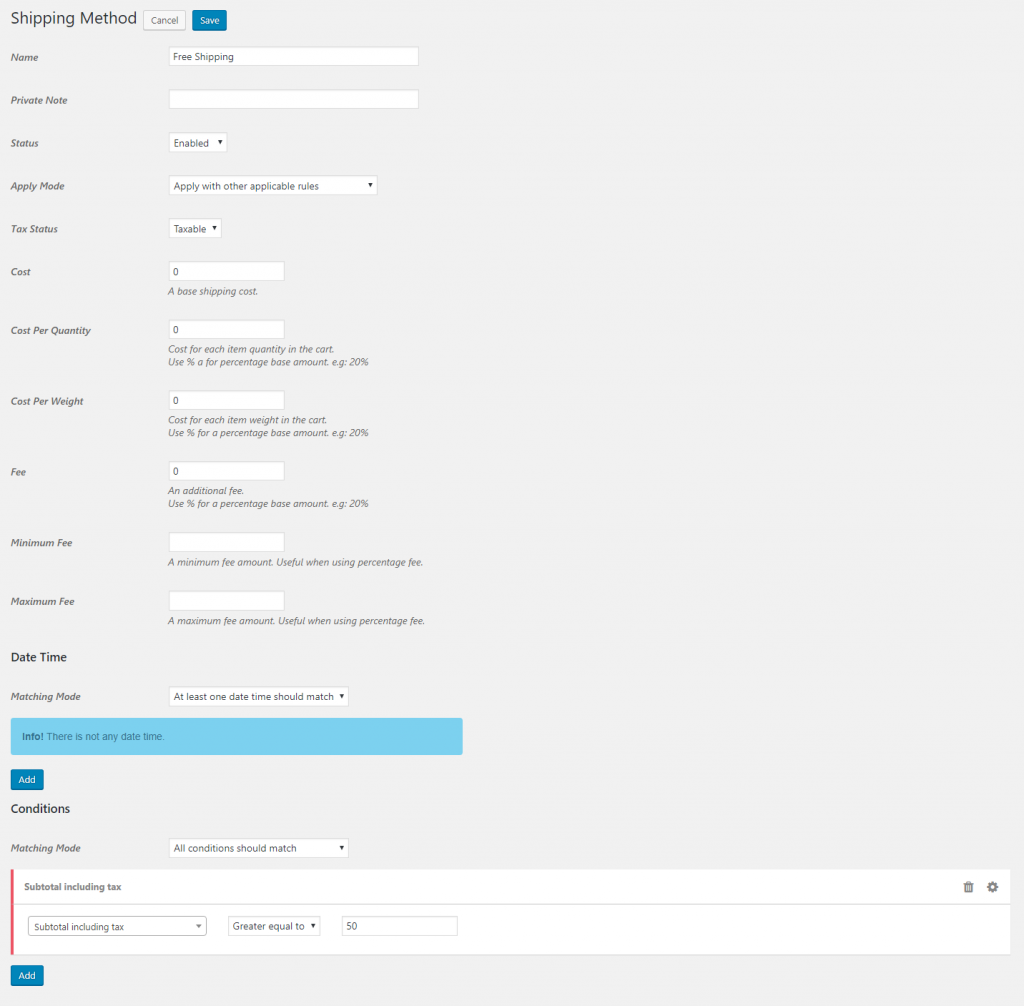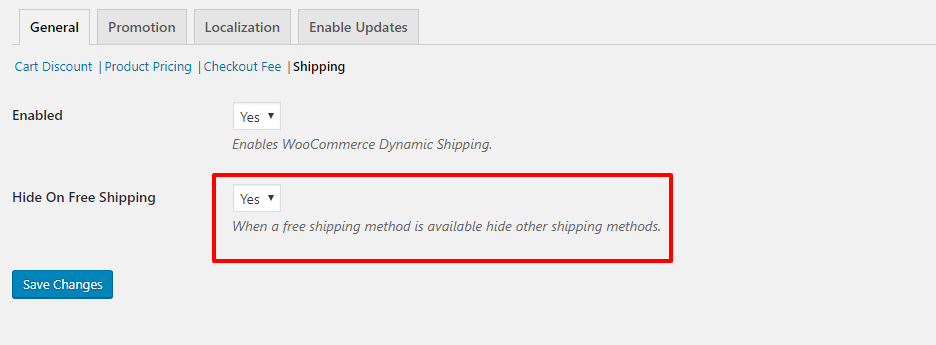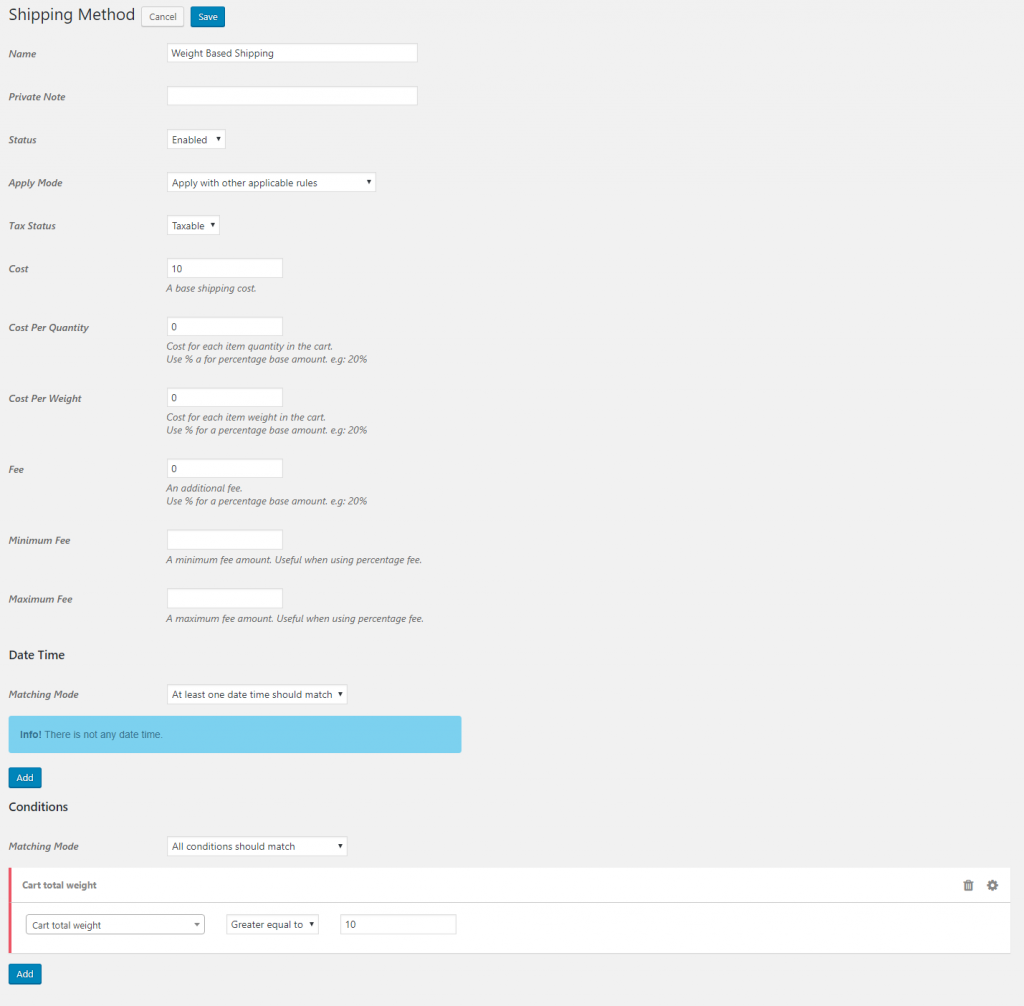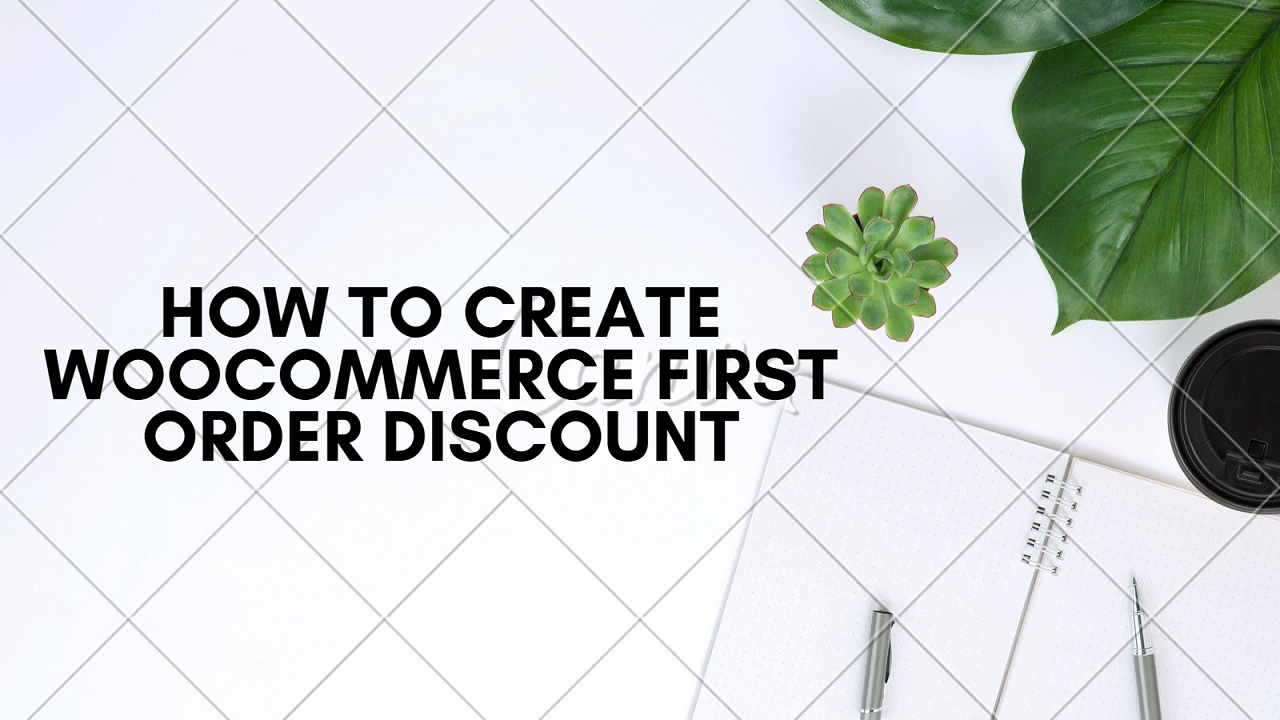
WooCommerce first order discount is a great way to reach new customers easily and grove your business. Using WooCommerce first order discount is the best way to bring new conversions and sales to your store and it can help you to convert your site visitors to your loyal customers. In this tutorial, we will learn about how to give a first-order discount in WooCommerce
In this tutorial, we are going to setup a cart discount that will apply to customers cart automatically without need any action from customer. For example offering 25% discount for the customer fist time order.
What is WooCommerce first order discount?
WooCommerce first order discount is a strategy to convert your site visitors to your loyal customers that work like a charm. Offering special discounts for first-time customers can be called a WooCommerce signup discount or first order discount in WooCommerce. The WooCommerce signup discount can help you to bring more visitors to your site easily and convert them to your site customers.
Our Advanced WooCommerce Discounts plugin has advanced features to create dynamic pricing & discount strategies easily and in this tutorial, we use its WooCommerce cart discount rules to create WooCommerce first order discount.
Creating a WooCommerce first order cart discount
Creating WooCommerce sign-up discount which applies to the cart automatically is easy with Advanced WooCommerce Discounts plugin and you can follow the below steps to create it.
Step 1: Creating a cart discount rule
- First, navigate to Woo Pricing & Discounts Menu
- Then open the Discounts tab
- Click on the Add New button to create a new discount rule
Step 2: Create a first order discount rule
As like the below image follow steps.
- Set a name to your discount rule, it will appear as a discount name to the customer. We set it to “First Order Discount” in our example.
- Set a discount type for your discount Available discount types are “price discount”, “percentage discount”, “price discount per item”, “percentage discount per item”. We set it to a “percentage discount” in our example to give a 25% discount.
- Set an amount for your discount. We set it to 25 in our example.
- Add a “Number of orders” condition to the rule and set its value to “less or equal to 0” then if the customer number of orders is 0 he will get this discount.
- Click on the save button to save the rule.
Step 3: Configure guest checkout
If guest users can place orders in your store without account then the first order discount will check customer billing email to check his number of orders otherwise it will check the user number of orders in your store to ensure that it is his first order.
You can configure how guest users can place orders in the WooCommerce settings that shown in the below image.
- If guest users can place orders without account in your store enable “Allow customers to place orders without an account” option and save settings otherwise disable it.
Step 4: Checking first order discount in the site
add some products to the cart and check discount added to cart as the below image.
First order discount video tutorial
WooCommerce Advanced Discounts Plugin
With our WooCommerce Advanced Discount Plugin, you can create multiple advanced discount methods with a combination of advanced conditions available in the plugin that can automatically add a discount on the cart without any interaction from the user side.