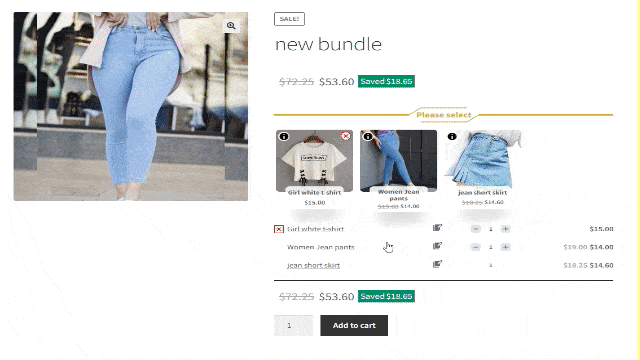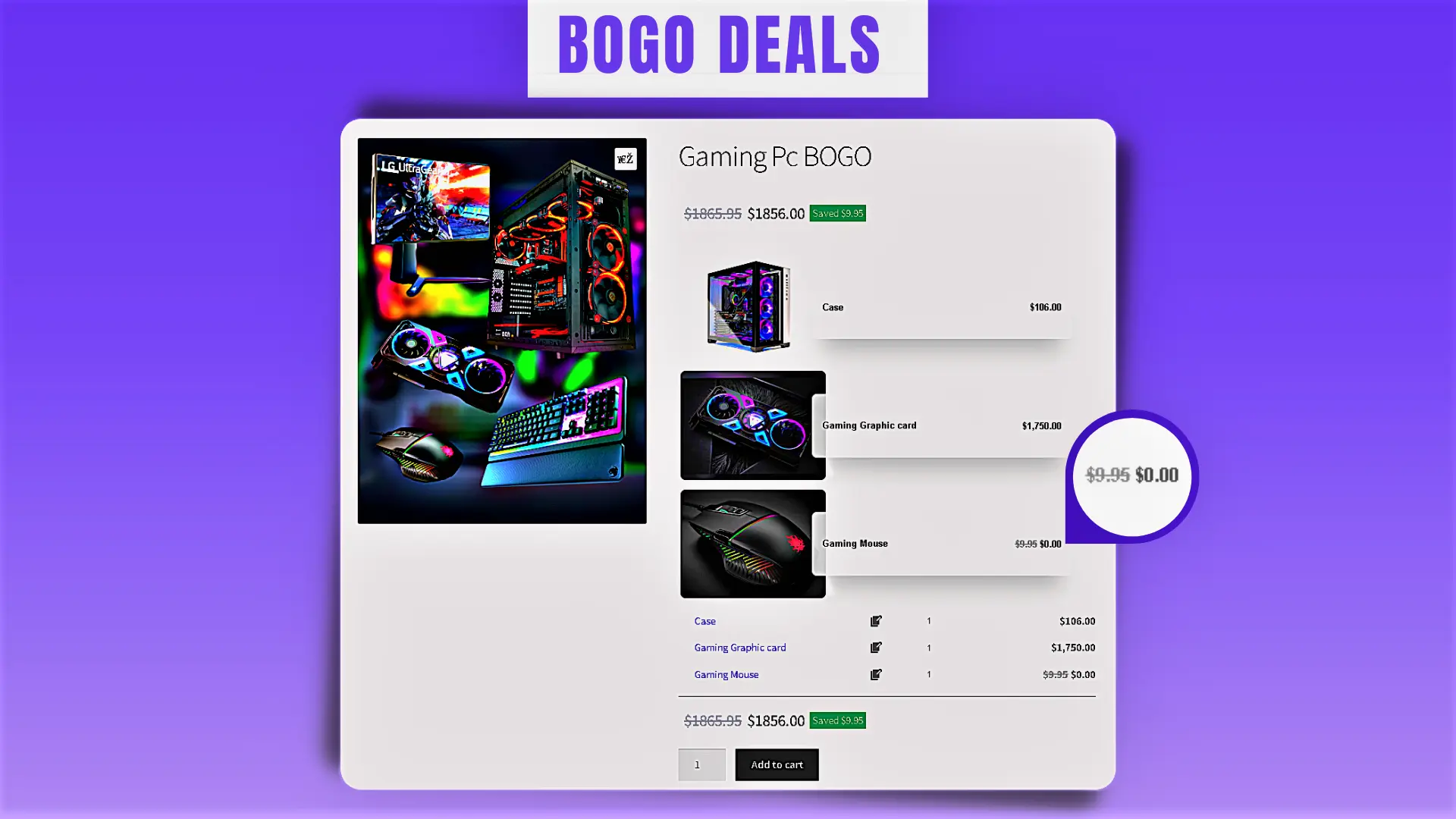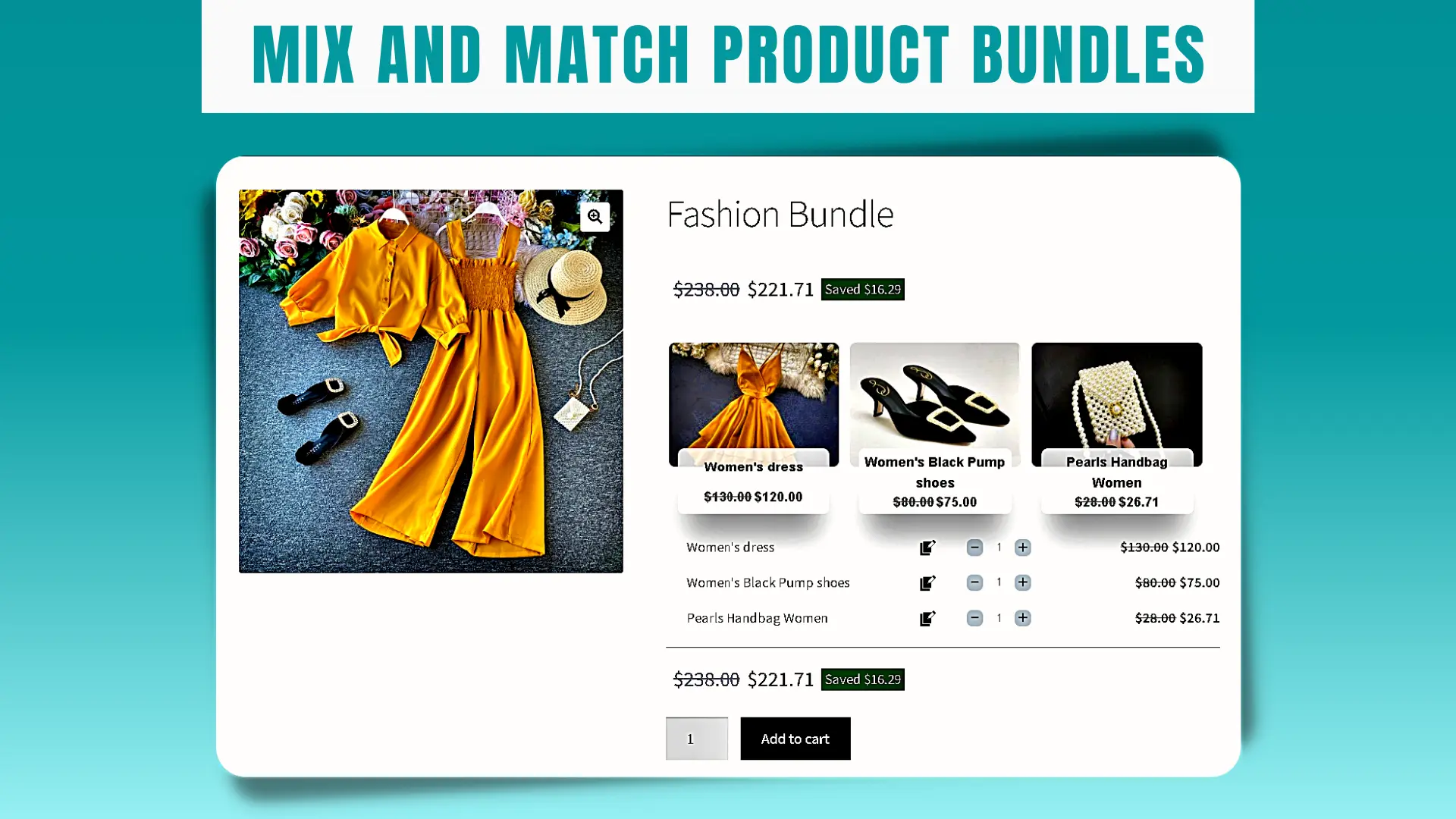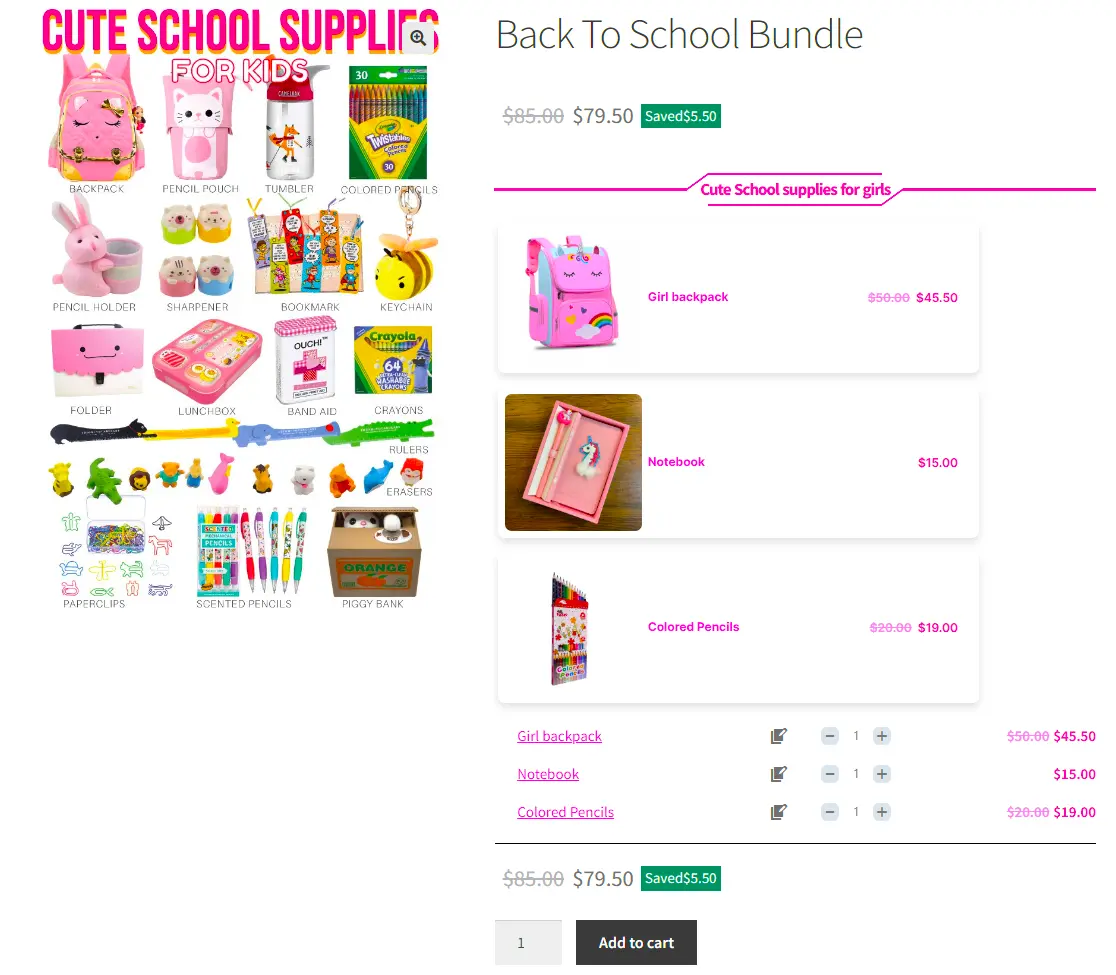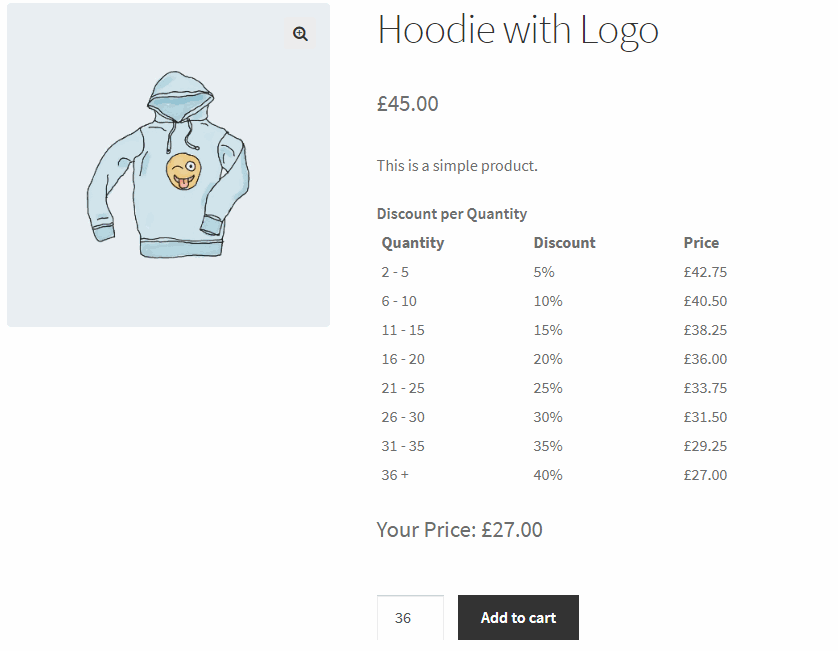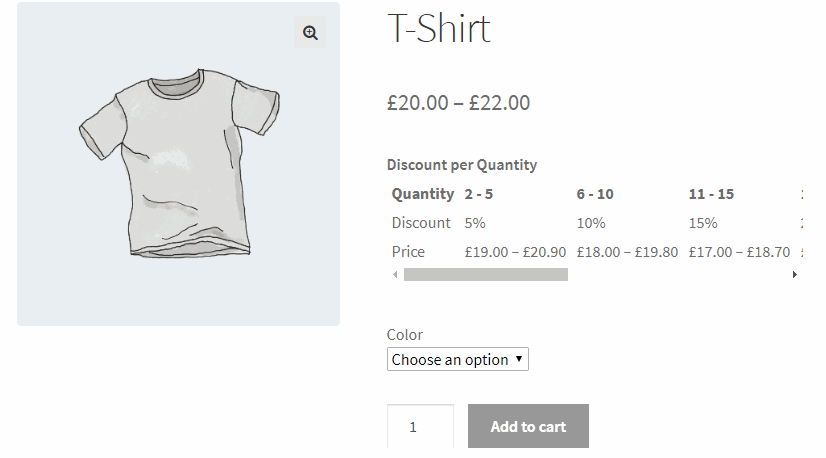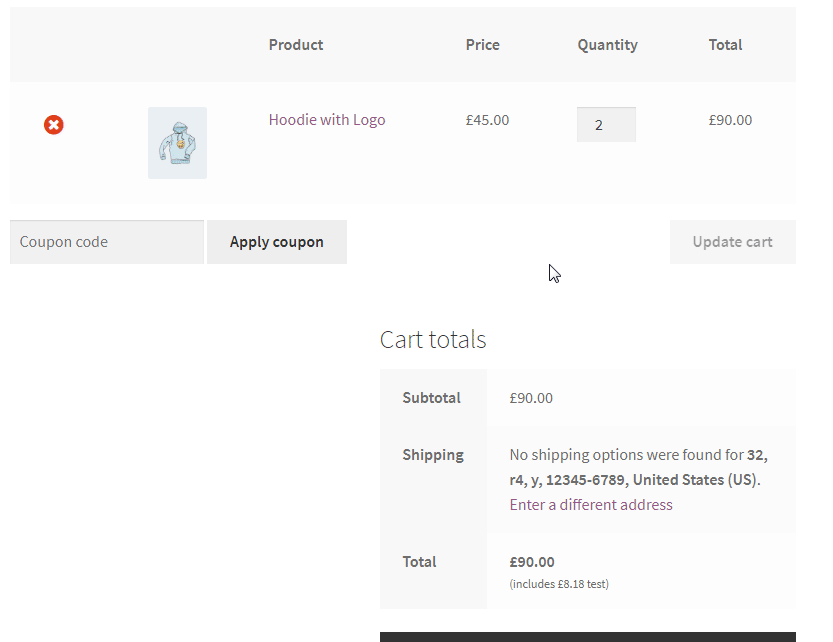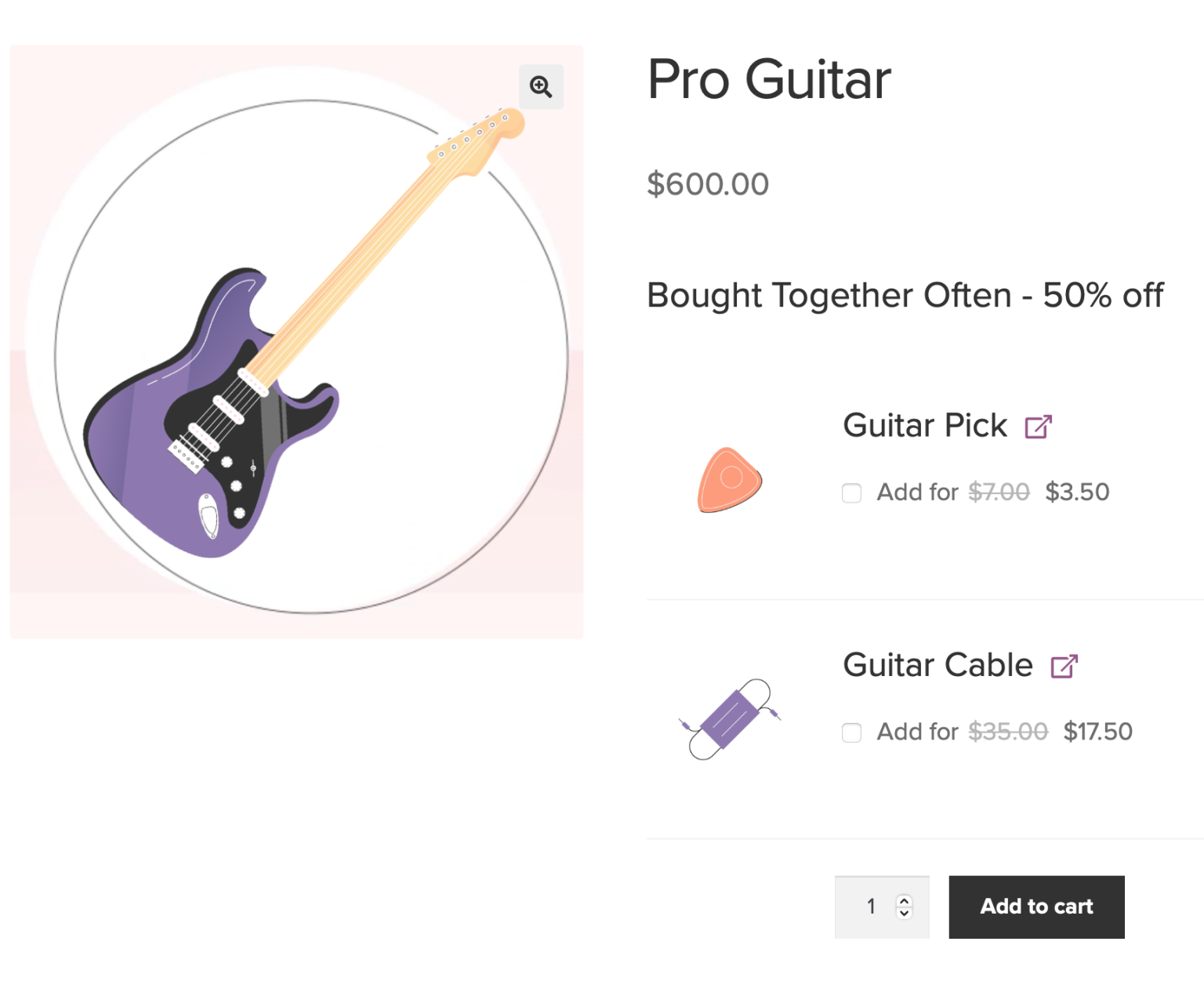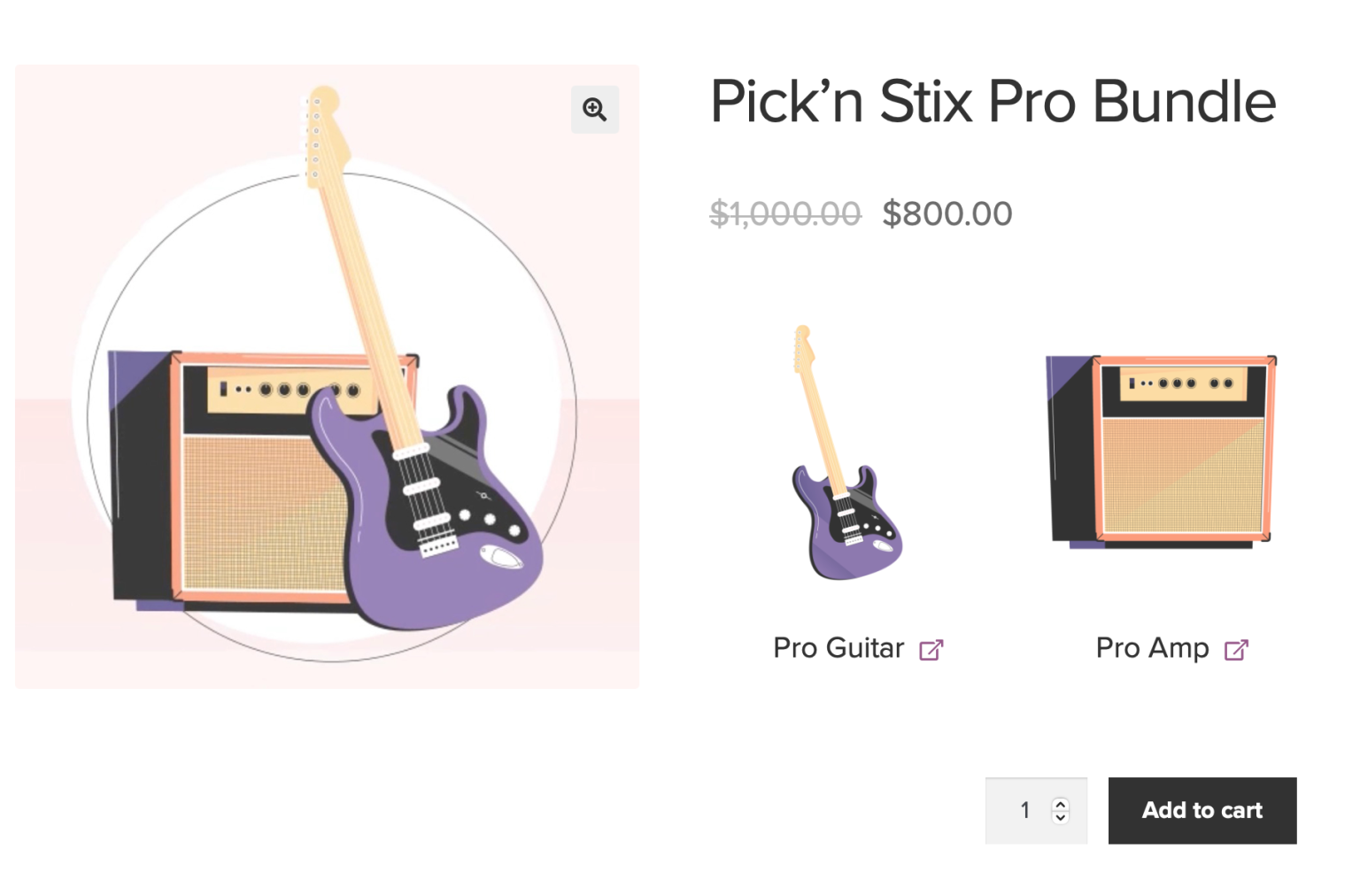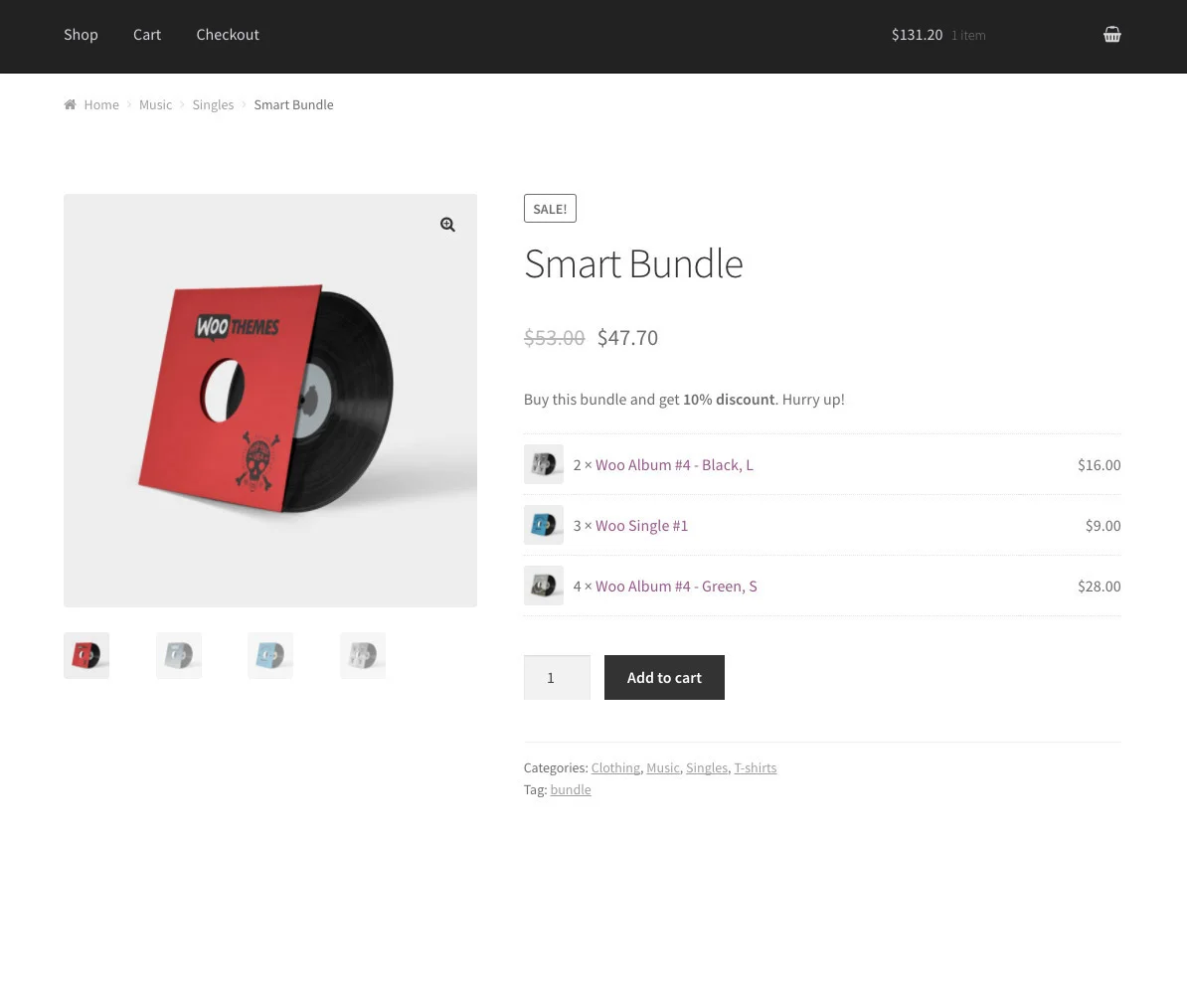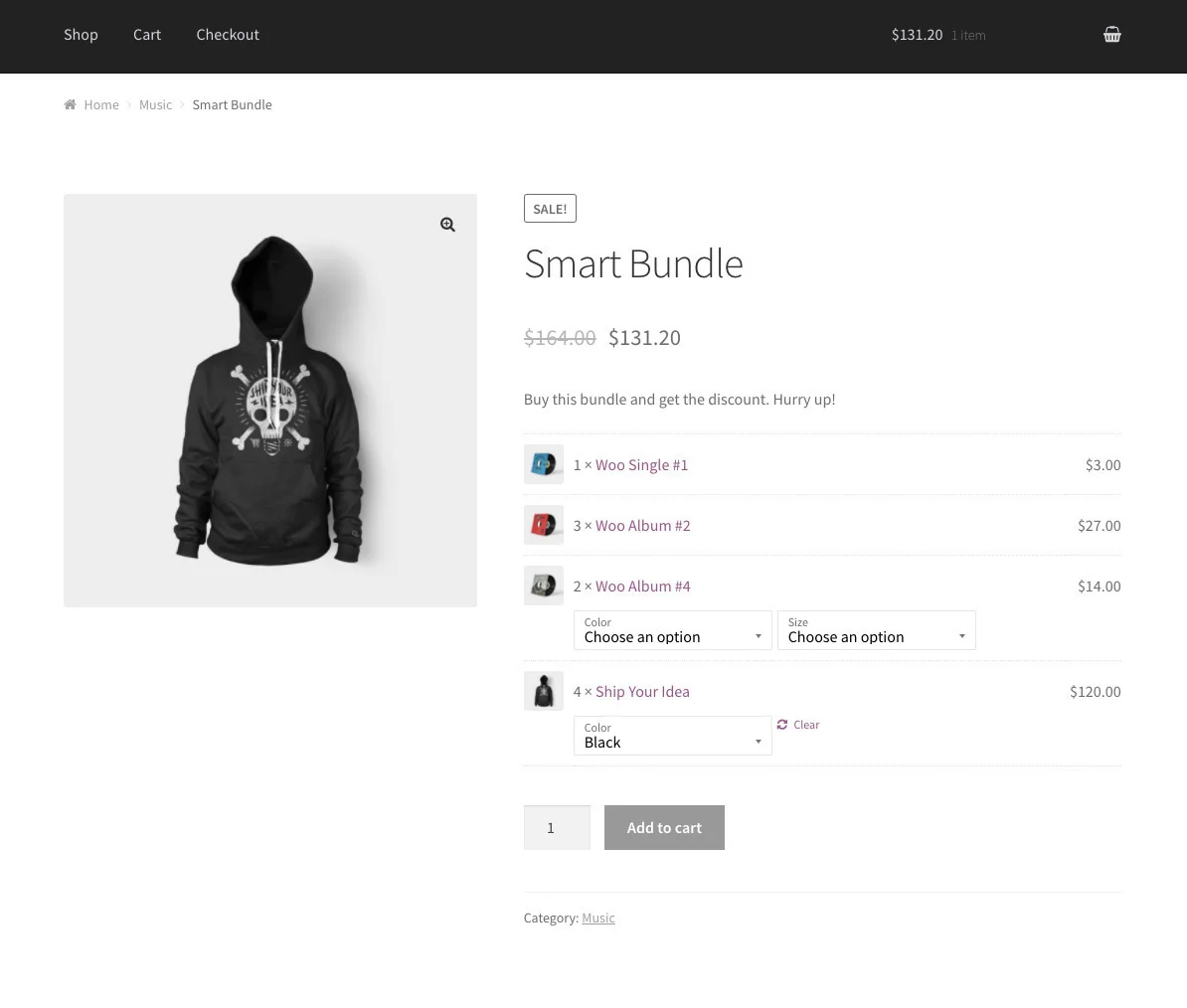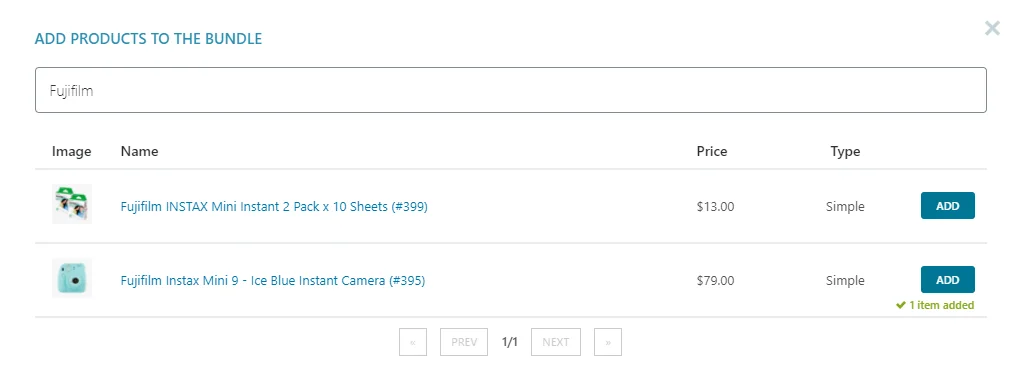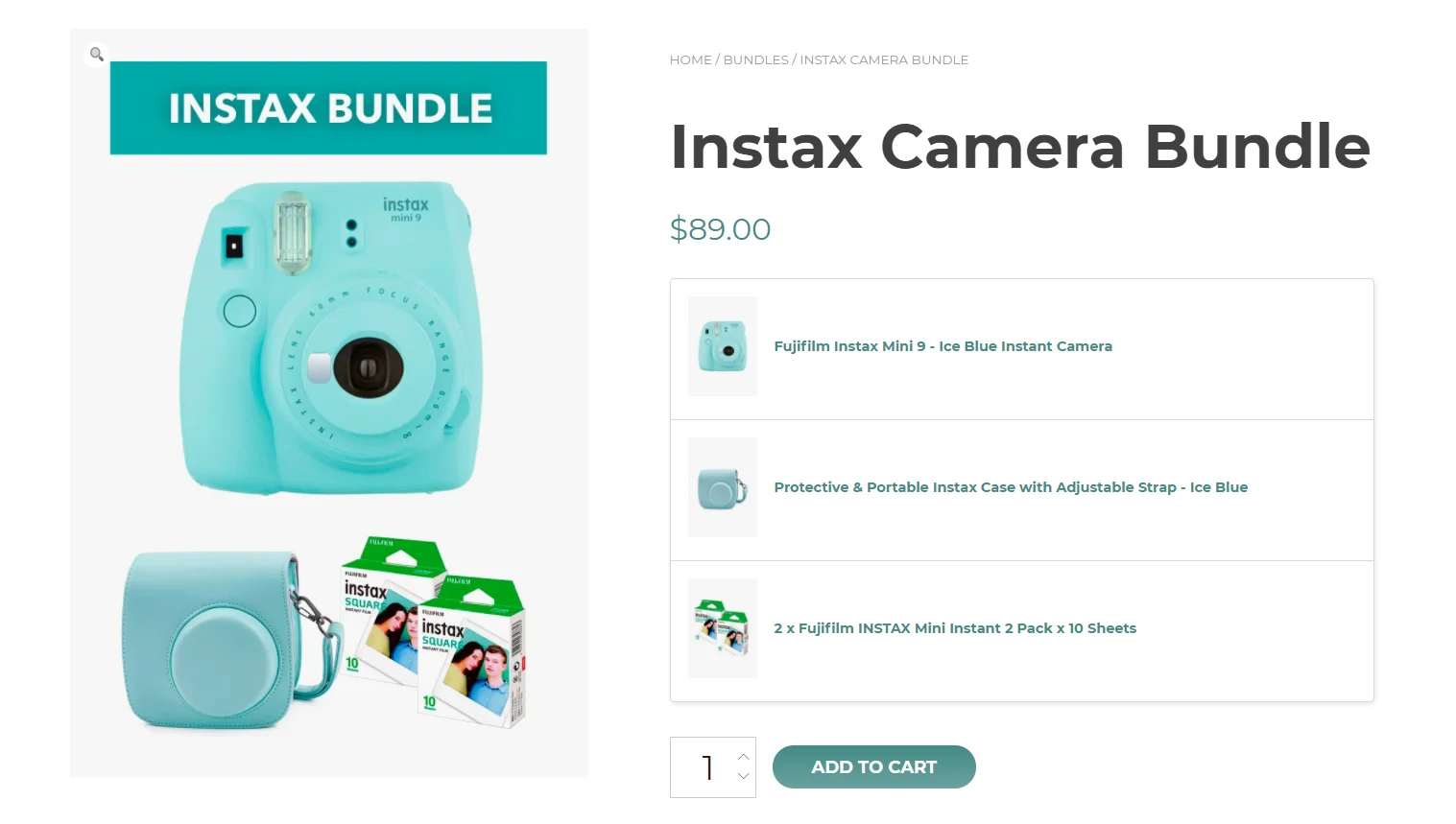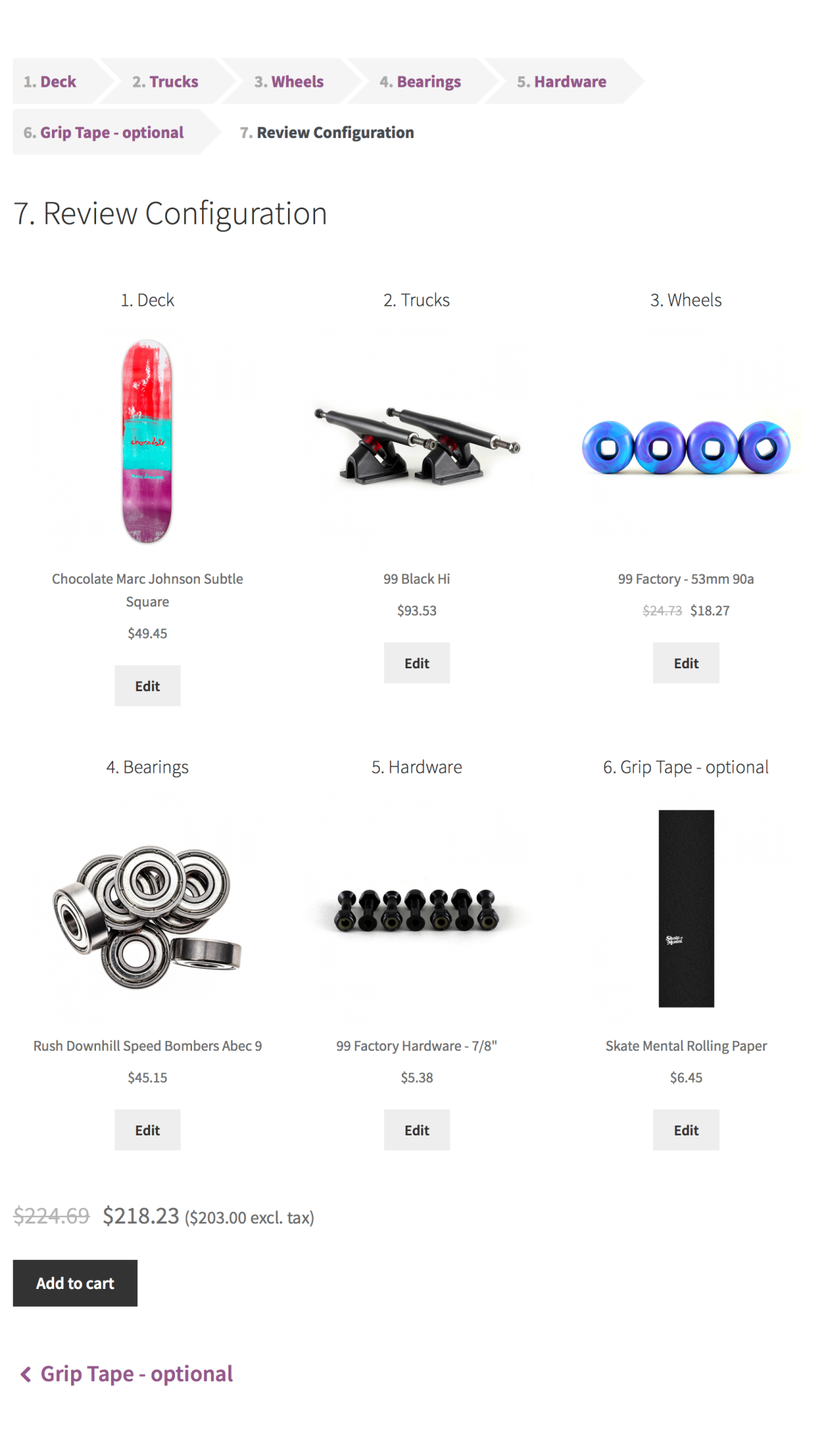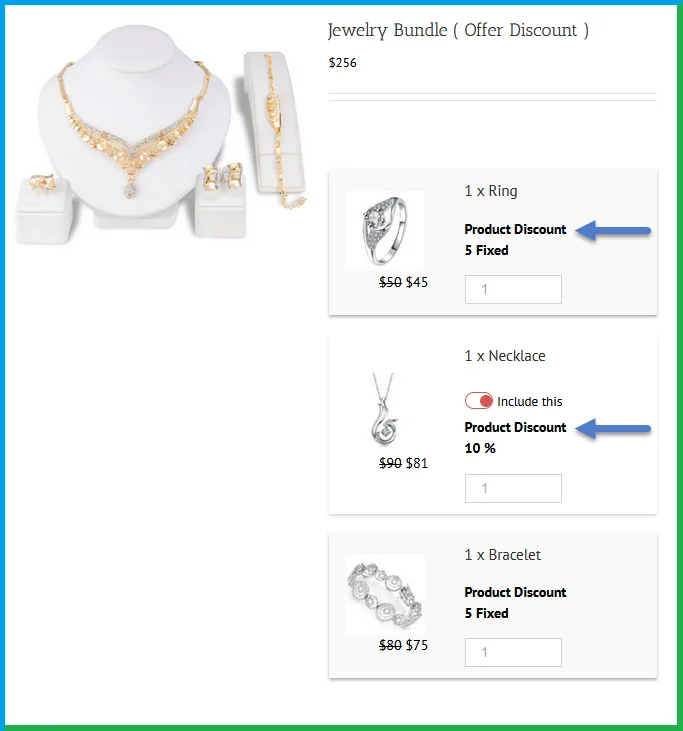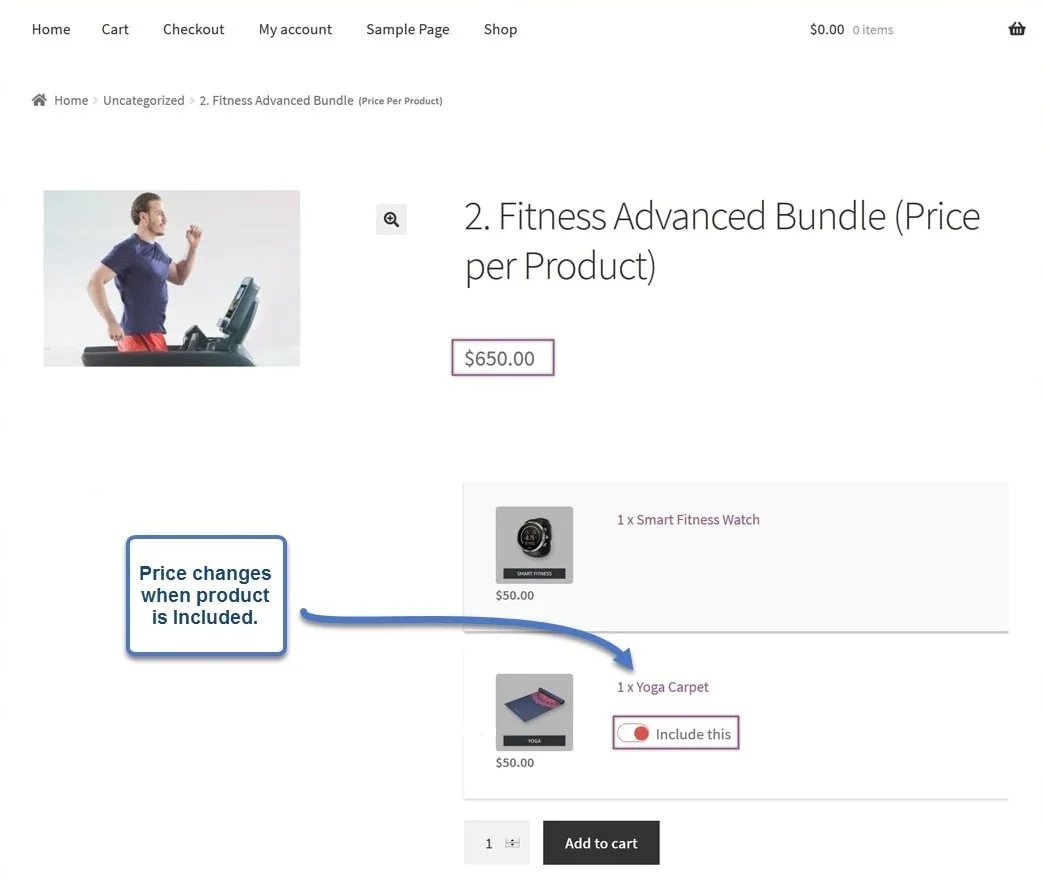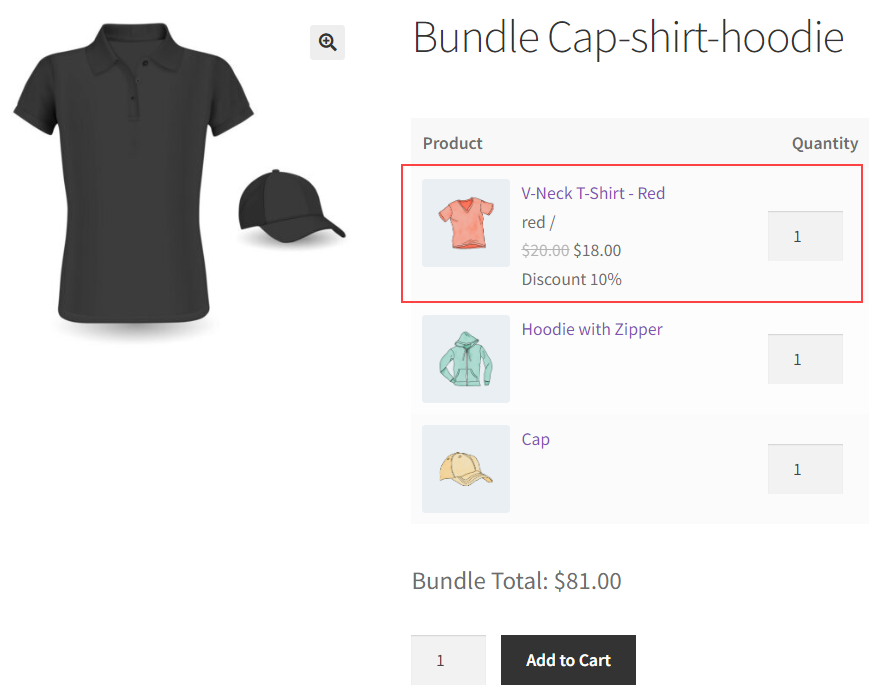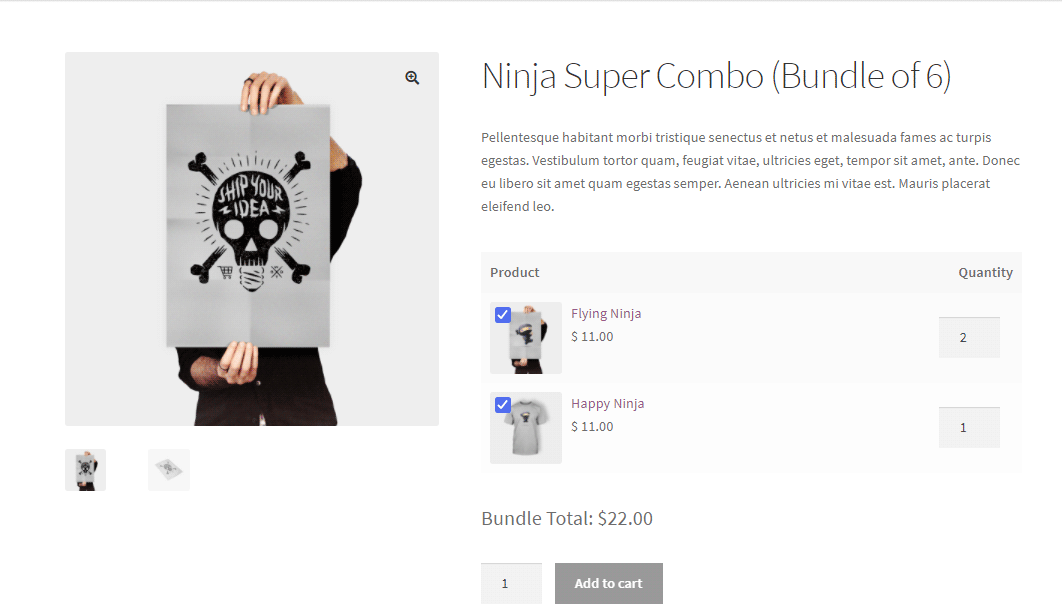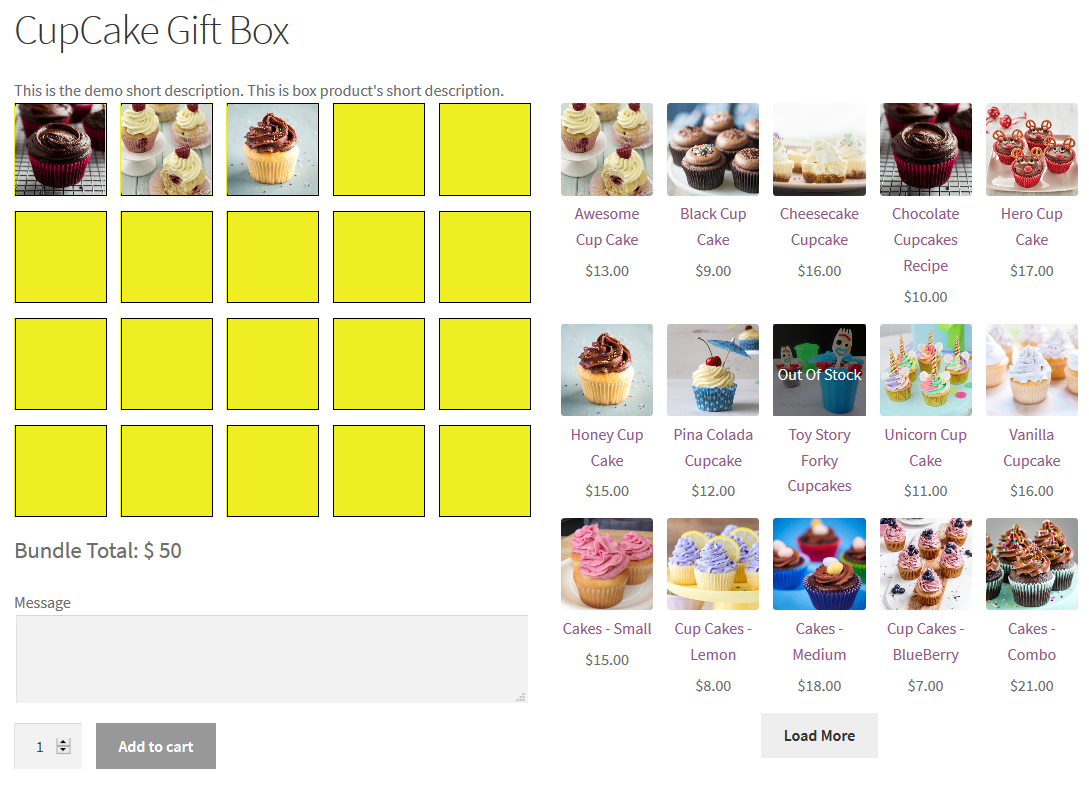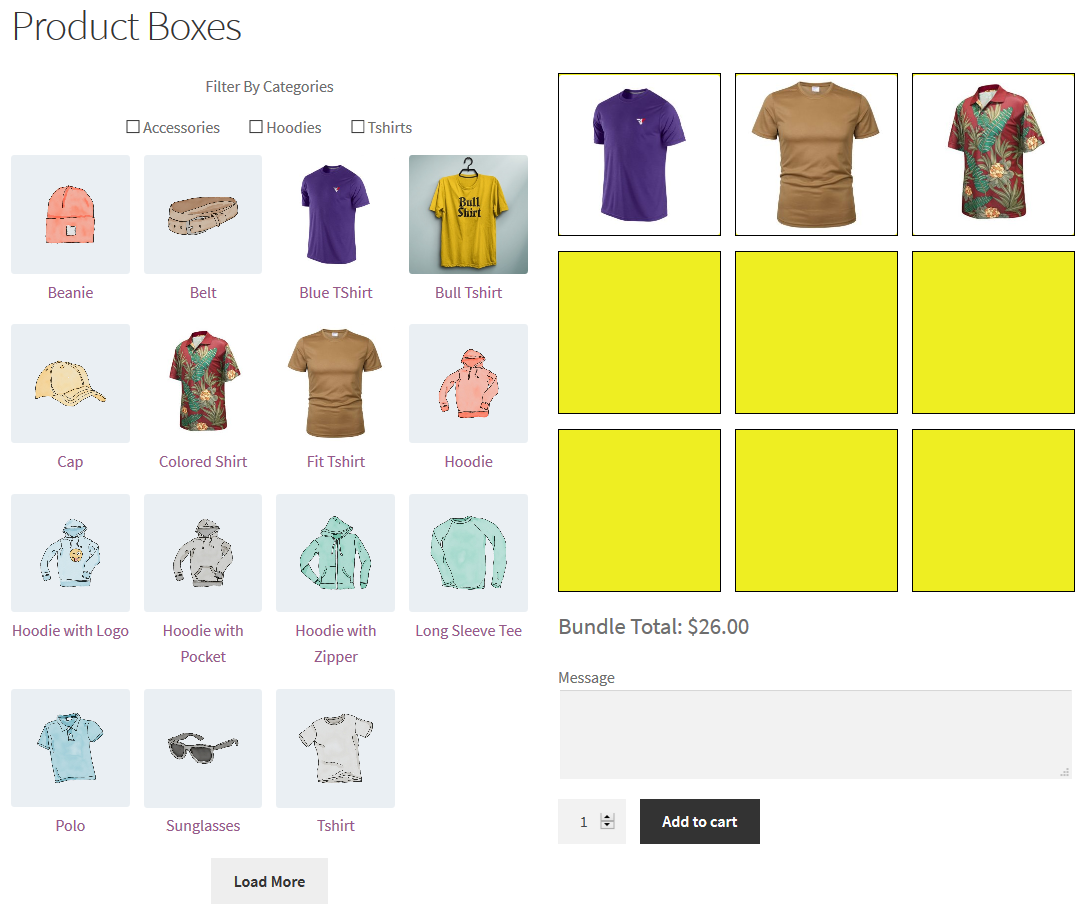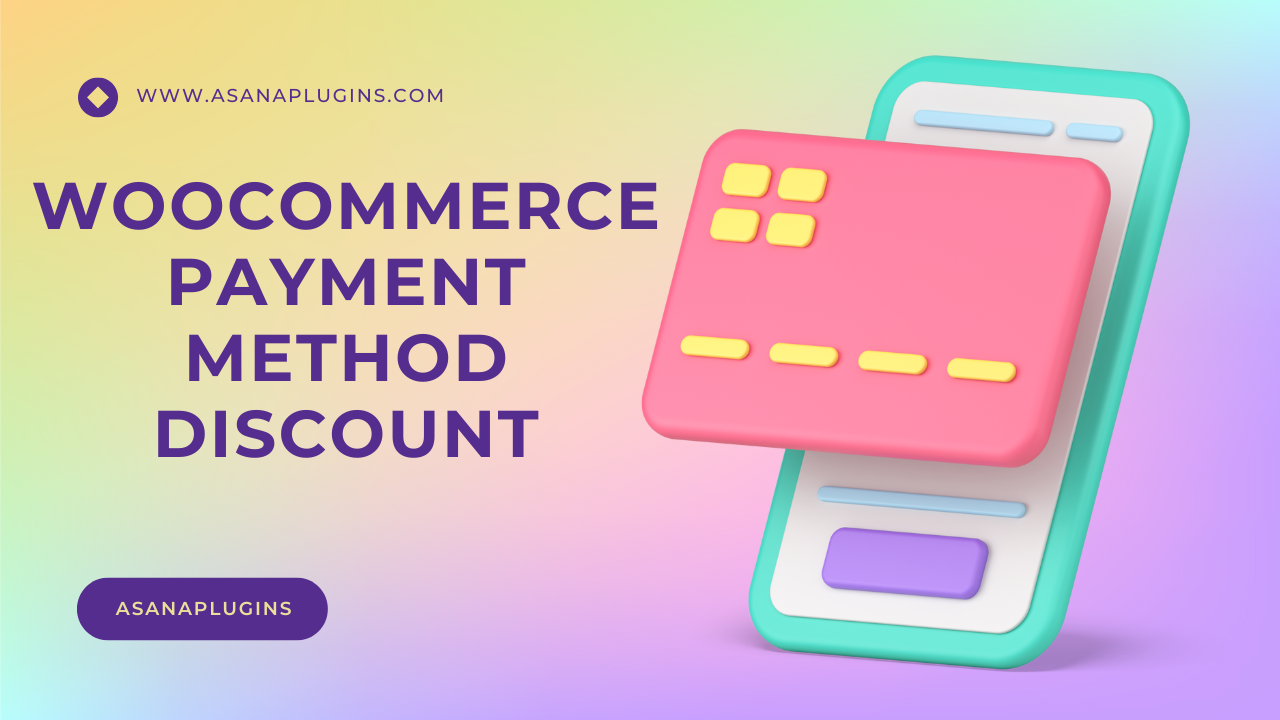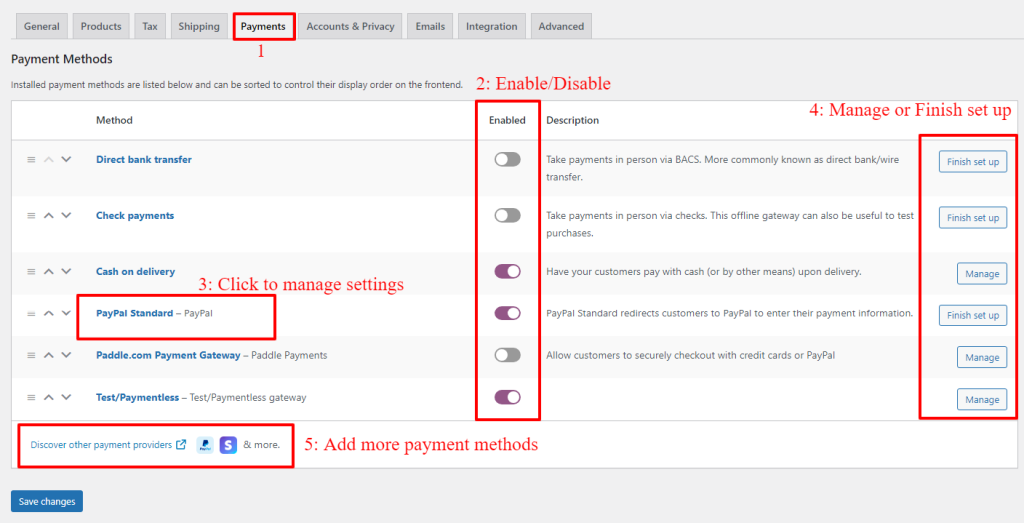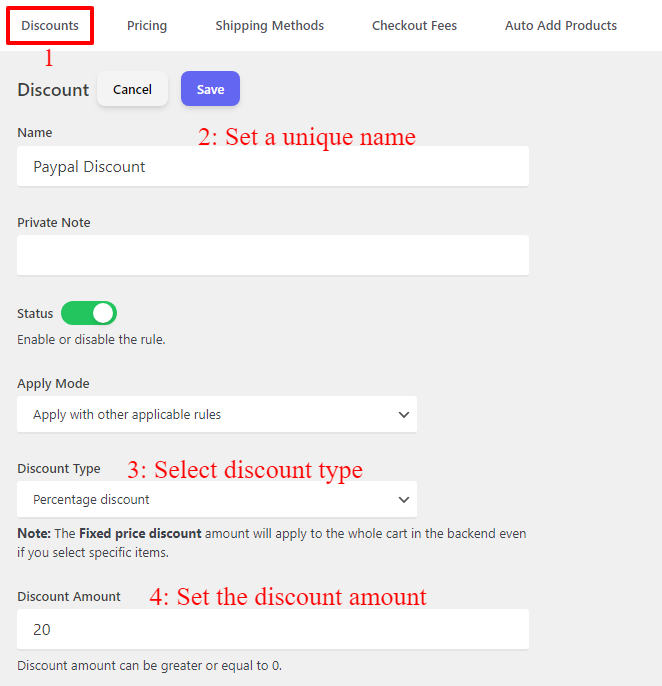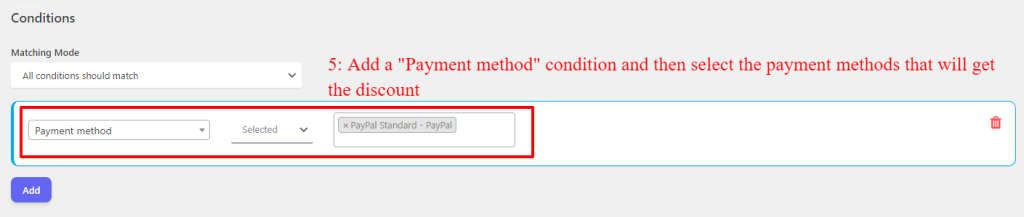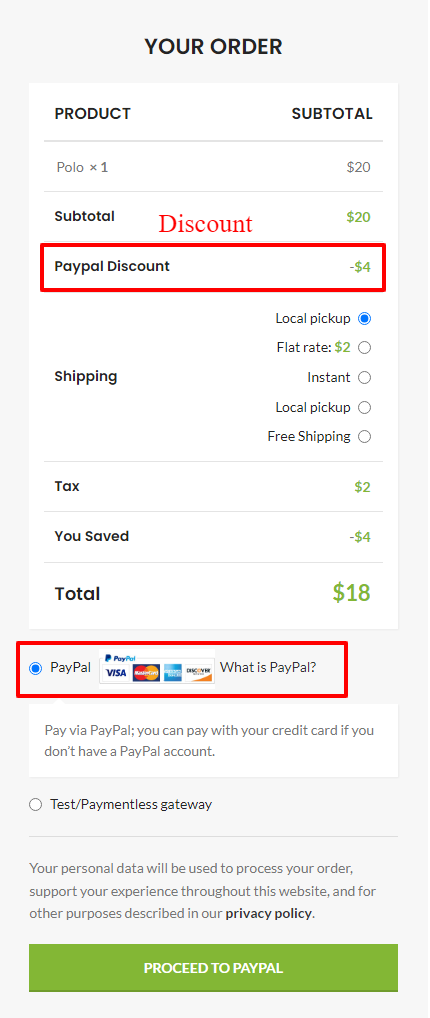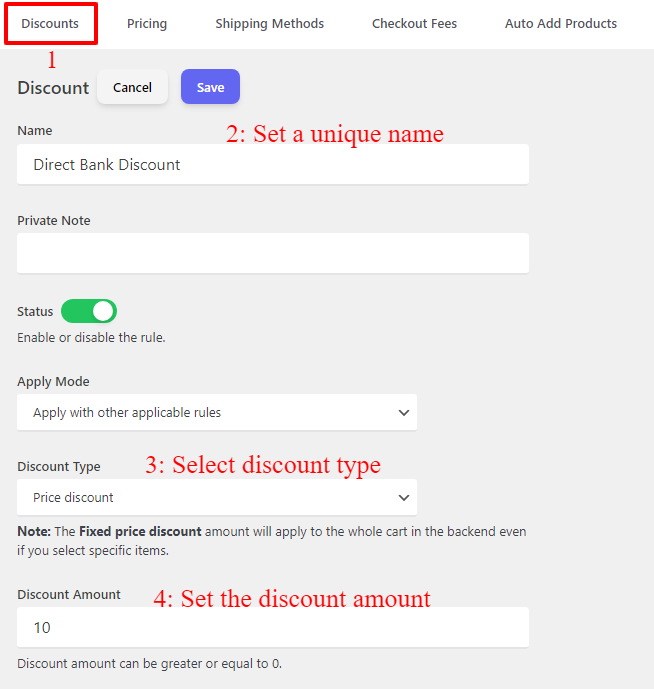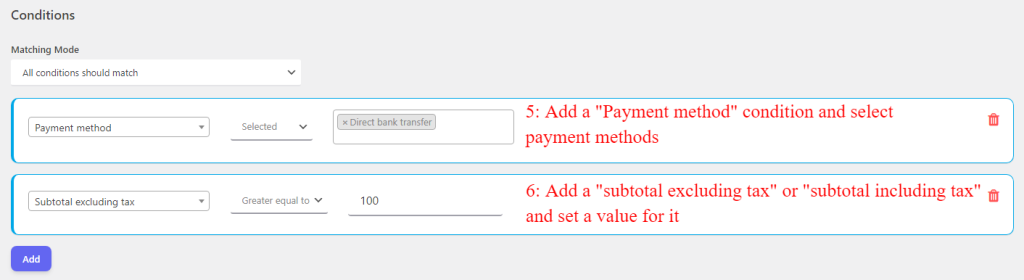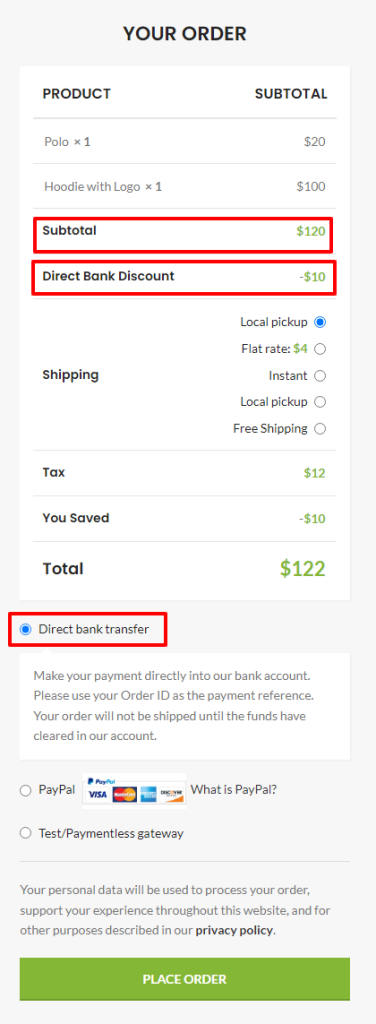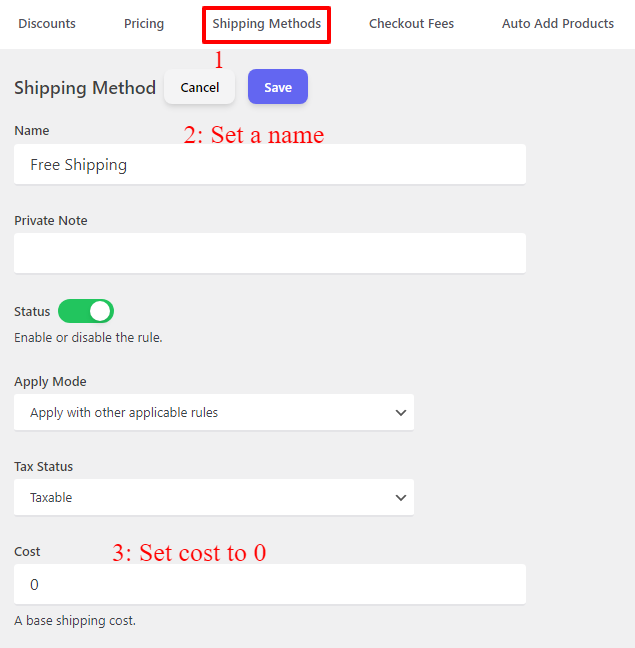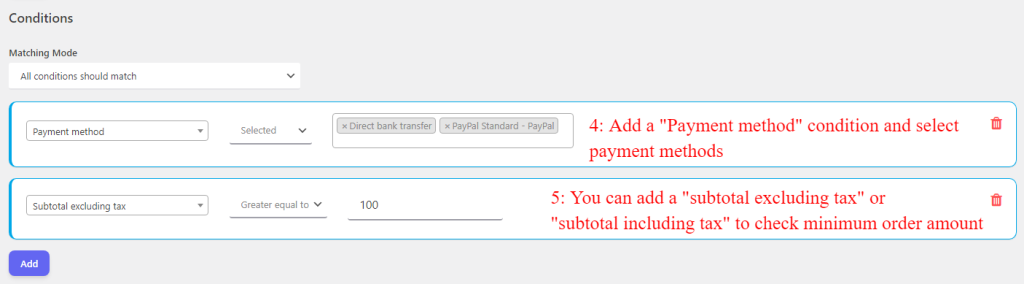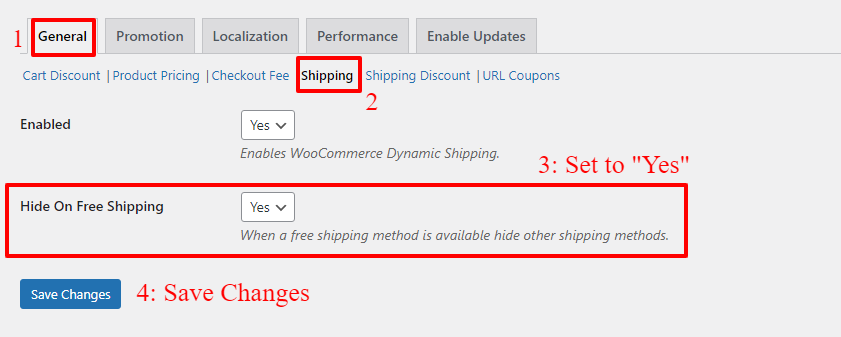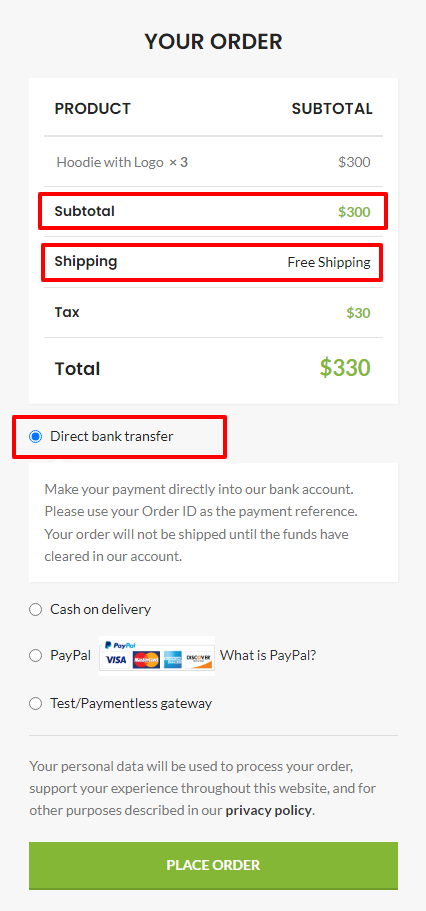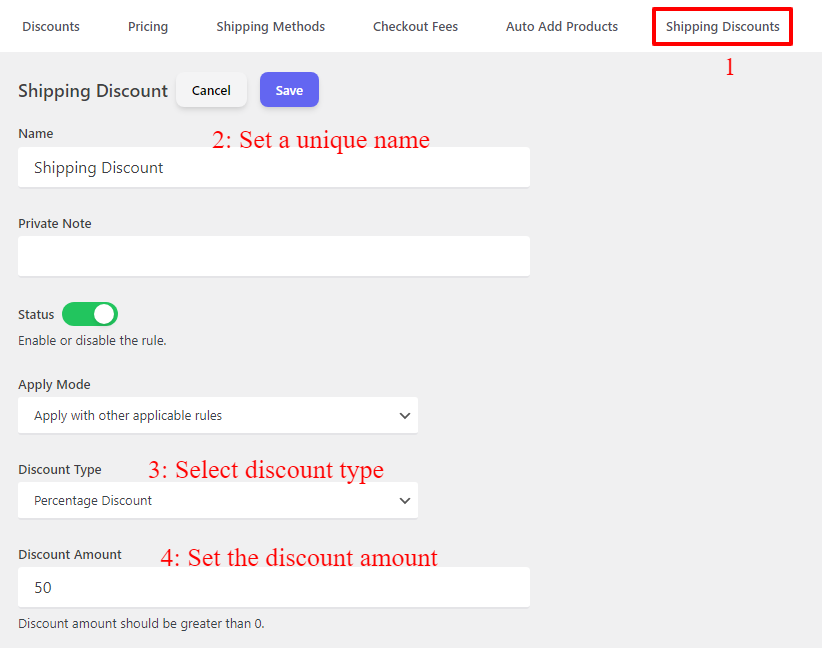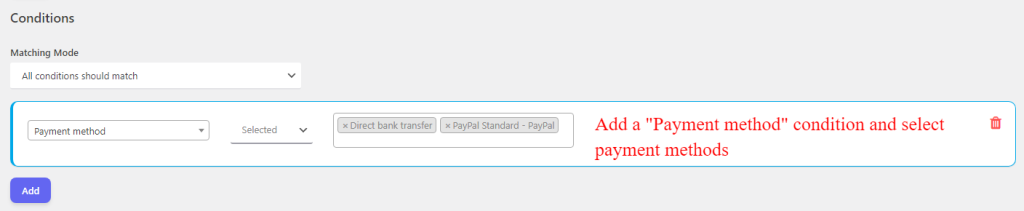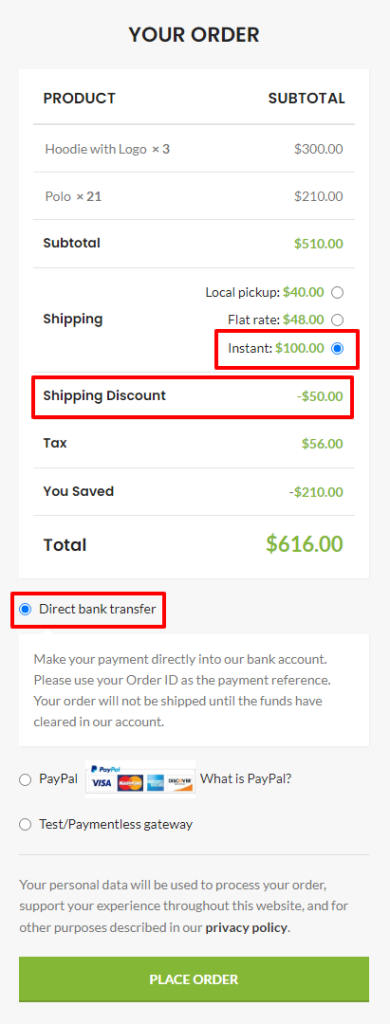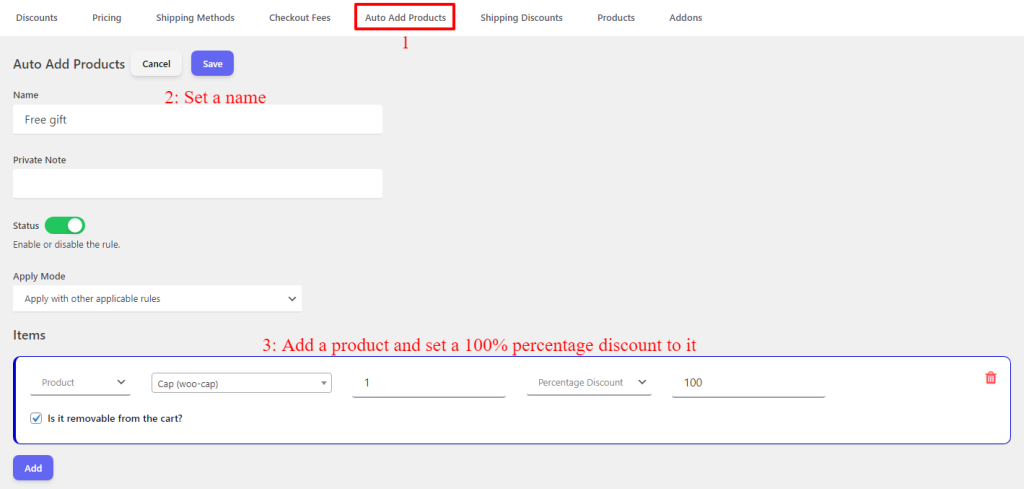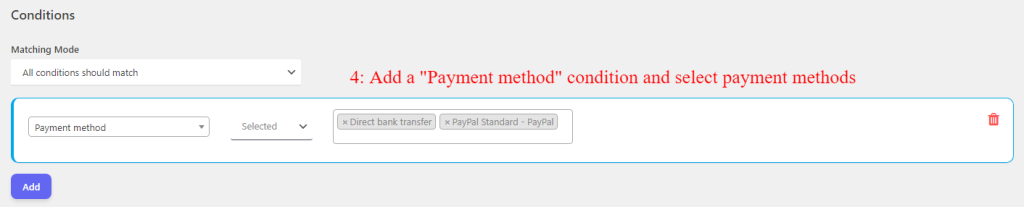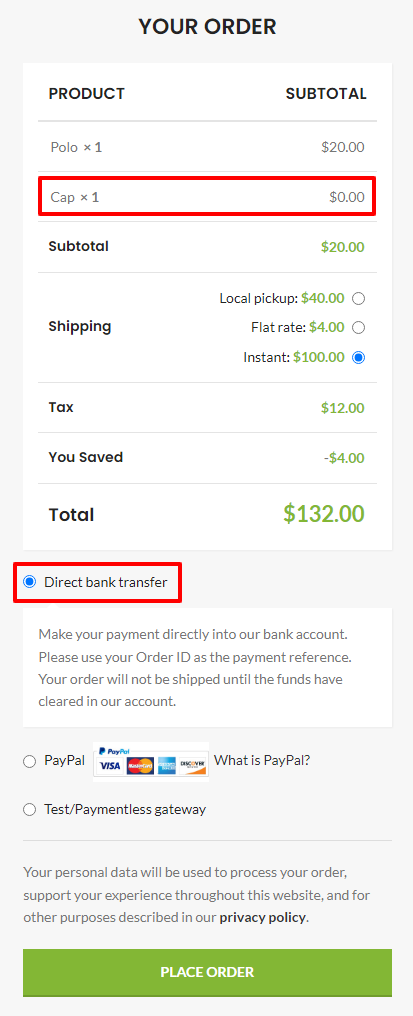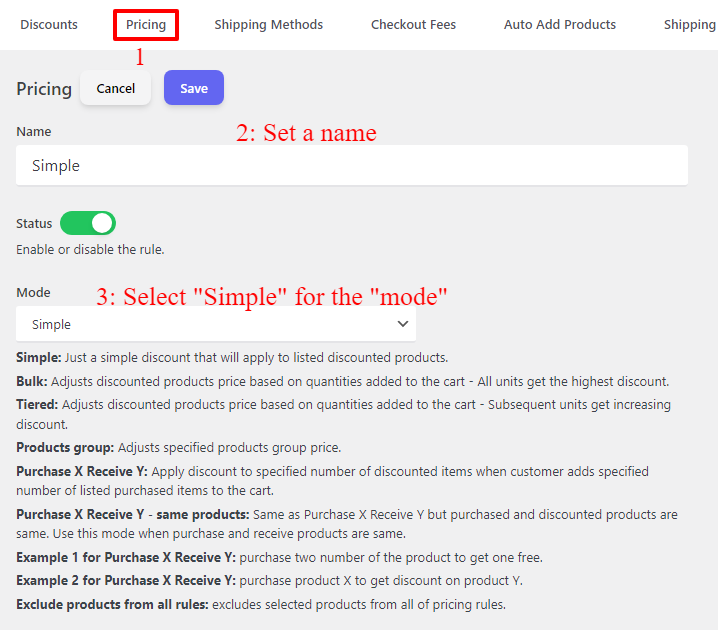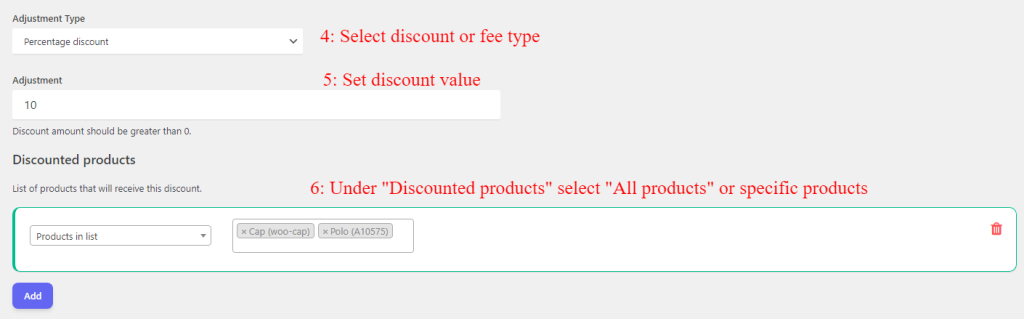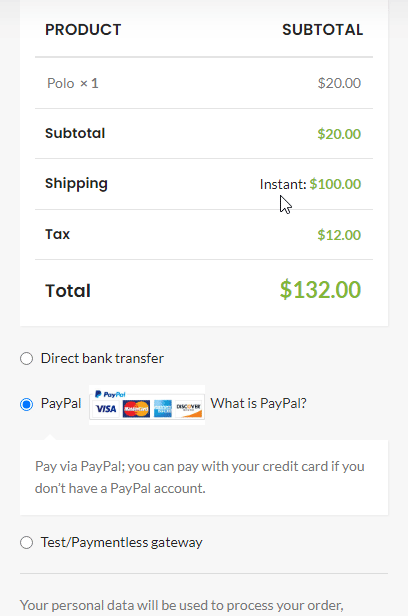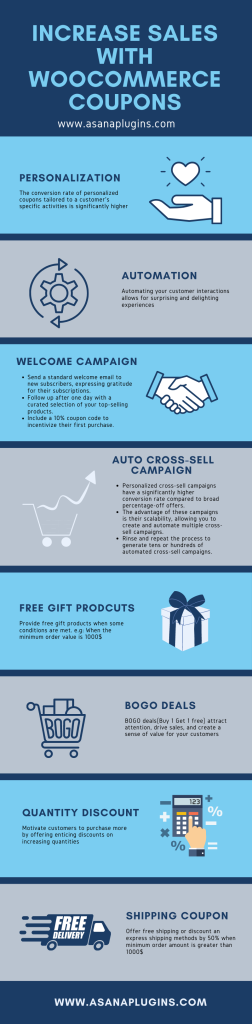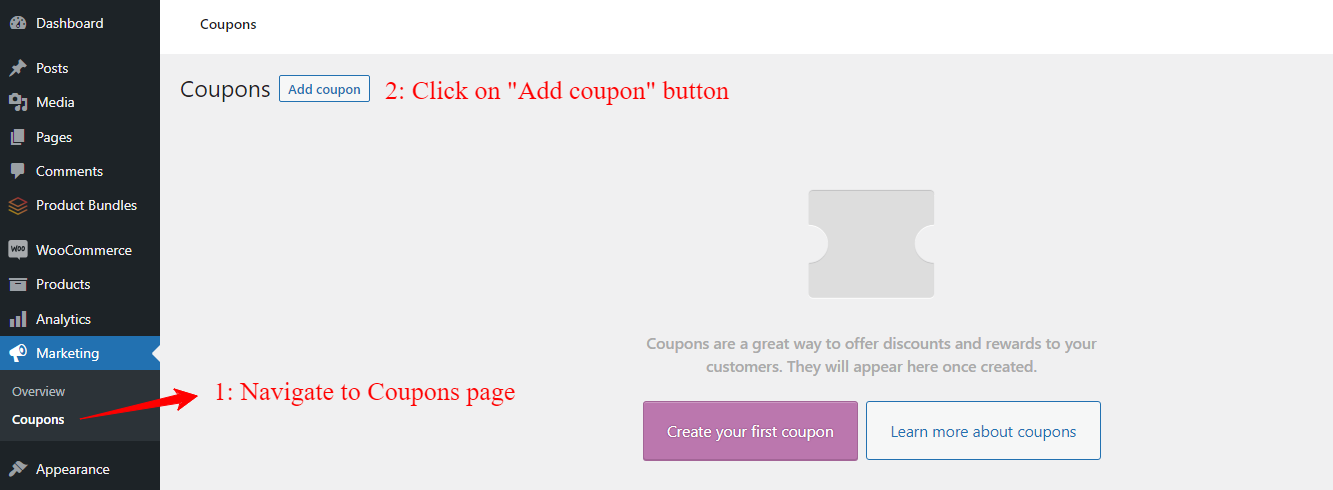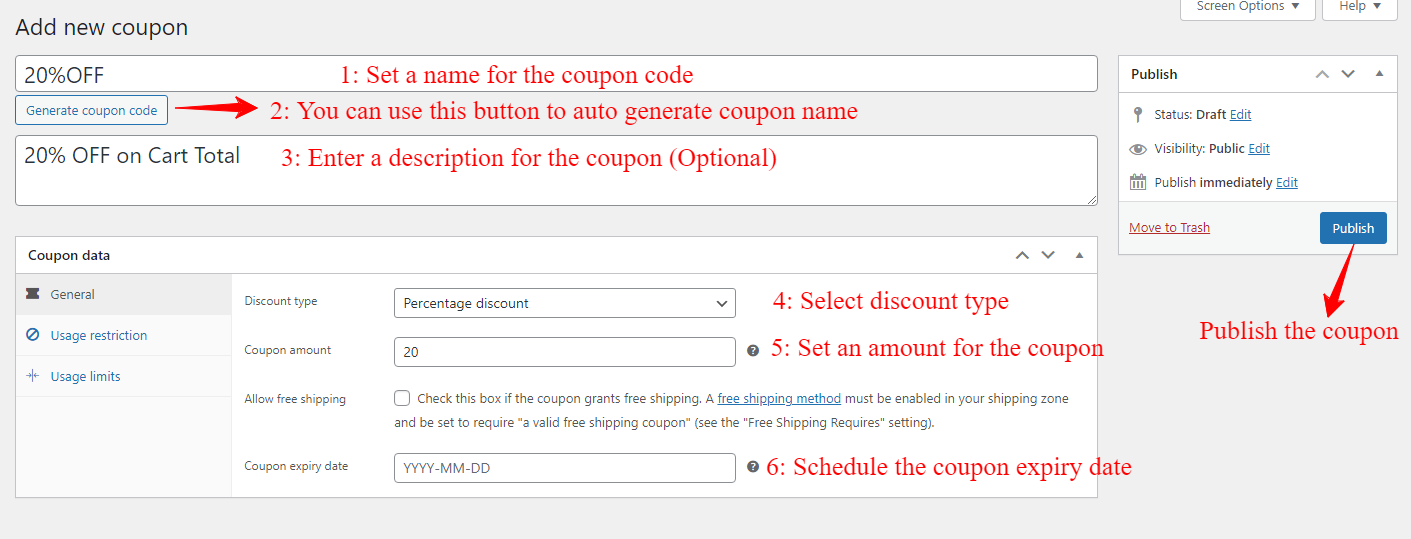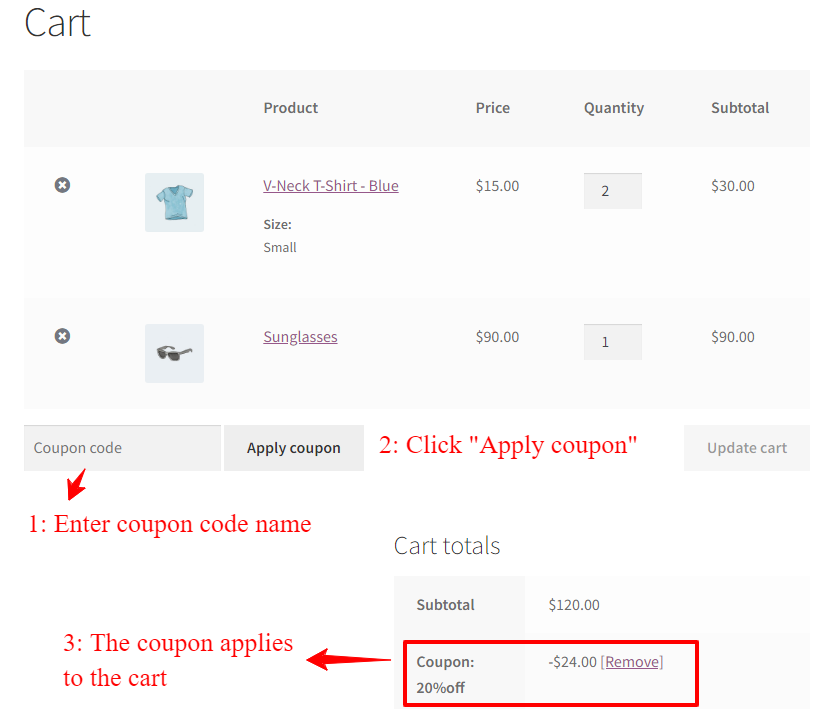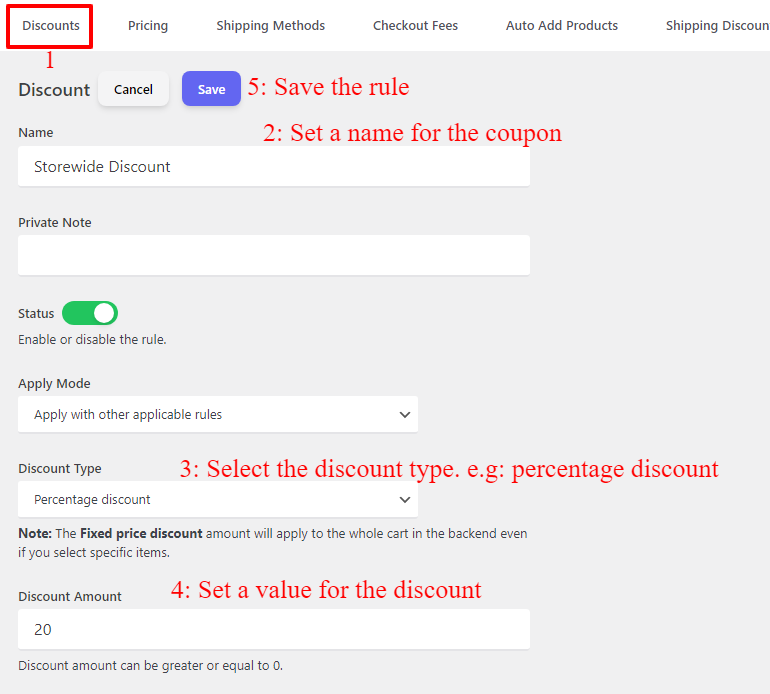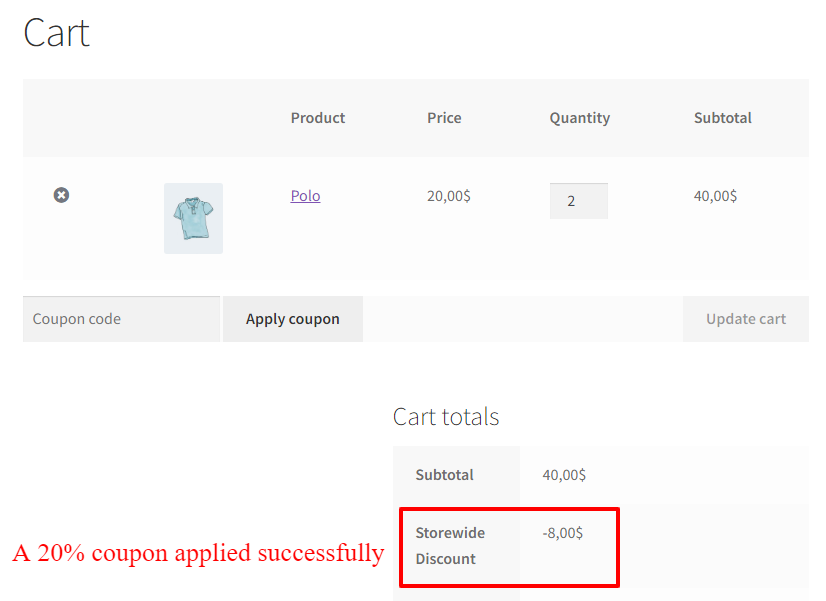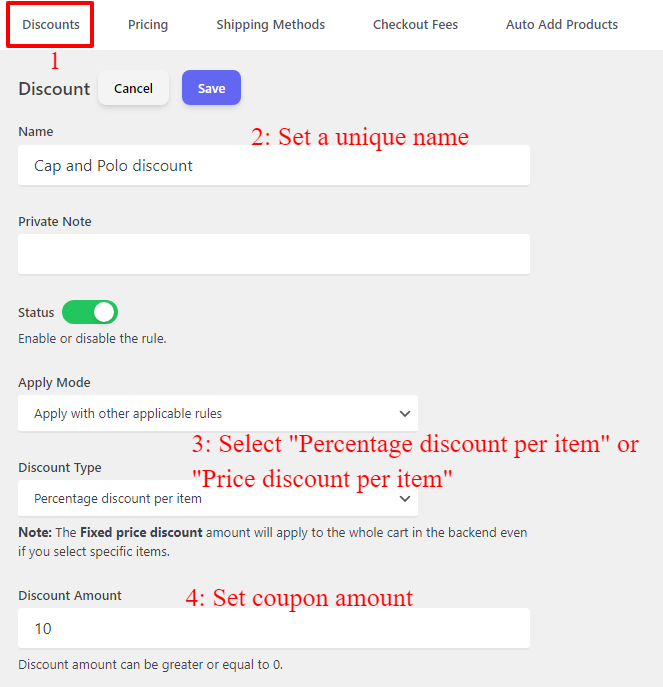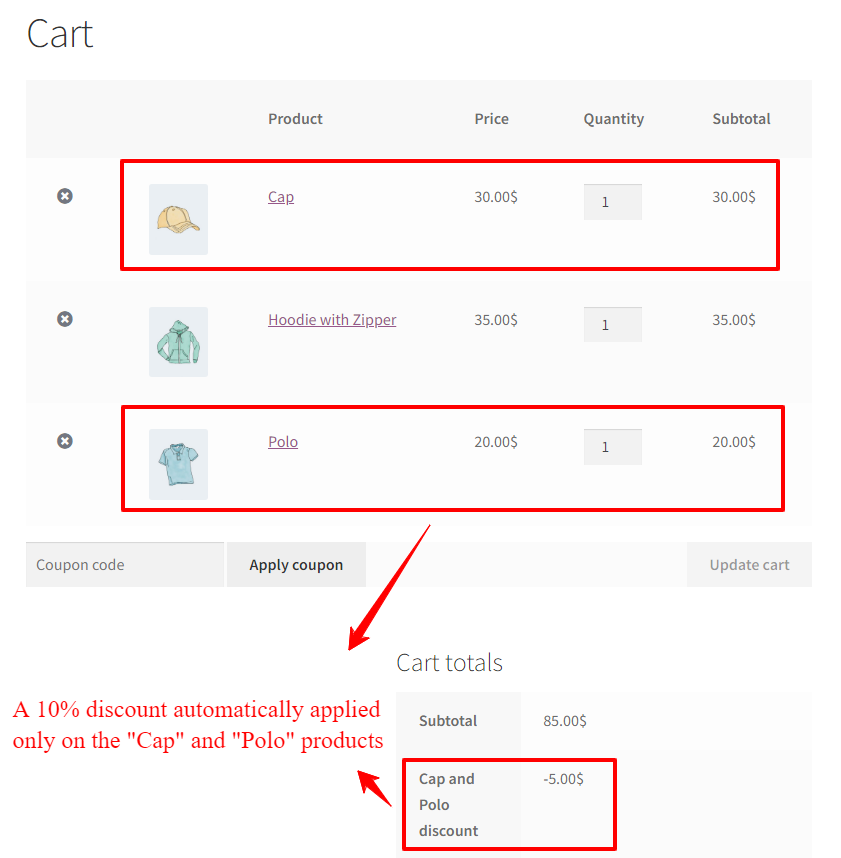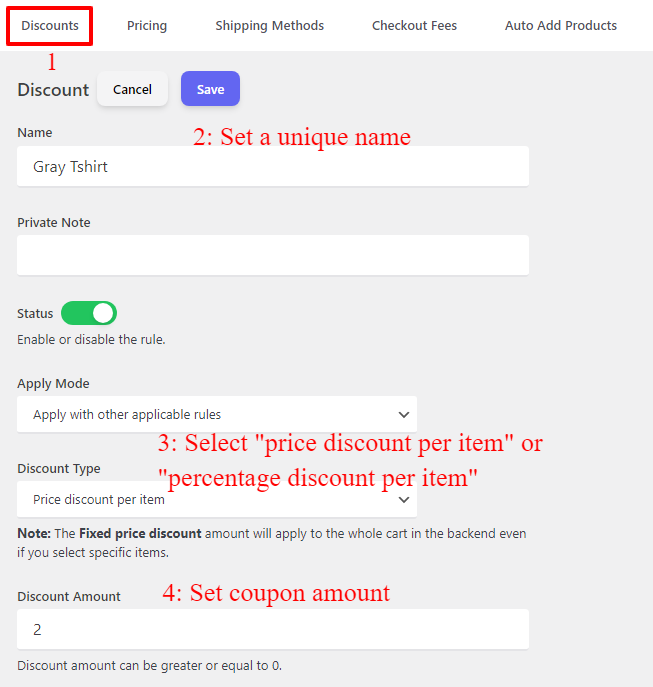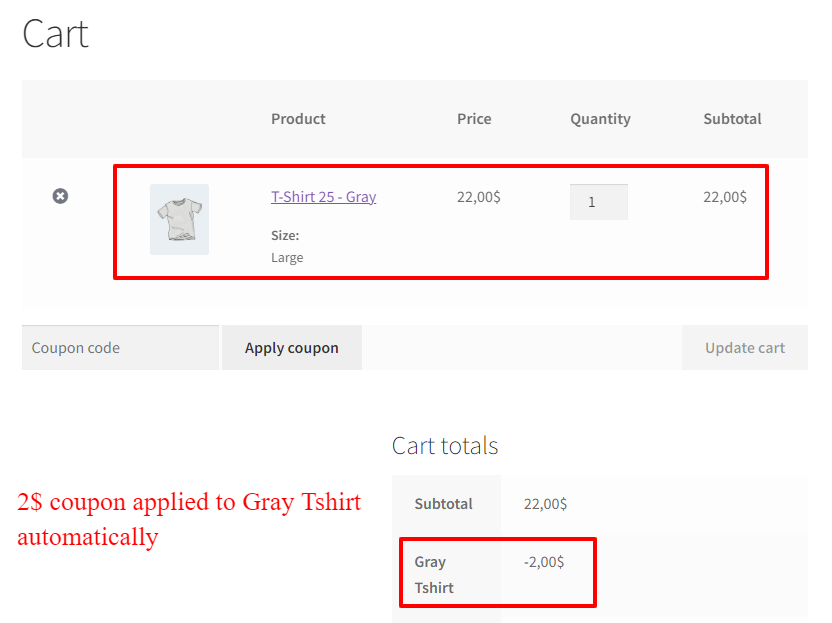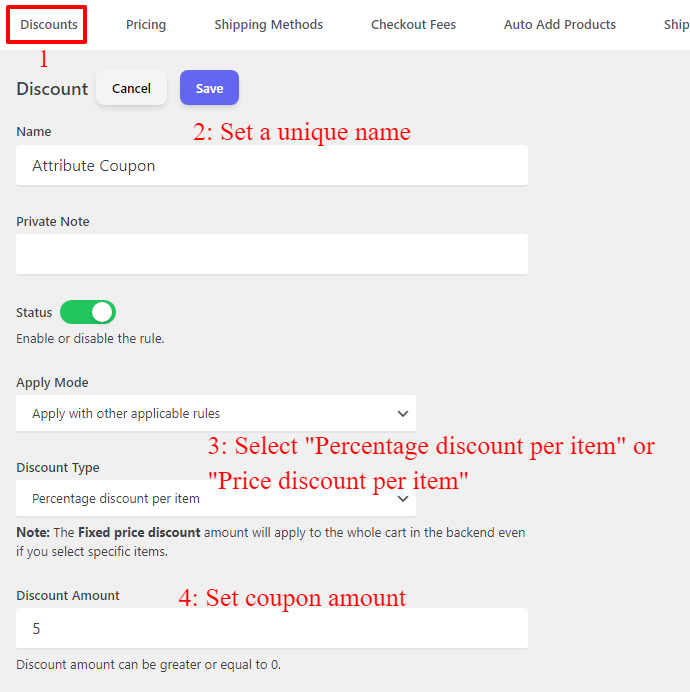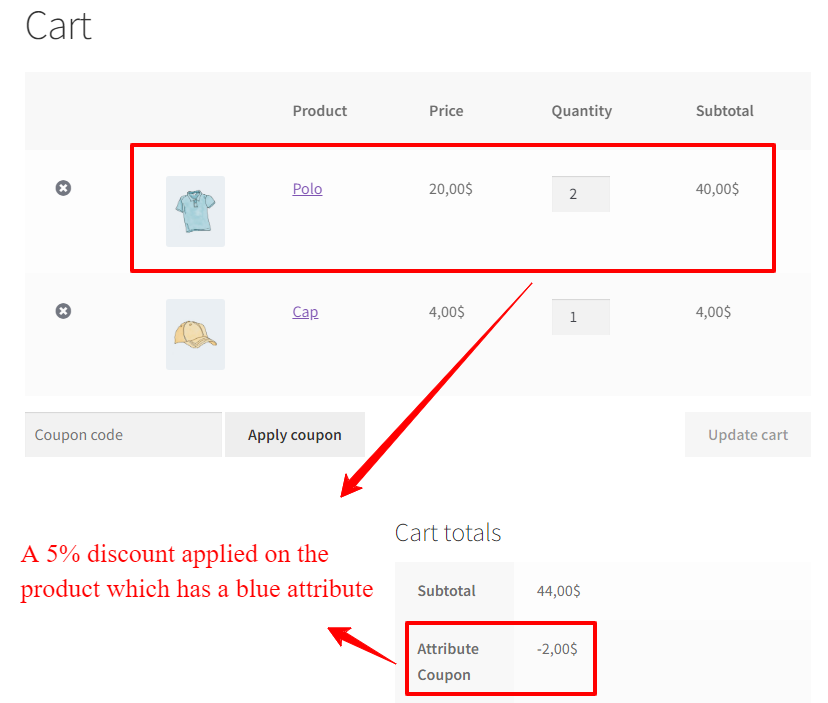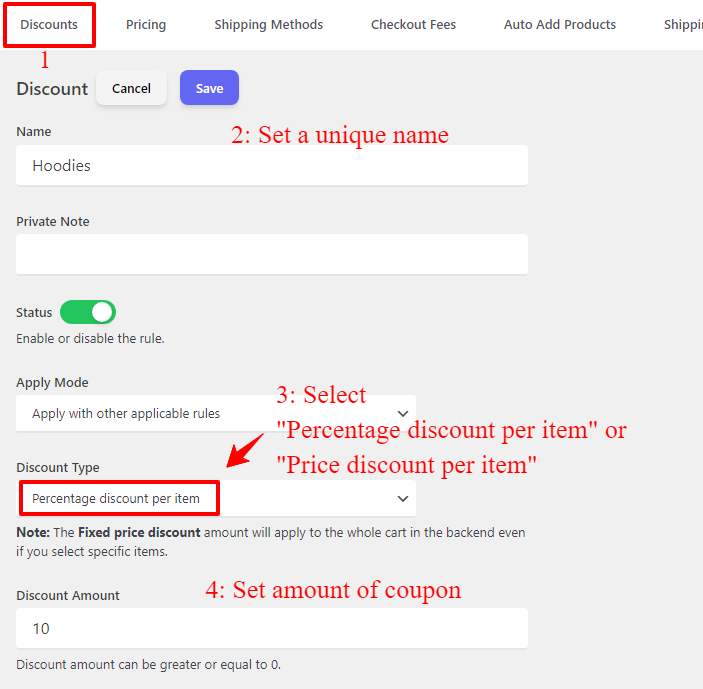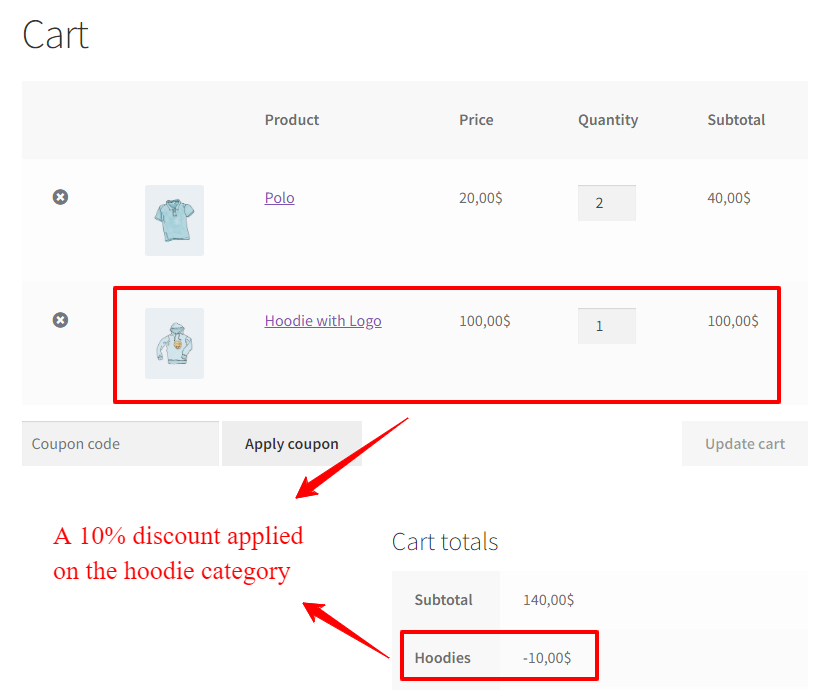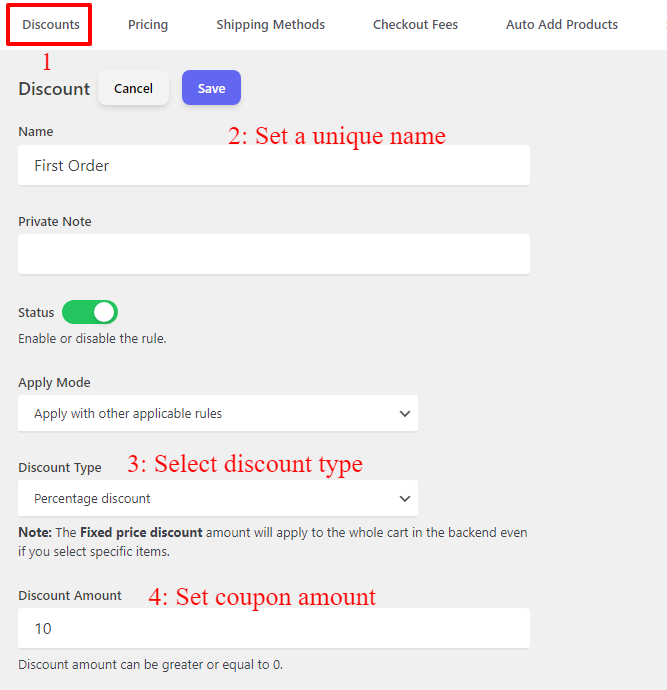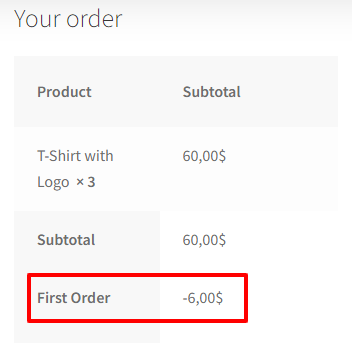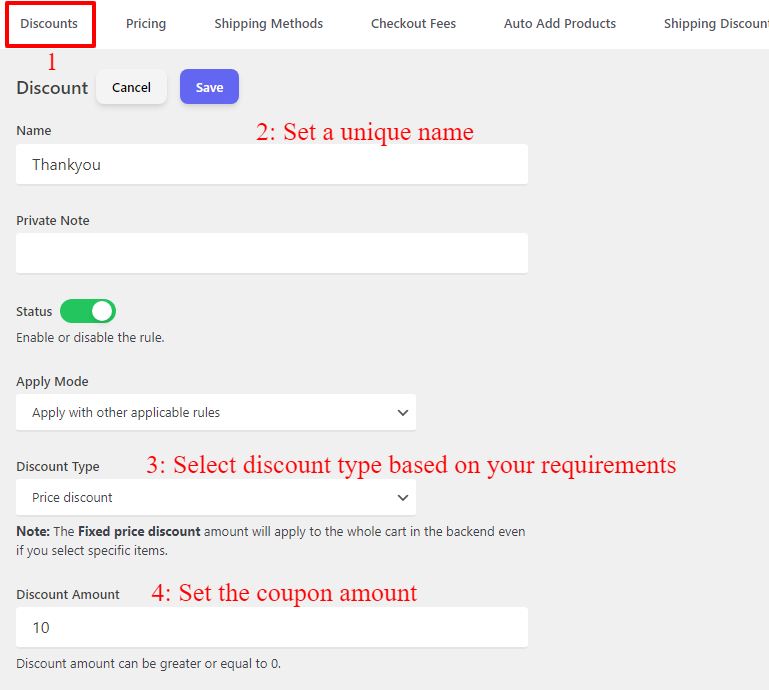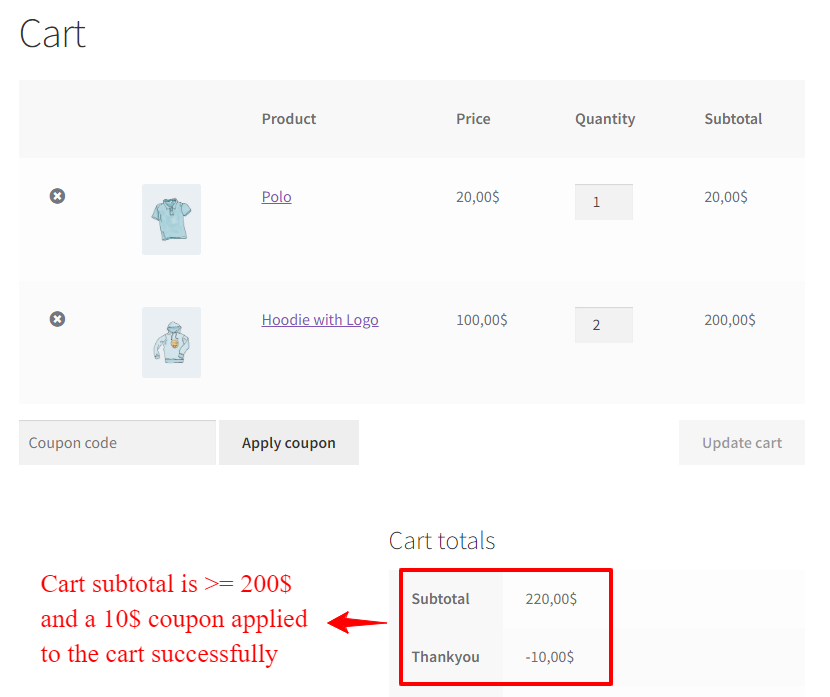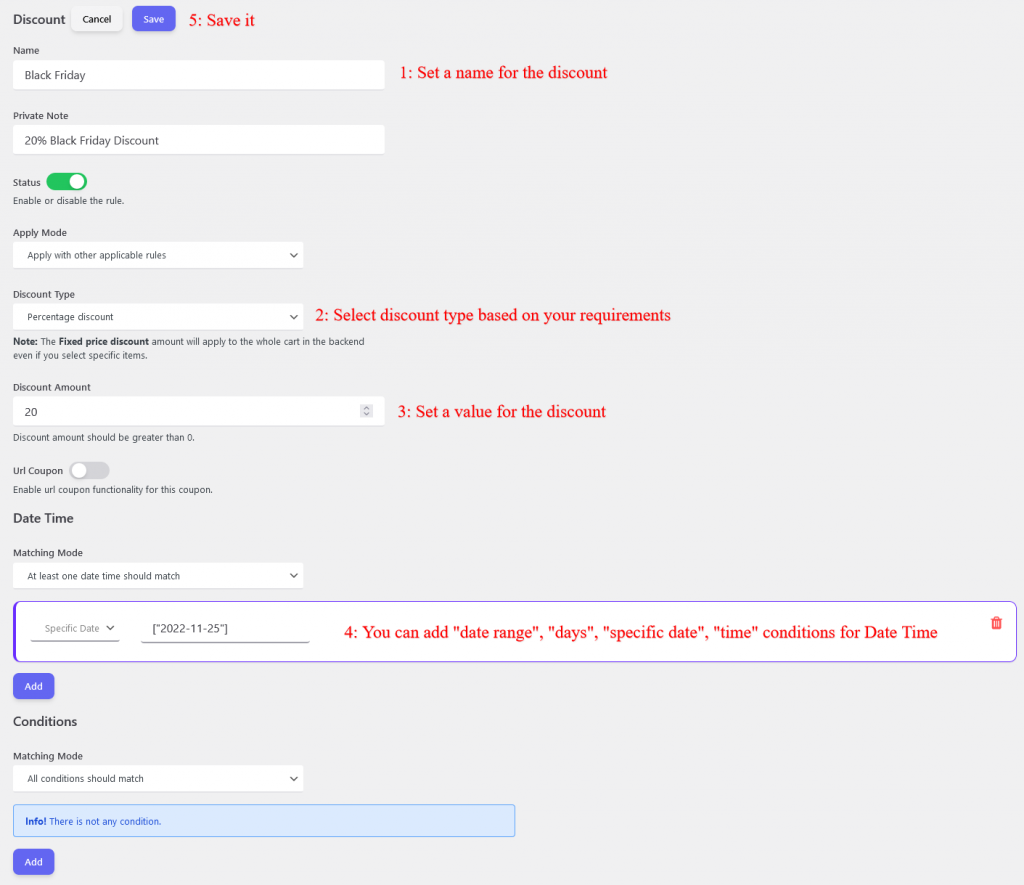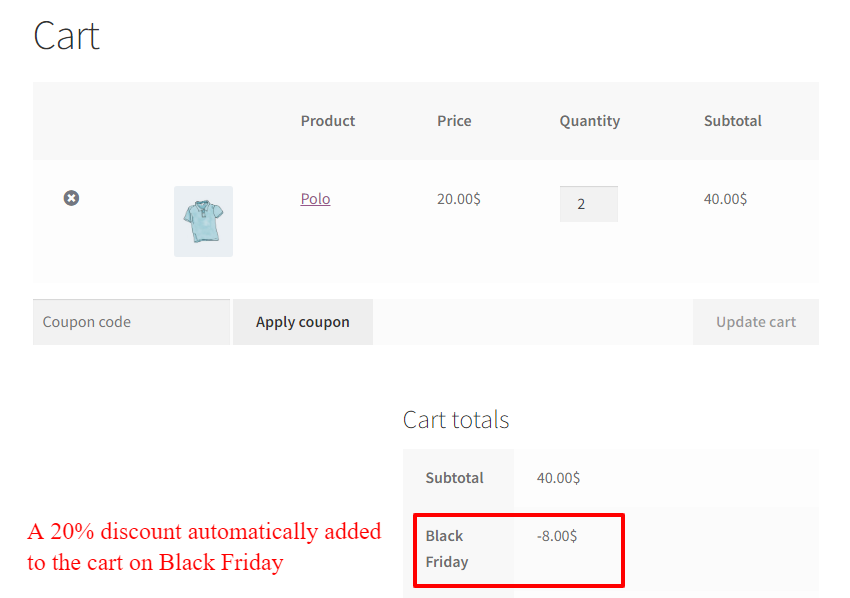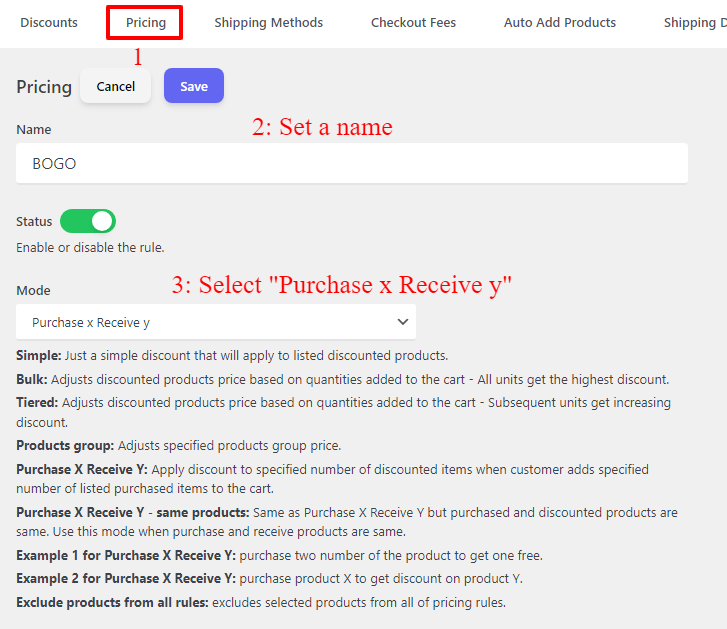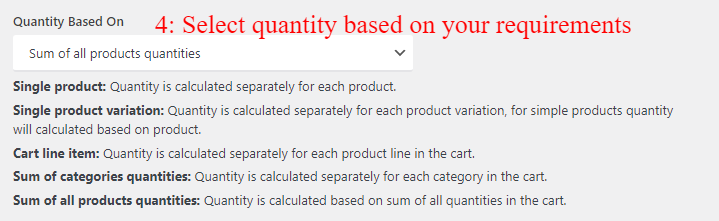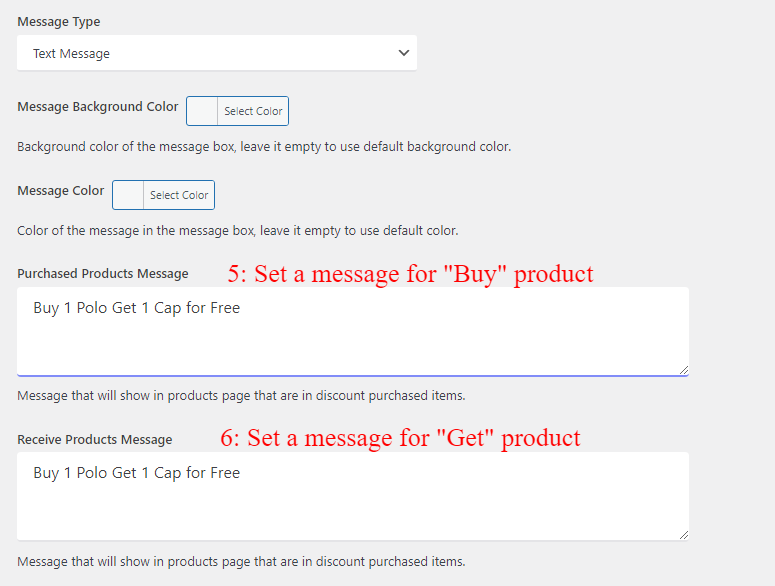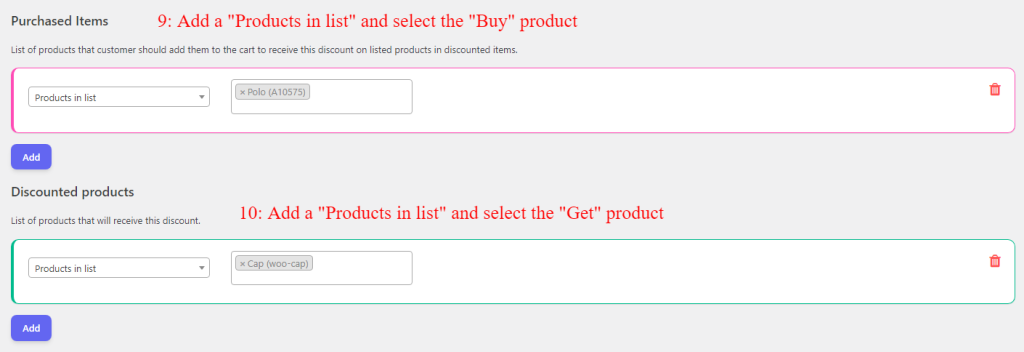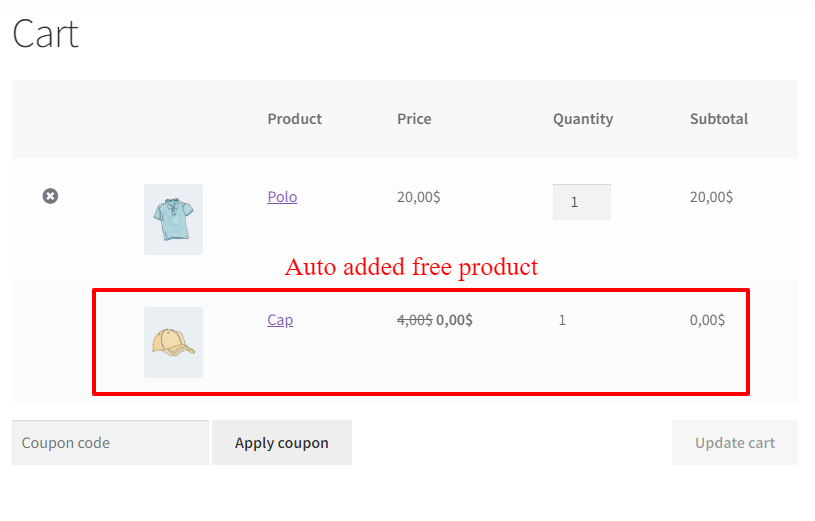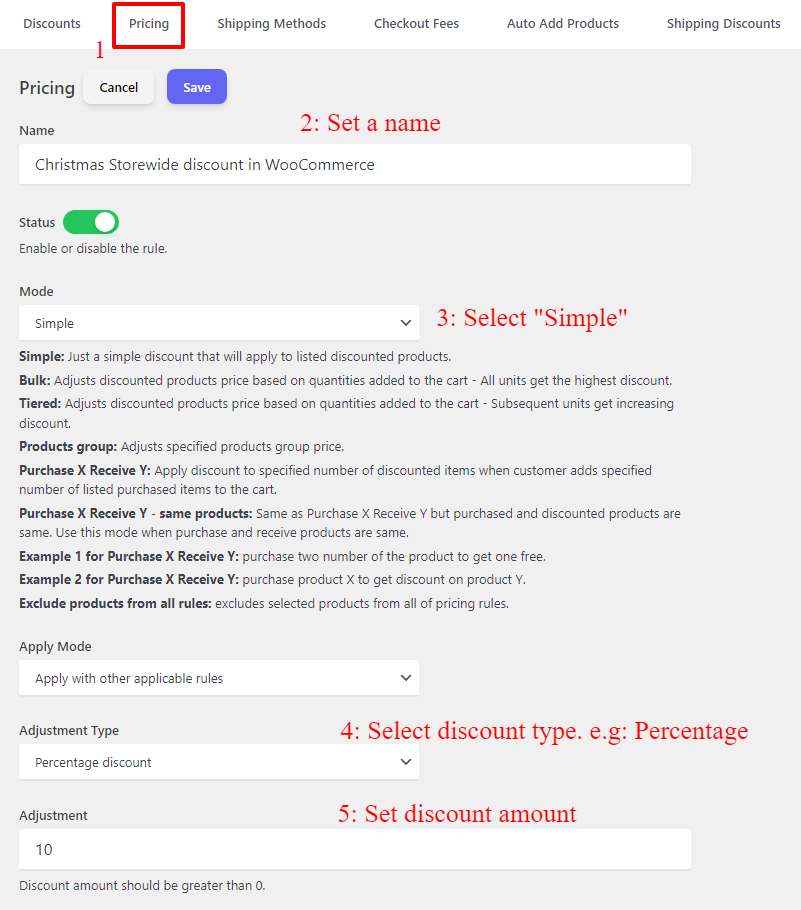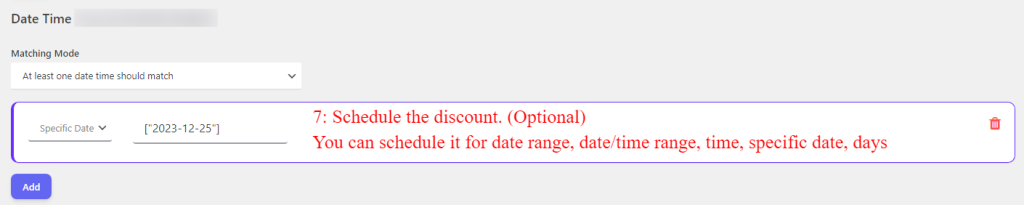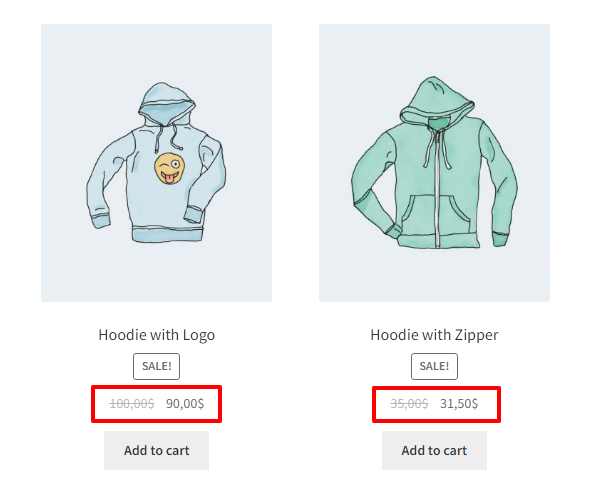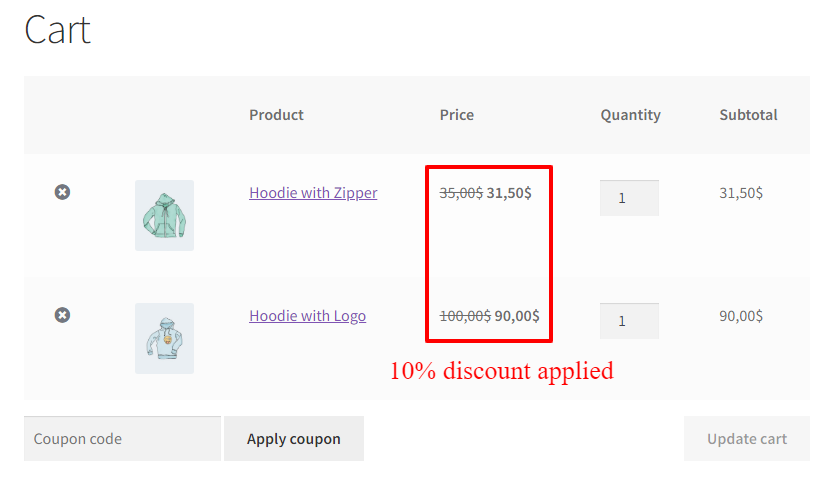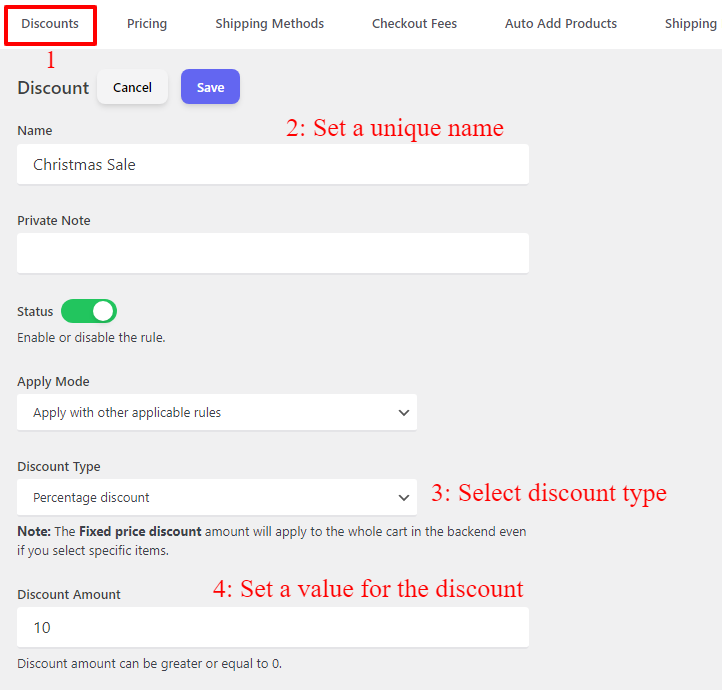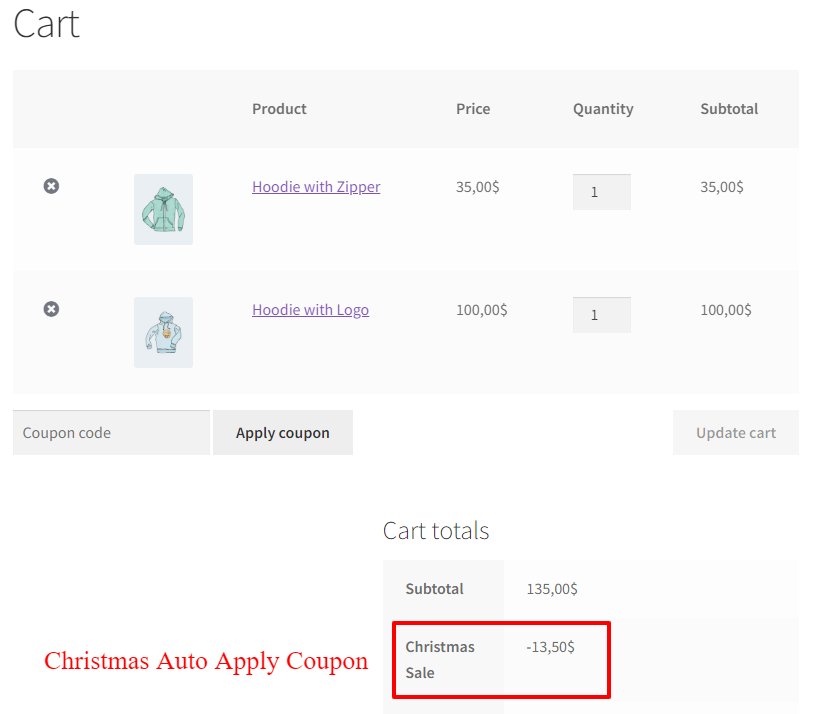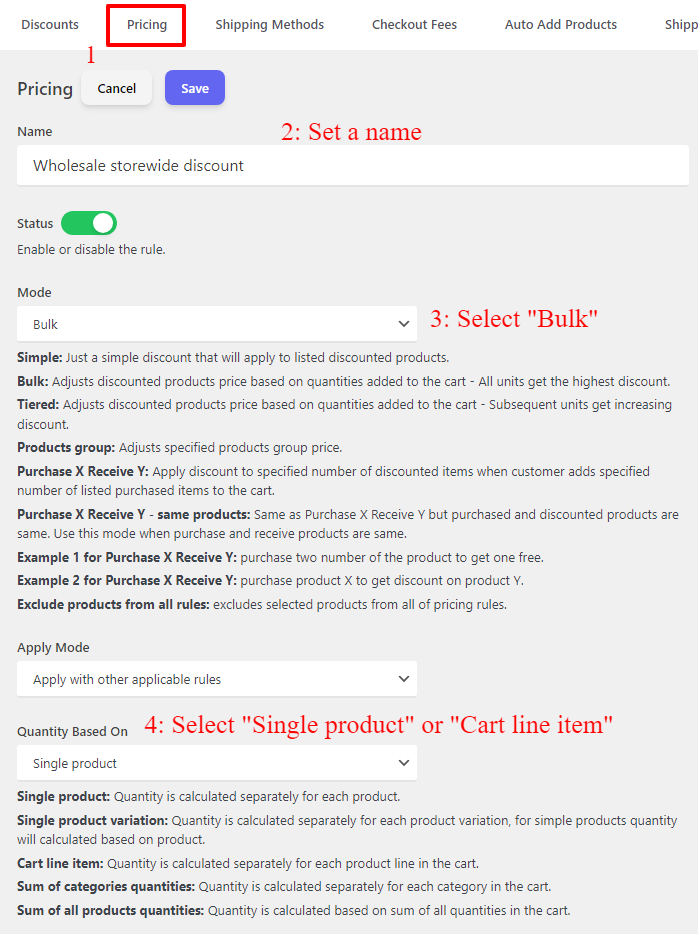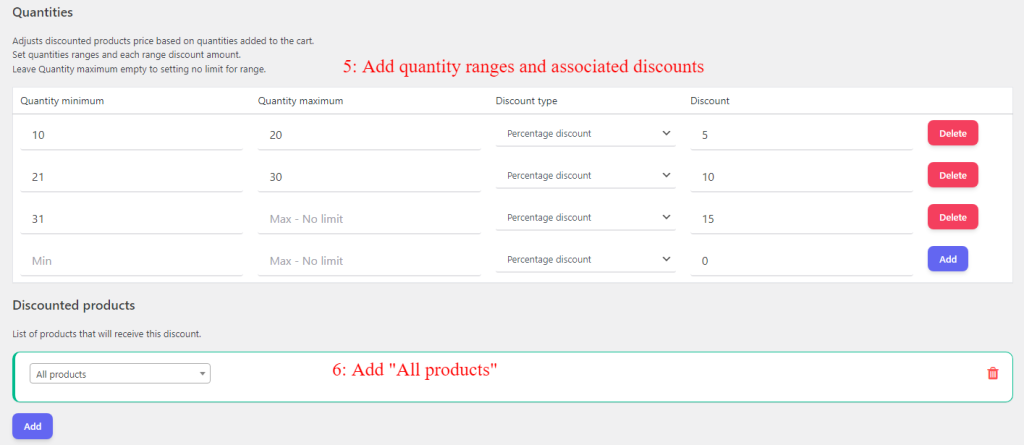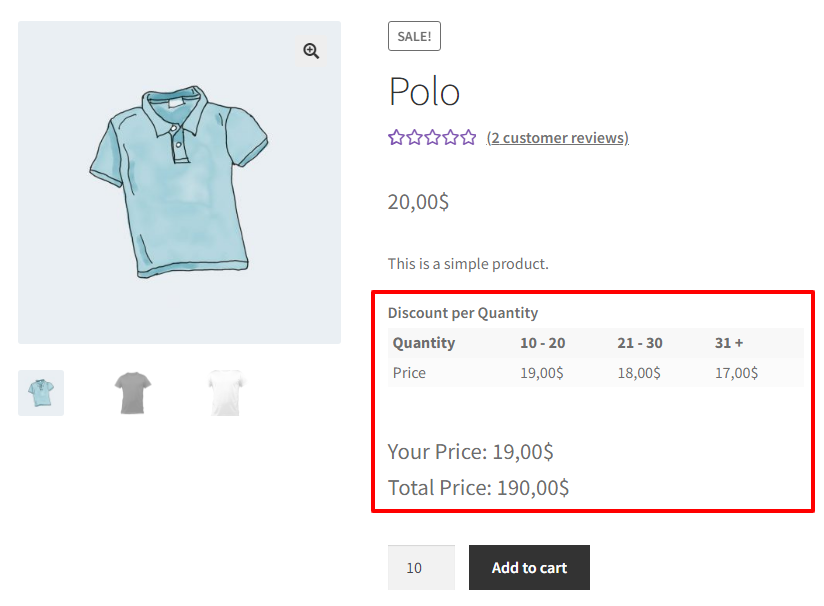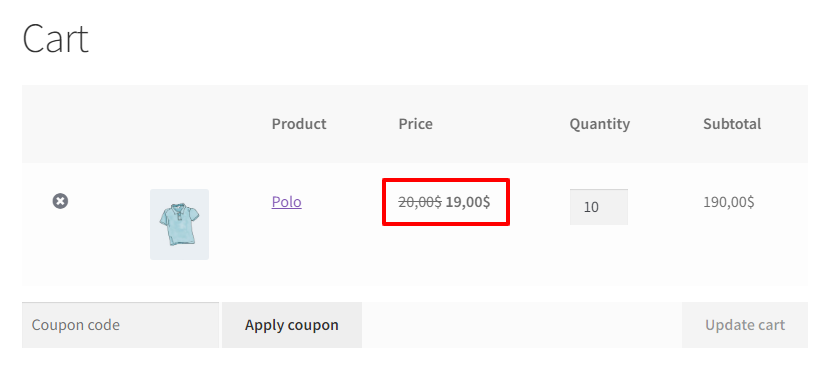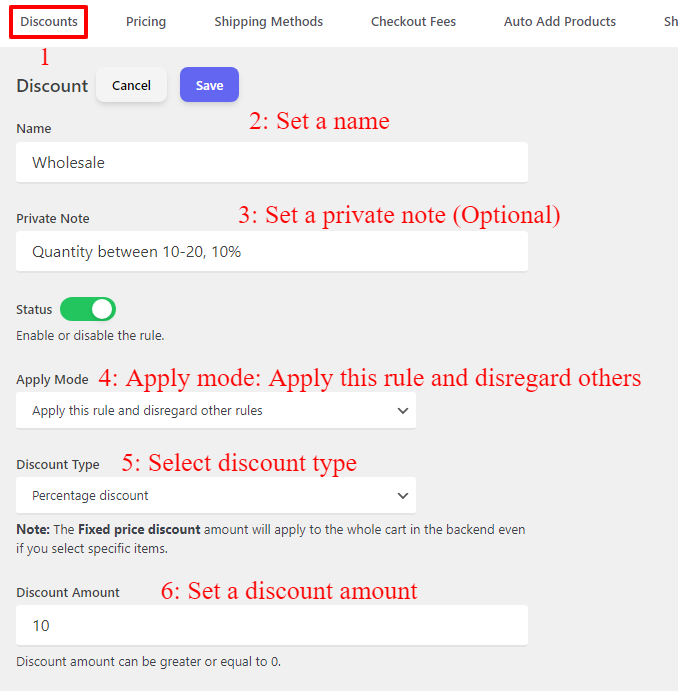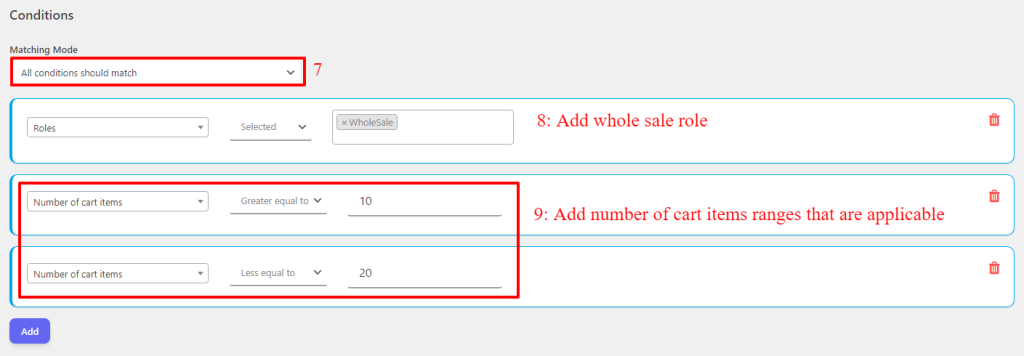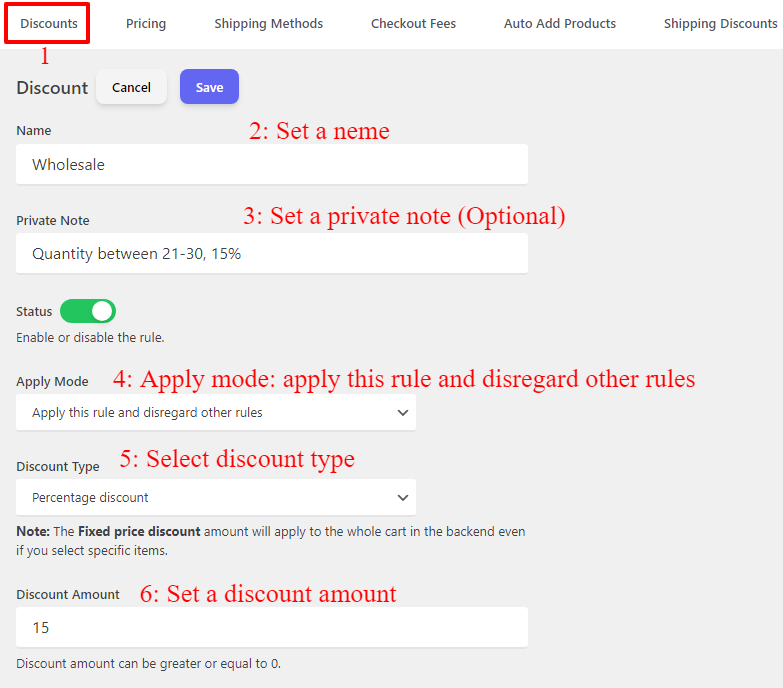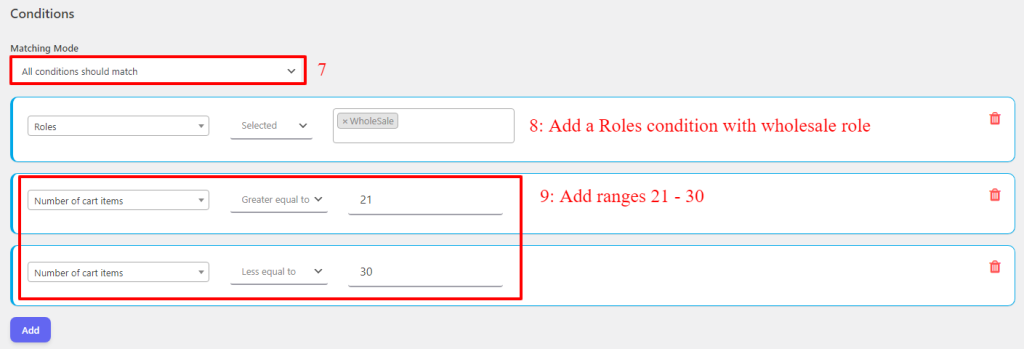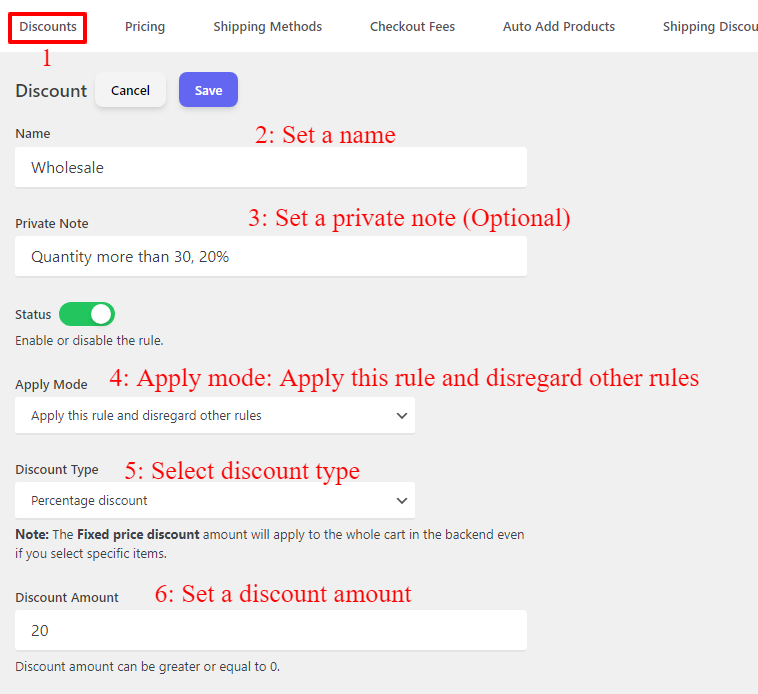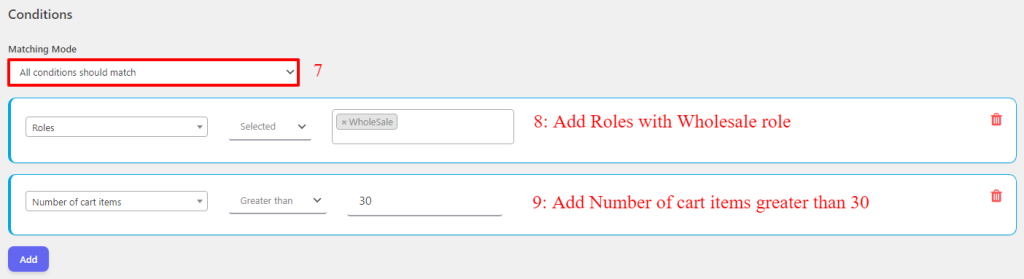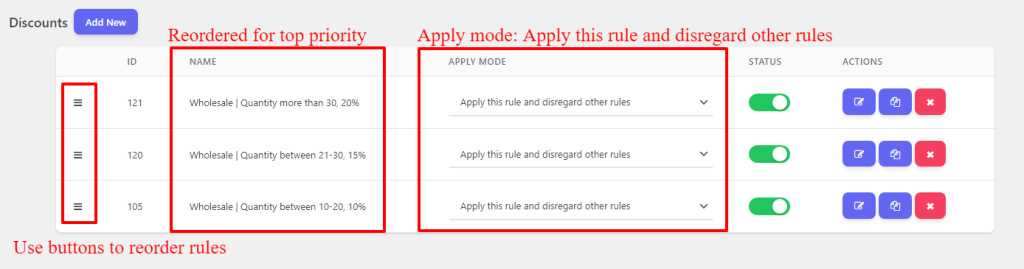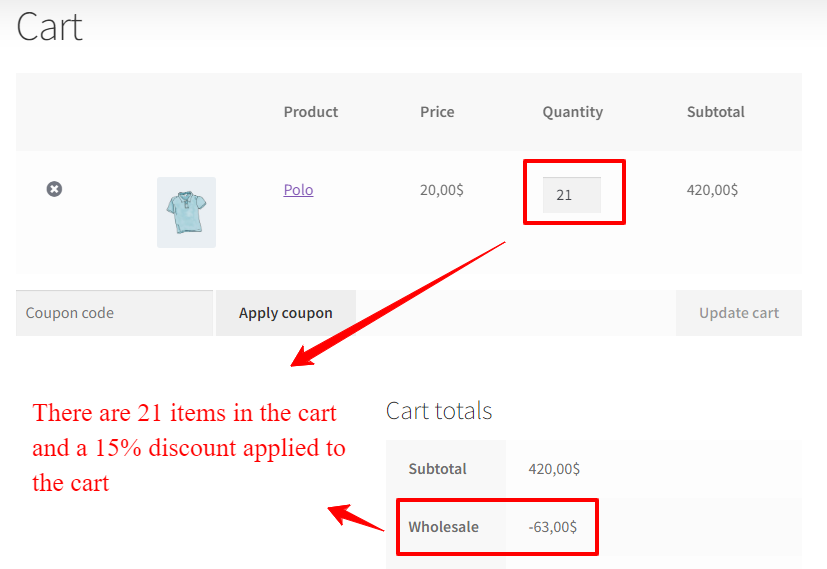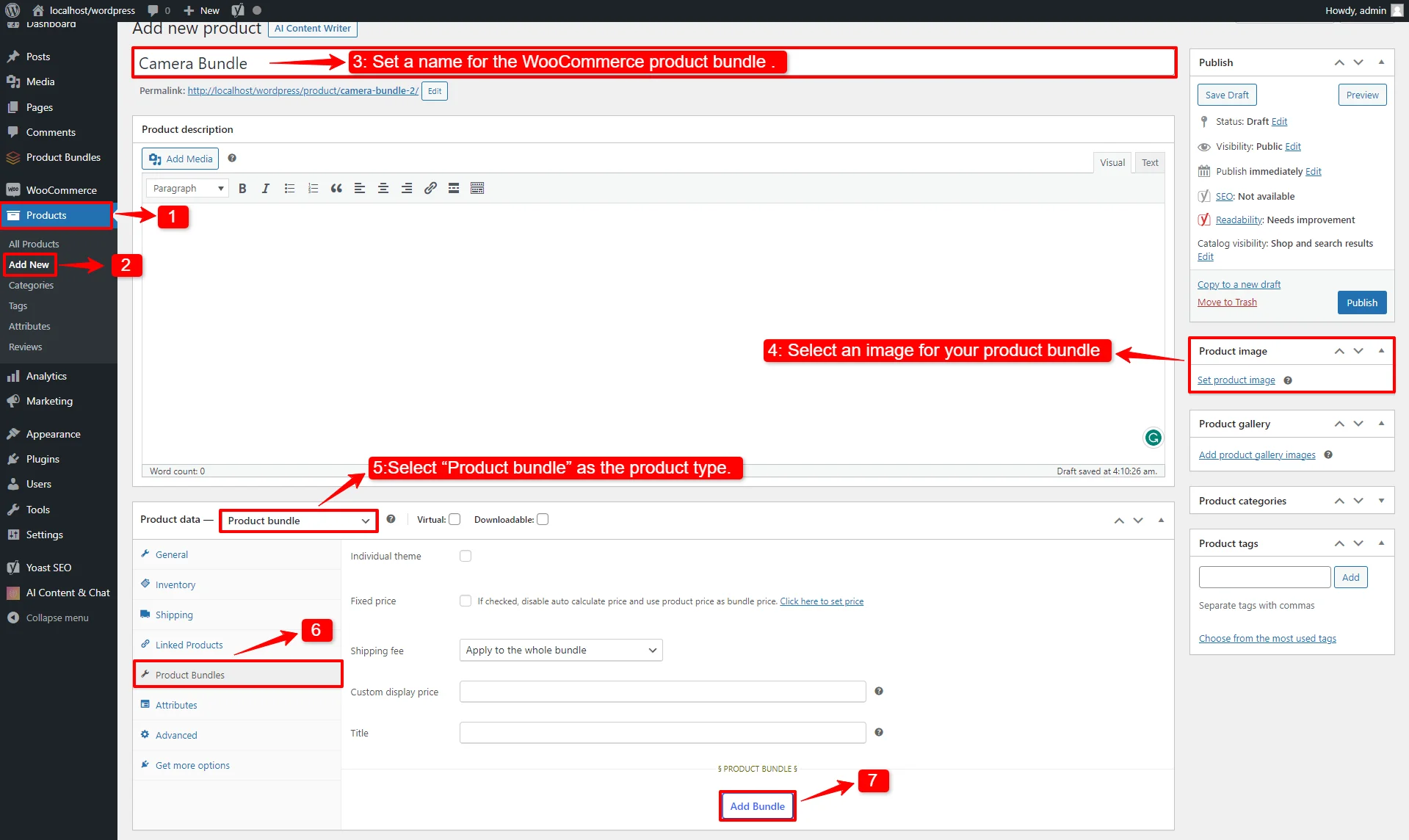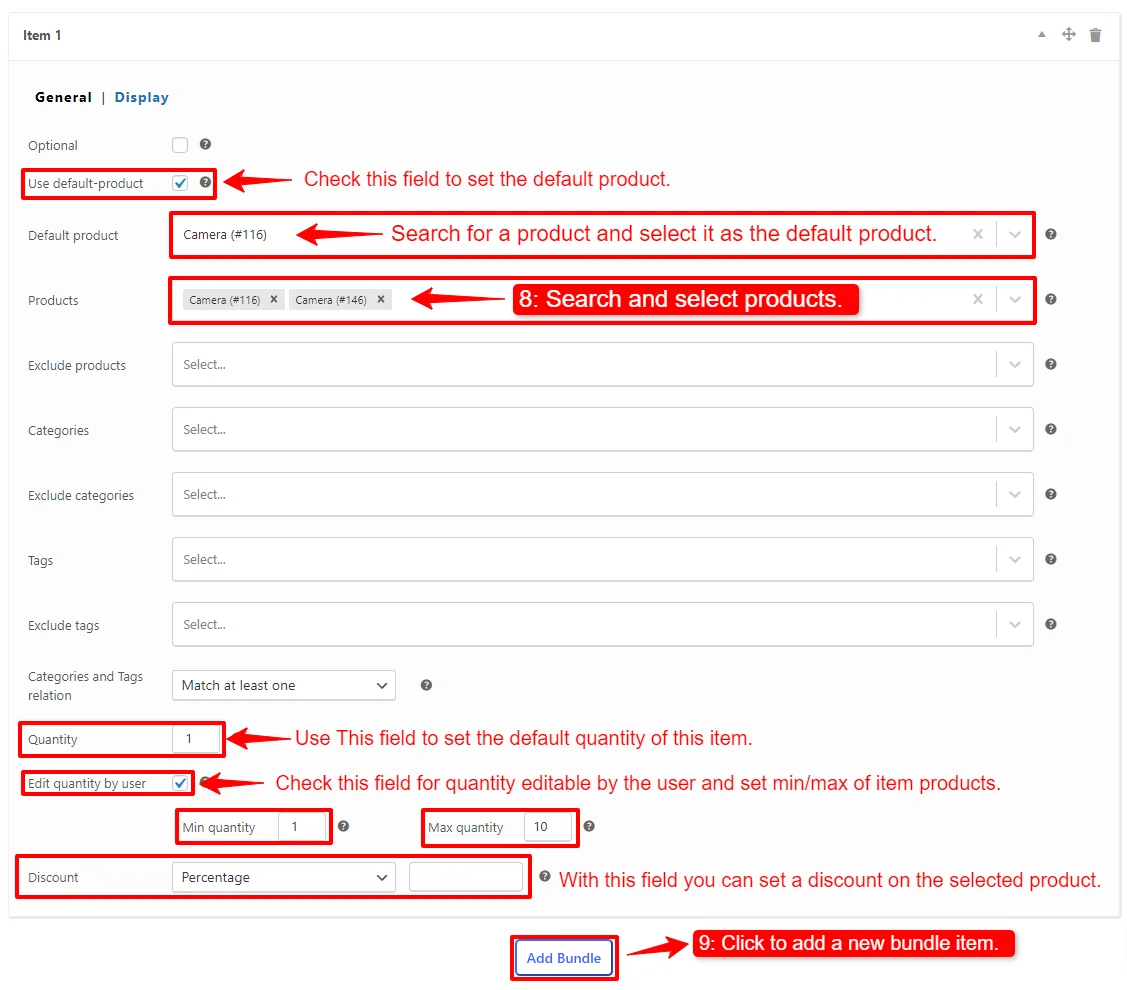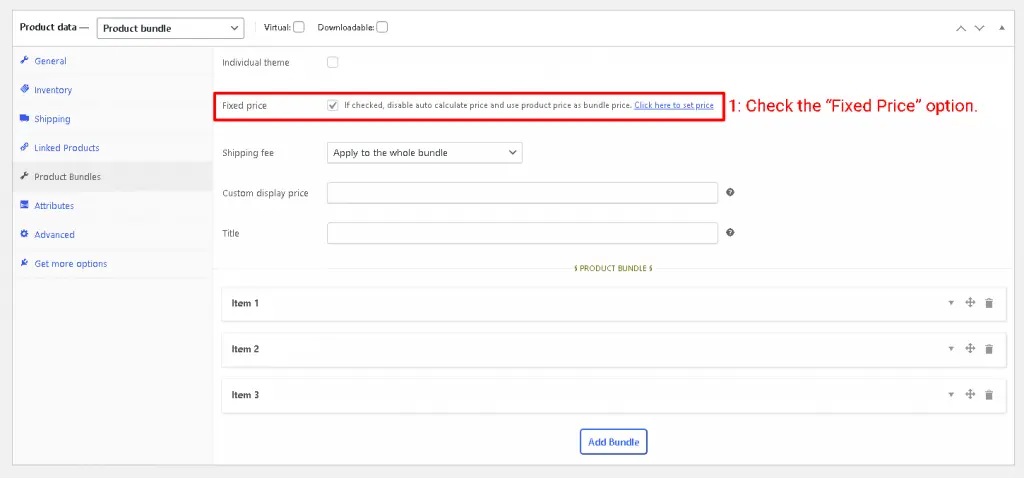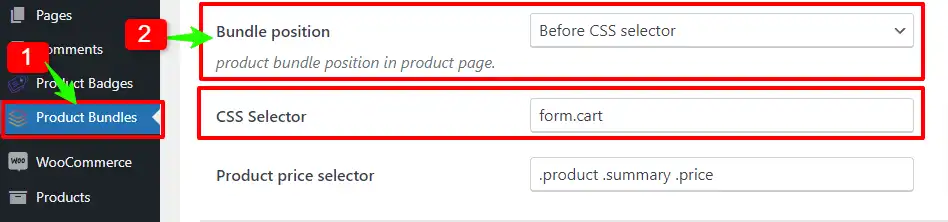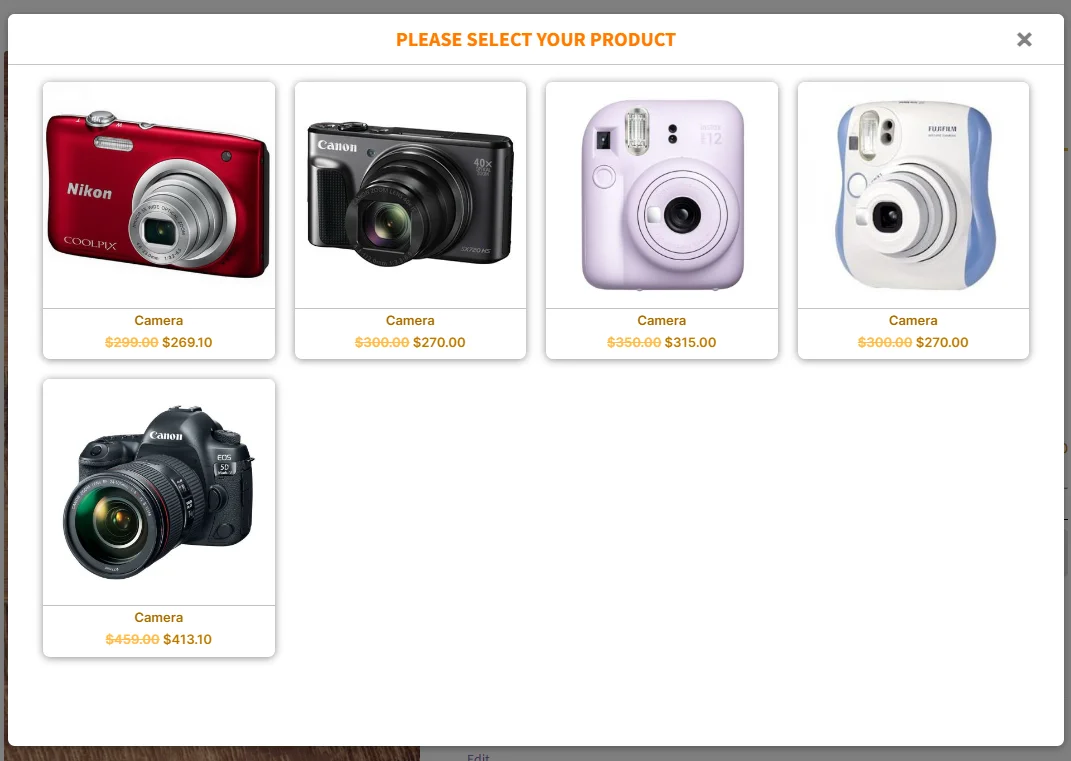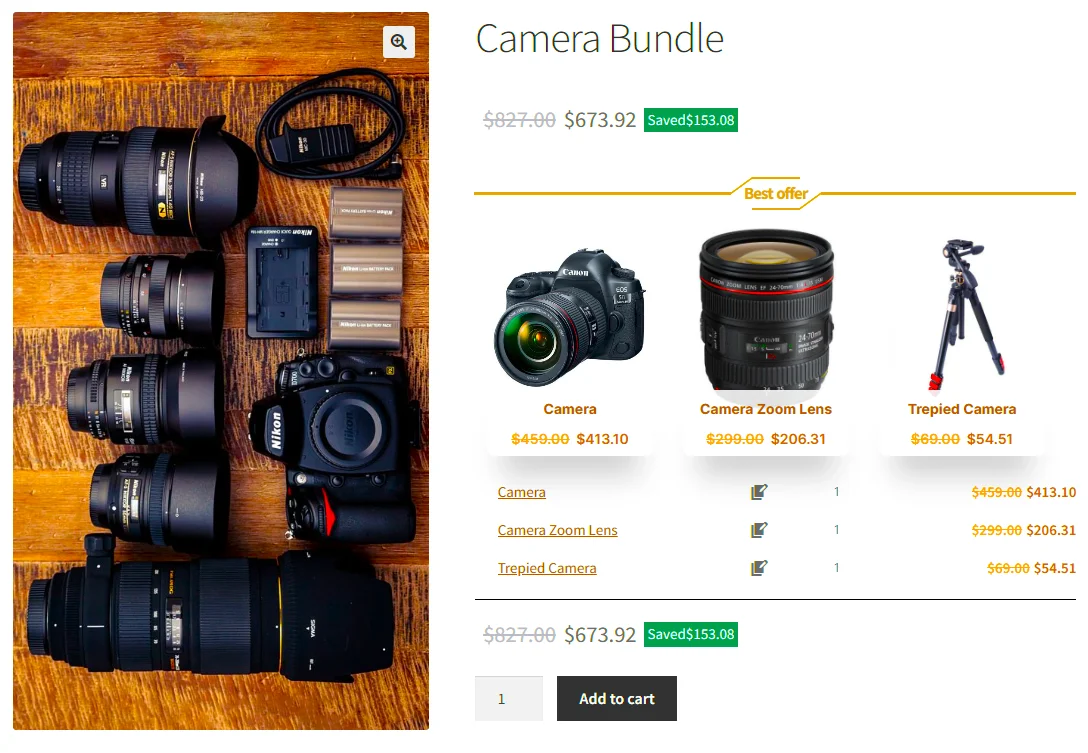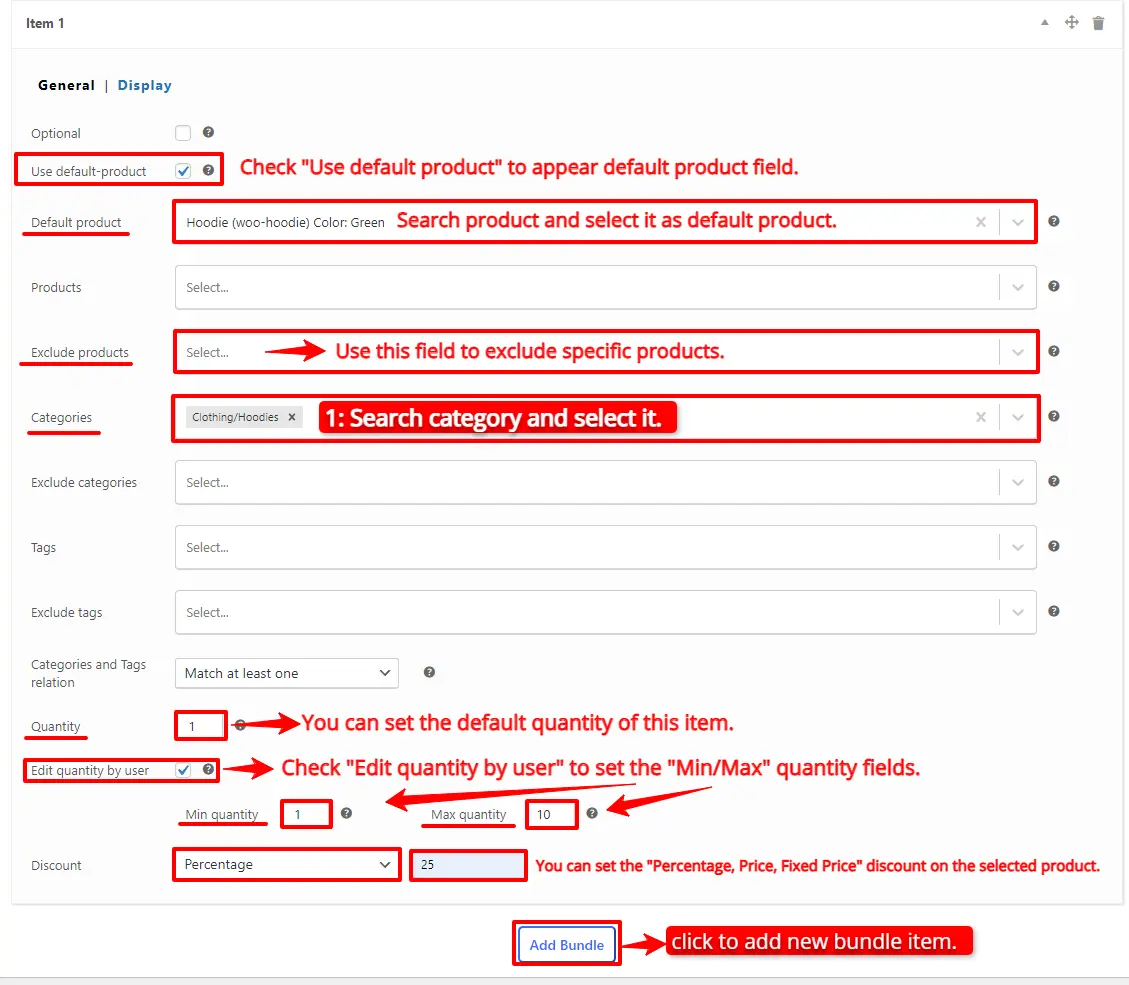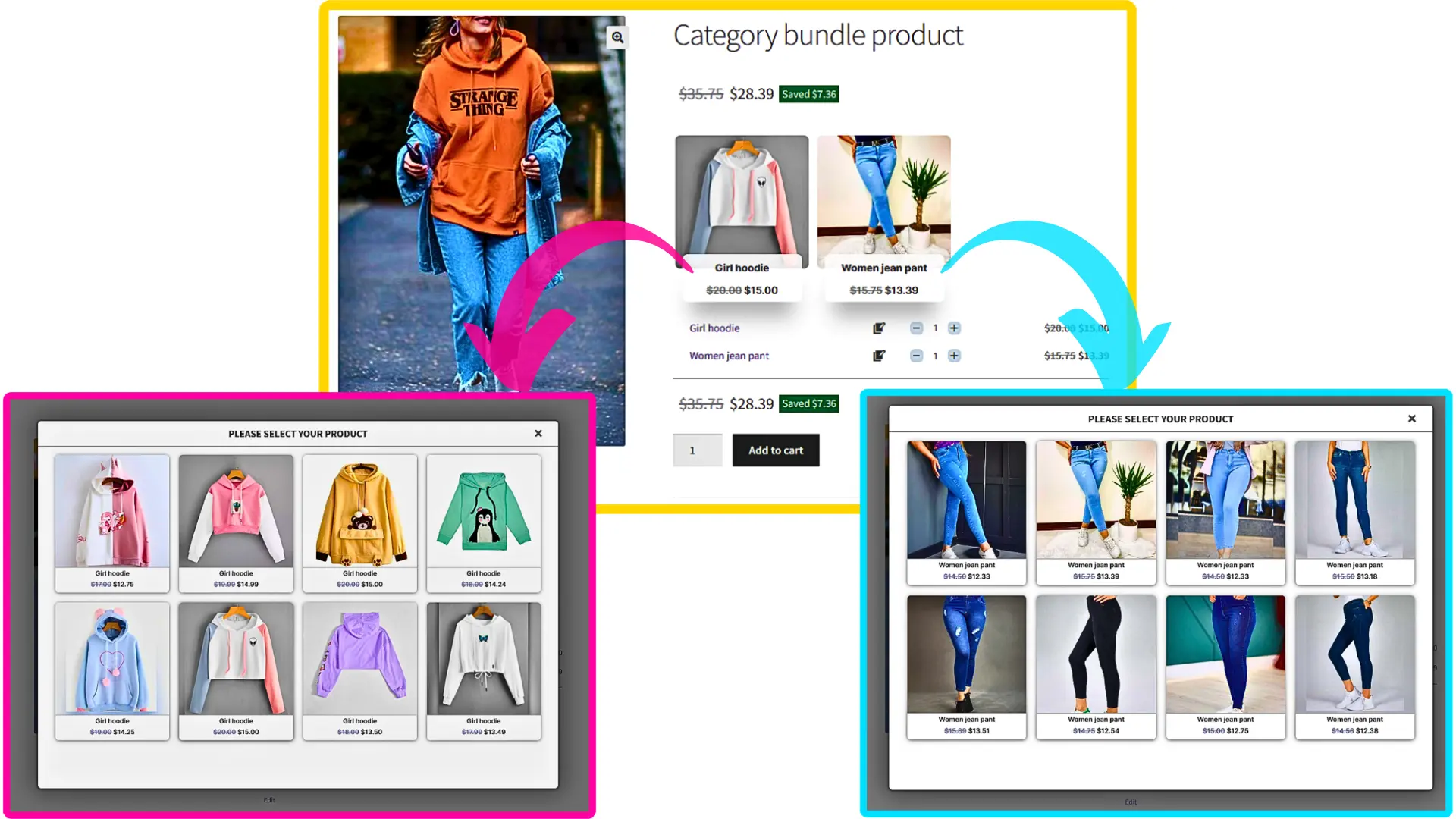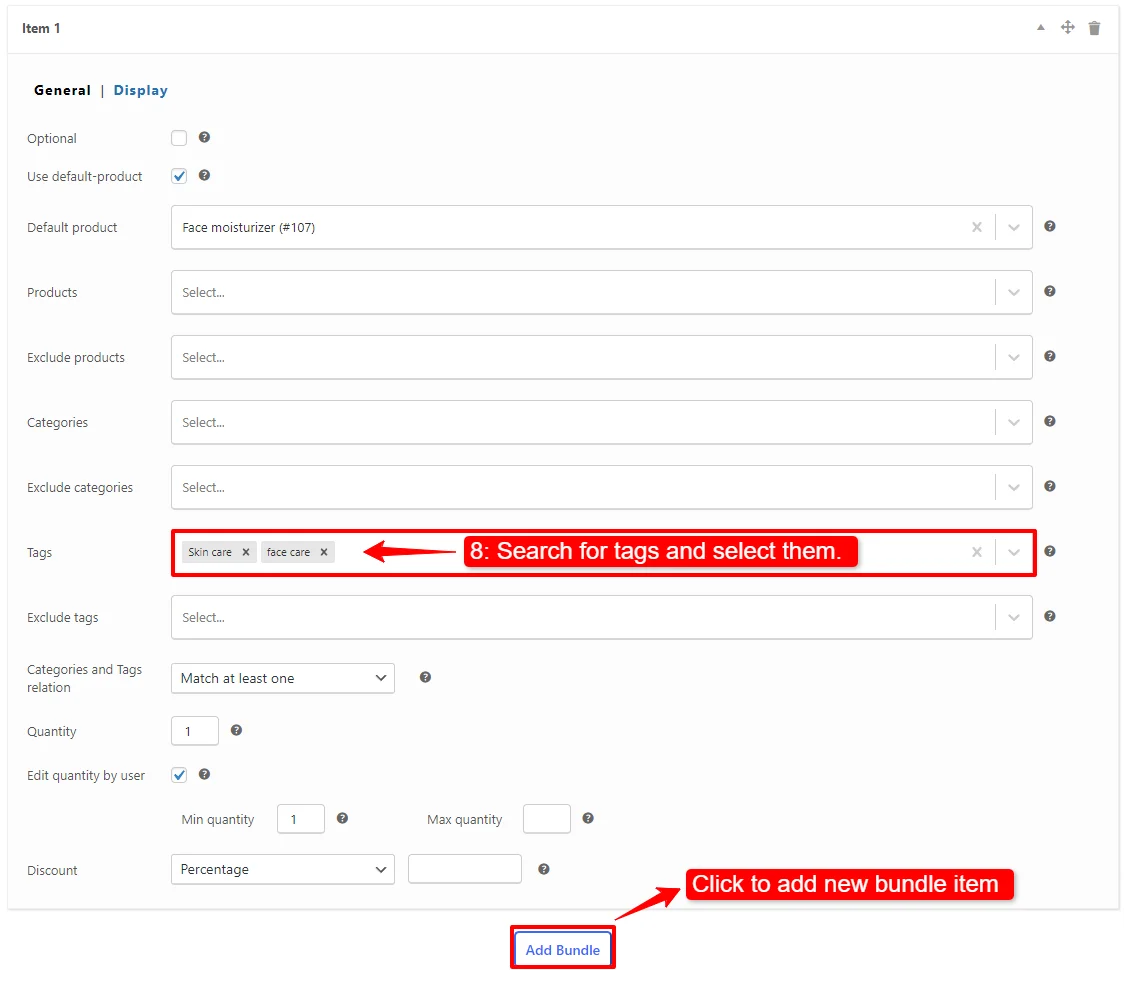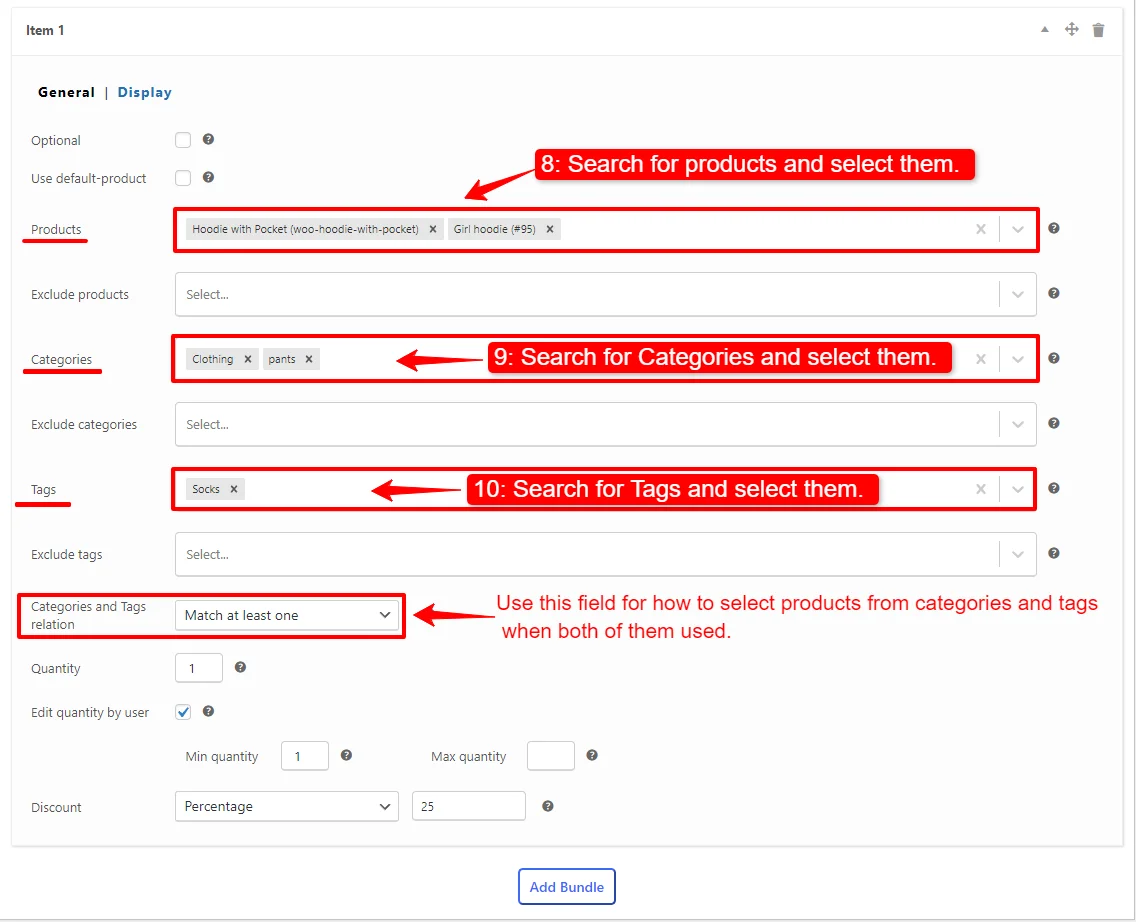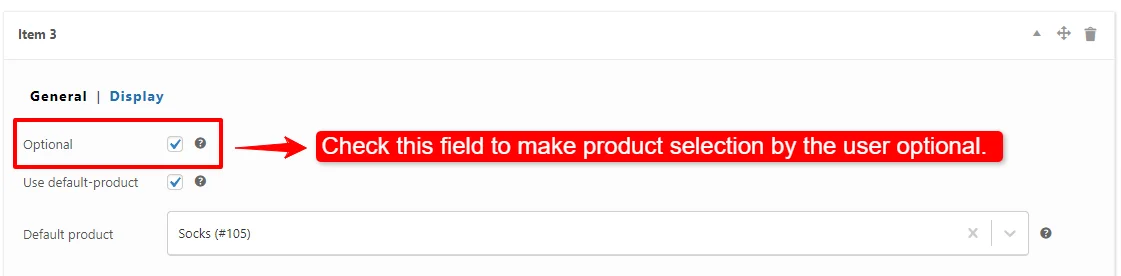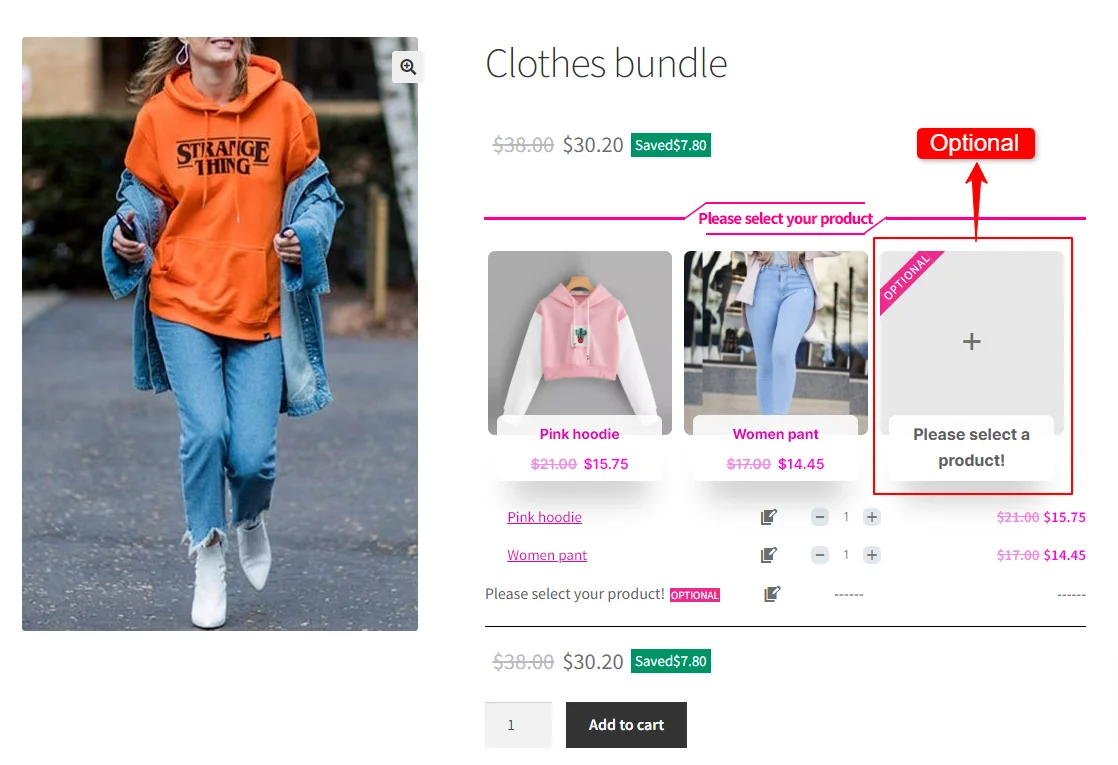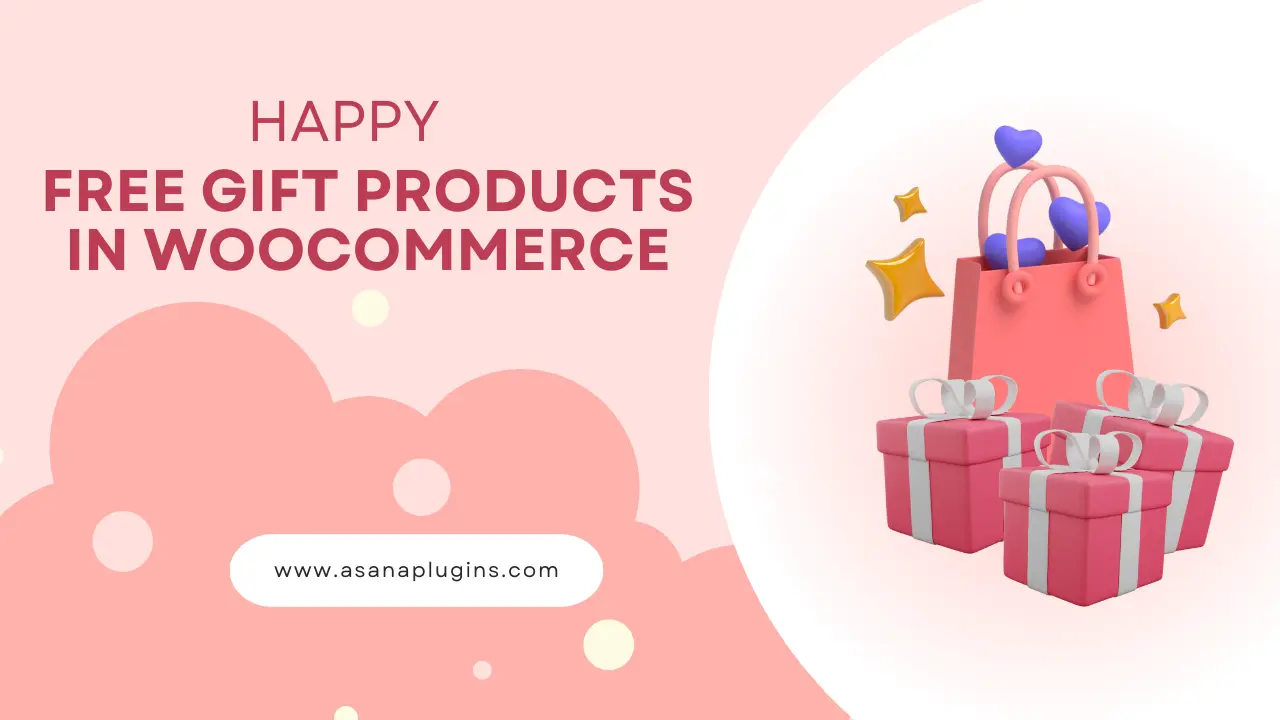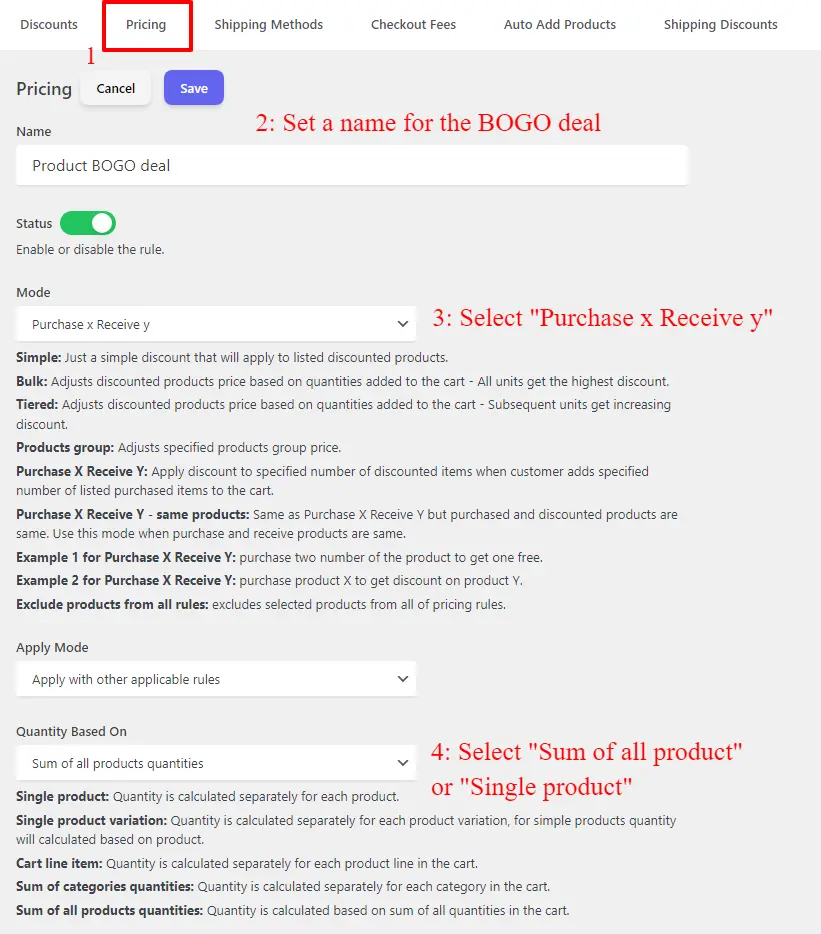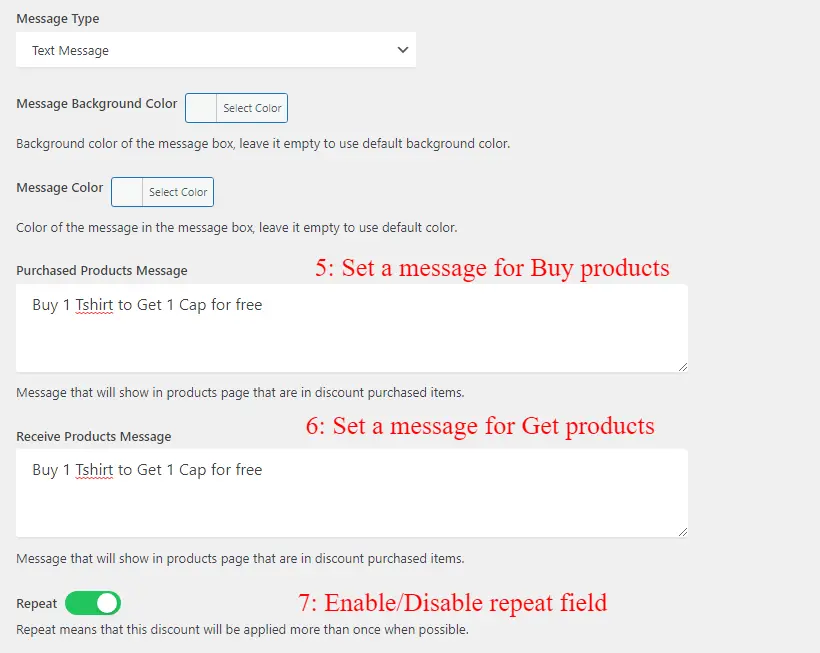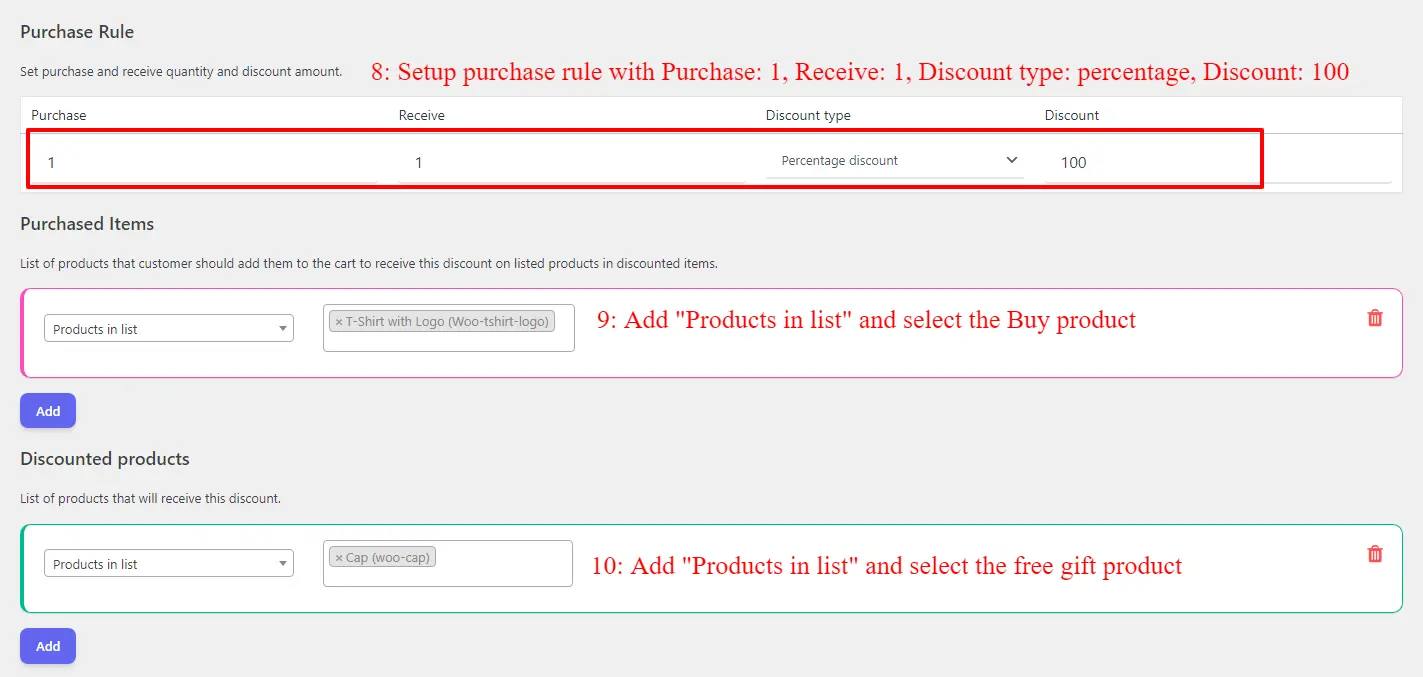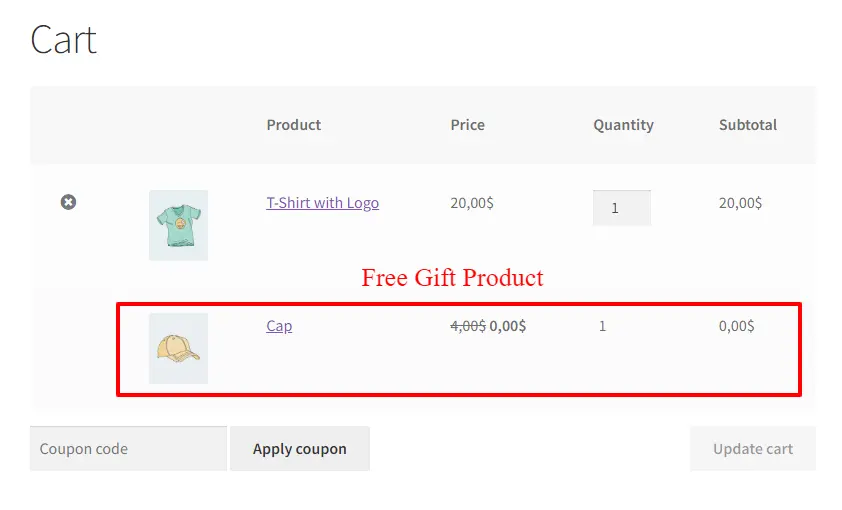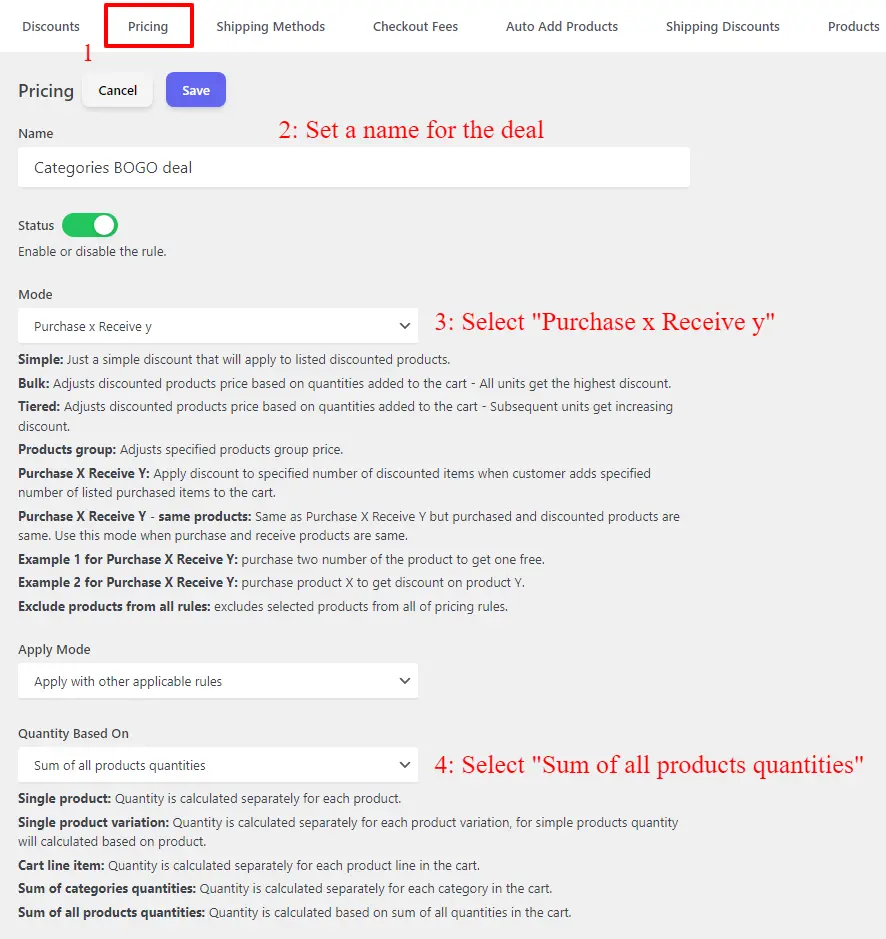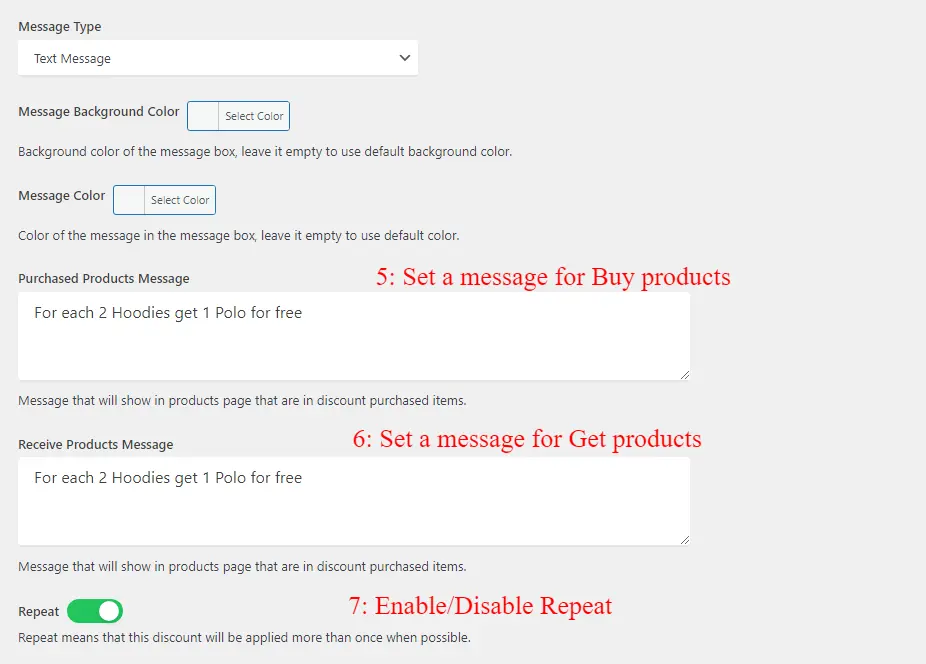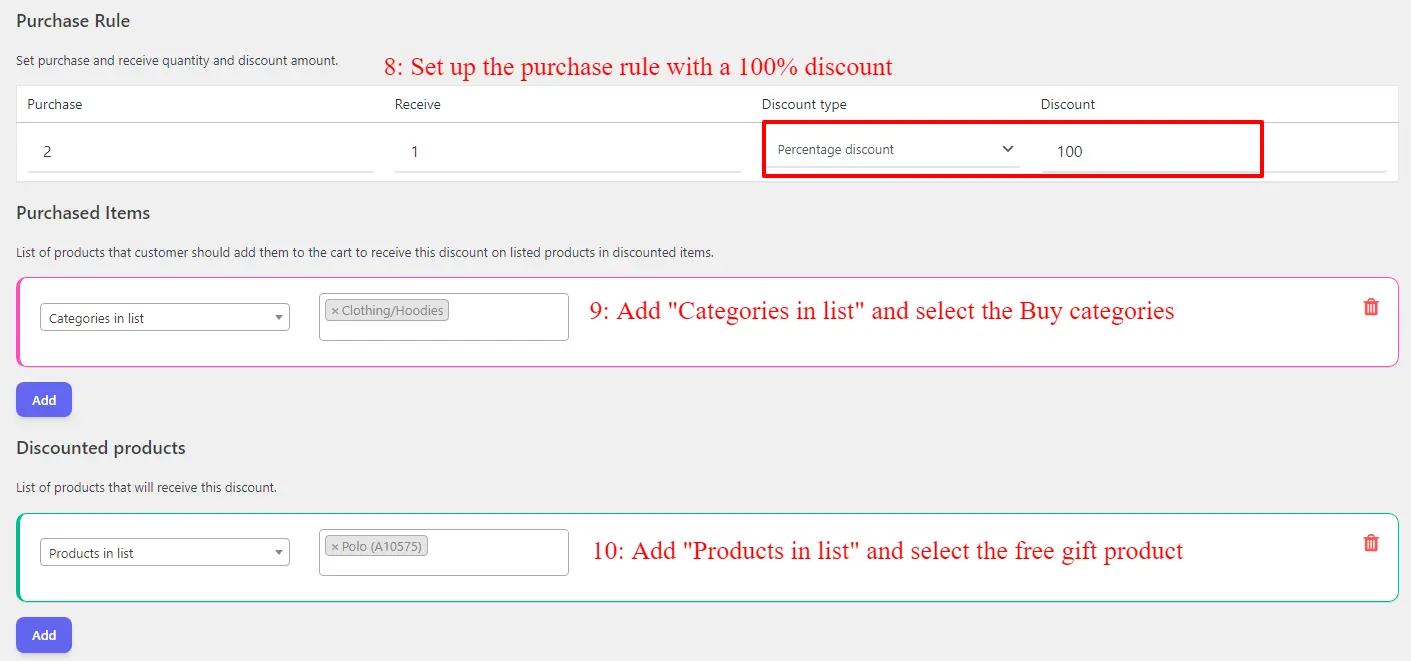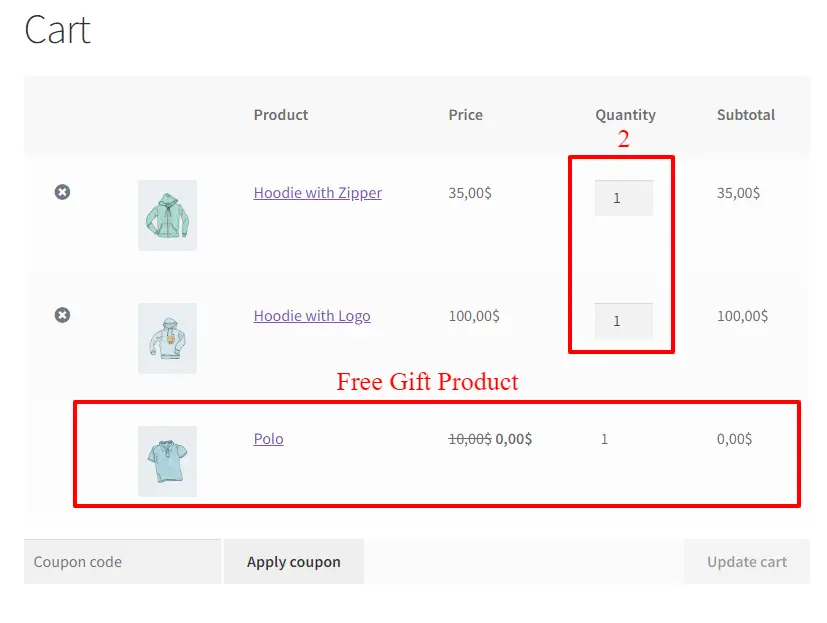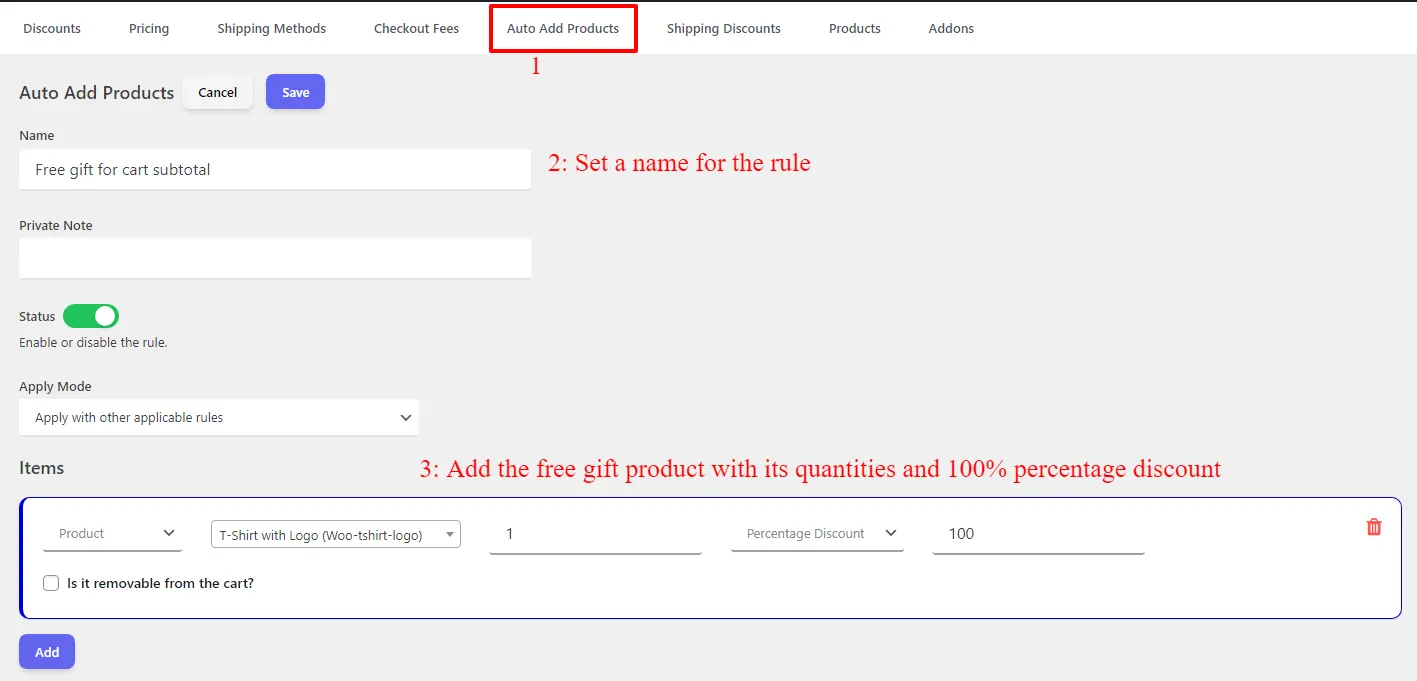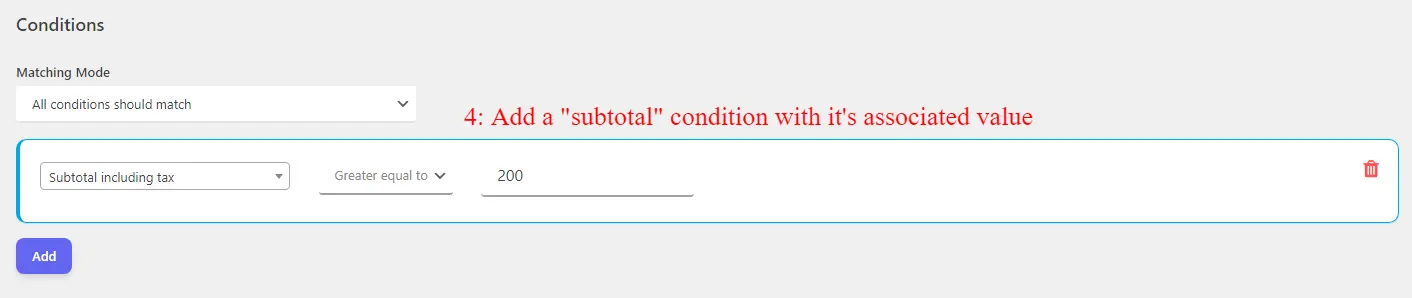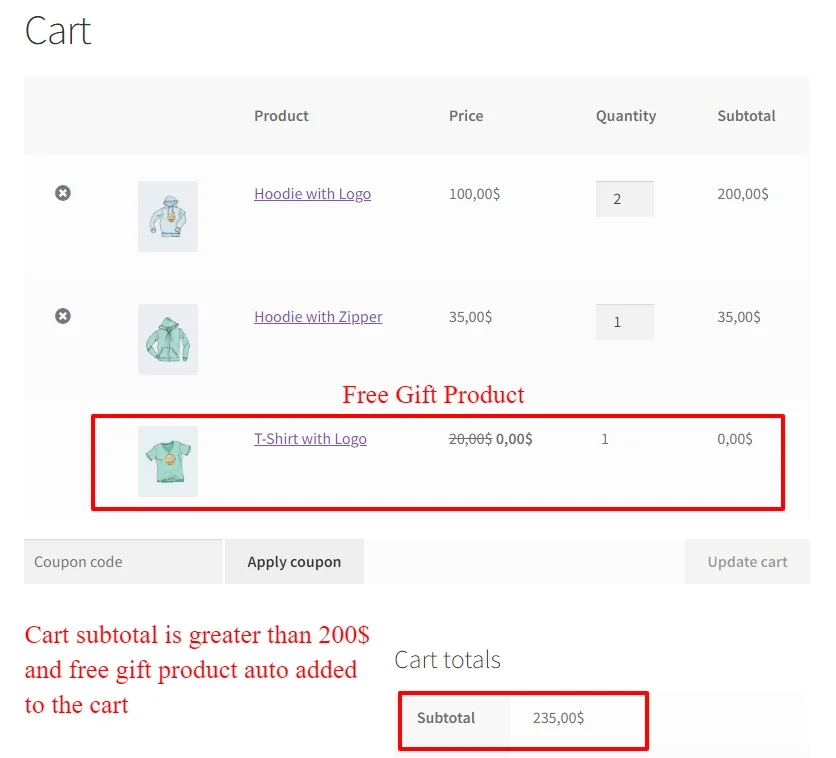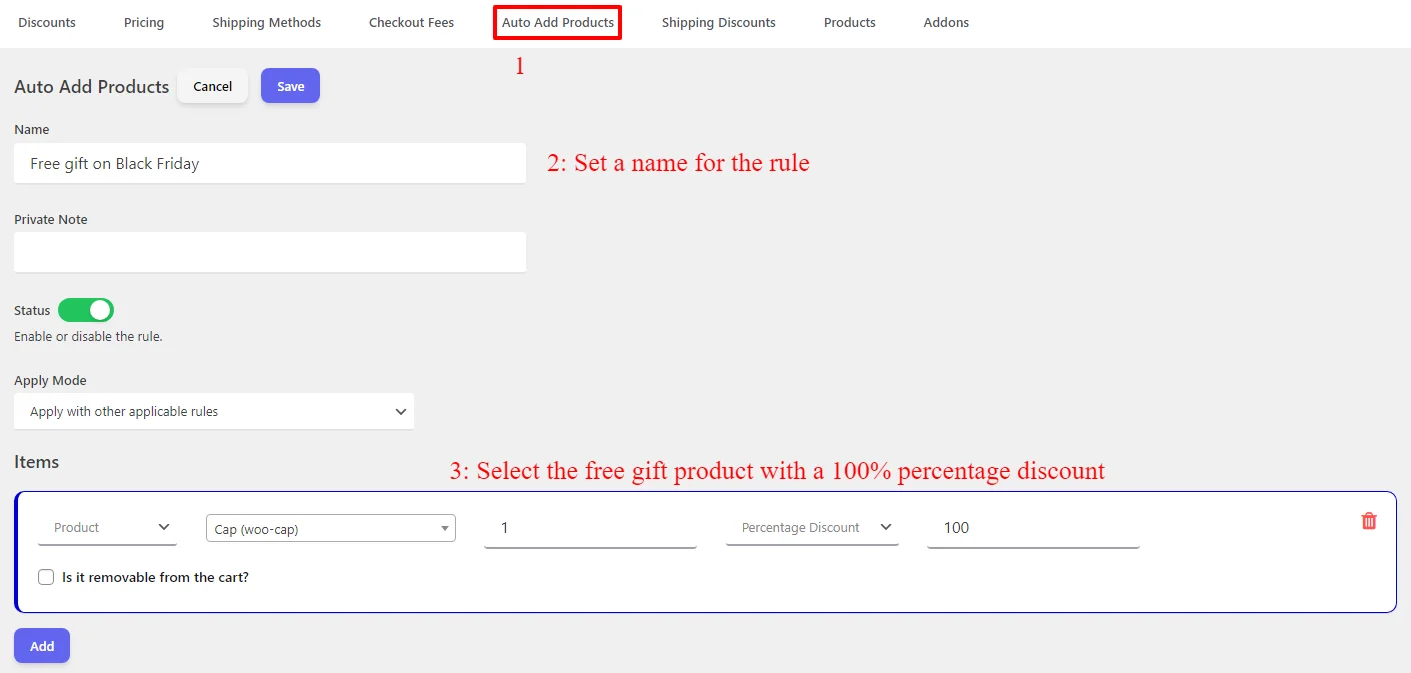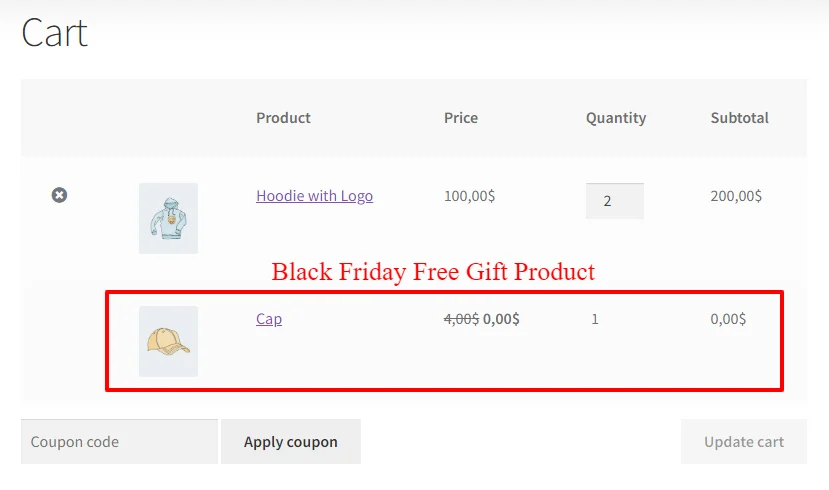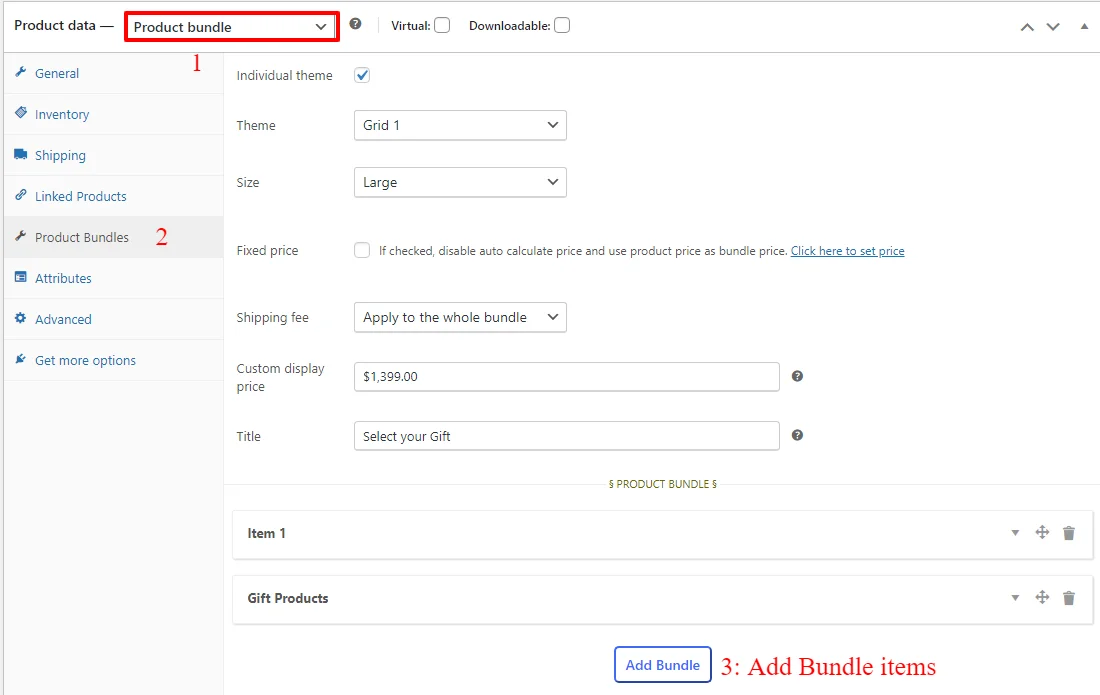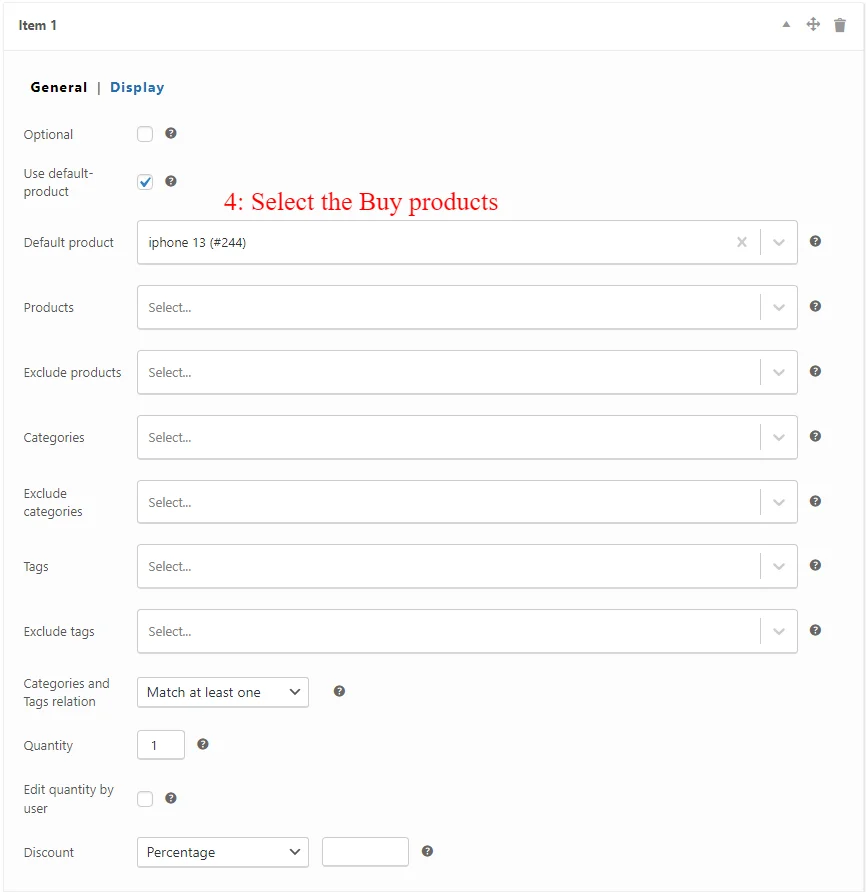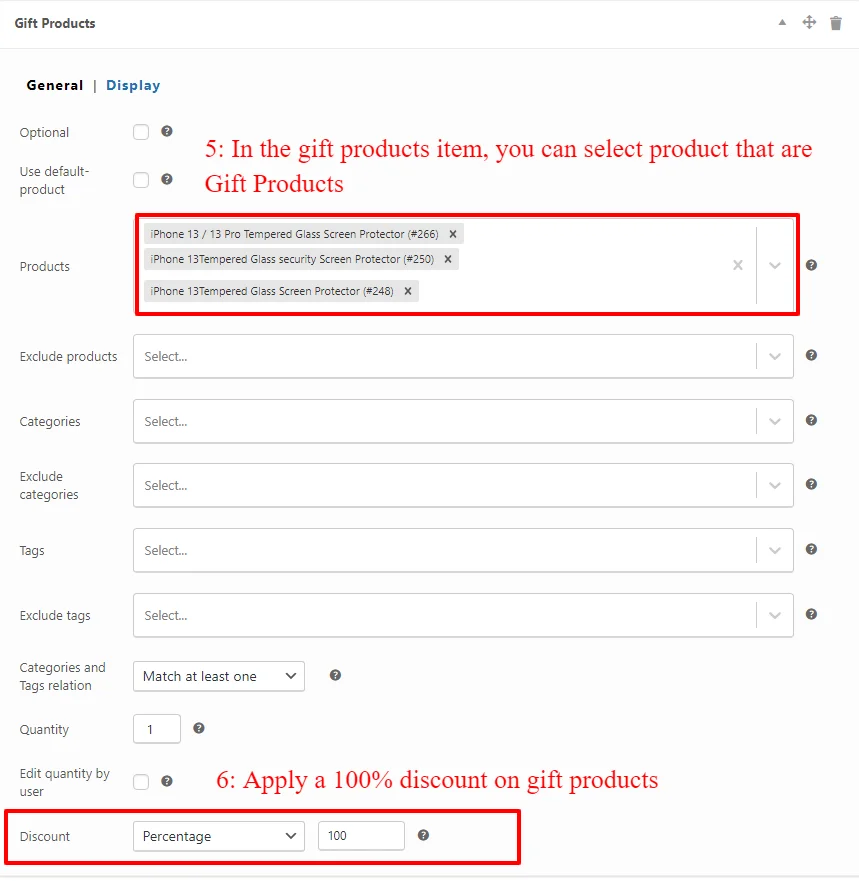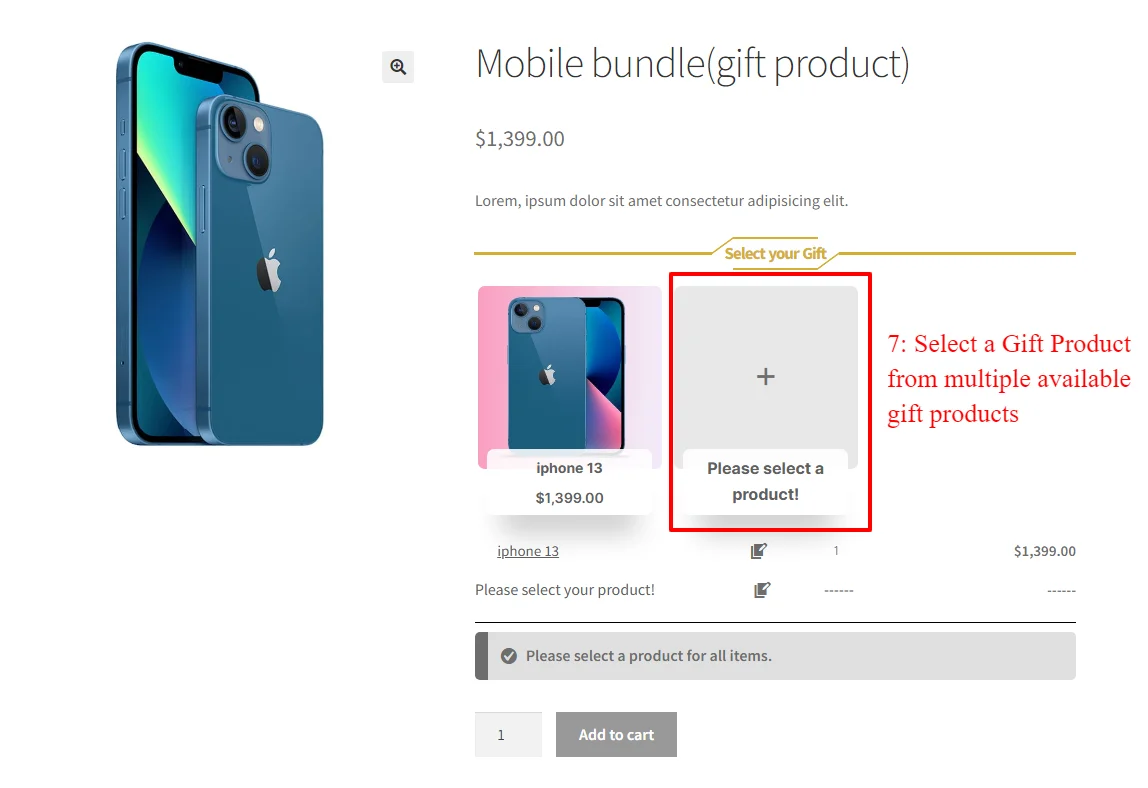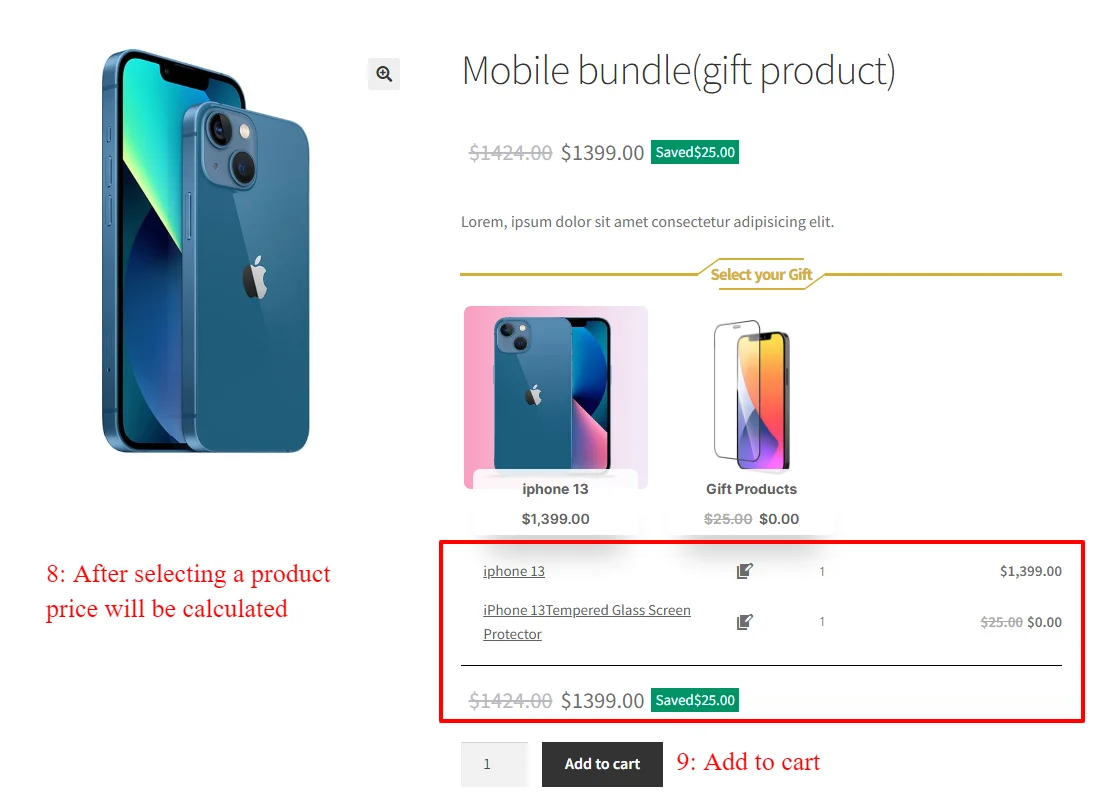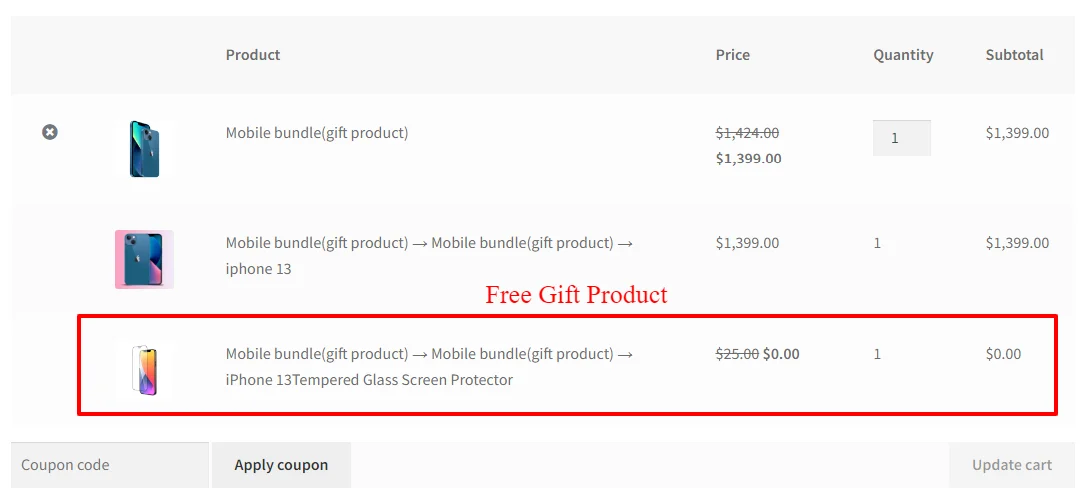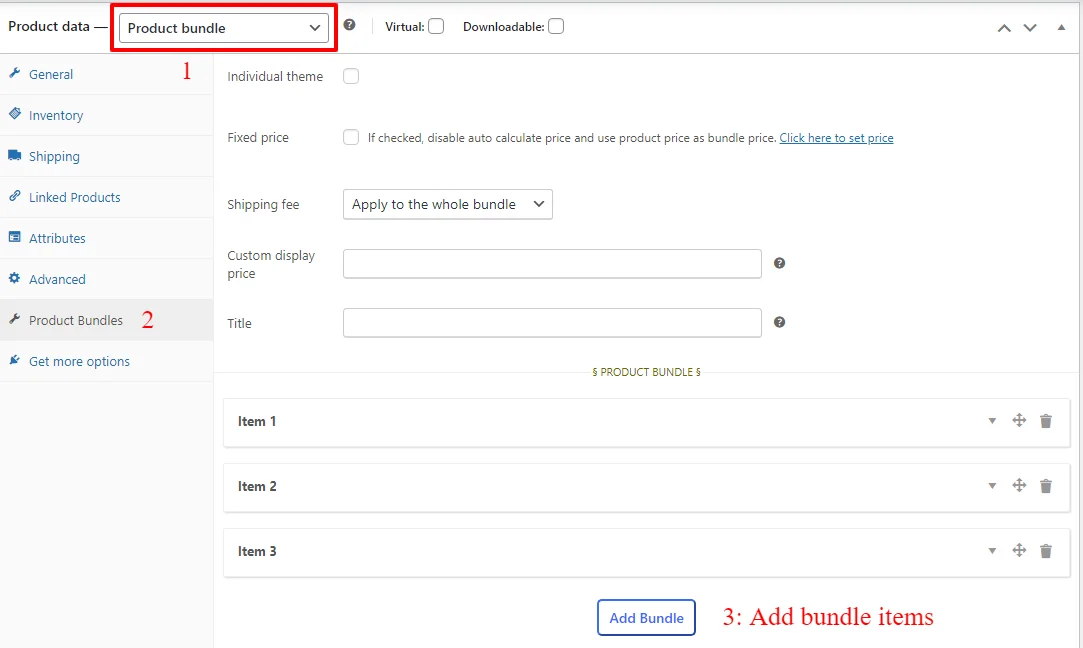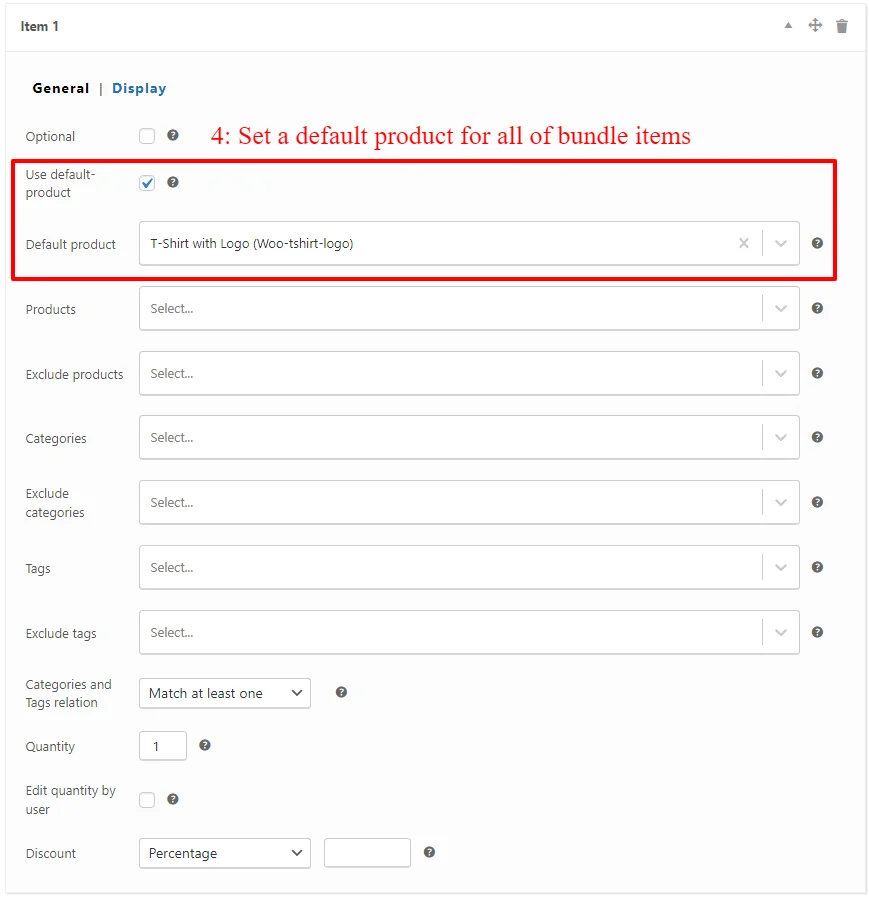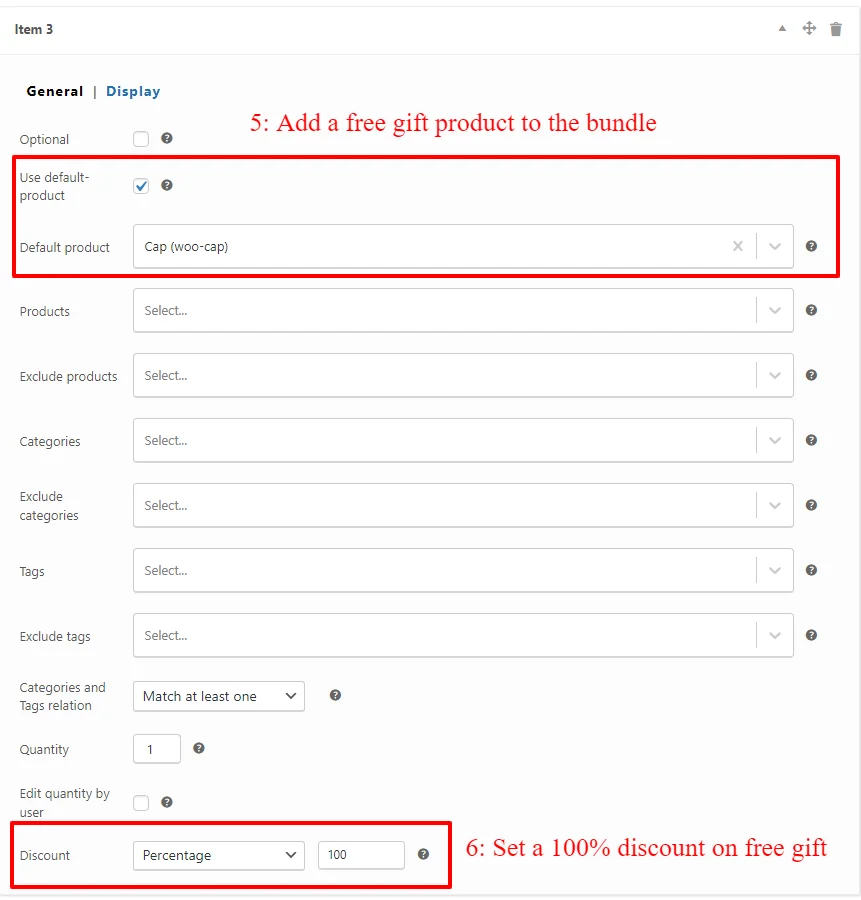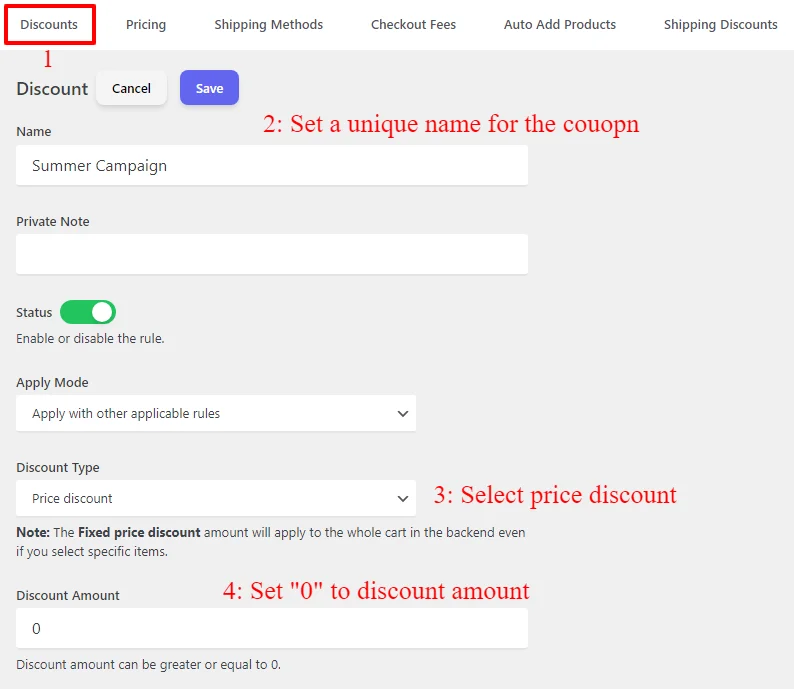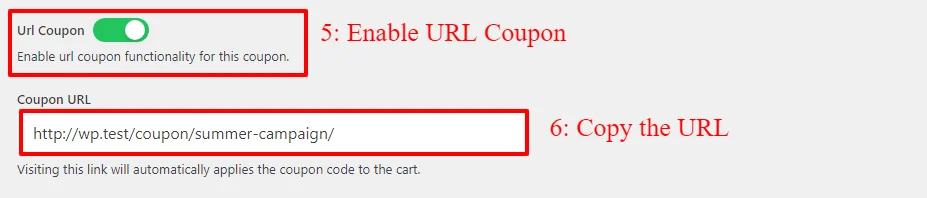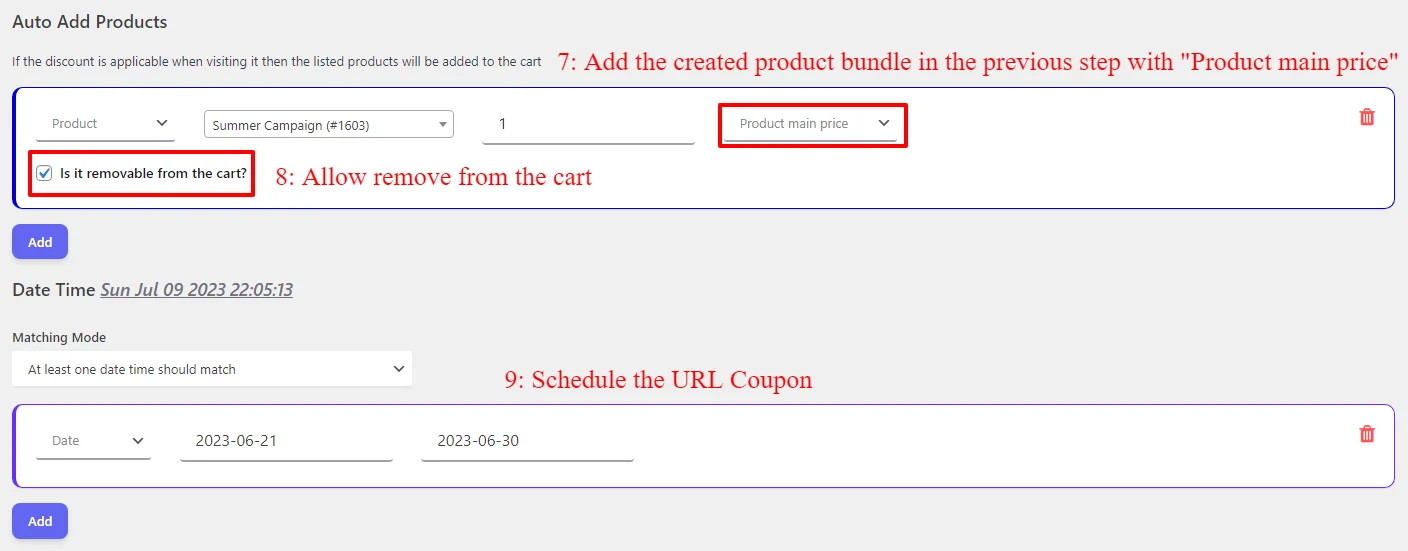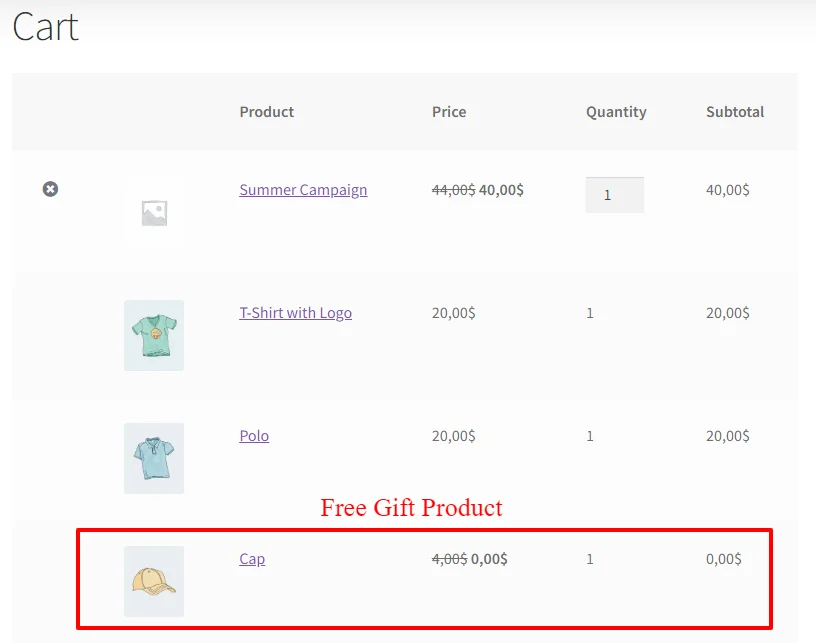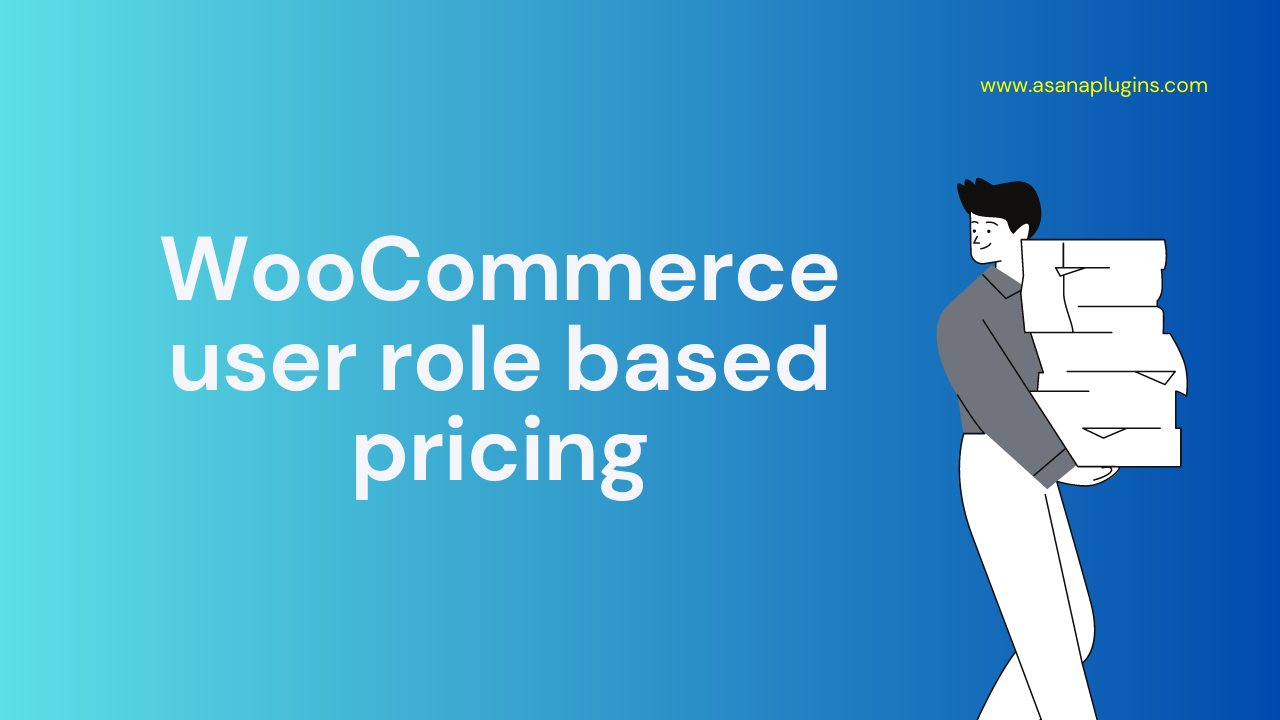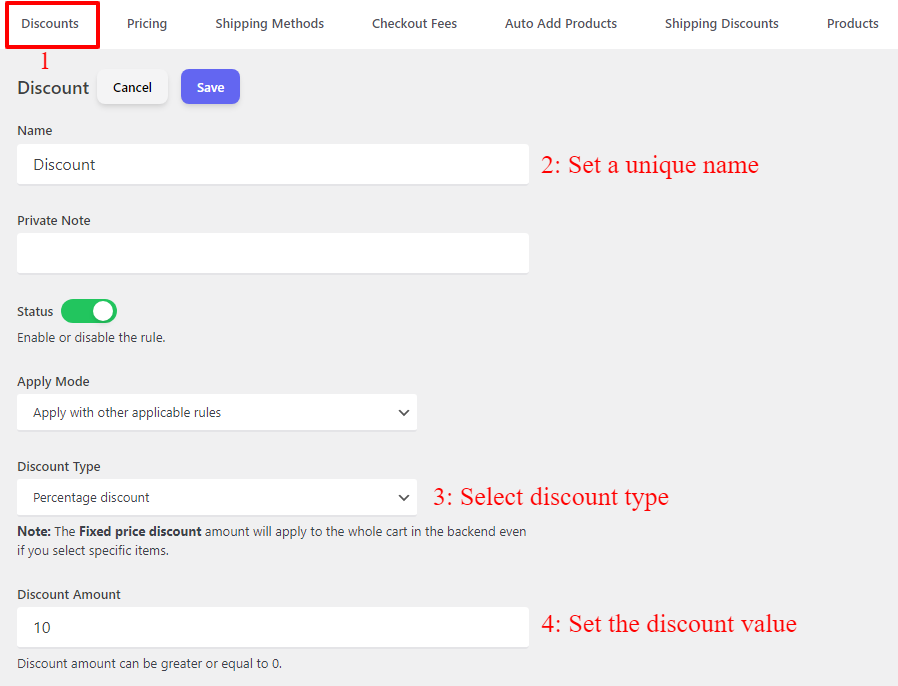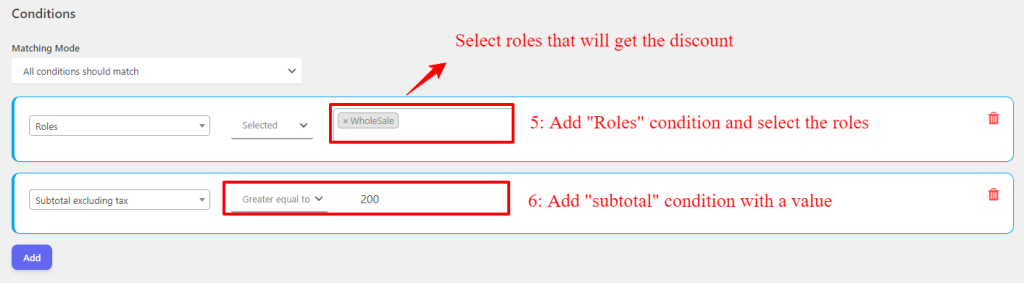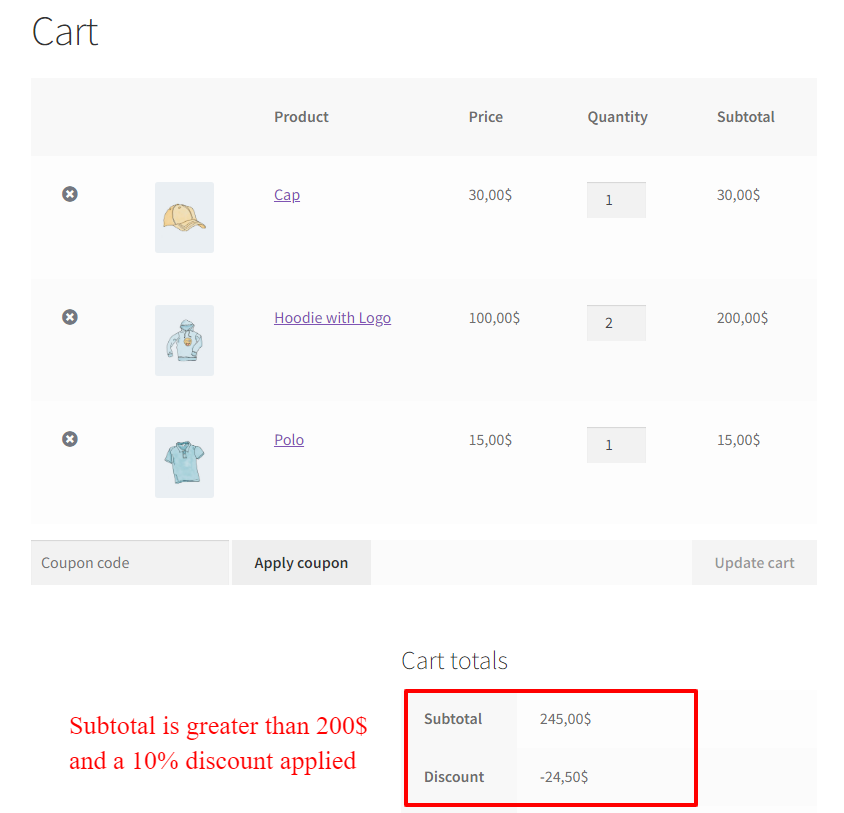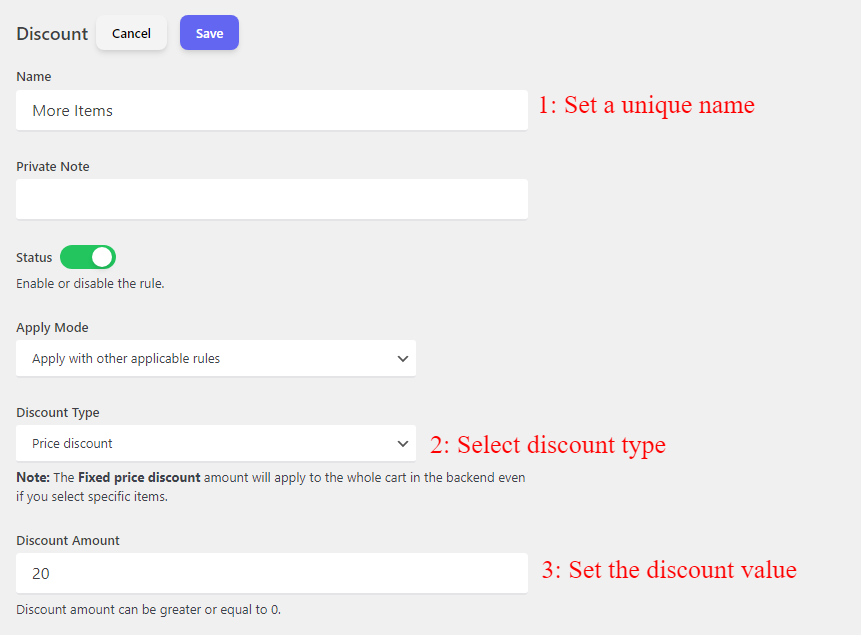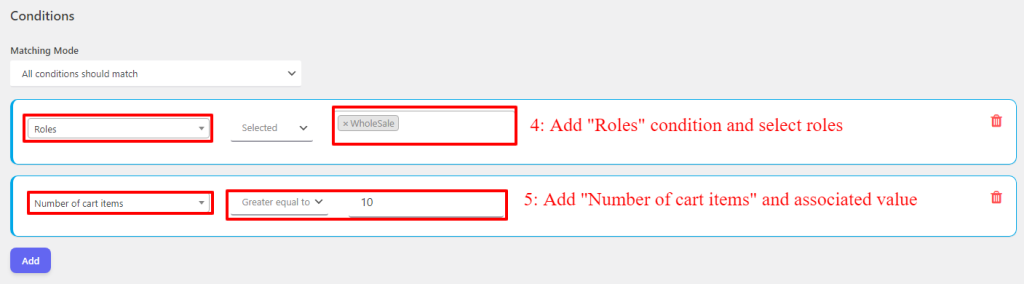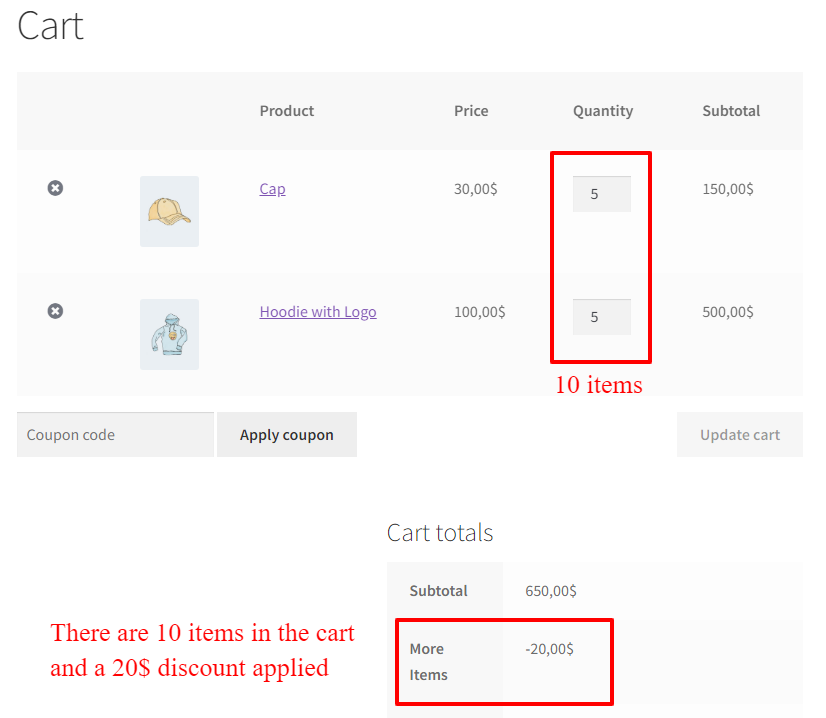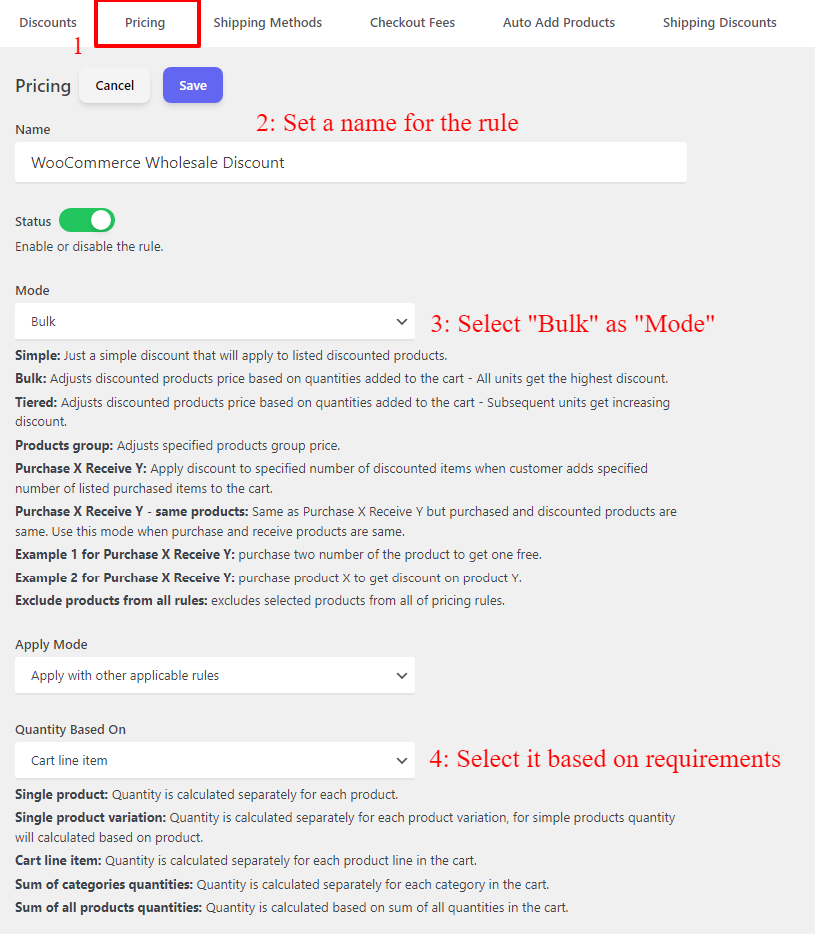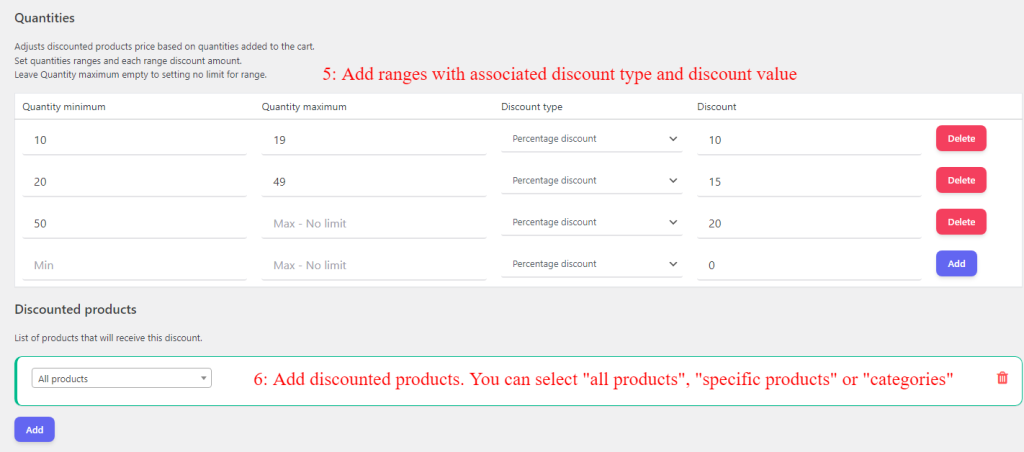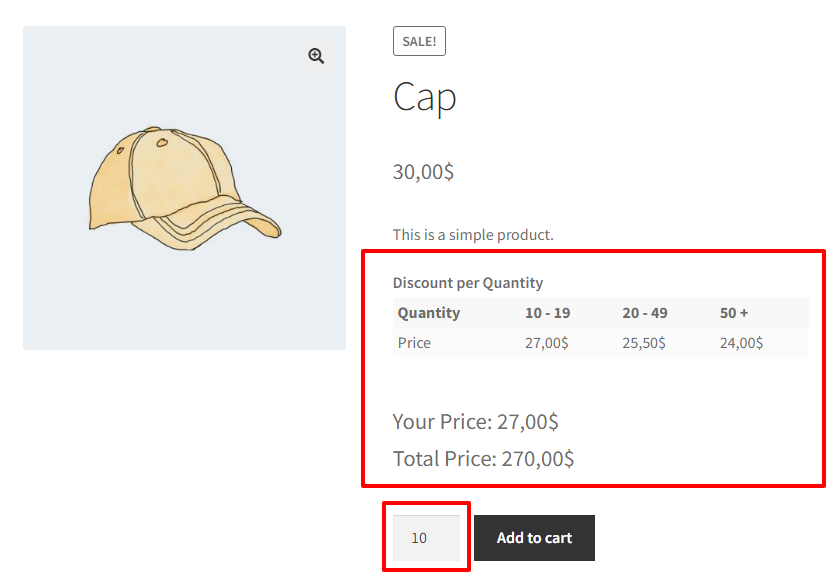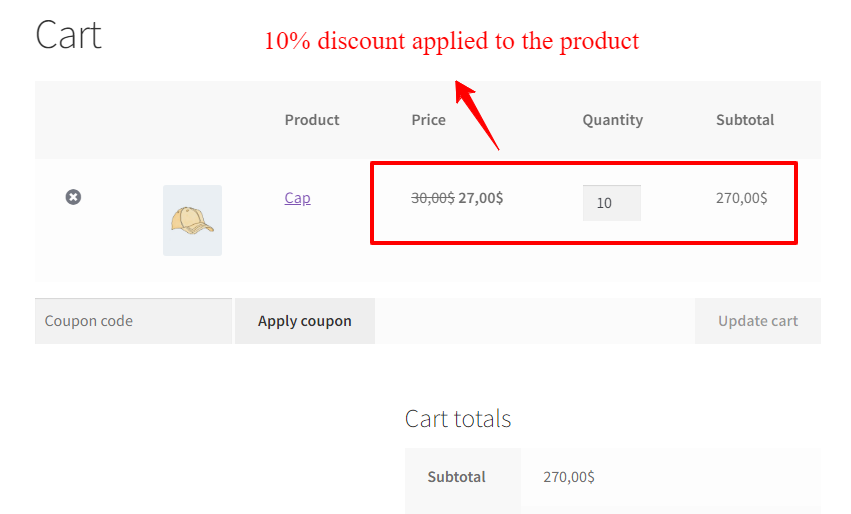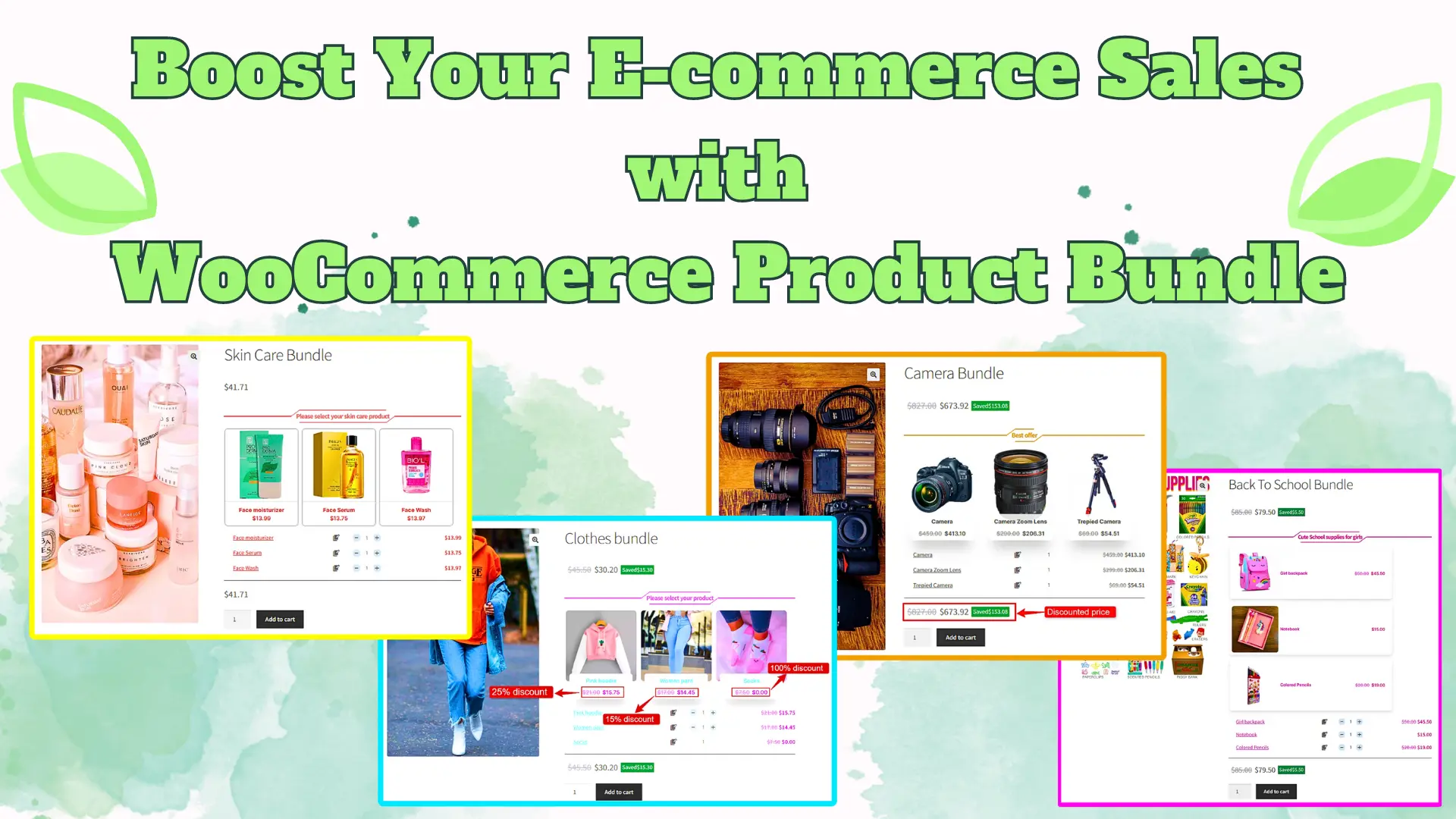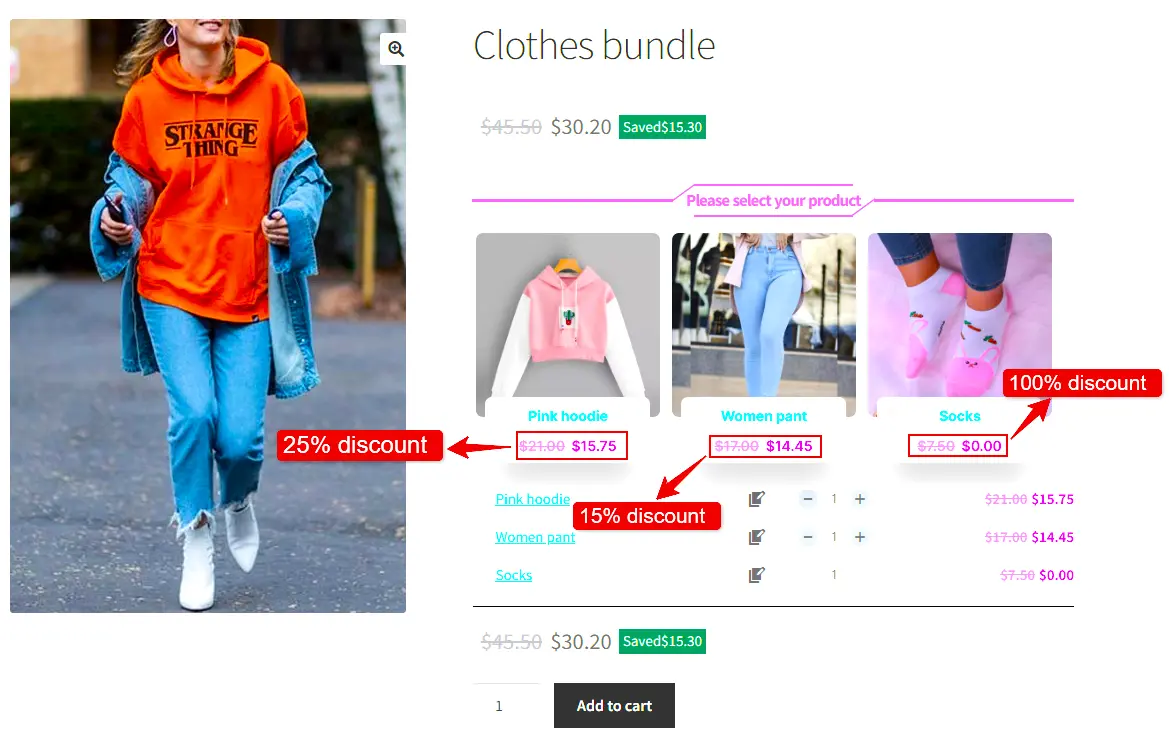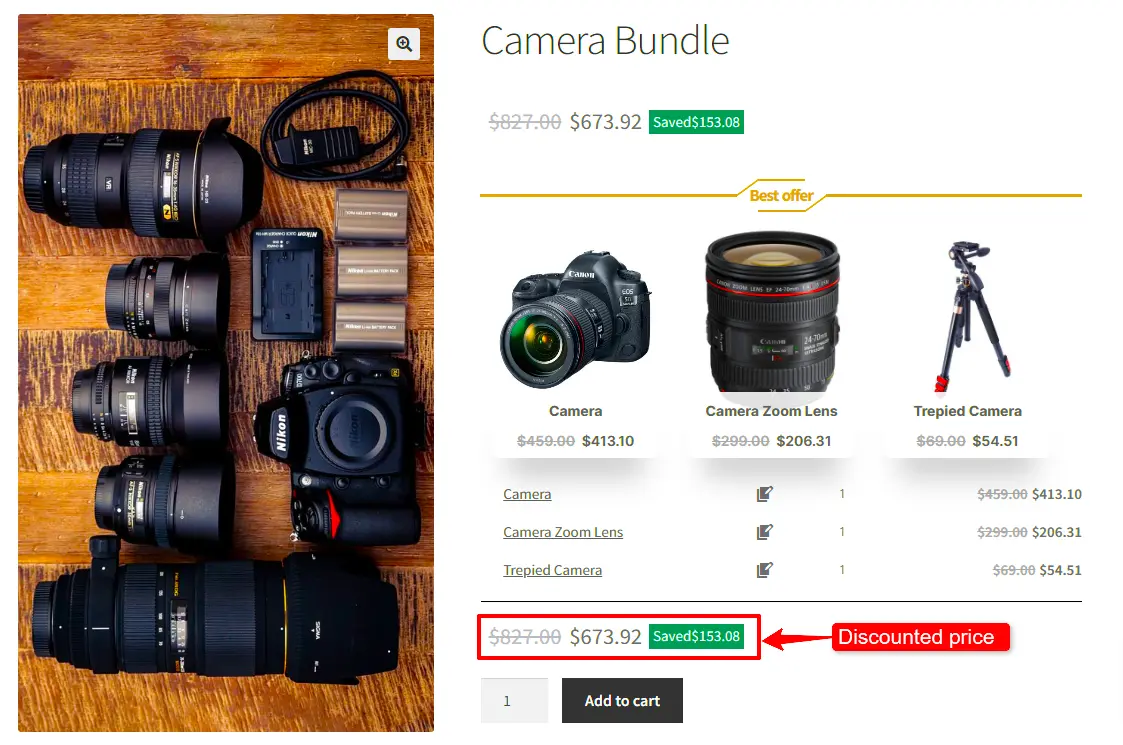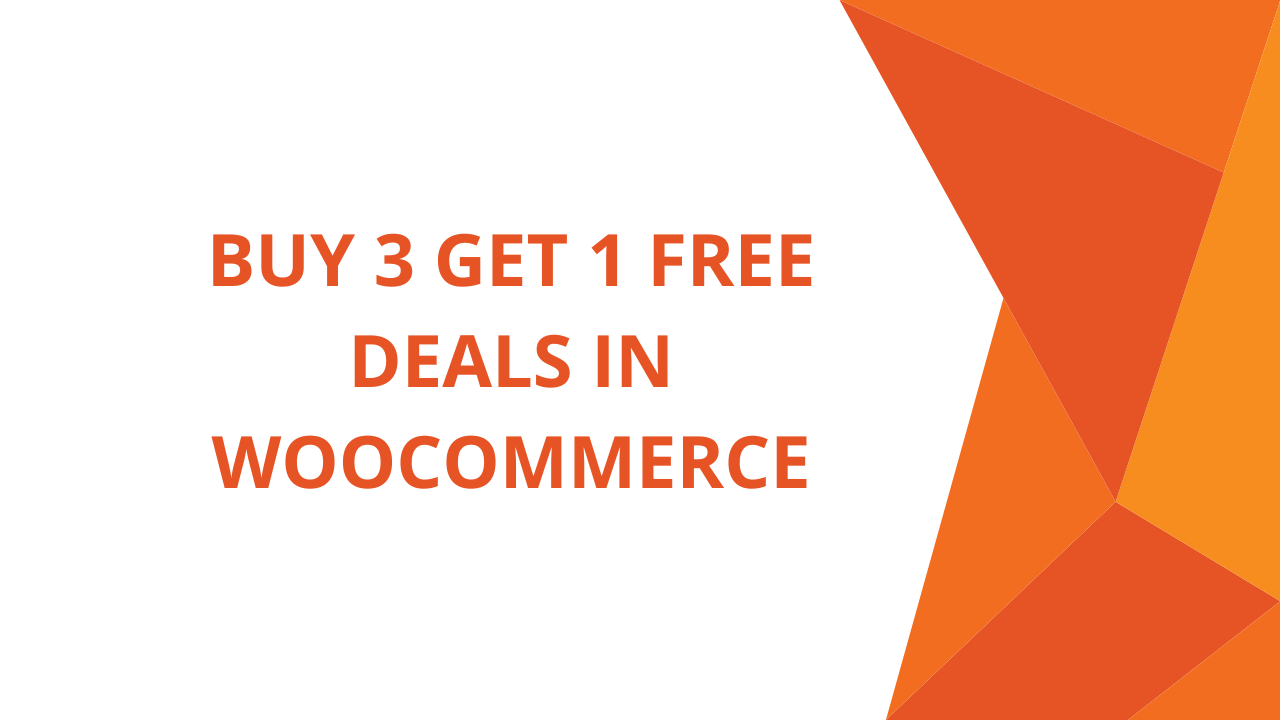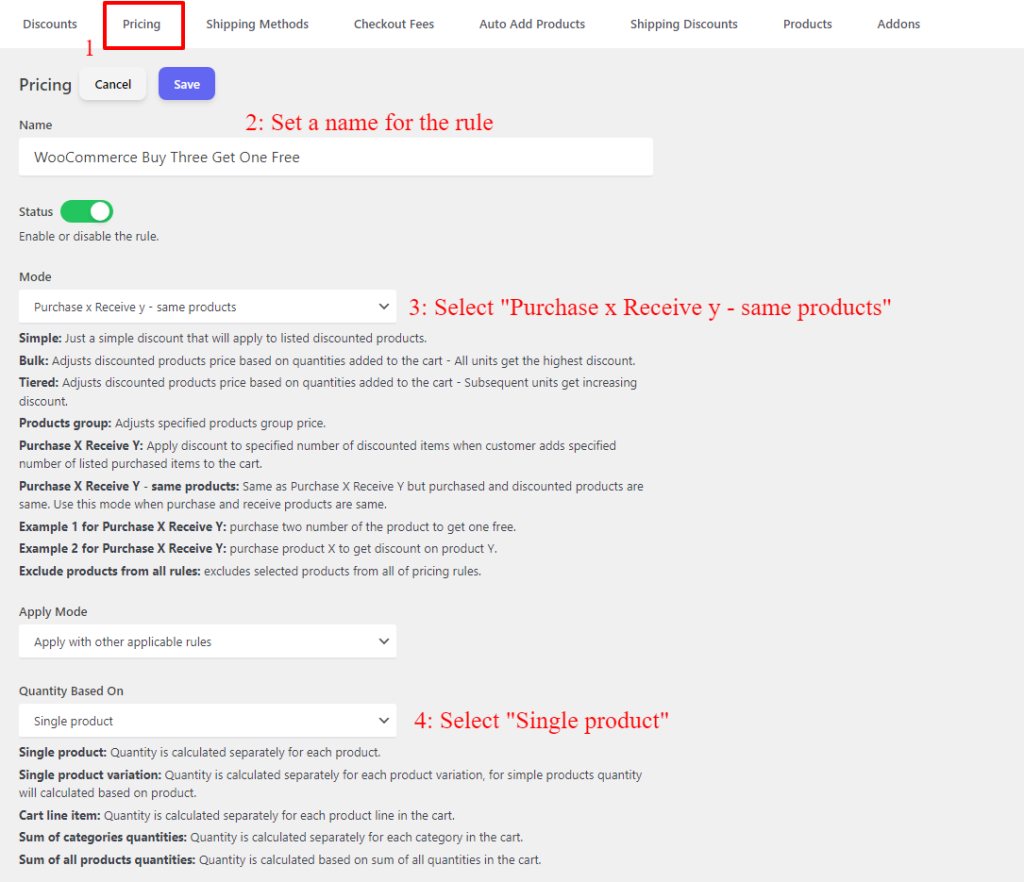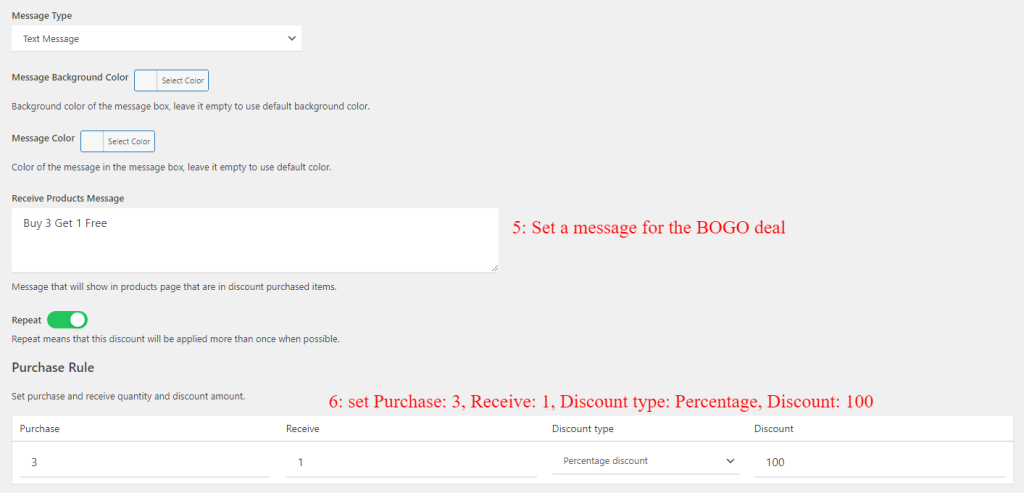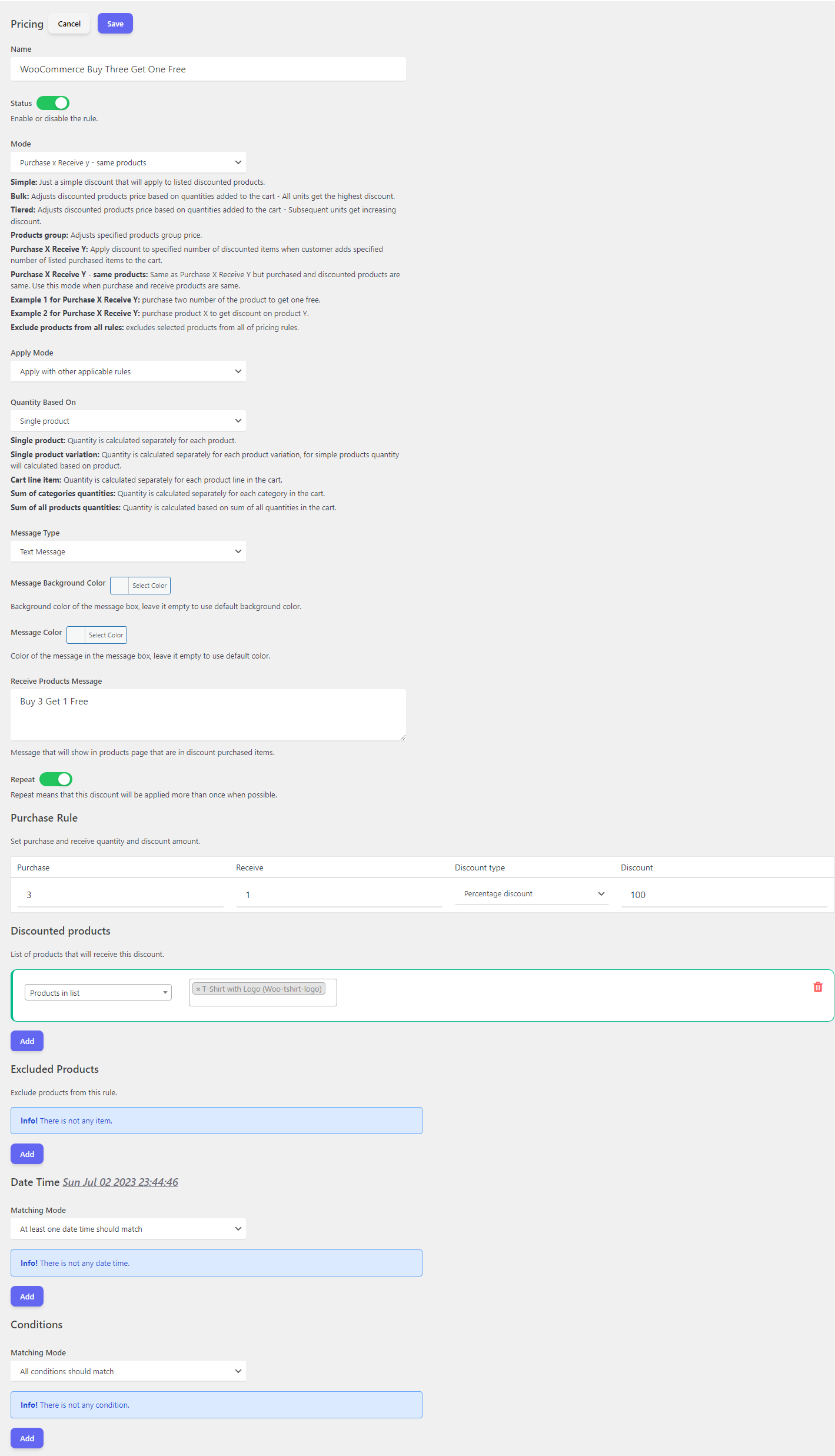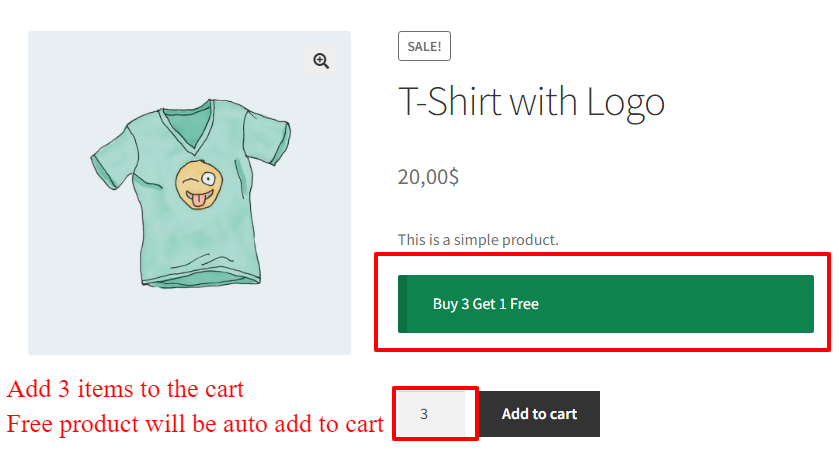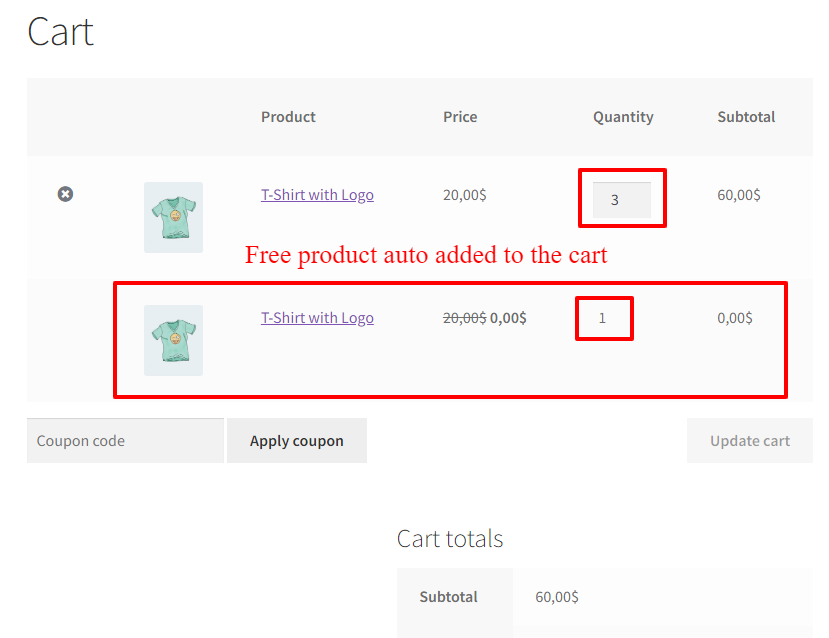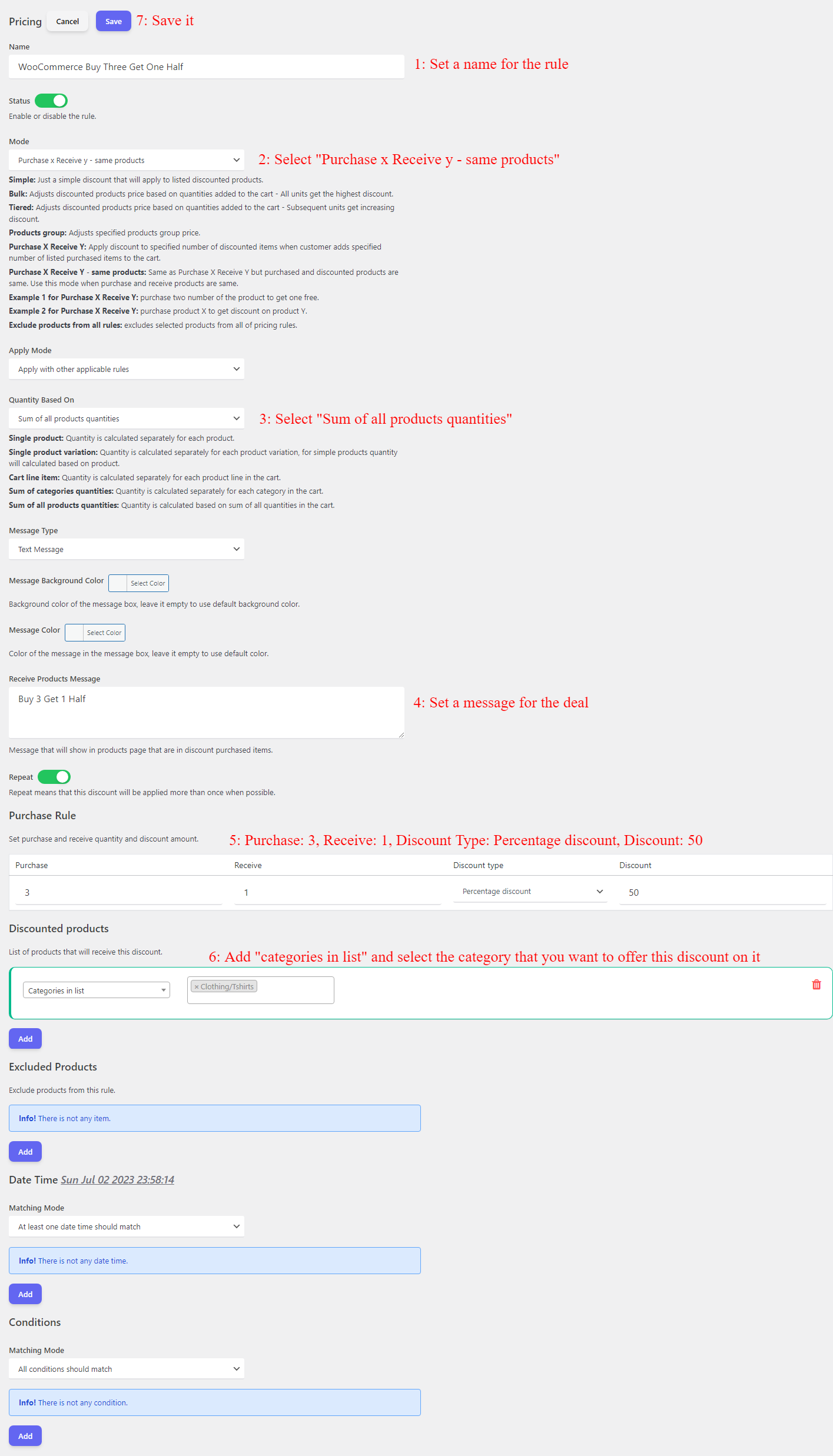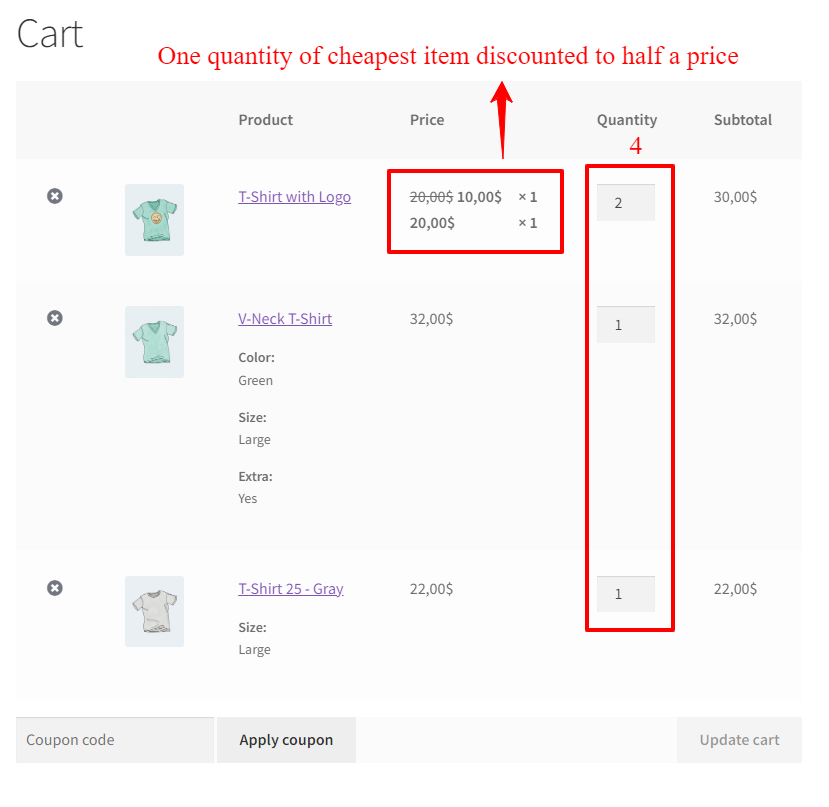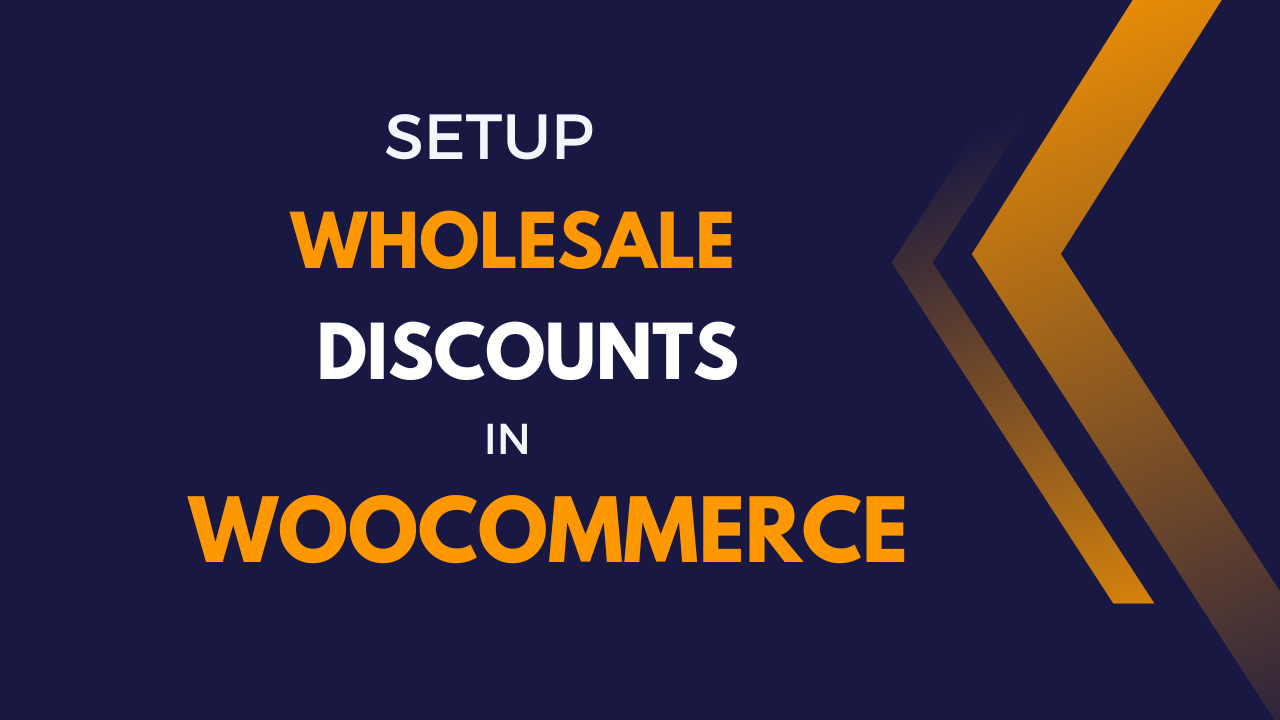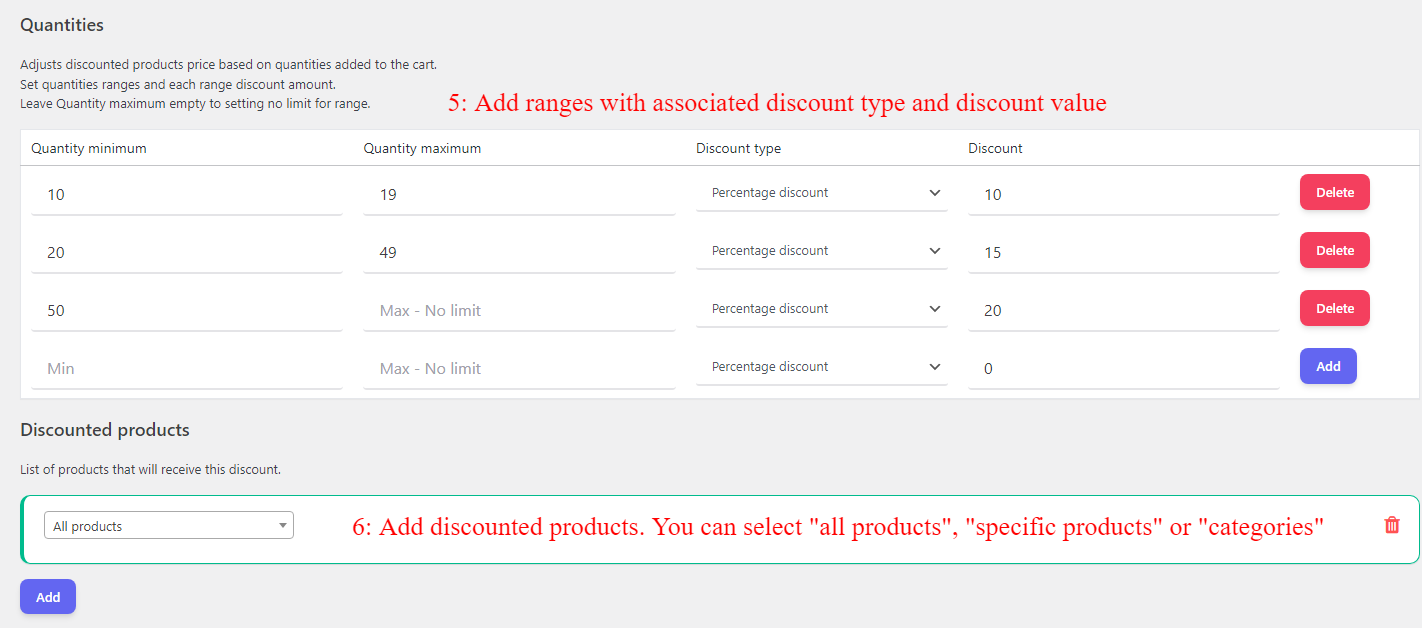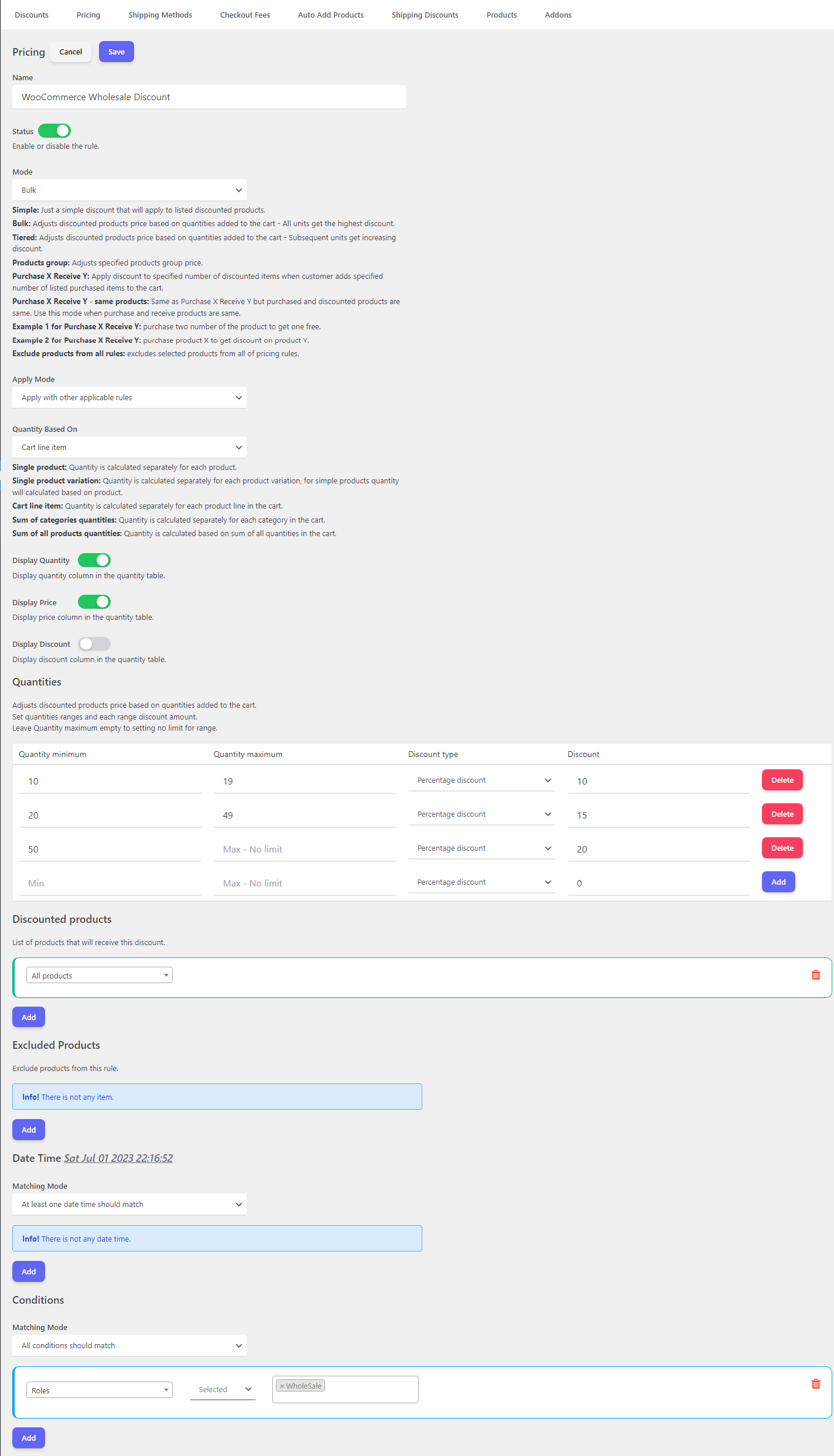In this article, our primary objective is to present you with a meticulously curated collection of the 11 Best Plugins to Create WooCommerce Product Bundle in 2024. Our ultimate goal is to provide you with invaluable knowledge and guidance, enabling you to make a well-informed and optimal decision for your website.
What is WooCommerce product bundle plugin?
The WooCommerce Product Bundle plugin is an exceptional extension specifically crafted for WooCommerce, a renowned and dominant e-commerce platform. This remarkable plugin elevates the capabilities of WooCommerce by empowering you to create and sell captivating product bundles on your online store.
Benefits of using WooCommerce product bundle plugin
With the WooCommerce Product Bundle plugin, you gain the power to effortlessly curate irresistible bundles by seamlessly combining multiple individual items from your WooCommerce inventory. This unparalleled flexibility enables you to bundle diverse products, including physical goods, digital downloads, or virtual treasures, with utmost ease.
The plugin gives you an intuitive and commanding interface within the WooCommerce admin panel, granting you unparalleled control over every aspect of your product bundles. You wield the authority to bestow each bundle with an alluring name, captivating description, eye-catching featured image, and enticing pricing options. Moreover, you have the power to define exclusive discounts or promotional offers that will leave your customers breathless with anticipation.
Let’s introduce the 11 Best Plugins to Create WooCommerce Product Bundle in 2024:
1. Product Bundle Builder for WooCommerce
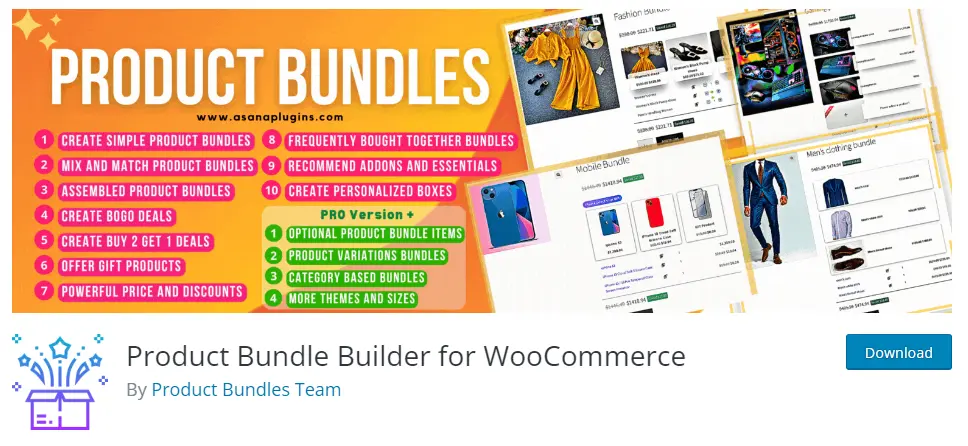
WooCommerce Product Bundle Builder (Undoubtedly the Best WooCommerce product bundle plugin) This revolutionary tool empowers shop owners to create unbeatable deals that combine multiple products, providing customers with incredible value and unmatched savings. By using Woo Product Bundle Builder, you can effortlessly supercharge your cross-selling strategies and turbocharge your online sales. Moreover, this plugin is expertly optimized for search engines, elevating your site’s ranking and ensuring a sky-high conversion rate. Therefore, don’t settle for less – unleash the full power of bundling with Woo Product Bundle Builder today.
As a result, Increase sales by creating Product Bundles, Composite Products, Mix and Match Products, BOGO deals, Offer Gift Products, Assembled Products, and Personalized Products in the WooCommerce Product Bundles plugin.
Also, you can increase average order value by offering Frequently Bought Together Products in a bundle product.
🚀FEATURES
Let’s take a brief look at some of the cool features of this plugin:
- Create Simple to Advanced Product Bundles
- Create Woocommerce Composite Products
- Create Dynamic Product Bundles Allow your customers to create dynamic and advanced bundles at the same time.
- Create Mix and Match Products
- Create BOGO deals Offer Buy One Get One deal.
- Create Assembled Products
- Gift Products Allow your customers to choose gift products from multiple available gift products.
- Bundle Discount Set discount for product bundles by percentage or price.
- Dynamic Price Calculates dynamic price for product bundles based on chosen items in the bundle.
- Min/Max Quantity Set the min/max quantity for each item in the bundle.
- Fixed Price Set a fixed price for each bundle item.
- Item Gallery View the product gallery in a popup.
- Customize the title for empty items.
- Hide out of stock products option to the plugin settings.
- include parent price Added an option to include parent price in the bundle total price or no.
- Product Sorting now you can sort products by ID, Title, Menu order, Date, Price, Popularity, and Rating.
🚀 Pro version FEATURES
- Variation Products Allow selecting variation products for the bundle items. (Premium Version)
- Categories Selecting products of certain categories to appear on the bundle item list. (Premium Version)
- Tags Selecting products of certain tags to appear on the bundle item list. (Premium Version)
- Optional Items Make an item of the product bundle optional so the customer does not have to choose a product for that item. (Premium Version)
- Themes Multiple and beautiful grids and list items theme. (Premium Version)
- Size Small/Medium/Large size for bundle items. (Premium Version)
- Product Quick View View the product quick view in a popup. (Premium Version)
- Total quantity Set min or max total quantity of bundled items. (Premium Version)
- Duplicate the item in the backend. (Premium Version) (new)
- Empty item image assign a photo to the empty item. (Premium Version) (new)
📚SUPPORTED LANGUAGES
- English
- Deutsch (German)
- Español (Spanish)
- Français (French)
- Italiano (Italian)
- Português (Portuguese)
- Polski (Polish)
- Русский (Russian)
- Türkçe (Turkish)
- עִבְרִית (Hebrew)
- العربية (Arabic)
- فارسی (Persian)
📽️Demo
Visit the below links to see how it works:
- Simple Product Bundle for WooCommerce
- Dynamic Product Bundle for WooCommerce
- WooCommerce Mix and Match Product
- WooCommerce Gift Products
- WooCommerce BOGO deals
- WooCommerce Buy 2 Get 1 Free Deal
- Optional Product Bundle Items
💵Pricing
- SINGLE SITE 👉
€60.00€39.00 - 5 SITES 👉
€200.00€79.00 - 25 SITES 👉
€400.00€99.00
🖼️Screenshots
2. Discount Rules and Dynamic Pricing for WooCommerce
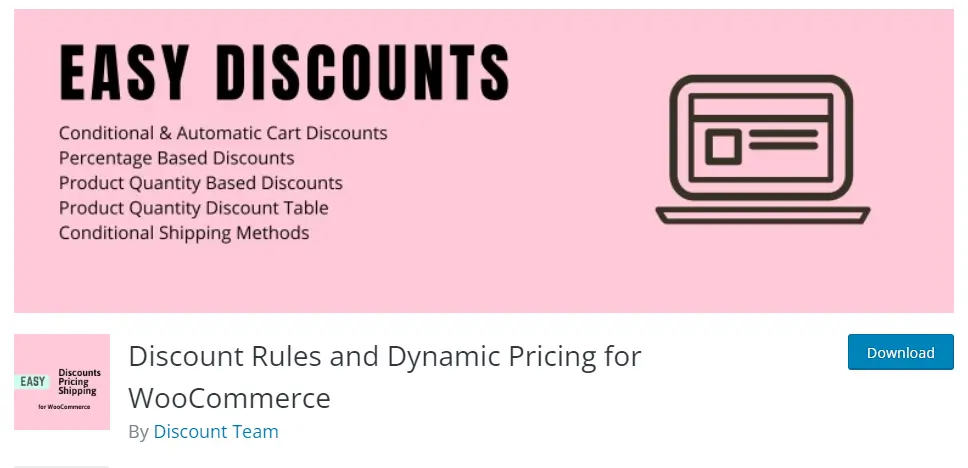
The WooCommerce Dynamic Pricing & Discounts plugin is a comprehensive tool that provides practical solutions for setting up discount offers on your WooCommerce store. Whether you’re a beginner or an experienced user, this plugin is easy to use and comes with advanced features to cater to your needs. It enables you to create and customize your discount rules with ease, ensuring that your customers get the best deals on your products. With its intuitive interface and out-of-the-box functionality, this plugin is an ideal solution for anyone looking to boost sales and improve customer engagement on their WooCommerce store.
🚀FEATURES
- Create bundle discount in woocommerce
- WooCommerce dynamic pricing and discounts free plugin
- WooCommerce Discount Rules | Video Tutorial
- Create Category Discount
- Percentage OFFs
- Bulk pricing (Example: Buy 2 to 5 with 5%, 6 to 10 with 10%, 11 to 15 with 20%, 16 and greater with 25%)
- Display quantity table on product page
- Product based OFFs
- Scheduled product OFFs
- Cart offers (Example: Get 20% OFF on Black Friday or get 15% OFF on specific date)
- cart total based offers(Example: Spend more than $500, get 20% OFF)
- Order total based offers
- Exclude selected products from rules (product price based rules)
- Date based rules(validity)
- Show bulk table or quantity table on the product pages
- A shortcode for quantity based table or bulk pricing table
- Option to set rules expiry date (From Date , To Date)
- Weight based shipping
- Free shipping based on cart total amount condition
- Shipping method based on cart total amount, number of cart items, date or date period, cart weight, cart total amount
- Scheduled shipping methods
📽️Demo
Visit this plugin Live Demo here to see how it works.
💵Pricing
Screenshots
3. Product Bundles by WooCommerce
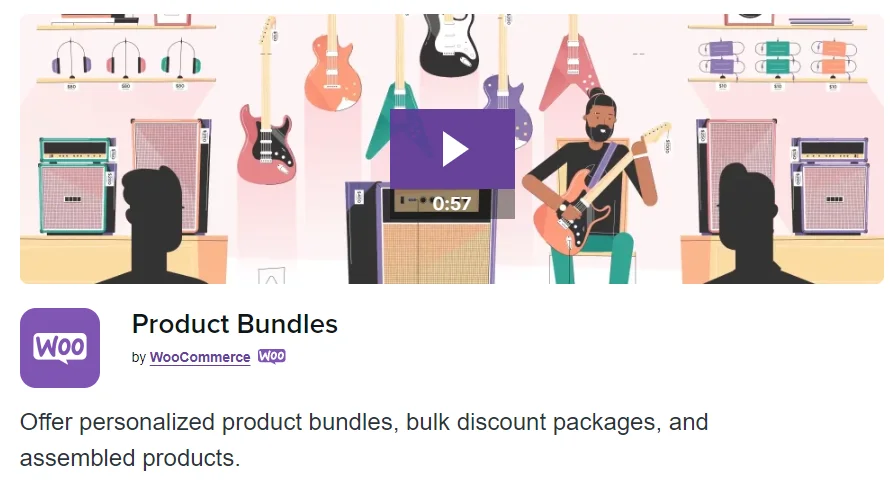
WooCommerce Product Bundles, an exquisitely designed plugin for WooCommerce that caters to a wide range of bundling requirements. With this remarkable tool, you can effortlessly create enticing discount packages, offer unique customizable skateboards, computers, furniture, and even delightful personalized cupcake boxes. It’s a comprehensive solution that empowers you to explore endless possibilities in bundling products, providing a seamless and enjoyable shopping experience for your customers. Whether you’re looking to boost sales, offer tailored product options, or enhance customer satisfaction, Product Bundles has got you covered with its exceptional features and intuitive interface. Unleash your creativity and take your online store to new heights with this remarkable WooCommerce plugin.
🚀FEATURES
Let’s take a brief look at some of the cool features of this plugin:
- Create physical, virtual, or downloadable bundles.
- Tailor the pricing and shipping setup.
- Group simple, variable and subscription products together — or pick specific variations.
- Recommend optional items, and let customers choose the quantities they want.
- View in-depth revenue analytics.
- Create bulk discount packages.
- Create assembled products
💵Pricing
Per month 👉 $4.92
🖼️Screenshots
4. WPC Product Bundles for WooCommerce
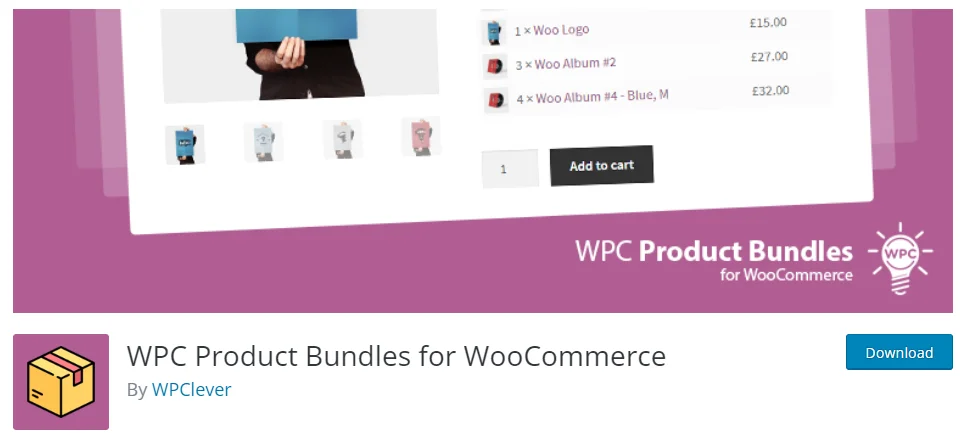
WPC Product Bundles for WooCommerce is designed to empower shop owners to craft exceptional deals that combine multiple products for sale as a cohesive package. This plugin wields remarkable power in driving sales for diverse product types, while simultaneously providing customers with compelling advantages. Seamlessly integrating cross-selling strategies into your WooCommerce store serves as an intelligent tool for maximizing revenue potential. Moreover, this plugin is meticulously optimized for search engines, proactively improving your site’s ranking and ensuring an elevated conversion rate.
🚀FEATURES
Let’s take a brief look at some of the cool features of this plugin:
- Product bundle details: configure the information display of bundled products, such as position, thumbnail, price, image, quantity, and short descriptions
- Customizable bundled items’ quantity
- Set discount by percentage or by numbers
- Configure total limits: required min/max amount of the bundle total (NEW)
- Auto-calculated options for regular & sale prices
- Add a variable product or a specific variation to a bundle (Premium Version)
📽️Demo
Visit this plugin live demo here to see how it works.
💵Pricing
SINGLE SITE 👉 $29.00
🖼️Screenshots
5. YITH WooCommerce Product Bundles
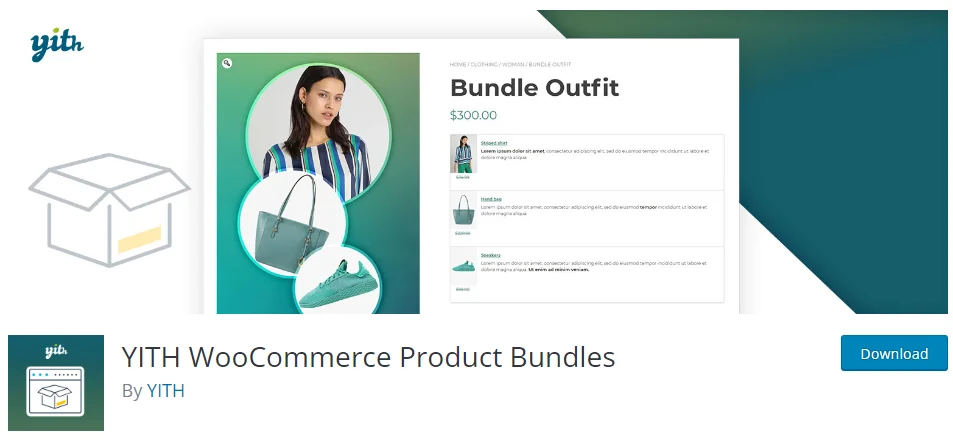
YITH WooCommerce Product Bundles offers a simple and quick way to create irresistible bundles for your customers. Set the desired number of items in a bundle and choose the products to include. The bundles are showcased clearly on the bundle detail page, allowing customers to appreciate the thoughtfully curated combinations you’ve created. Elevate your customers’ shopping experience with captivating product bundles.
🚀FEATURES
Let’s take a brief look at some of the cool features of this plugin:
- Create a product bundle
- Assign how many simple products you want
- Set Fixed price
- Add Product variations. (Premium Version)
- Set discount to the product bundles
📽️Demo
Visit this plugin Live Demo here to see how it works.
💵Pricing
Per year 👉 $79.99
🖼️Screenshots
6. Chained Products
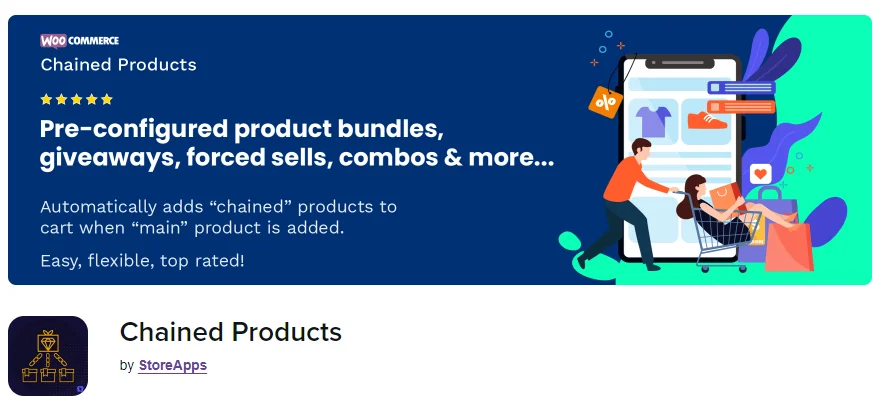
With Chained Products effortlessly generate predefined WooCommerce product combinations, whether at regular prices or with discounts. Craft bundles, giveaways, buy one get one deals, mandatory complementary products, composite sets, product kits, assortments, combo packages, or comprehensive offerings. Upon purchasing a designated “primary” product, the associated “linked” products are seamlessly included.
🚀FEATURES
Let’s take a brief look at some of the cool features of this plugin:
- Zero configuration (and no confusion) for customers
- Configure and show individual chained product prices
- Set up “Buy One Get One” or “Buy One Get More” offers
- Reuse and nest chained product bundles
- Automatic inventory managed at an individual product level
- Auto-update “chained” products in previous orders
📽️Demo
Visit this plugin Live Demo here to see how it works.
💵Pricing
Per month 👉$6.59
🖼️Screenshots
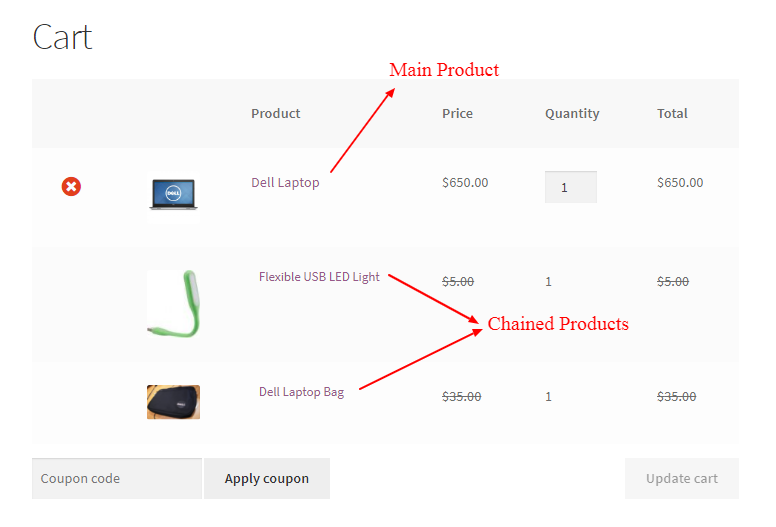
7. Composite Products
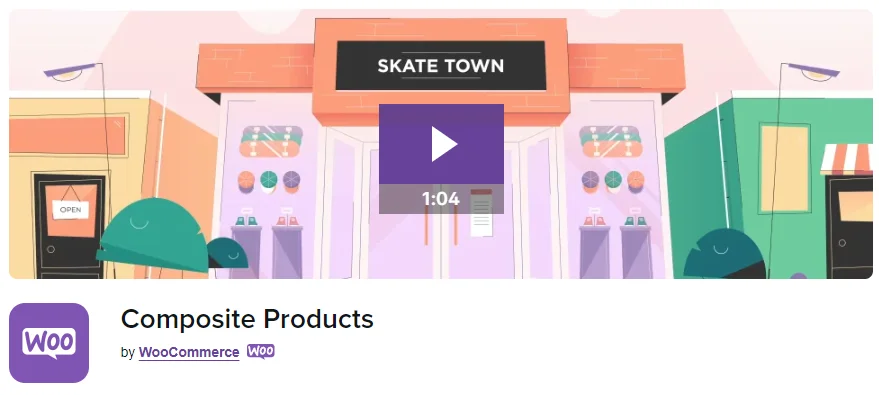
Searching for a solution to provide personalized product kits like tailored computers, skateboards, curated gift boxes, or individually crafted jewellery? Your search ends here! Empower your customers to create their unique items using Composite Products, the ultimate versatile and sturdy product crafting tool for WooCommerce.
🚀FEATURES
Let’s take a brief look at some of the cool features of this plugin:
- Combine multiple products into a single package
- Enhance product value
- Improve customer satisfaction
- Enhance product presentation
- Increase average order value
💵Pricing
Per month👉 $9.92
🖼️Screenshots
8. Mix and Match Products
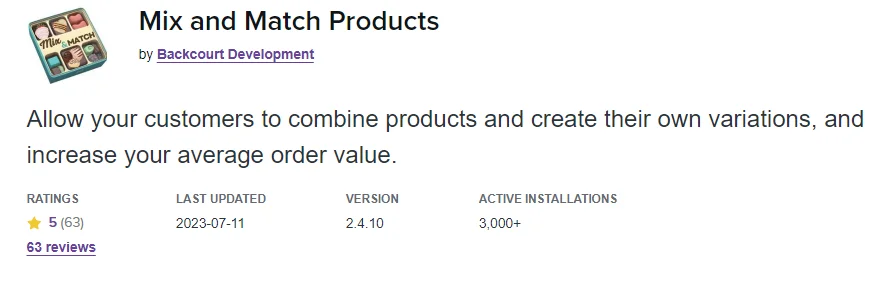
Are you selling cases of luxury tea, assortments of pastries, gourmet cheese platters, or packs of artisanal handkerchiefs? The Mix and Match plugin is your solution. It’s for selling similar items in bulk, letting customers choose what they want.
You set the rules for a complete package and which products can be chosen. Customers control how many of each product they include.
Imagine: Don’t like chocolate pastries? No problem. A customer can choose a dozen fruit-filled ones. Need six handkerchiefs but not specific about design? Customers can mix and match as they wish
🚀FEATURES
Let’s take a brief look at some of the cool features of this plugin:
- Flexible Pricing Mix and Match assortments can have a static price or be priced per item and totalled.
- Flexible Shipping Mix and Match assortments can be shipped together in one package, shipped separately, or not shipped at all.
- Inventory Management Products in the Mix and Match assortment are inventory-managed just like standalone sales, and the Mix and Match product container can be stock-managed, too.
- Customizable Templates Once set up, a Mix and Match product visually appears similar to a grouped product. Customers see a list of all available products and are allowed to assemble their assortment in any configuration.
💵Pricing
Per month 👉$7.42
🖼️Screenshots
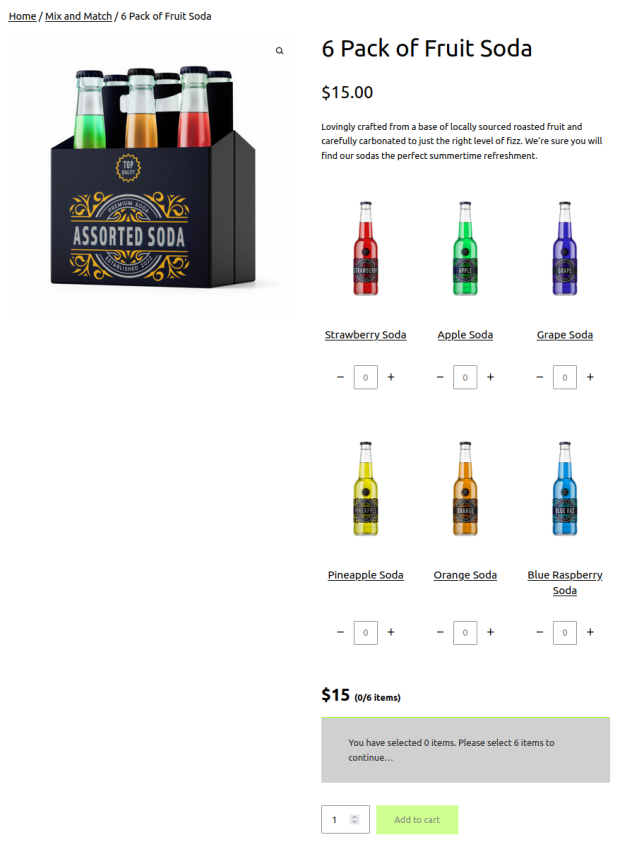
9. Woocommerce Product Bundles Plugin
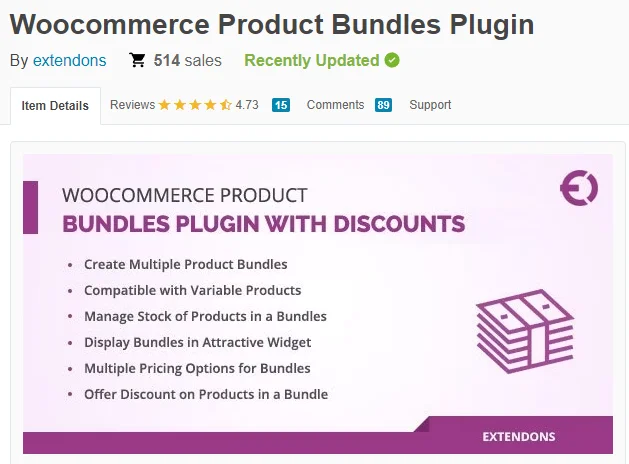
The WooCommerce product bundles plugin empowers you to create packages of multiple products, including simple, digital, and variable items. You can set fixed or product-based pricing, make products mandatory or optional, and define quantities for each bundle component. This streamlines the purchase process, allowing customers to buy related or varied products together effortlessly.
🚀FEATURES
Let’s take a brief look at some of the cool features of this plugin:
- Create Multiple Product Bundles
- Add Simple or Variable Products in Bundles
- Set Fixed or Product Based Pricing for a Bundle
- Set Quantity of Each Product to Sell in a Bundle
- Hide the Products in a Bundle for Customers
- Display Mandatory or Optional Products
- Set Minimum & Maximum for Quantity of Products in a Bundle
- Shipping Support Included
📽️Demo
Visit this plugin Live Demo here to see how it works.
💵Pricing
Single site 👉 $29
🖼️Screenshots
10. Smart Product Bundle For WooCommerce
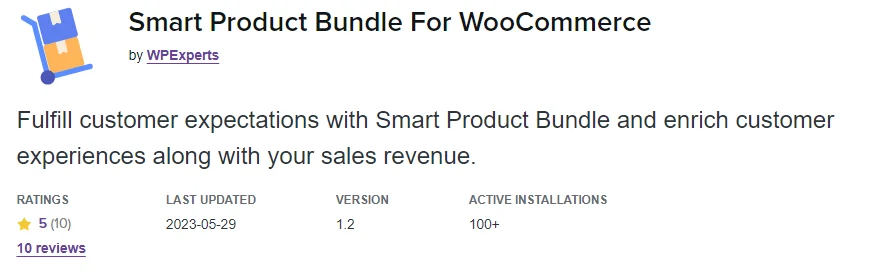
Elevate the average order value of your WooCommerce store by crafting enticing product bundles, subscription assortments, exclusive promotions, and generous volume markdowns.
As a proprietor of a WooCommerce store, you’re keenly aware of the significance of boosting sales revenue while captivating your clientele. An immensely potent approach to attaining these objectives involves the art of product bundling. By presenting tailor-made product combinations, you bestow upon your patrons unparalleled offers and compelling incentives that foster enduring loyalty.
Enter Smart Product Bundle for WooCommerce – your gateway to achieving precisely this.
🚀FEATURES
Let’s take a brief look at some of the cool features of this plugin:
- Product bundling with pricing options including Fixed Price, Per Product with Bundle Price, and Per Product without Bundle Price.
- Create quantity restriction-based bundle discounts (Minimum and Maximum).
- Offer multiple prices and bulk discounts on product bundles.
- Create bundles by adding products individually or by product category.
- Visibility options for product bundle price on the cart, checkout, order details, and product detail page.
- Encourage customers to create subscription orders for product bundles.
📽️Demo
Visit this plugin Live Demo here to see how it works.
💵Pricing
Per month 👉 $4.09
🖼️Screenshots
11. Custom Product Boxes
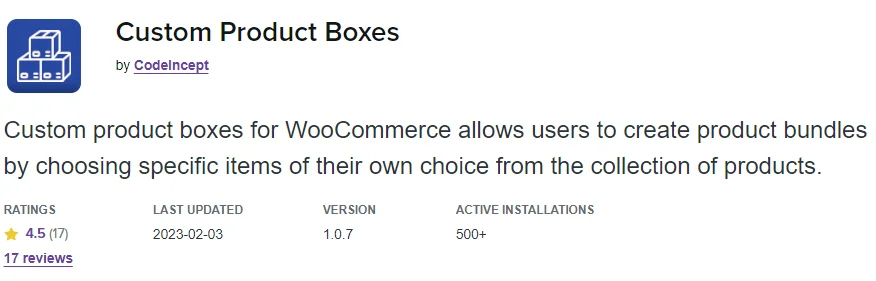
Transform your WooCommerce store with Custom Product Boxes. Unleash the potential to sell captivating bundle packs, ranging from stylish clothing accessories to assorted drink cases and delightful cupcake selections. This innovative solution empowers customers to curate their ideal bundle by seamlessly adding items to the box.
With Custom Product Boxes, merchants can group specific products or categories, enabling customers to select enticing add-ons from a range of options. You have the flexibility to define the minimum and maximum items in each bundle. The extension offers three diverse product-box layouts, ensuring an intuitive bundle creation experience.
Enhancing flexibility, the extension supports three pricing structures: fixed price, per-item price, or a combination for each bundle. Customers can add a personal touch with a gift message, enriching the order details for an elevated shopping journey.
🚀FEATURES
Let’s take a brief look at some of the cool features of this plugin:
- Customers can create the product bundles of their choice.
- Admins can add specific product items or product categories for inclusion in product boxes.
- Store owners can set maximum or minimum item quantities in bundles.
- Three pricing types are available: fixed regular price, per-item price, or fixed and per-item price.
- Visitors can add custom messages while creating a bundle.
- Category filters help customers sort available product add-ons.
- Three different layouts to choose from for the product boxes.
📽️Demo
Visit this plugin Live Demo here to see how it works.
💵Pricing
Per month 👉 $6.59
🖼️Screenshots
Conclusion
In wrapping up our exploration of the 11 Best Plugins to Create WooCommerce Product Bundle in 2024, it becomes evident that the landscape of e-commerce enhancement has reached new heights. These 11 meticulously curated plugins stand as a testament to innovation and utility, promising to revolutionize how you present and sell products on your platform.
As the digital market continues to evolve, staying ahead necessitates adaptable solutions that these plugins inherently offer. Whether you’re aiming to upsell, cross-sell, or simply elevate user experience, our showcased plugins cater to every nuance.
Hence, my aspiration is that this article has empowered you to arrive at an optimal decision for your store site. To delve deeper into the realm of Product Bundle plugins and their applications, I invite you to explore the array of informative resources I’ve compiled in the list below. These resources promise to expand your understanding and proficiency in leveraging the potential of these plugins to the fullest:
- WooCommerce Product Bundles Free Plugin
- WooCommerce Product Bundle with Variations (Free Plugin)
- WooCommerce Mix and Match Free Plugin
- Create Custom Bundles with Categories in WooCommerce Product Bundle Plugin
- How to Create WooCommerce Composite Products?
- WooCommerce Product Bundle: How to Create Dynamic and Flexible Bundles
- Gift a Product in WooCommerce with Product Bundles
- How to translate WooCommerce product bundle