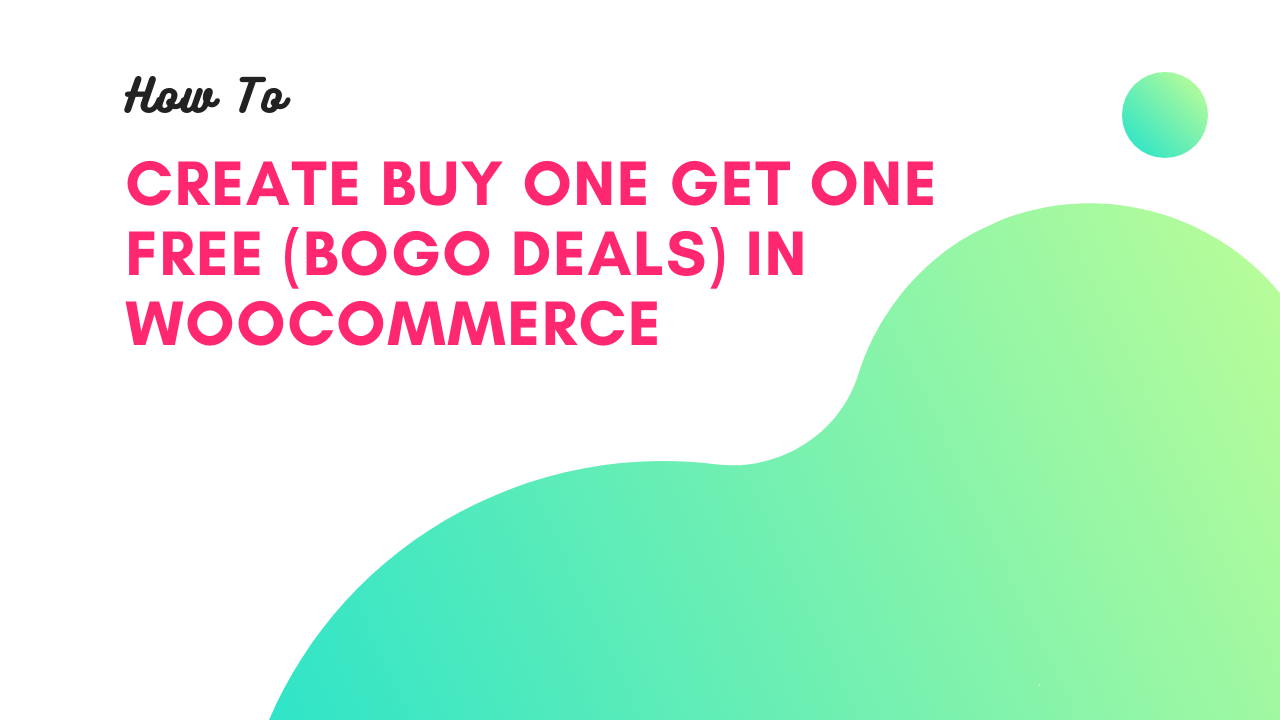
Buy One Get One Free or BOGO Deals in WooCommerce is a way to give a certain quantity of a product with a discount to the customer when he buys a certain quantity of the same product or another product. In this How To Create Buy One Get One Free – BOGO Deals in WooCommerce tutorial we are going to create some of the BOGO deals scenarios with the WooCommerce Deals Plugin. WooCommerce BOGO discount pricing deals are the best way to bring new clients to your store by giving them attractive-looking incentives. You can run BOGO deals in WooCommerce easily with the WooCommerce Advanced Coupons plugin introduced in this article. This article covers some types of BOGO discounts in WooCommerce like Buy 1 Get 1 Free, Buy 1 Get 1 50% off WooCommerce or Buy 1 Get 1 Half OFF in WooCommerce.
WooCommerce Advanced Coupons plugin is a popular plugin that helps to set up Buy One Get One Free or BOGO Deals in WooCommerce easily. WooCommerce Advanced Coupons plugin supports complete WooCommerce BOGO deals like Buy product A and gets product A with a discount, Buy product A get product A for free, Buy product A get product B with a discount, Buy product A get product B for free. In this tutorial, we will cover some of the BOGO deals scenarios with the WooCommerce Advanced Coupons plugin and you can download this plugin here.
How To Create Buy One Get One Free – BOGO Deals in WooCommerce For Same And Different Products
There are different scenarios for WooCommerce BOGO Delas and we listed some of them here.
Get Same Product
- Buy 1 quantity of product A and get another 1 quantity of product A for free.
- Buy 1 quantity of product A and get another 1 quantity of product A with a discount.
- Buy 2 quantity of product A and get 1 another quantity of product A for free or Buy 2 Get 1 free (Buy Two Get One Free).
- Buy 2 quantity of product A and get 1 another quantity of product A with a discount or Buy 2 Get 1 discounted.
Get Another Product
- Buy 1 quantity of product A and get 1 quantity of product B for free.
- Buy 1 quantity of product A and get 1 quantity of product B with a discount.
- Buy 2 quantity of product A and get 1 quantity of product B for free or Buy 2 Get 1 free (WooCommerce Buy Two Get One Free).
- Buy 2 quantity of product A and get 1 quantity of product B with a discount or Buy 2 Get 1 discounted.
WooCommerce Advanced Coupons Plugin
WooCommerce Advanced Coupons Plugin is a popular plugin to create BOGO deals in WooCommerce. This plugin offers different types of discounts like simple discounts, storewide discounts, bulk discounts, tiered discounts, cart discounts, WooCommerce Discount Rules, WooCommerce BOGO discounts, WooCommerce buy 2 get 1 free discounts, Advanced WooCommerce checkout fees, Advanced WooCommerce shipping methods, etc. In this article, we are going to use WooCommerce BOGO deals of the WooCommerce Advanced Coupons Plugin.
Video Tutorial
WooCommerce Advanced Coupons Plugin – How To Automatically Add Free Products To Cart
The WooCommerce Advanced Coupons Plugin has a great feature to automatically adding free products to the cart for the BOGO deals. To enable this feature of the plugin please follow the below steps.
- Go to the plugin settings page in the backend of your WordPress site.
- Open the “Product Pricing” section in the “General” tab of the plugin settings.
- Set “Automatically add free products to cart” to “Yes” and save the settings as like the below image.
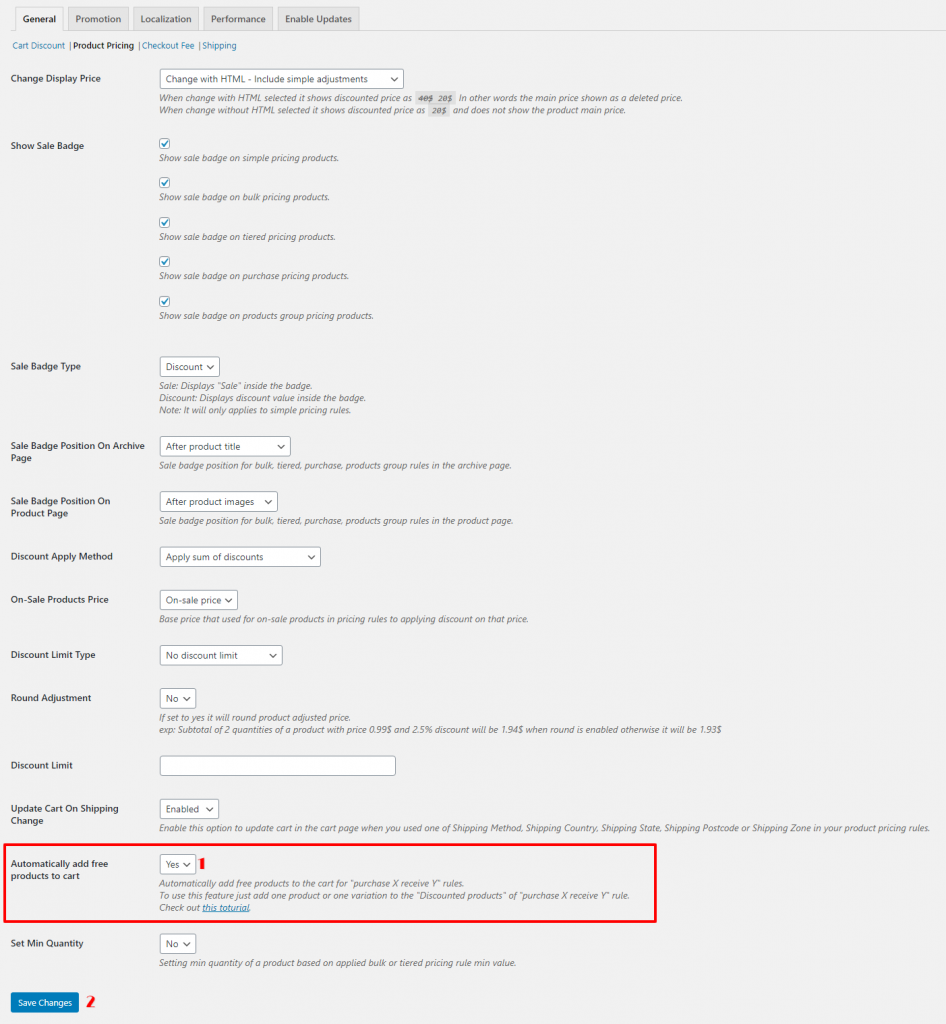
Create Buy One Get One Free – BOGO Deals in WooCommerce Same Product
Time needed: 10 minutes.
Use Buy One Get One Free or BOGO Deals in WooCommerce to give 1 quantity of the product for free when a customer purchase it. Follow the below steps to create a BOGO deal in WooCommerce for the same product.
- Add a new pricing rule in the Advanced WooCommerce Coupons plugin.
As like the below image go to the pricing tab in the plugin and click on the “Add New” button to add a new pricing rule.

- Create a pricing rule like the below image and click on the save button to save the rule.
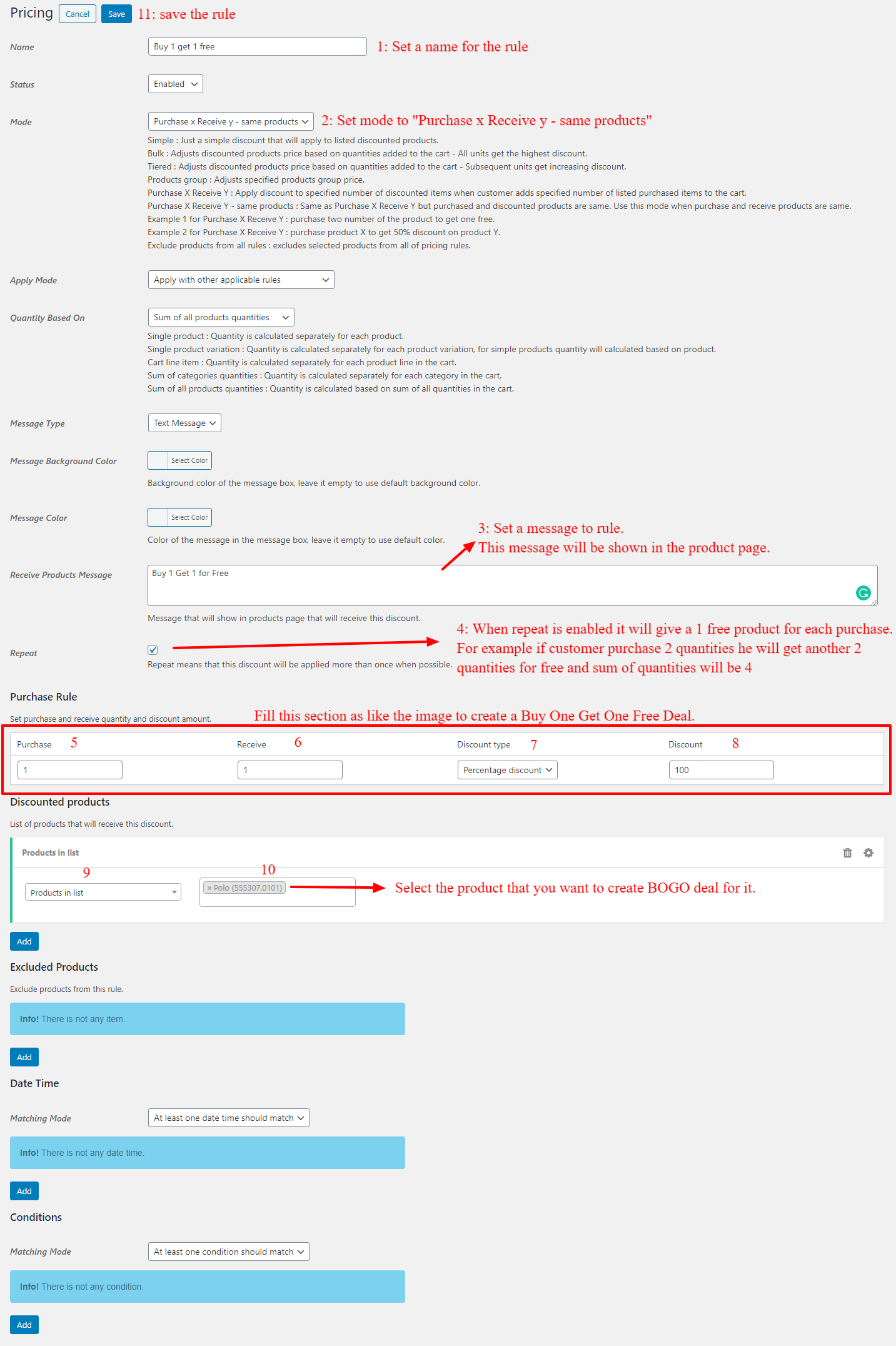
- Add one quantity of the product to the cart.
Go to the product page and add one quantity of it to the cart like the below image.
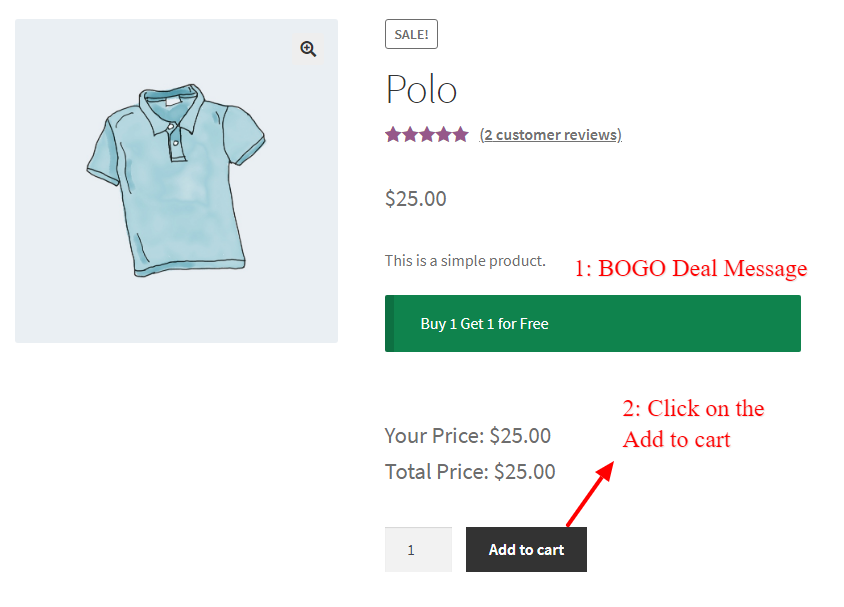
- Checking BOGO deal in the cart
After adding 1 quantity of the product to the cart in the previous step, the cart will be like the below image. Because we enabled Auto Add To Cart for Free products in the Advanced WooCommerce Coupons plugin so the plugin added the free quantity automatically to the cart.
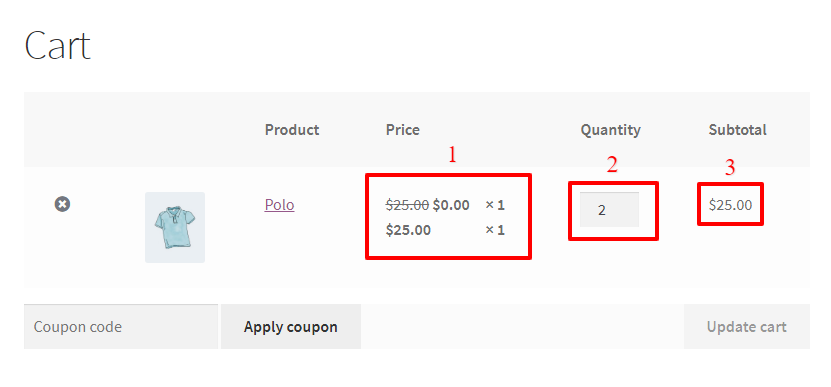
Buy One Get One Free (BOGO) Another Product
In this section of the article, we are going to create a Buy One Get One Free (BOGO) deal for another product so when a customer purchase product A will get product B for free.
Step 1: Buy One Get One Free – BOGO Deals in WooCommerce for Another Product Pricing Rule
Create a pricing rule like the below image and click on the save button to save the rule
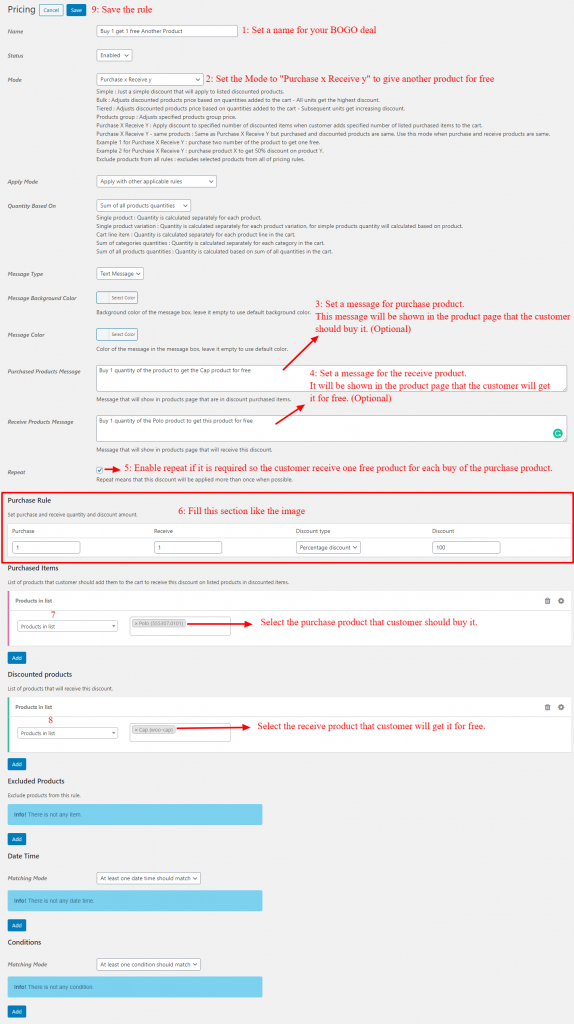
Step 2: Buy One Get One Free – BOGO Deals in WooCommerce for Another Product in the Product Page
Go to the purchase product page to add one quantity of it to the cart.
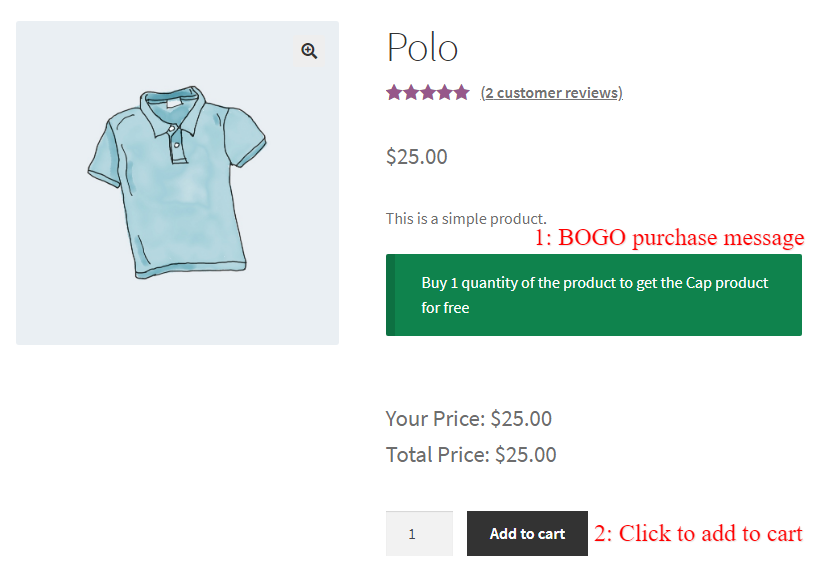
Step 3: Buy One Get One Free – BOGO Deals in WooCommerce for Another Product in the Cart Page
After adding the product to the cart in the previous step, the free product will be added to the cart automatically as like the below image. Please make sure that you enabled the “Auto Add To Cart” feature in the plugin settings.
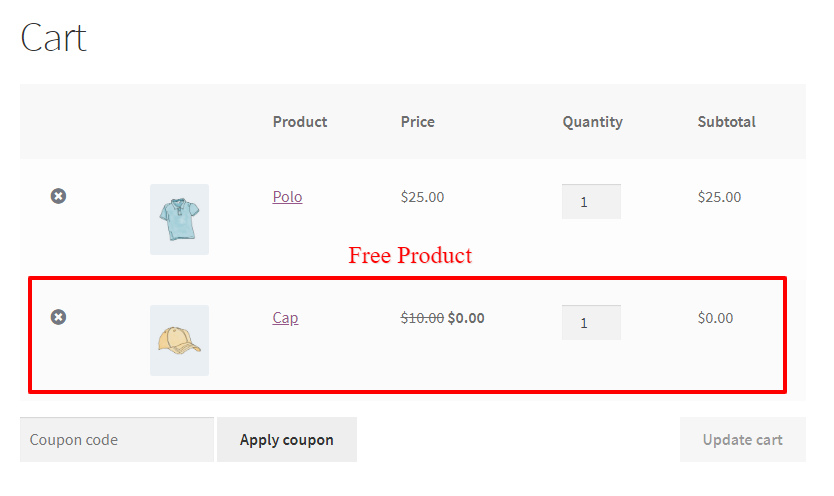
WooCommerce Buy One Get One Half Offer Same Product
WooCommmerce Buy 1 Get 1 half offer (WooCommerce Buy 1 Get 1 50% discount) is one of the popular WooCommerce BOGO deals and in this section of the article we will cover it. We are going to create a Buy One Get One with a Discount deal for the same product so when a customer purchase a quantity of product A will get another quantity of that product with a discount. The discount can be a WooCommerce percentage discount or a WooCommerce price discount. In this example, we are going to create WooCommerce Buy One Get One Half Offer (WooCommerce Buy 1 Get 1 50% discount) of the same product.
Step 1: Create WooCommerce Buy One Get One Half Offer Rule
We should create a WooCommerce Buy One Get One Half Offer Rule that offers a quantity of the product with a 50% discount. The discount can be a WooCommerce percentage discount or WooCommerce price discount. Let’s create a WooCommerce BOGO discount rule like the below one to offer WooCommerce Buy 1 Get 1 50% discount to our clients.
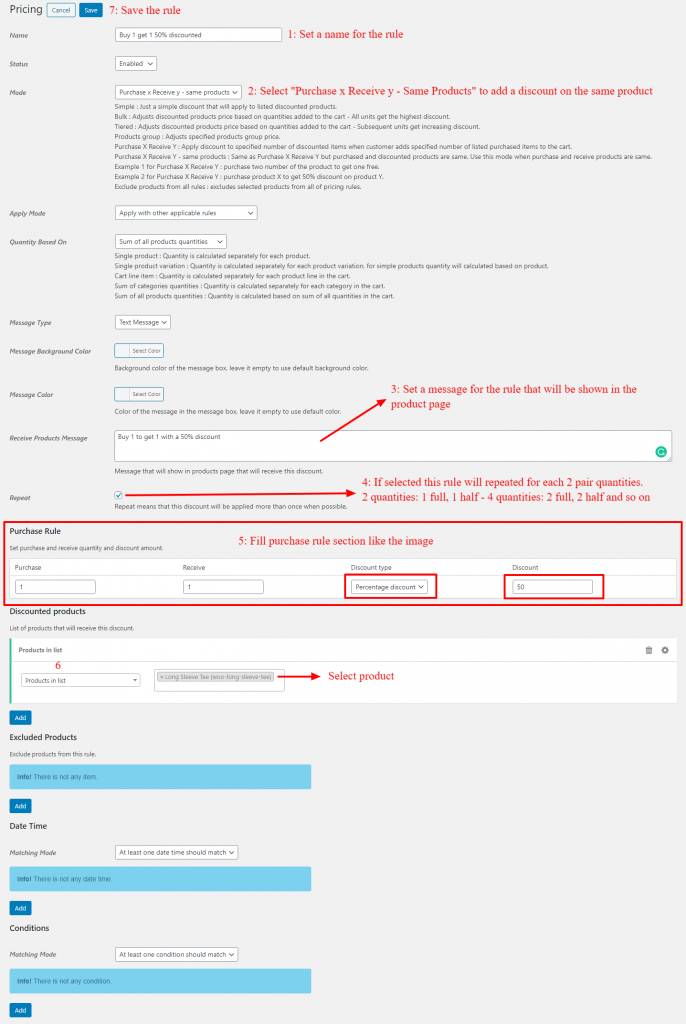
Step 2: Checking WooCommerce Buy One Get One Half Offer On Product Page
If you check the product that you used in your rule you will see the WooCommerce Buy One Get One Half Offer (WooCommerce Buy 1 Get 1 50% discount) message on the product page. Let’s try to add 2 quantities of the product to the cart and check the discounted price on the cart page.
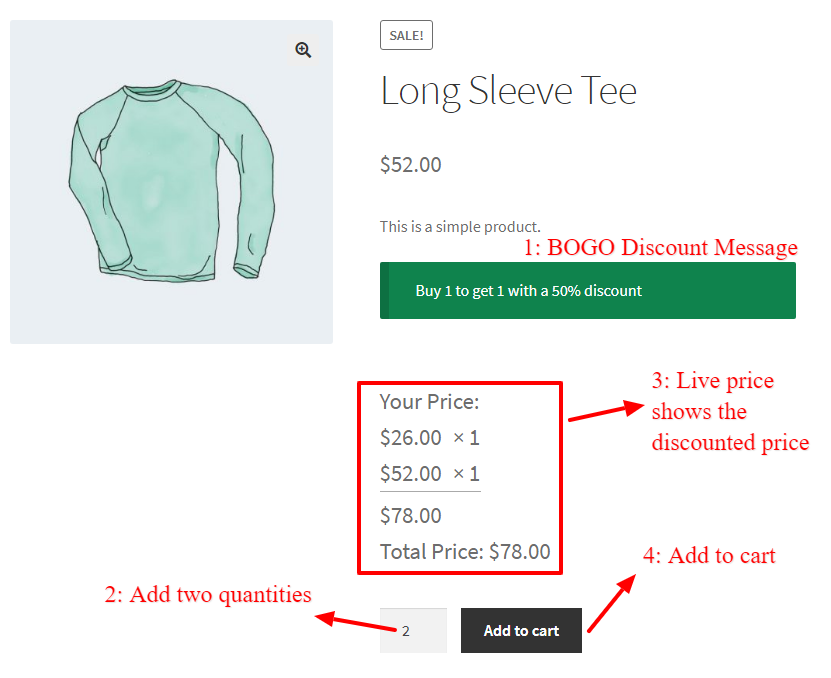
Step 3: Checking WooCommerce Buy One Get One Half Offer On Cart Page
Now it’s time to check the WooCommerce Buy One Get One Half Offer (WooCommerce Buy 1 Get 1 50% discount) on the cart page. If you add 2 quantities of the product to the cart you will see the applied discount by the Advanced WooCoummerce Coupons plugin to the product like the below image.
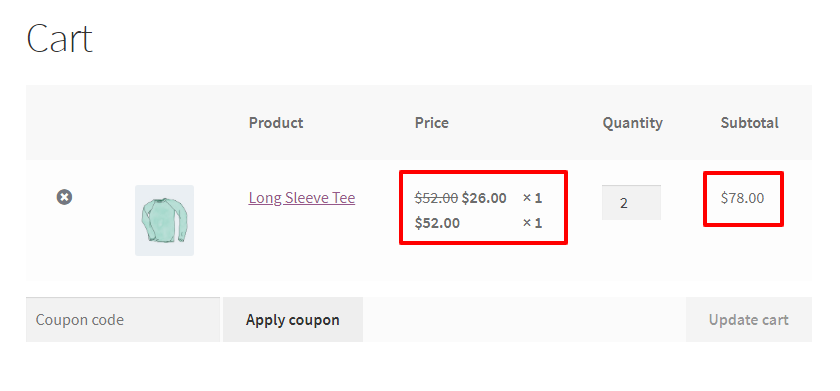
WooCommerce Buy One Get One Half Offer Another Product
By using the WooCommerce Buy One Get One Half Offer (WooCommerce Buy 1 Get 1 50% discount) we can increase our sales, for example we can give a WooCommerce half offer discount on another product when customer buys a product. In this section of the article we are going to create a WooCommerce Buy One Get One Half Offer (WooCommerce Buy 1 Get 1 50% discount) on another product.
Step 1: Create WooCommerce Buy One Get One Half Offer Rule
We should create a WooCommerce Buy One Get One Half Offer Rule that offers a quantity of another product with a 50% discount when the customer buys 1 quantity of our desired product. The discount can be a WooCommerce percentage discount or WooCommerce price discount. Let’s create a WooCommerce BOGO discount rule like the below one to offer WooCommerce Buy 1 Get 1 50% discount to our clients.
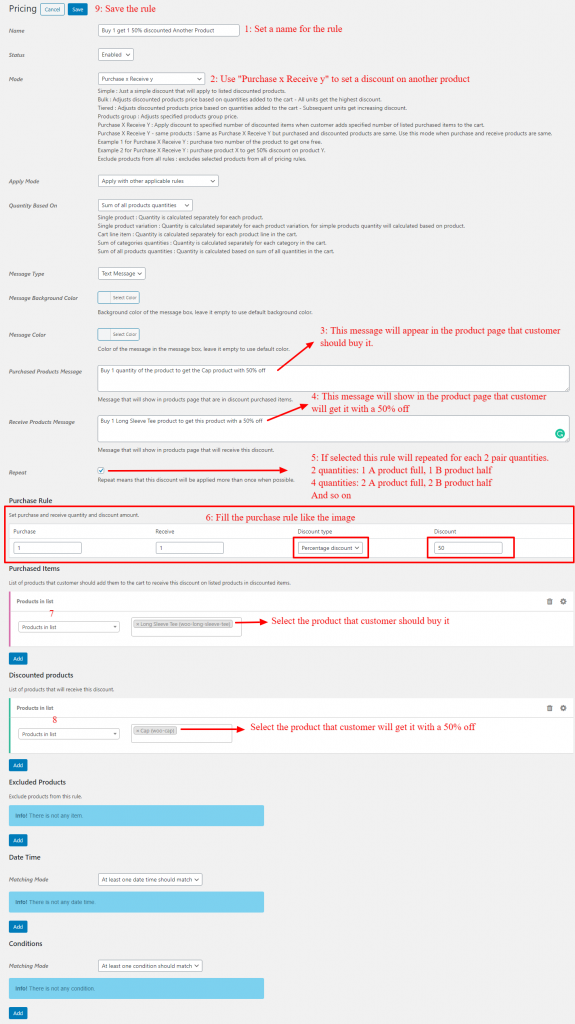
Step 2: Checking WooCommerce Buy One Get One Half Offer On Product Page
Open products that you used in the rule for Buy product and Get the product to check the WooCommerce Buy One Get One Half Offer (WooCommerce Buy 1 Get 1 50% discount) message on them and add 1 quantity of each one to the cart to check the applied discount with the WooCommerce Advanced Coupons plugin. First, we should add 1 quantity of the Buy product to the cart and then open the Get product page to see it has a half-price like the below images.
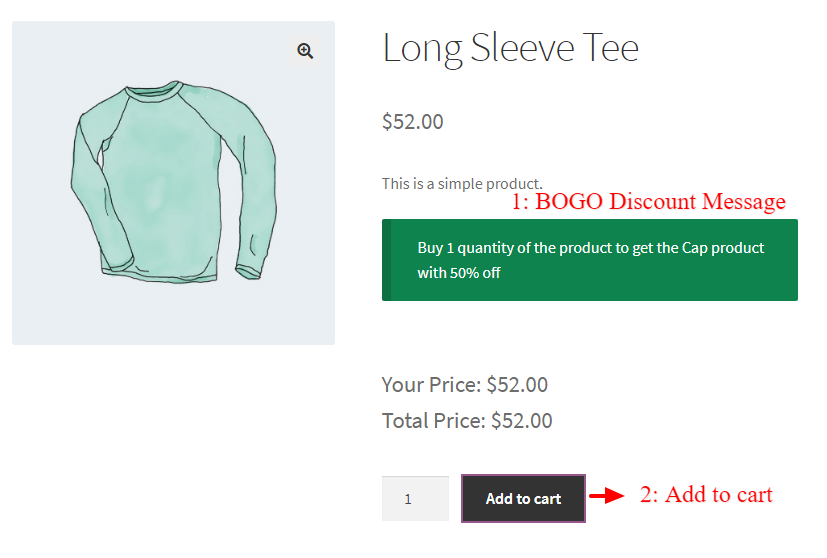
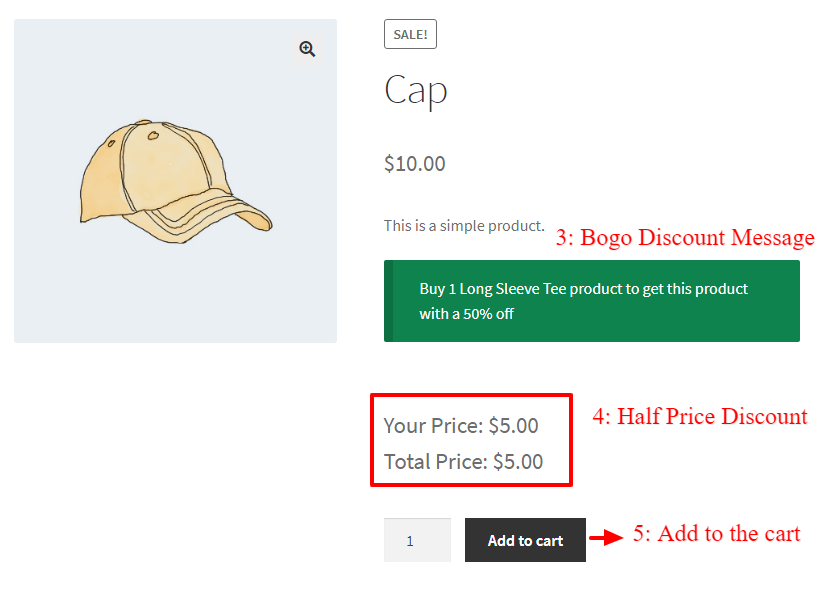
Step 3: Checking WooCommerce Buy One Get One Half Offer On Cart Page
Now it’s time to check the WooCommerce Buy One Get One Half Offer (WooCommerce Buy 1 Get 1 50% discount) on the cart page. If you add 1 quantity of each buy and get products to the cart you will see the applied discount by the Advanced WooCoummerce Coupons plugin to the get product like the below image
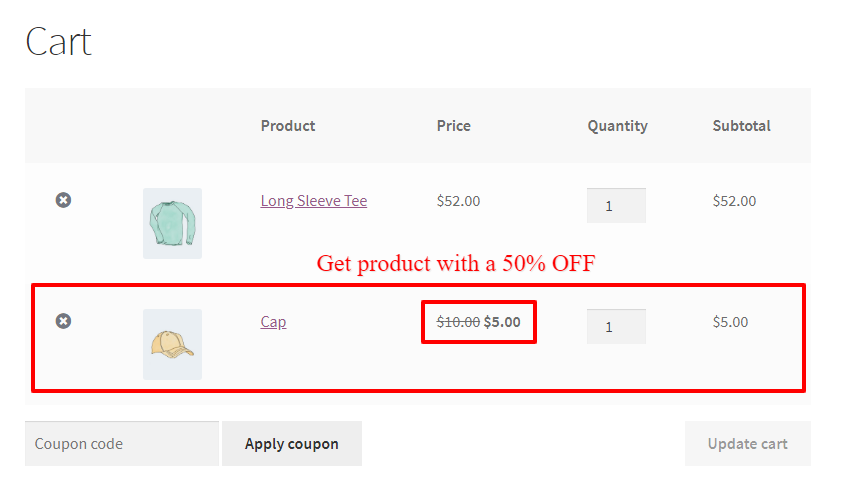
If you want to create eye-catching sale badges for your pricing rules, read these articles :
- WooCommerce Sale Badge Free Plugin
- How to Add Product Labels in WooCommerce
- Add Product Labels to WooCommerce Products (Full Guide)
How To Create Buy One Get One Free – BOGO Deals in WooCommerce Conclusion
As we learned in this WooCommerce BOGO Discounts full guide article these deals are a great way to increase the store sales and bring new customers to your store. Unfortunately, creating Buy One Get One Free – BOGO deals is not possible with WooCommerce coupons so we used the WooCommerce Advanced Discounts to create BOGO Deals for our store. Also, this plugin is a popular plugin to create WooCommerce Discount Rules. We hope that this article is useful for you and use BOGO Deals in your WooCommerce store.