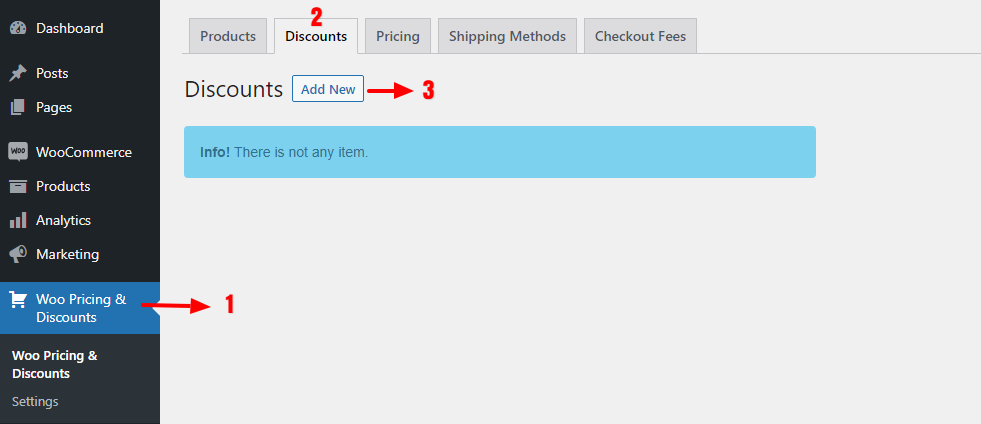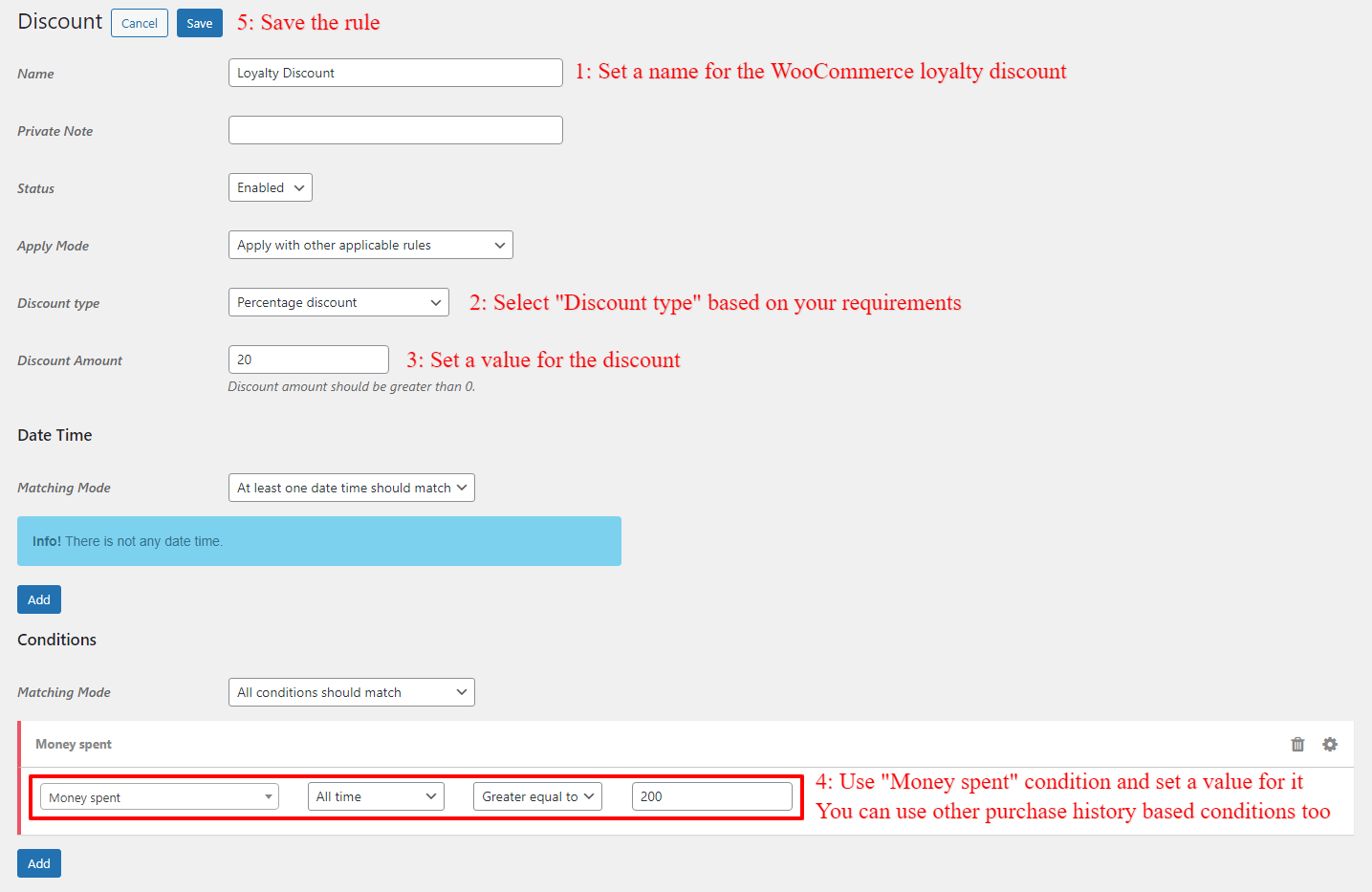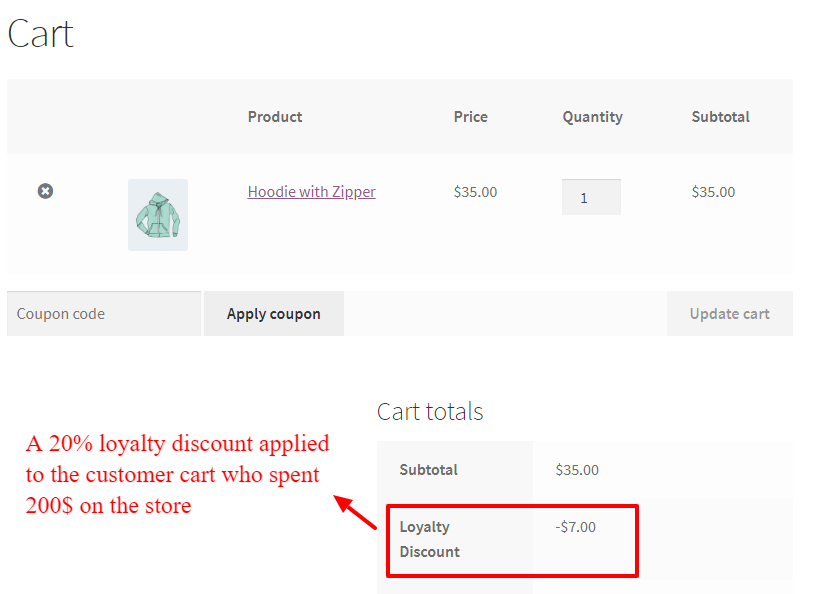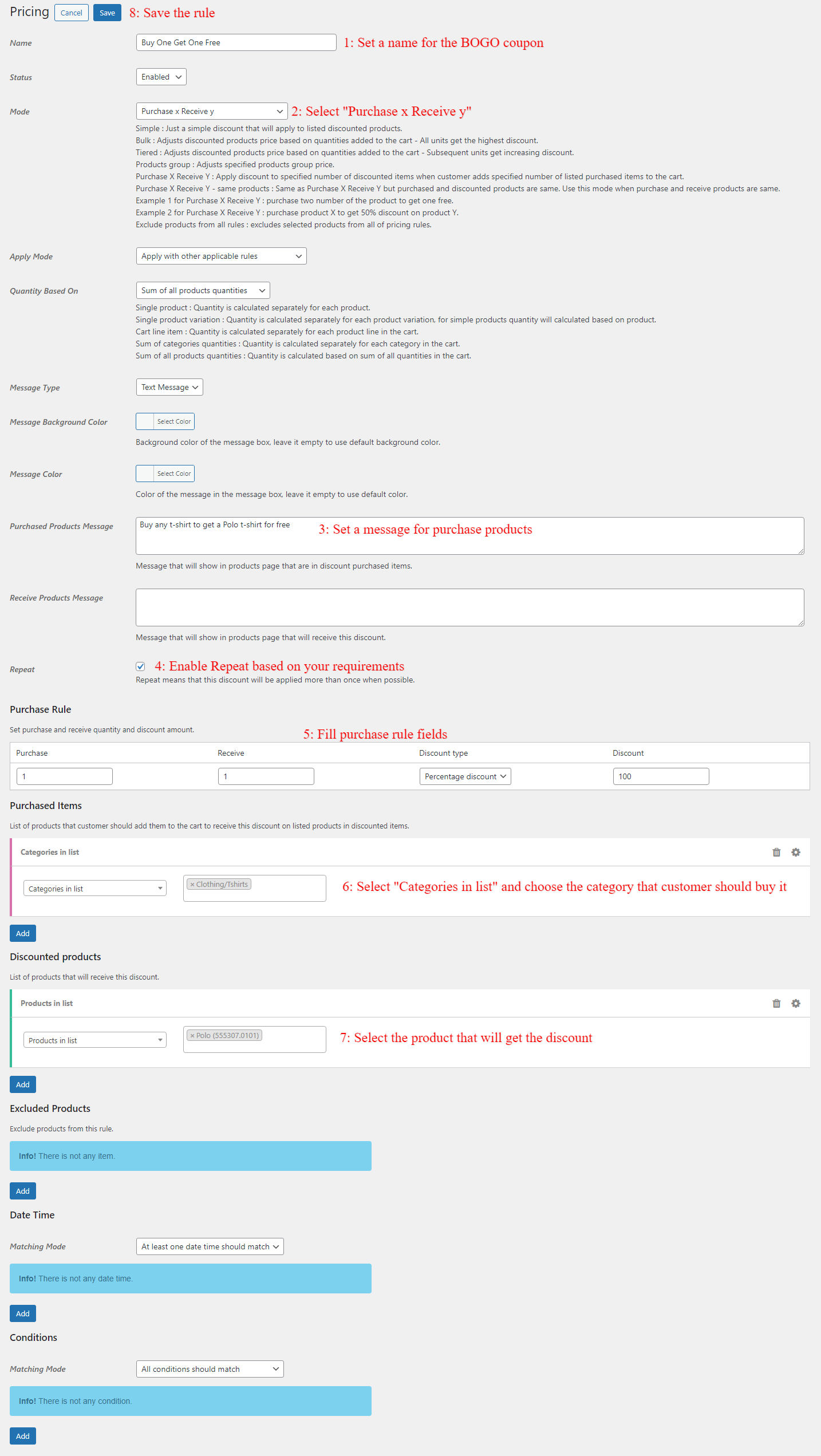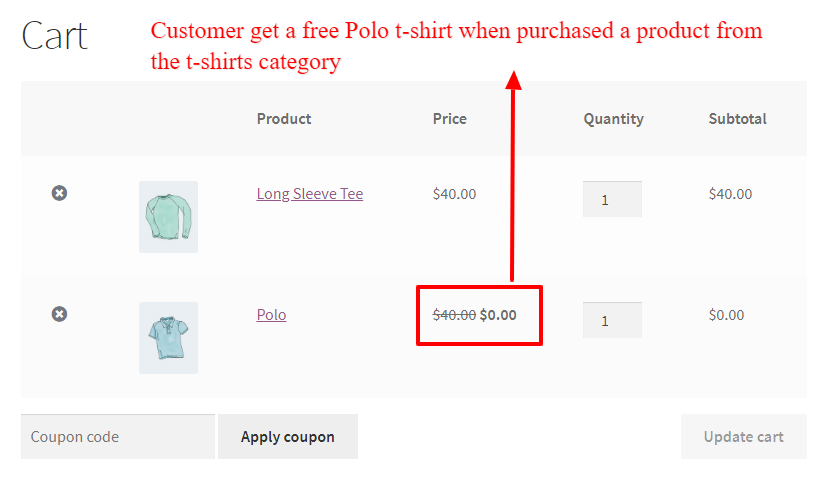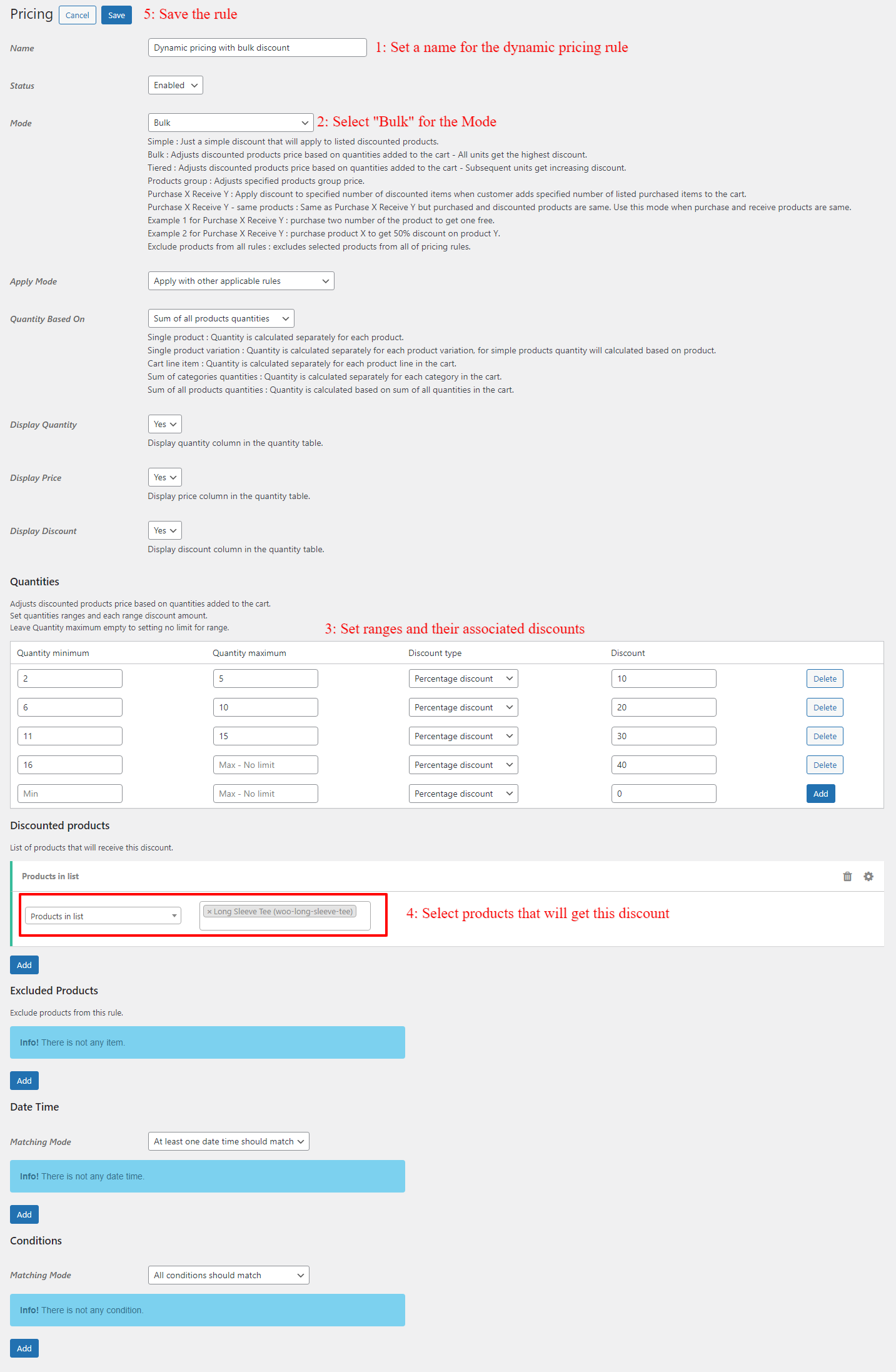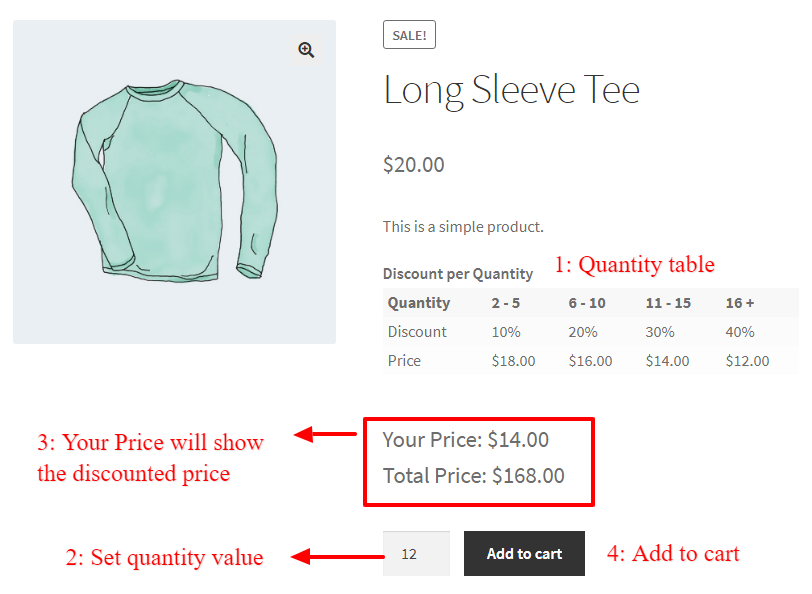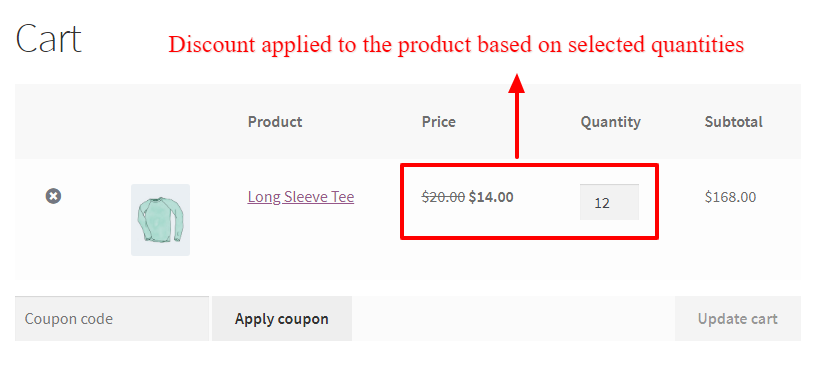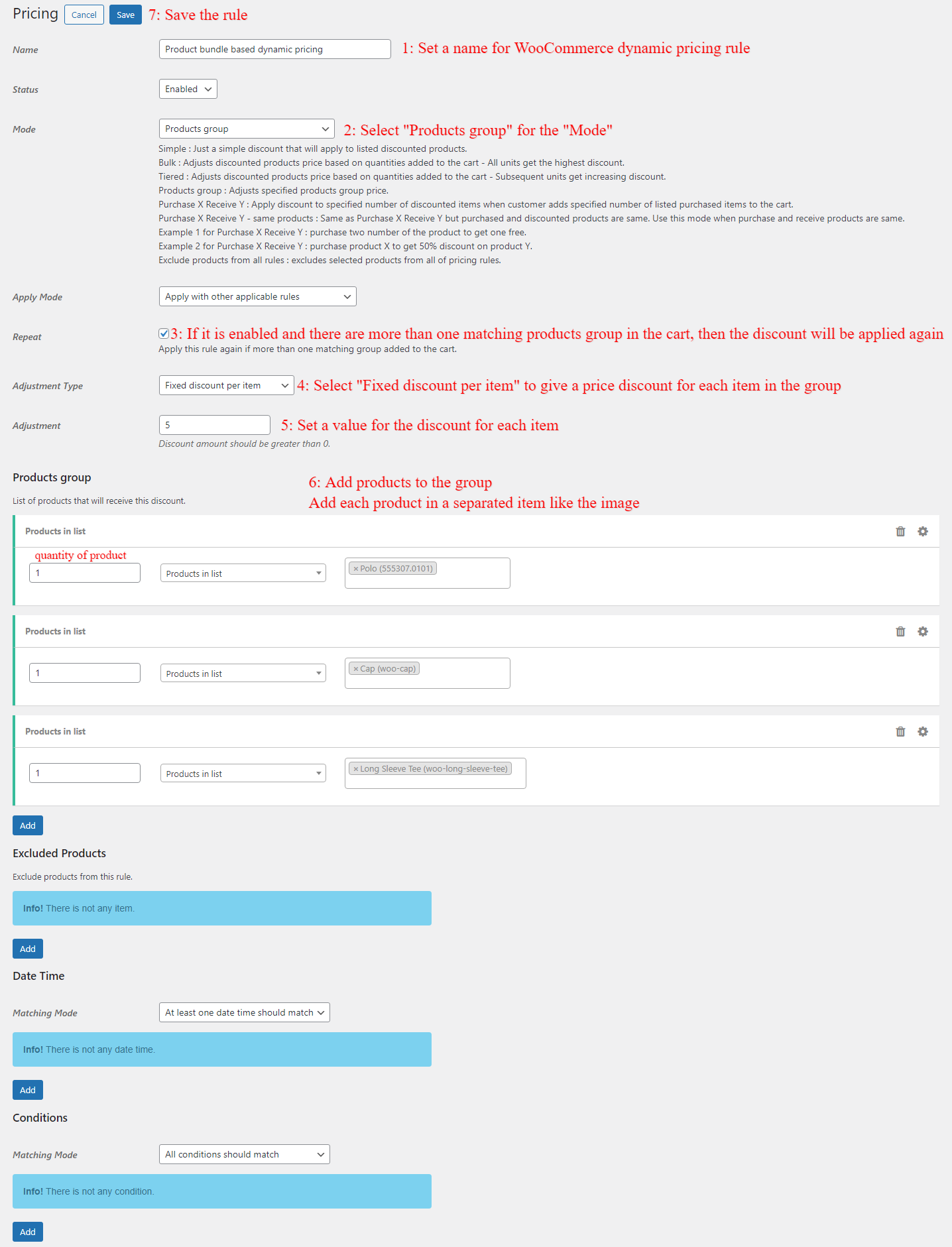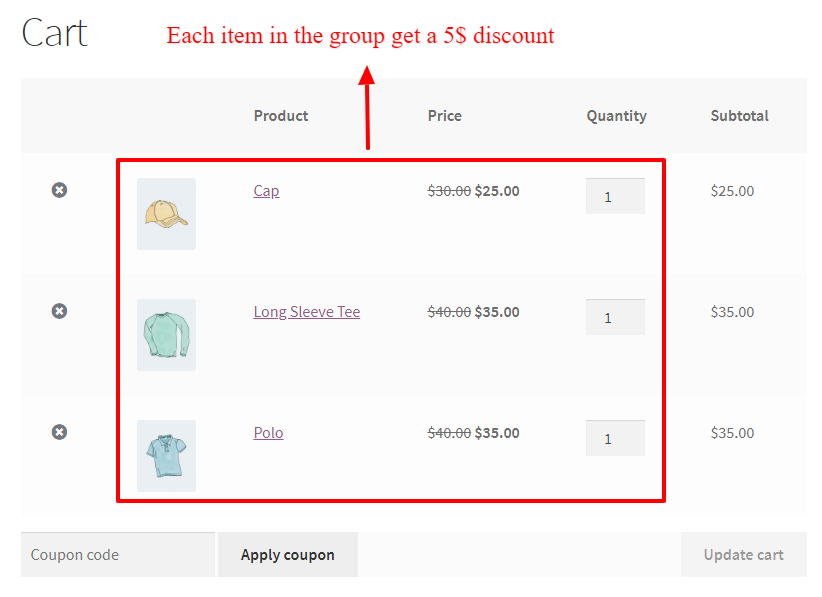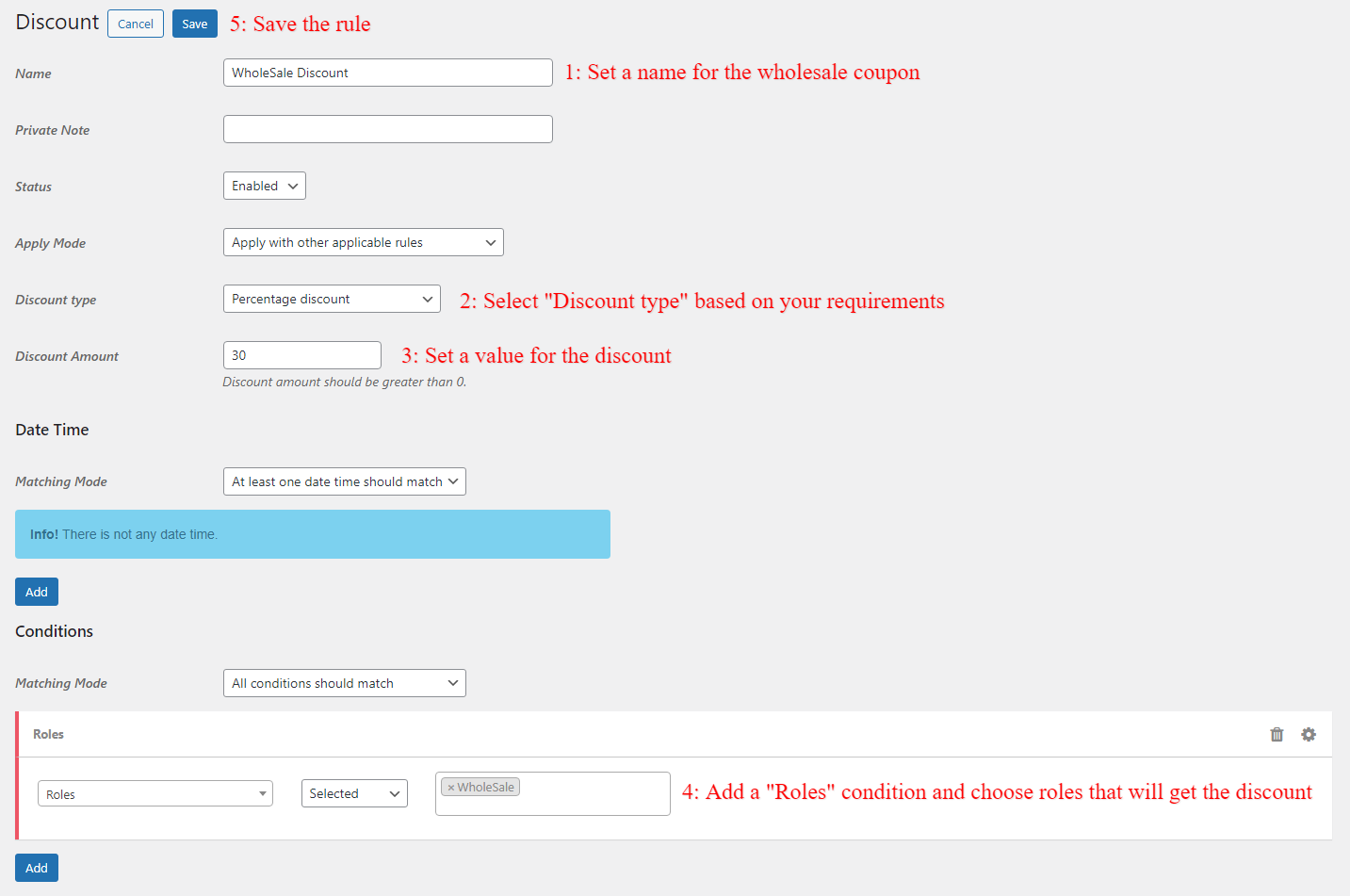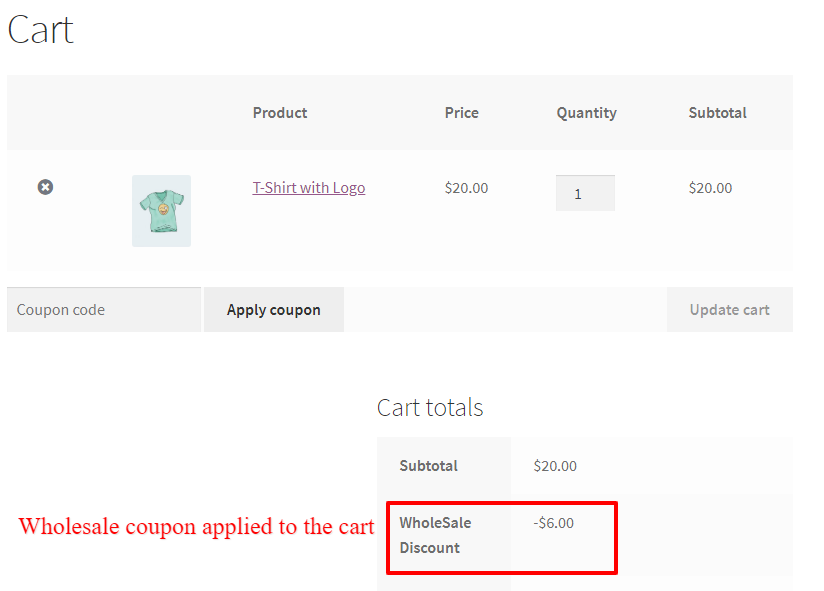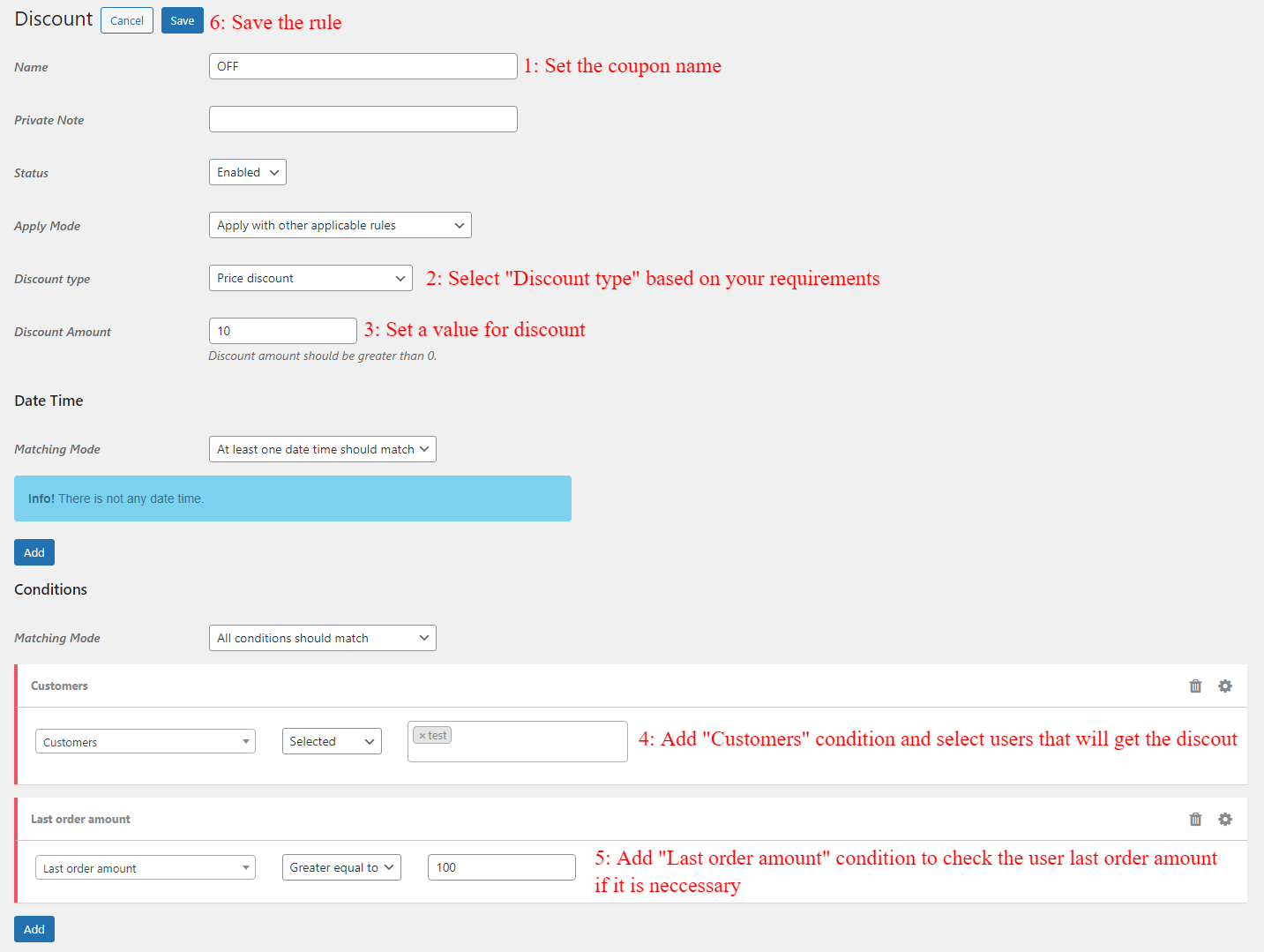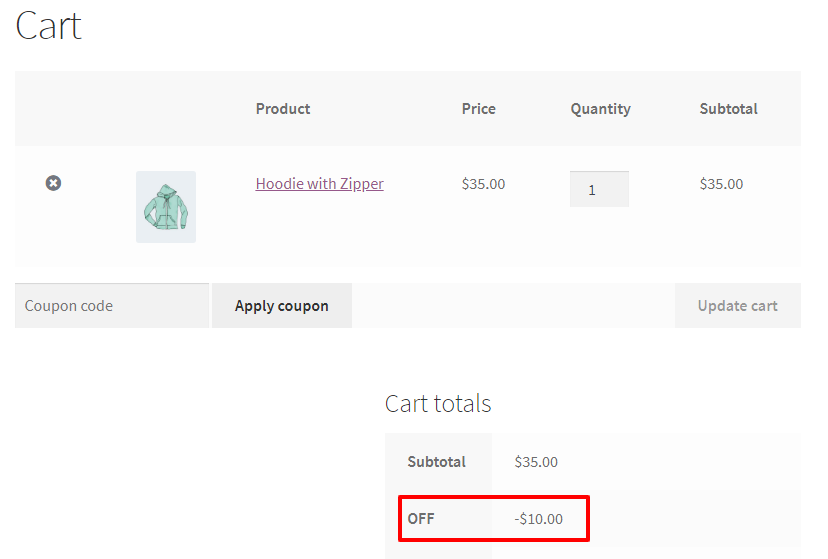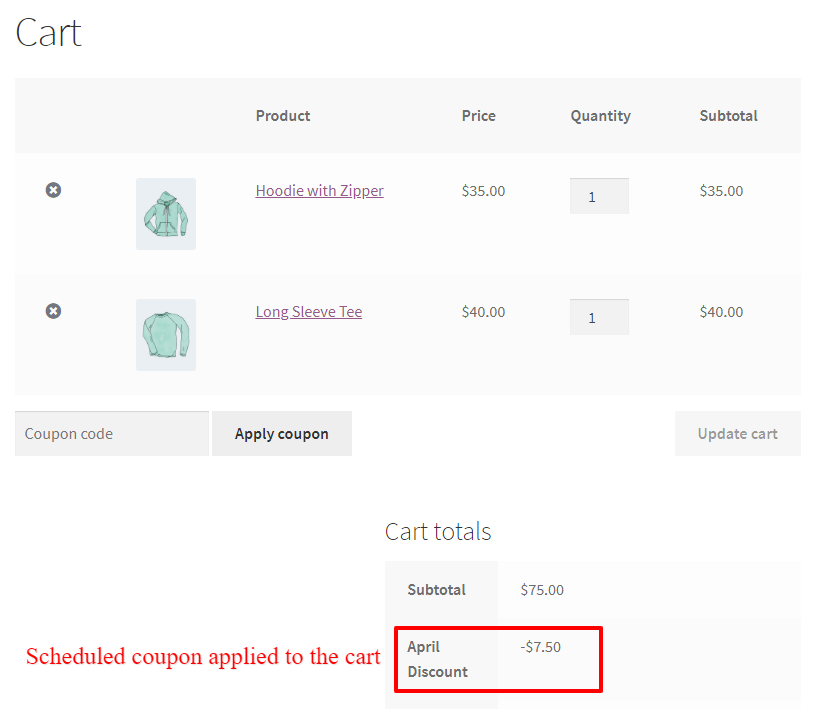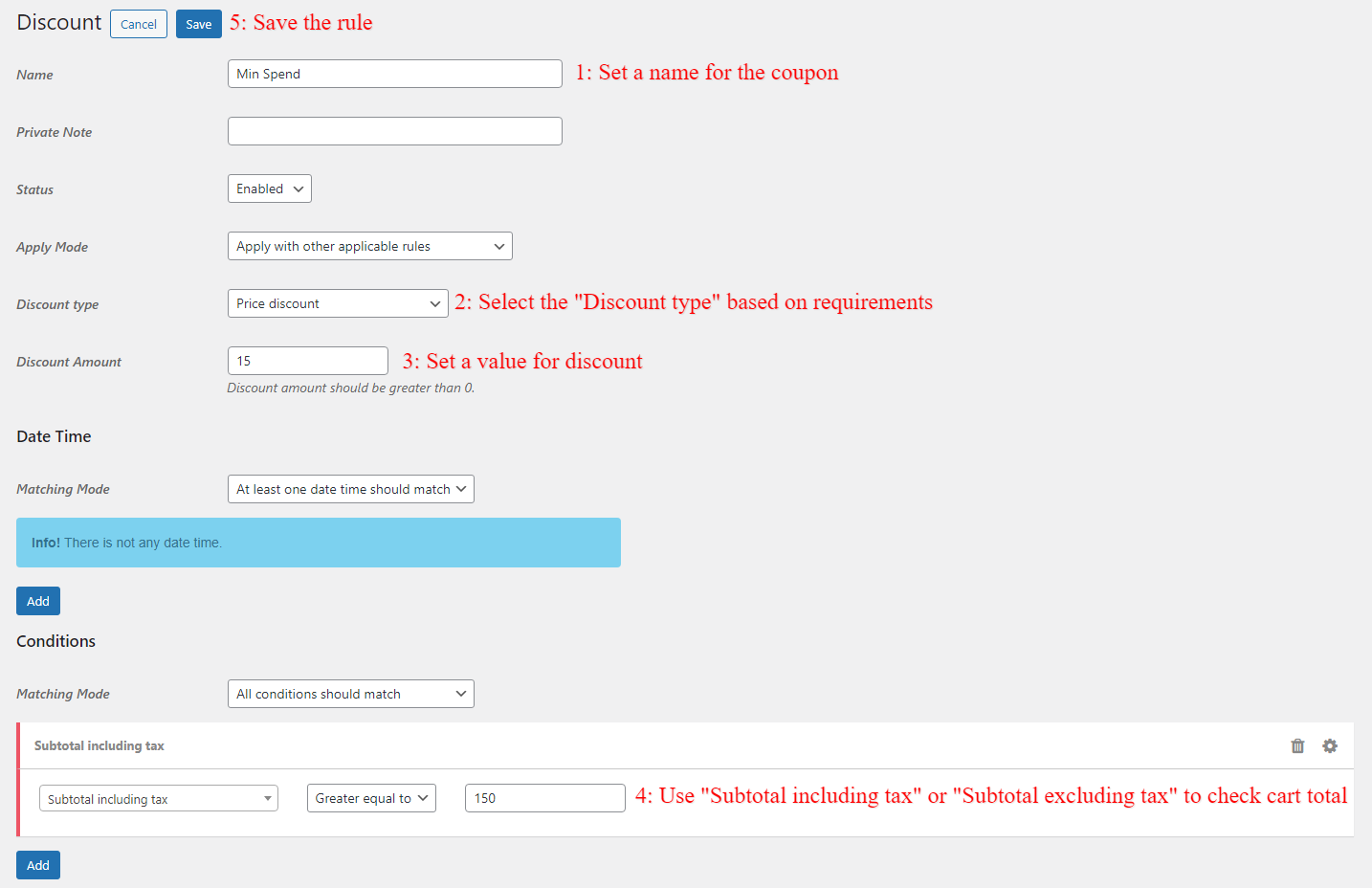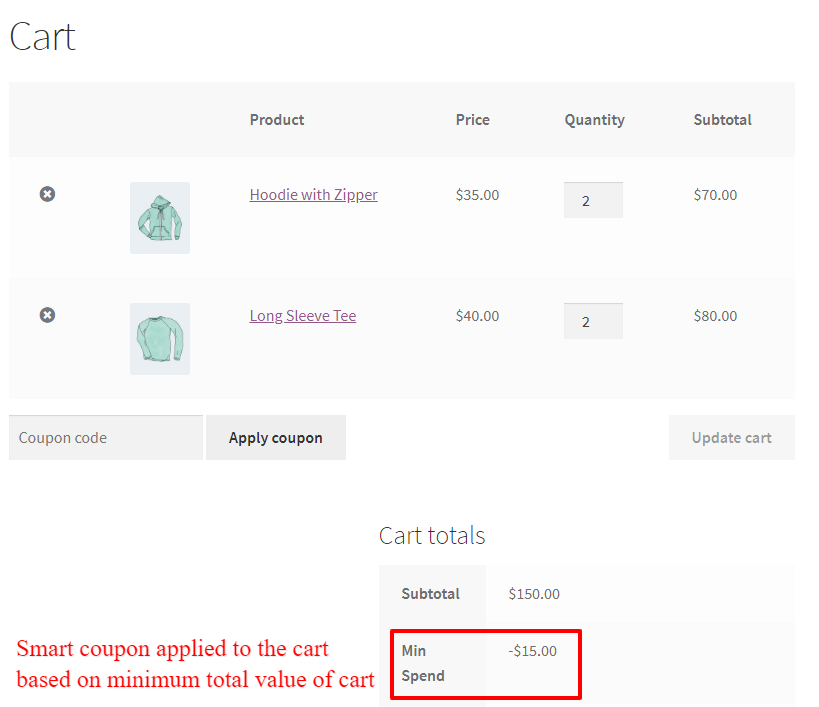Smart coupons are coupons that add extra functionality to WooCommerce basic coupons so let’s create smart coupons in WooCommerce. Some types of smart coupons are free gift coupons, buy one get one coupon, storewide coupons, quantity-based coupons, bulk discount coupons, and more.
What is a Smart Coupon?
A smart coupon or advanced coupon is a coupon that can increase your site sales and revenue and engage your customers to purchase more from your site. You can use smart coupons in your store because they can help you to boost sales and clear out stock that you want to move faster.
You can use smart coupons to do some clever things in WooCommerce like the “buy one get one” coupon which lets a customer purchase a product and gets another one for free.
Also, you can use a smart coupon to apply a discount based on purchased quantities.
It is possible to create personalized coupons with smart coupons and reward your customers for loyalty. Or you can create smart coupons that will give a discount for specific WordPress roles in your WooCommerce store.
Most people think that creating smart coupons in WooCommerce is complicated and needs programming knowledge while it is easy and straightforward by using an advanced coupons plugin which is introduced in this article.
Video Tutorial
How to Enable WooCommerce Coupons?
To create smart coupons in WooCommerce, you need to enable WooCommerce coupon so please follow the below steps.
- Go to the WooCommerce settings page on your site admin.
- In the “General” tab of the WooCommerce settings page, there is “Enable coupons” and you can enable it and save the settings.
How to Create WooCommerce Smart Coupons?
Creating smart coupons in WooCommerce is easy and straightforward by using Discount Rules and Dynamic Pricing for WooCommerce. This plugin is the most advanced and feature reach plugin to create smart coupons in WooCommerce.
First, you need to download and install the Discount Rules and Dynamic Pricing for WooCommerce plugin. You can read this article to install the plugin. After installing the plugin you can access it from the Woo Pricing & Discounts menu like the below image.
There are different ways to create smart coupons in WooCommerce and in this article we will create below list of smart coupons:
Creating WooCommerce Auto Apply Coupons
WooCommerce auto-apply coupons or automatic coupons are types of coupons that will be applied to the cart automatically when its conditions matched without any interaction from the user side.
If you would like to give a discount to your customers without entering coupon code, use an auto apply coupon.
To create an automatic coupon in WooCommerce go to the Woo Pricing & Discounts >> Discounts tab and add a new discount rule like the below image.
Now add new discount rule. In the discount rule, you can create various type of discounts like:
- percentage coupon discount
- fixed price coupon discount
- percentage coupon for specific products
- price coupon for specific products
We will create a loyalty coupon discount for customers who spent at least 200$ in the store. Let’s create a coupon discount rule like the below image.
The above rule applies a purchase history based coupon discount to the cart for customers who bought at least 200$ from the store already.
The loyalty smart coupon added to the customer coupon in the below image. Please make sure that login with a customer who spent at least 200$ on the store.
Creating a Buy One Get One Free Coupon in WooCommerce
Creating a Buy One Get One Free coupon in WooCommerce is easy when using a professional discount plugin. In a BOGO deal when a client buys a product will get another product or same product for free or with a discount.
A BOGO coupon is a great way to engage your customers to purchase a specific product, also you can use it to encourage your current customers to purchase again from your store.
To create a BOGO coupon in the advanced coupons plugin go to Woo Pricing & Discounts >> Pricing tab and add a new pricing rule like the below image.
You can create different type of BOGO coupons like “buy one get one” or “buy two get one” or “buy 3 get 1” or similar. The product that customer get it can be free or has a specific discount like a 50% discount.
Here, we created a free offer which give a free Polo t-shirt when customer buy any t-shirt.
After creating a BOGO coupon rule, try to add a product from purchase products to the cart. If the auto add free product to the cart is enabled in the plugin settings then the free product will be added to the cart automatically.
If you need more help, you can read the how to create buy one get one coupons in WooCommerce article.
Creating Quantity Based Coupons in WooCommerce
A quantity based coupon or bulk discount is a coupon type that will discount a product price based on purchased quantity of the product. Quantity based coupons encourage a customer to purchase more quantity of a product.
Example:
- Buy 2-5 quantities and get a 10% discount
- Buy 6-10 quantities and get a 20% discount
- Buy 11-15 quantities and get a 30% discount
- Buy 16 or more and get a 40% discount
To create a quantity-based coupon in WooCommerce using the Discount Rules and Dynamic Pricing for WooCommerce, go to the Woo Pricing & Discounts >> Pricing tab and add a new pricing rule like the below image.
After creating a quantity based coupon in WooCommerce, open the product page that you set the discount on it then you will see a quantity table like the below image on product page.
Here, we added 12 quantities of the product to the cart and the quantity coupon applied to the product.
If you need more help regarding quantity-based coupons you can read our how to create bulk discounts in WooCommerce.
Product Bundle Based Coupons in WooCommerce
Product bundle based coupons is a way to sell group of products together with a discount. You can create a group of products and sell them together with a specific price or specific discount.
It is a good strategy to create a bundle of best sale products with products that has not sale and sell them together. Product bundle based coupons can help you to create such a strategy on your site.
To create a product bundle based coupon with the Discount Rules and Dynamic Pricing for WooCommerce, go to the Woo Pricing & Discounts >> Pricing tab and add a new pricing rule like the below image.
After creating a product bundle based coupon in WooCommerce, add products of the group to the cart and the discount will apply on the bundle products like the below image.
User Role Based Coupons in WooCommerce
With a role-based coupon, you can give a discount for specific roles in your WooCommerce store. If you want to give a discount for wholesale users then use a role-based coupon.
To create a coupon for wholesale users in WooCommerce, go to the Woo Pricing & Discounts >> Discounts tab and add a new discount rule like the below image.
Now login with a wholesale user role and add some products to the cart. The wholesale smart coupon will apply to the cart like the below image.
Personalized Smart Coupons in WooCommerce
With a personalized smart coupon you can give a discount to specific users in your WooCommerce store. Sometimes you need to give a coupon for your specific coupons, so you can use a personalized smart coupon.
In the above rule, we created a smart coupon that will give a discount for the”test” user but we added another condition to check his “last order amount” too. If conditions match as a result the smart coupon will automatically apply to the cart like the below image.
Creating a Pre-Scheduled Coupon in WooCommerce
Planning a seasonal or special sales offer? Scheduling coupons ahead of time can make it easier to create seasonal sales like Spring sales, Summer sales. Also, you can use a pre-scheduled coupons to create special days offer like Black Friday Deal or Cyber Monday Deal.
If you would like to create a pre-scheduled coupon in WooCommerce then, go to the Woo Pricing & Discounts >> Discounts tab and add a new discount rule like the below image.
Note: In the Date Time section of the coupon rule you can schedule it for a specific date time period or to a specific date.
It the date-time period matches the coupon will auto apply to the cart like the below image.
Create a Cart Total based Coupons in WooCommerce
A cart total based coupon is a type of smart coupon that will apply a discount to the cart when cart total reaches a specific amount. Your store sales can increase as a result of using a cart total based smart coupon.
To create a cart total based smart coupon in WooCommerce, go to the Woo Pricing & Discounts >> Discounts tab and add a new discount rule like the below image.
Note: You can use a “Cart subtotal including tax” or “Cart subtotal excluding tax” condition to check the cart total amount.
If a customer spend at least 150$ in his cart then he will get a 15$ discount like the below image.
Final Thoughts and Best Practices for WooCommerce Smart Coupons
If you want to bring new sales to your store or increase your sales then use a smart coupon in your WooCommerce store.
There are different type of smart coupons and you can choose them based on your requirements and test which one works best for your store.
In this article, we learned about some types of WooCommerce smart coupons but you can check our blog to learn more about discounts and dynamic pricing in WooCommerce.