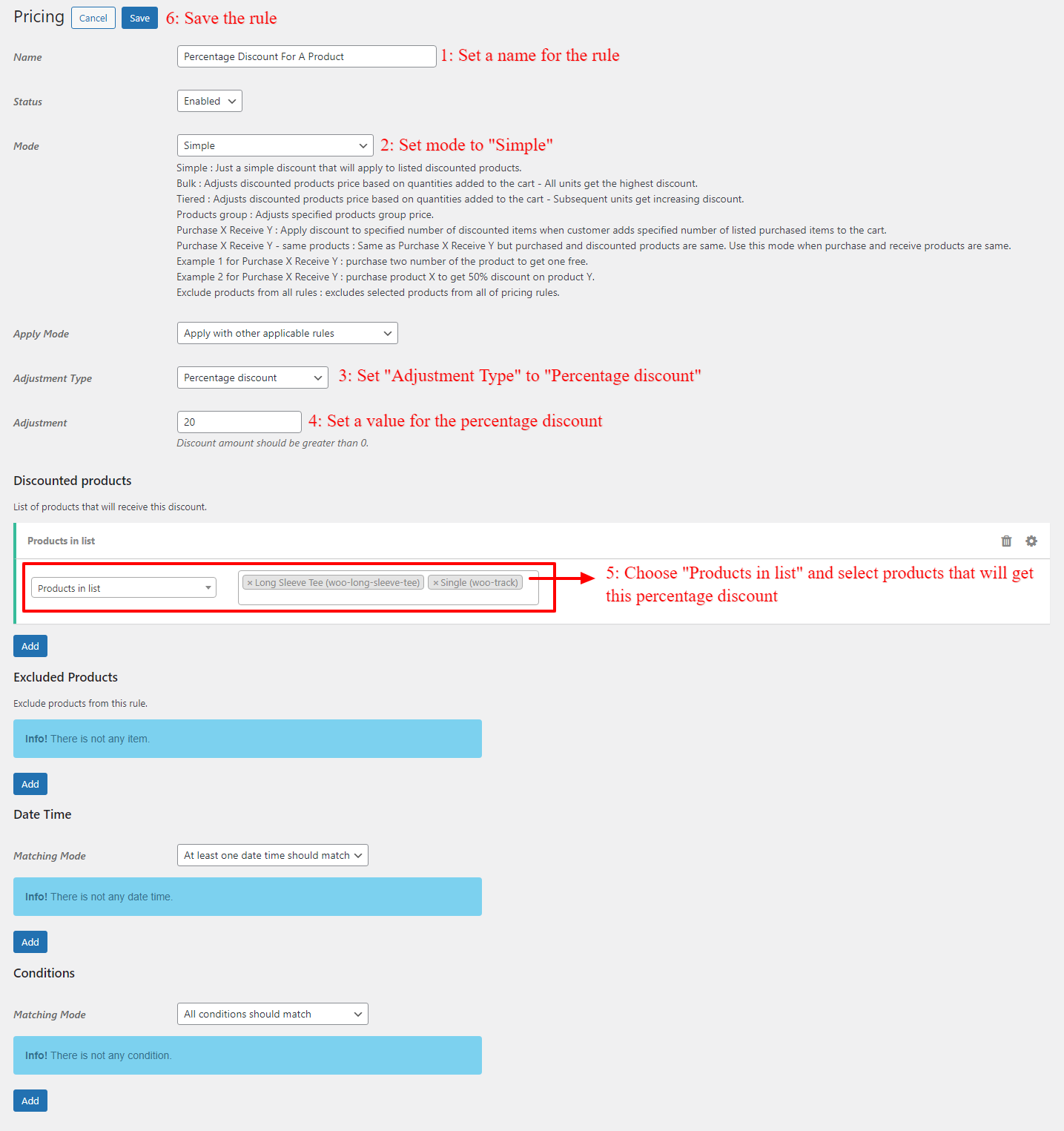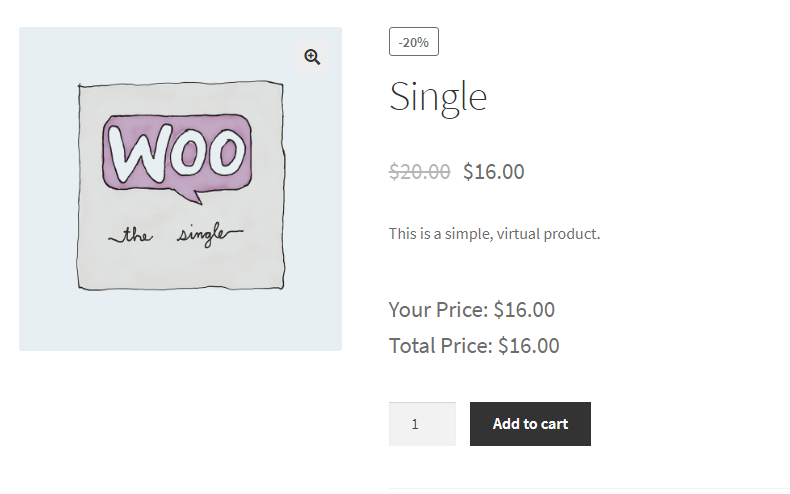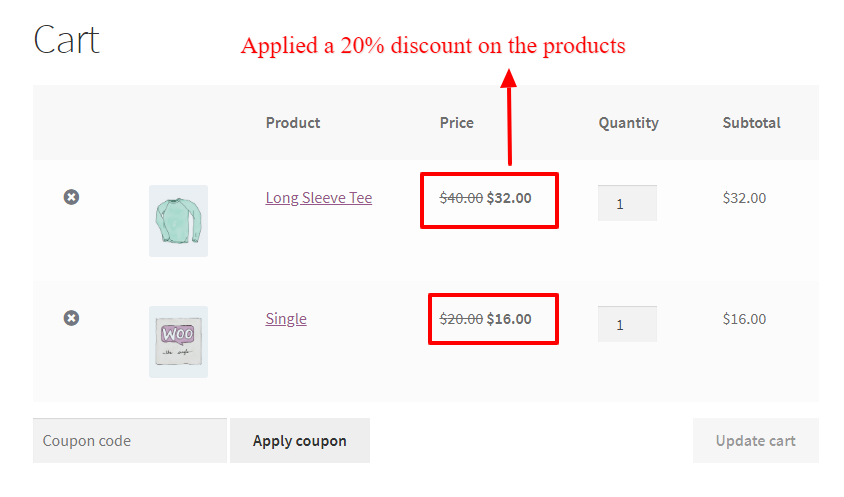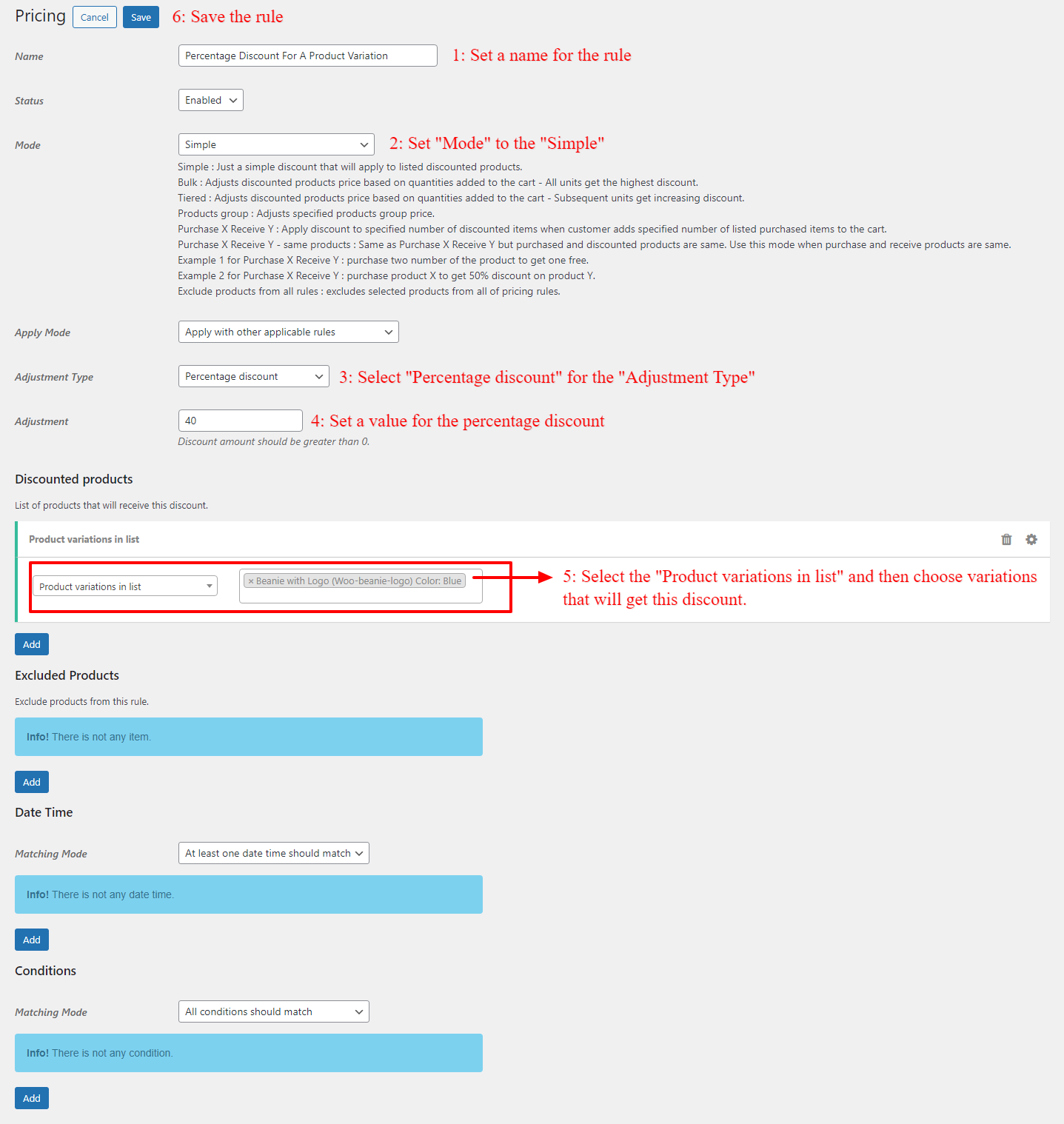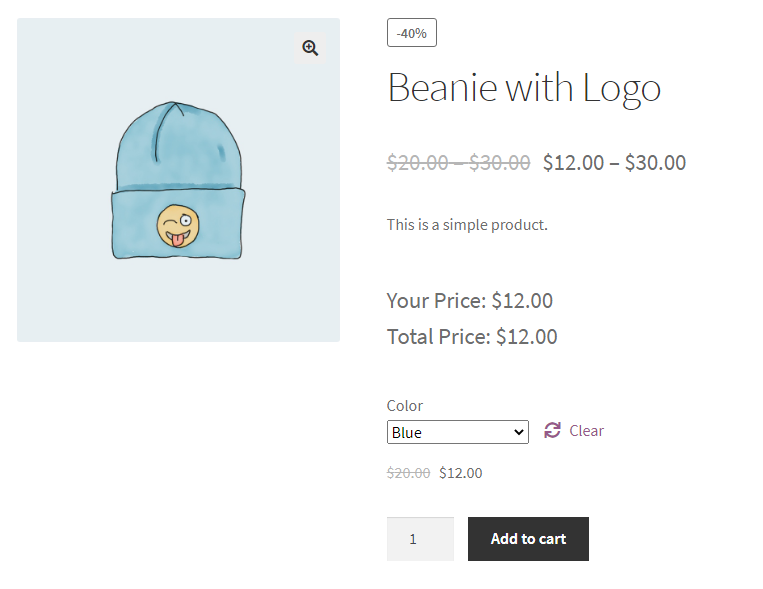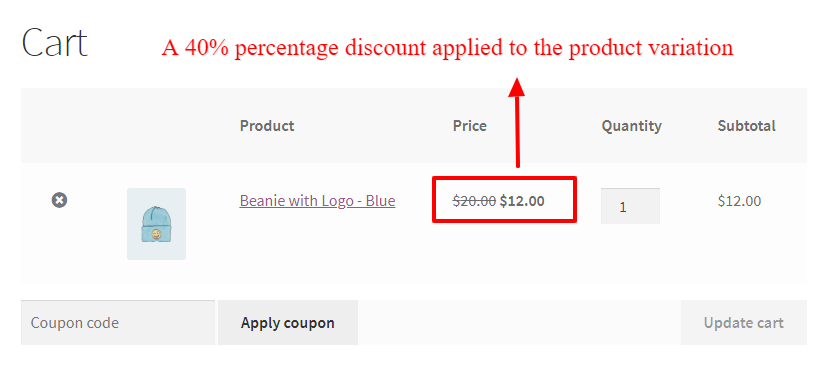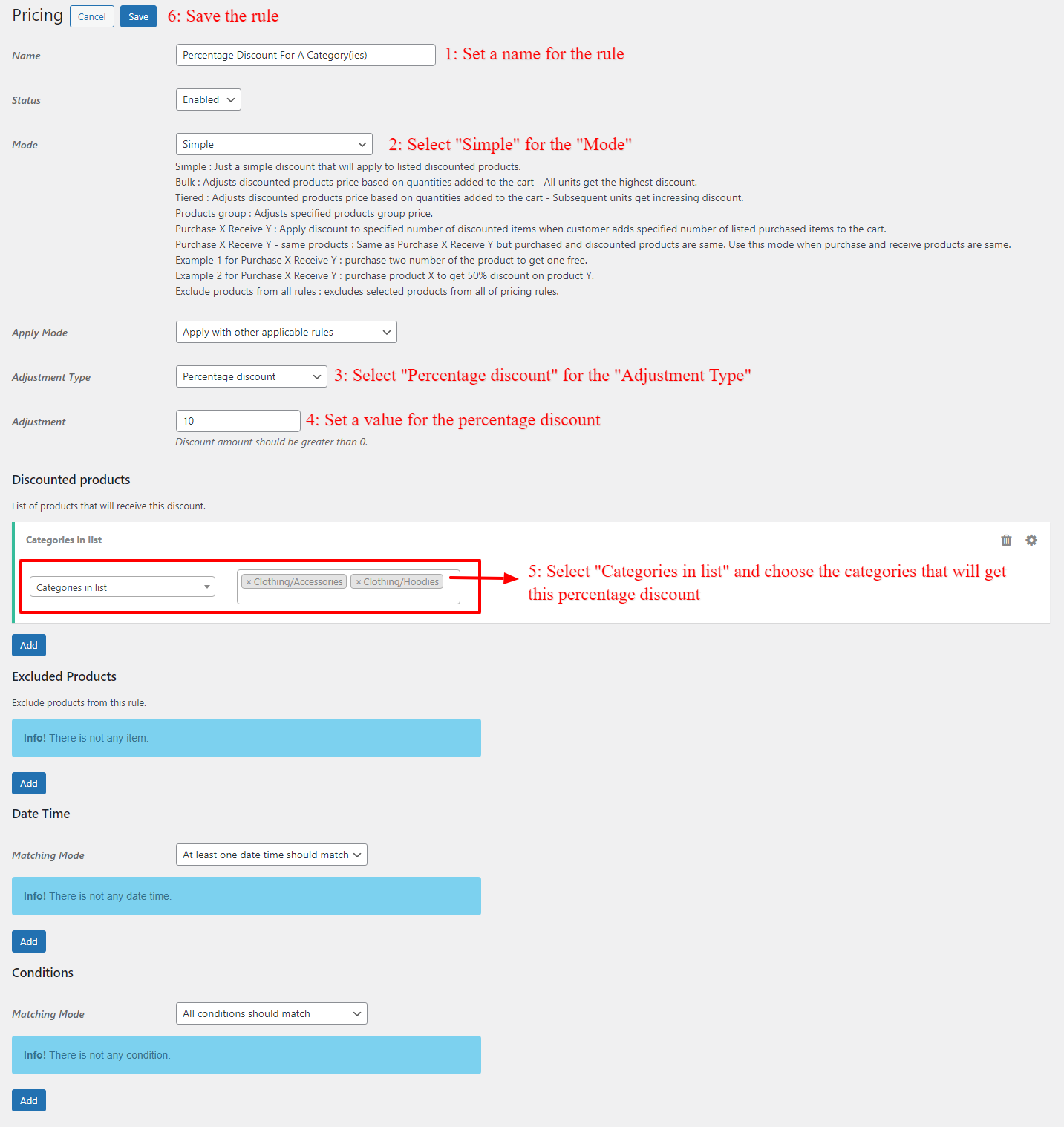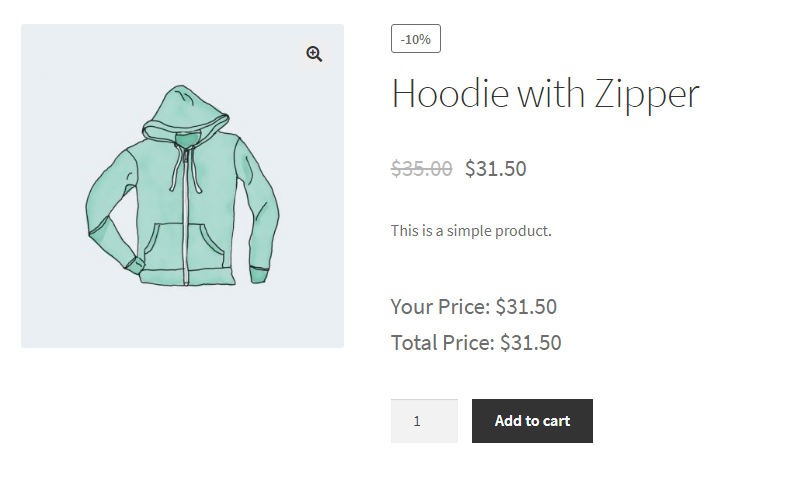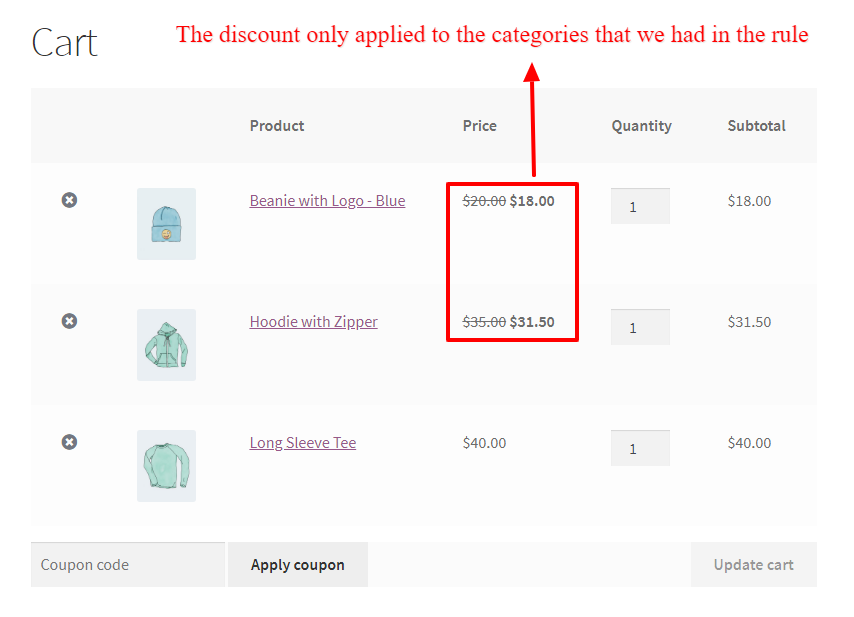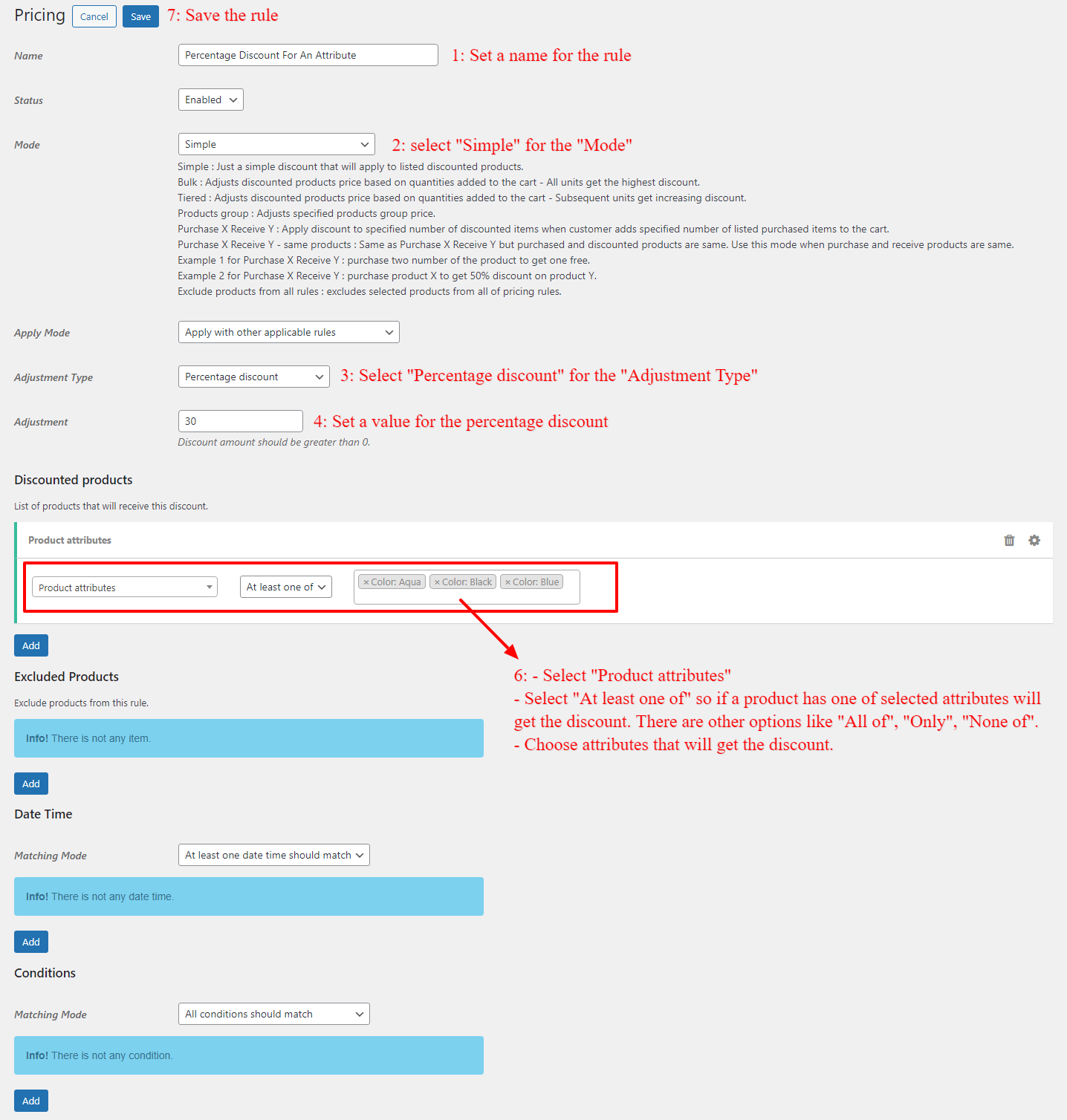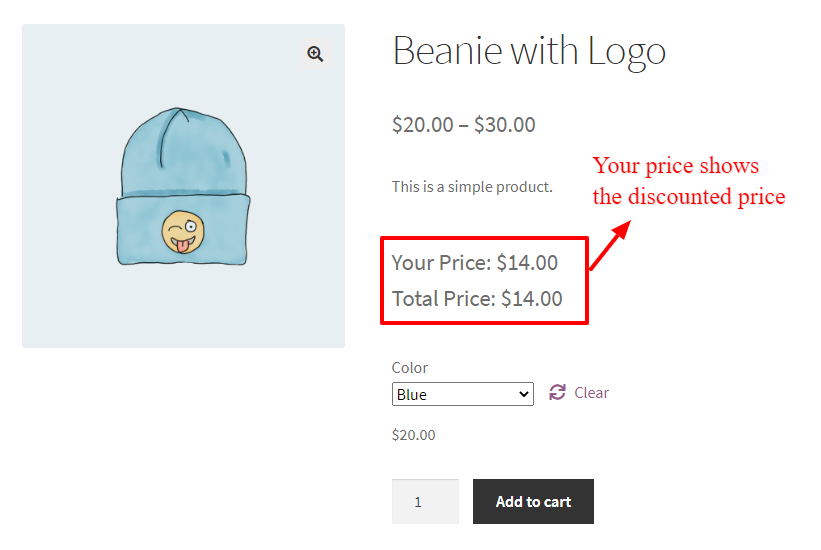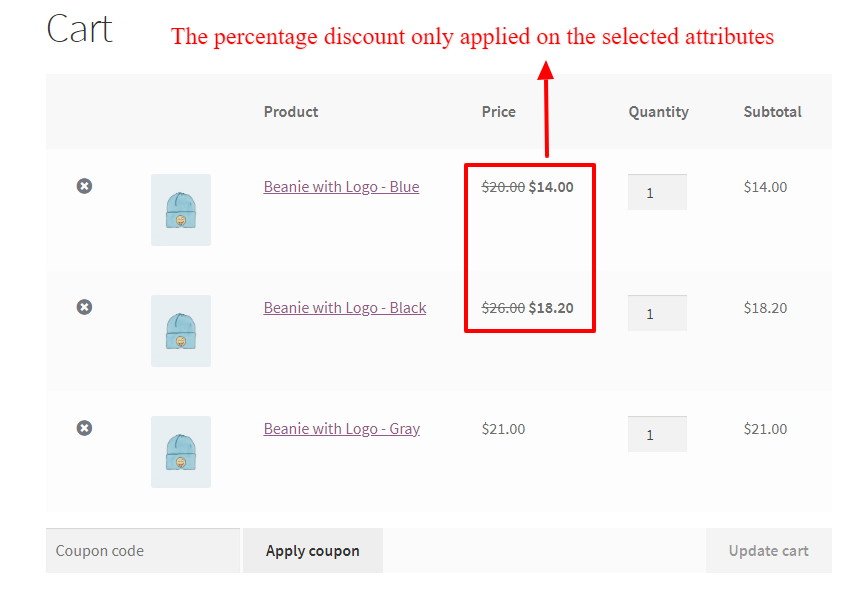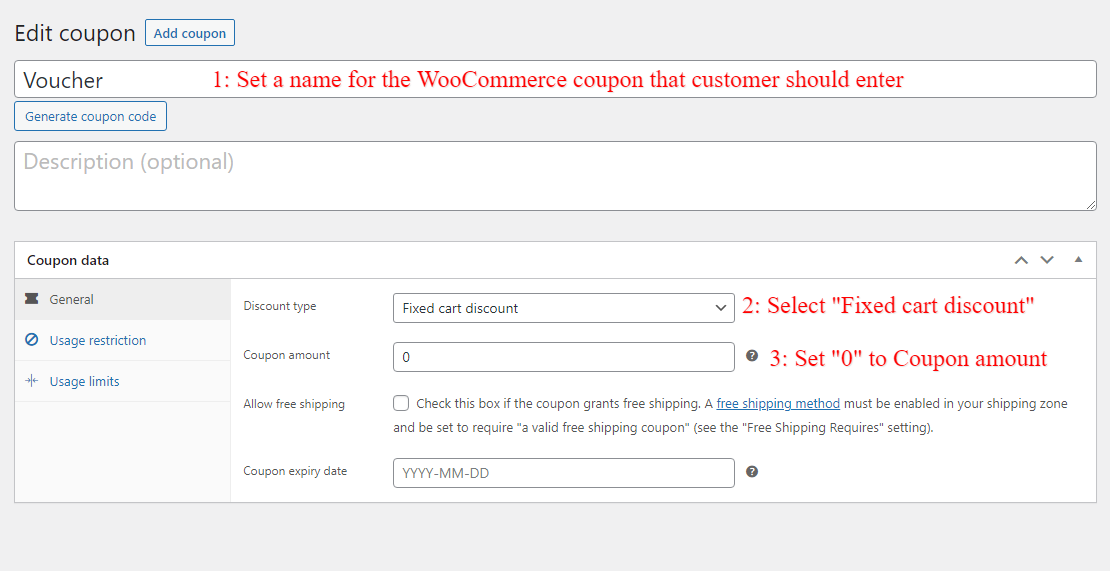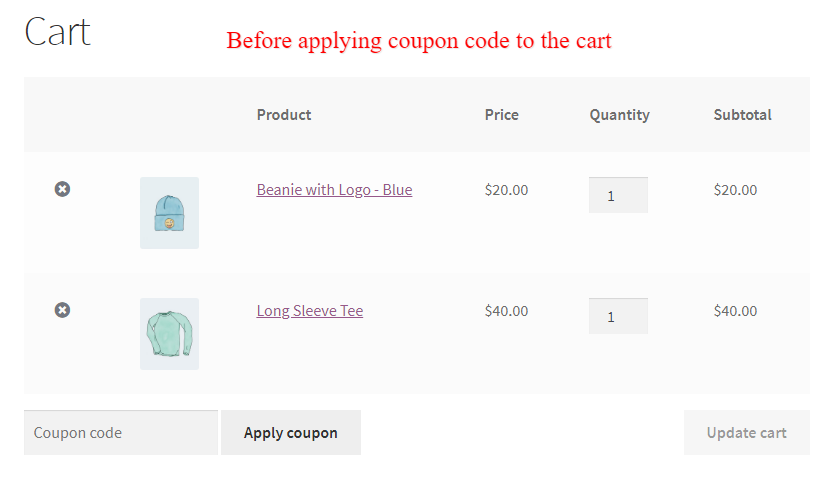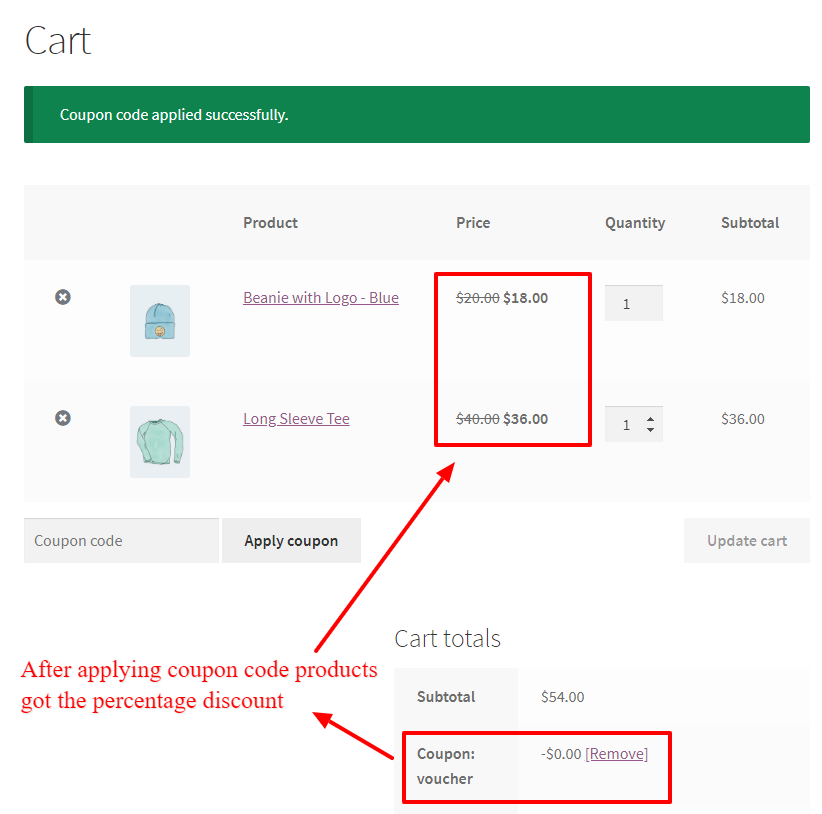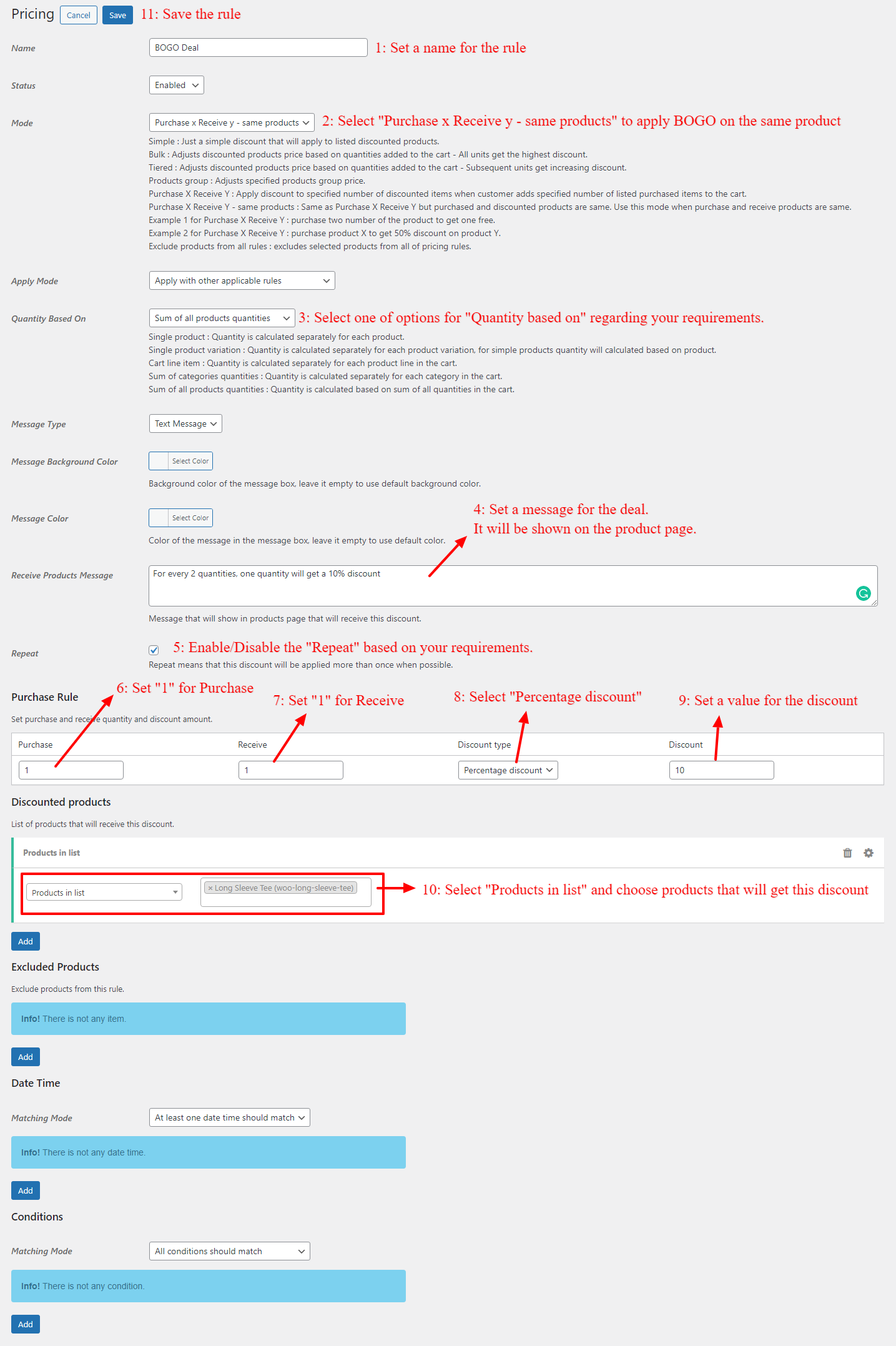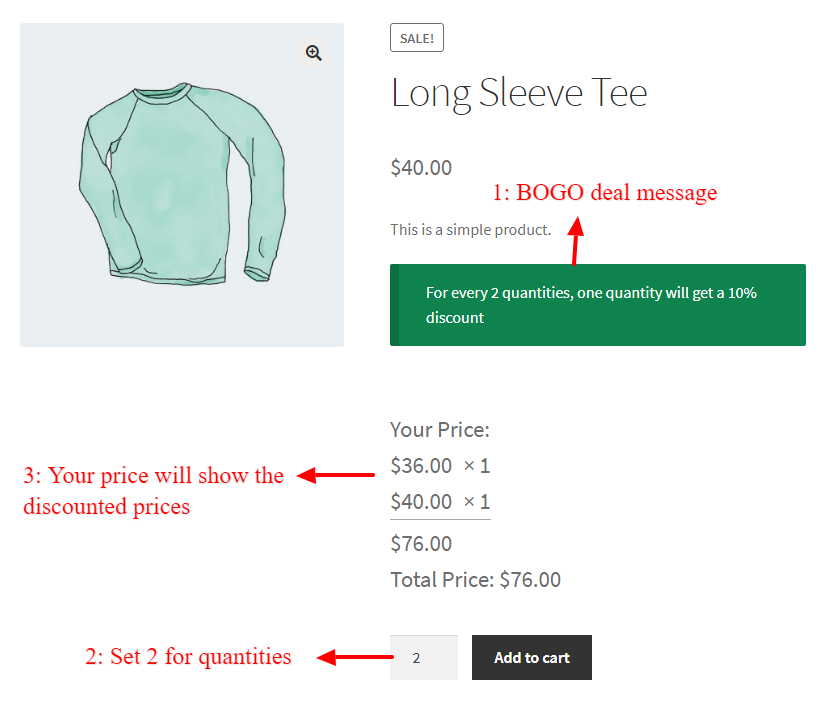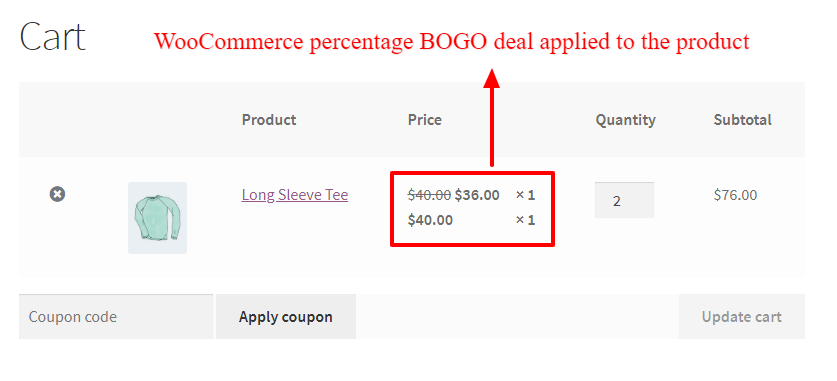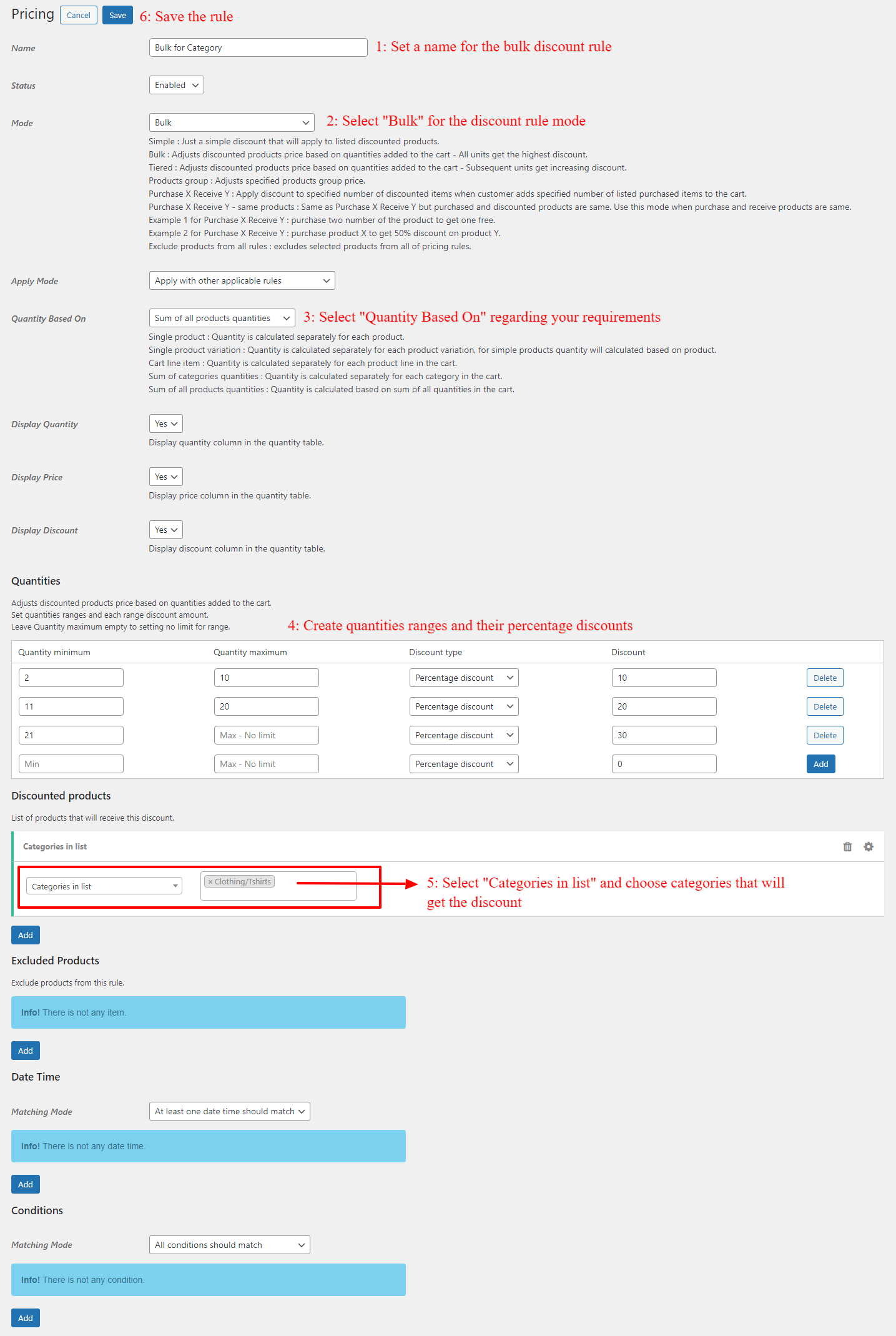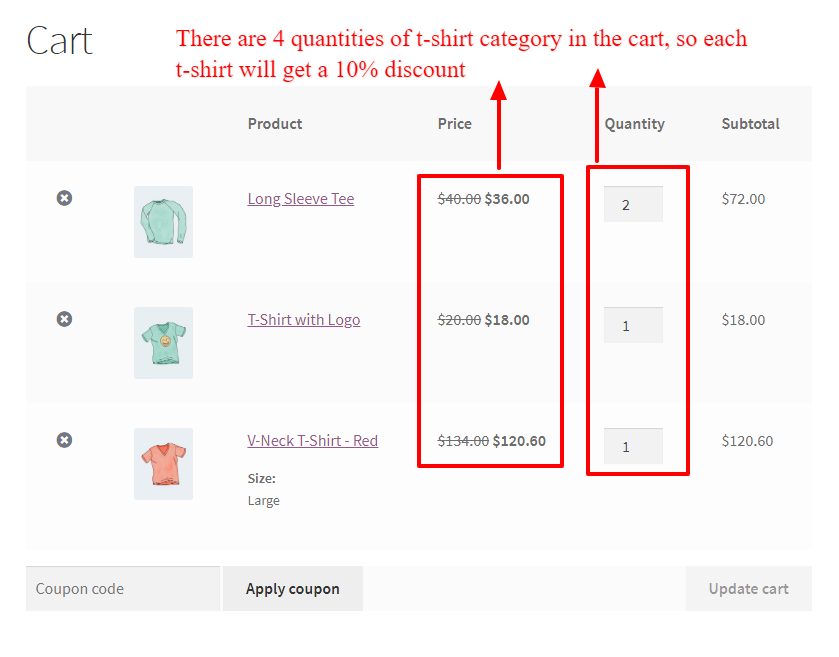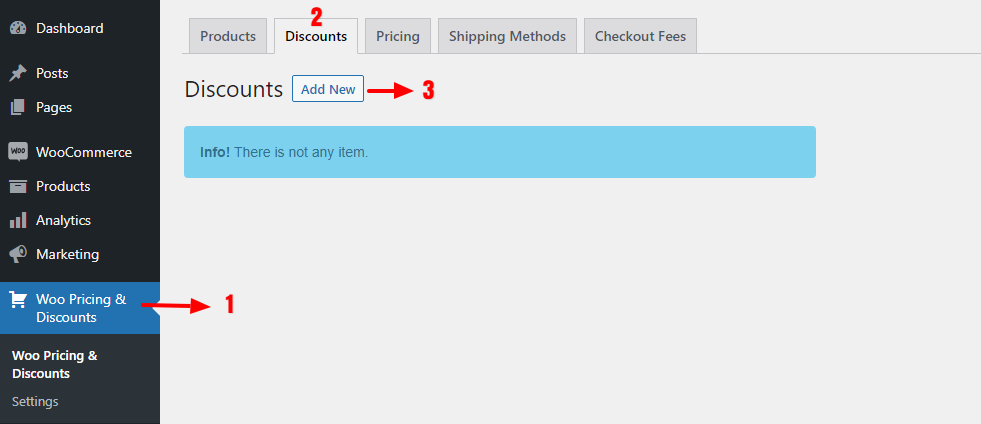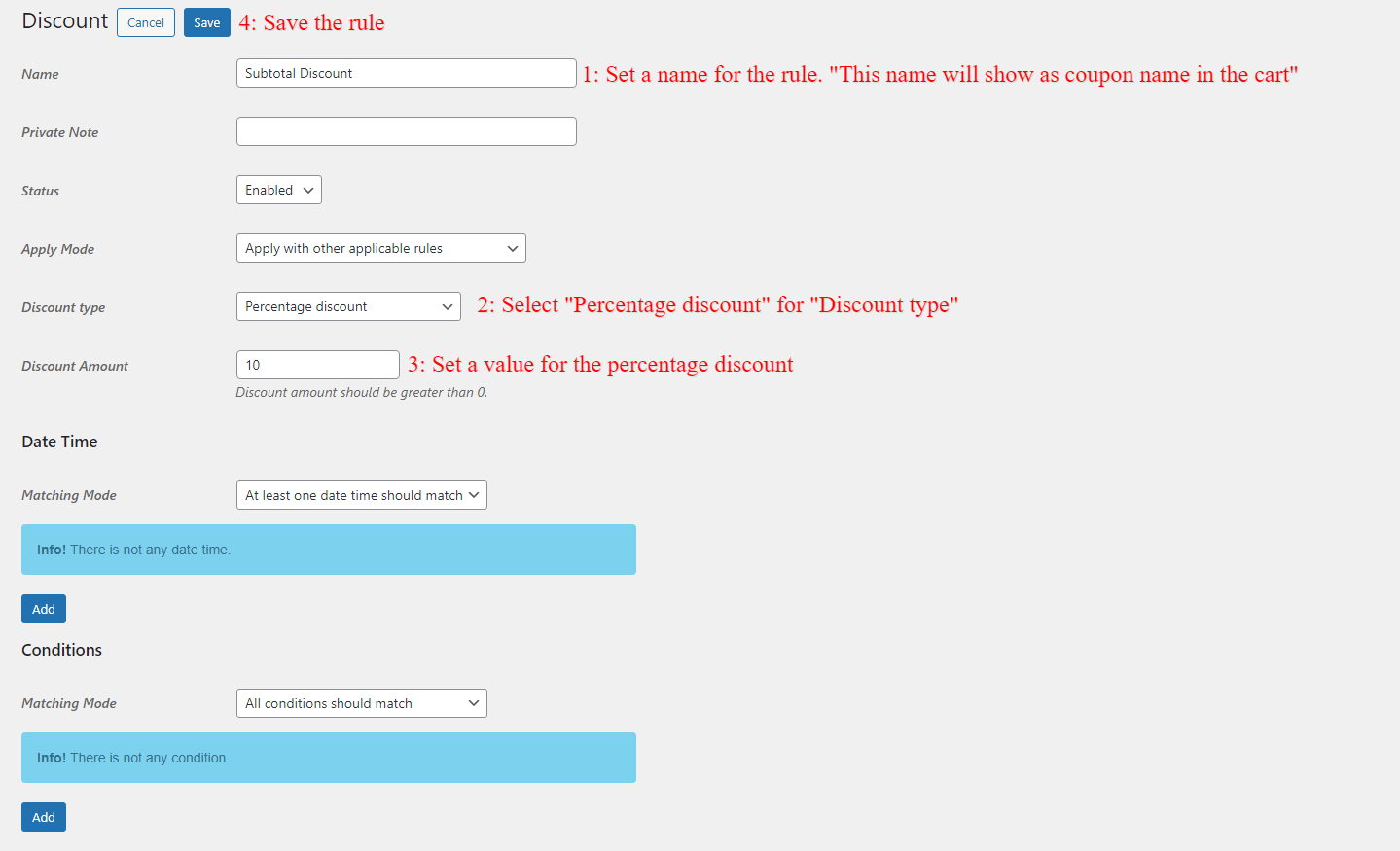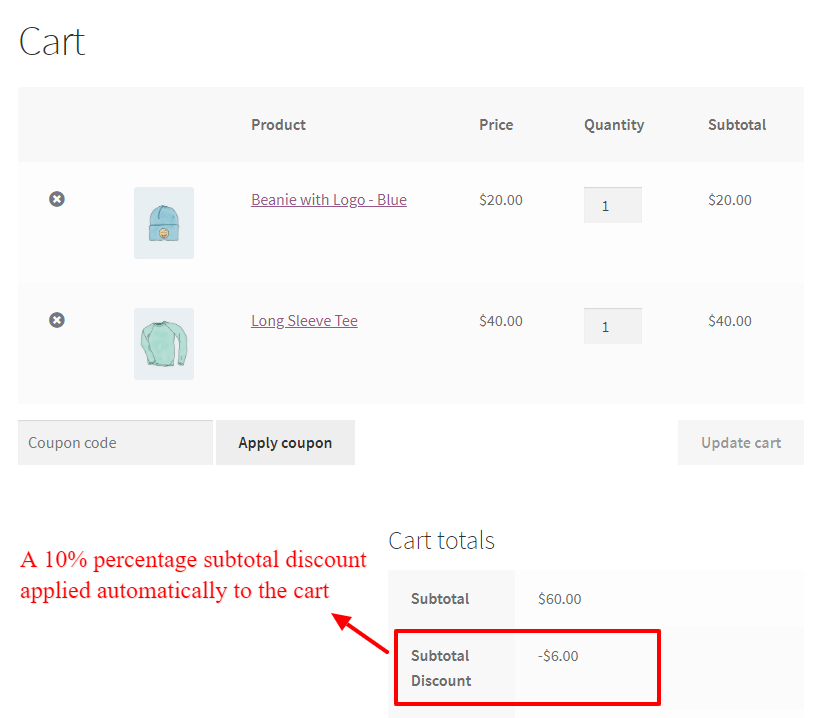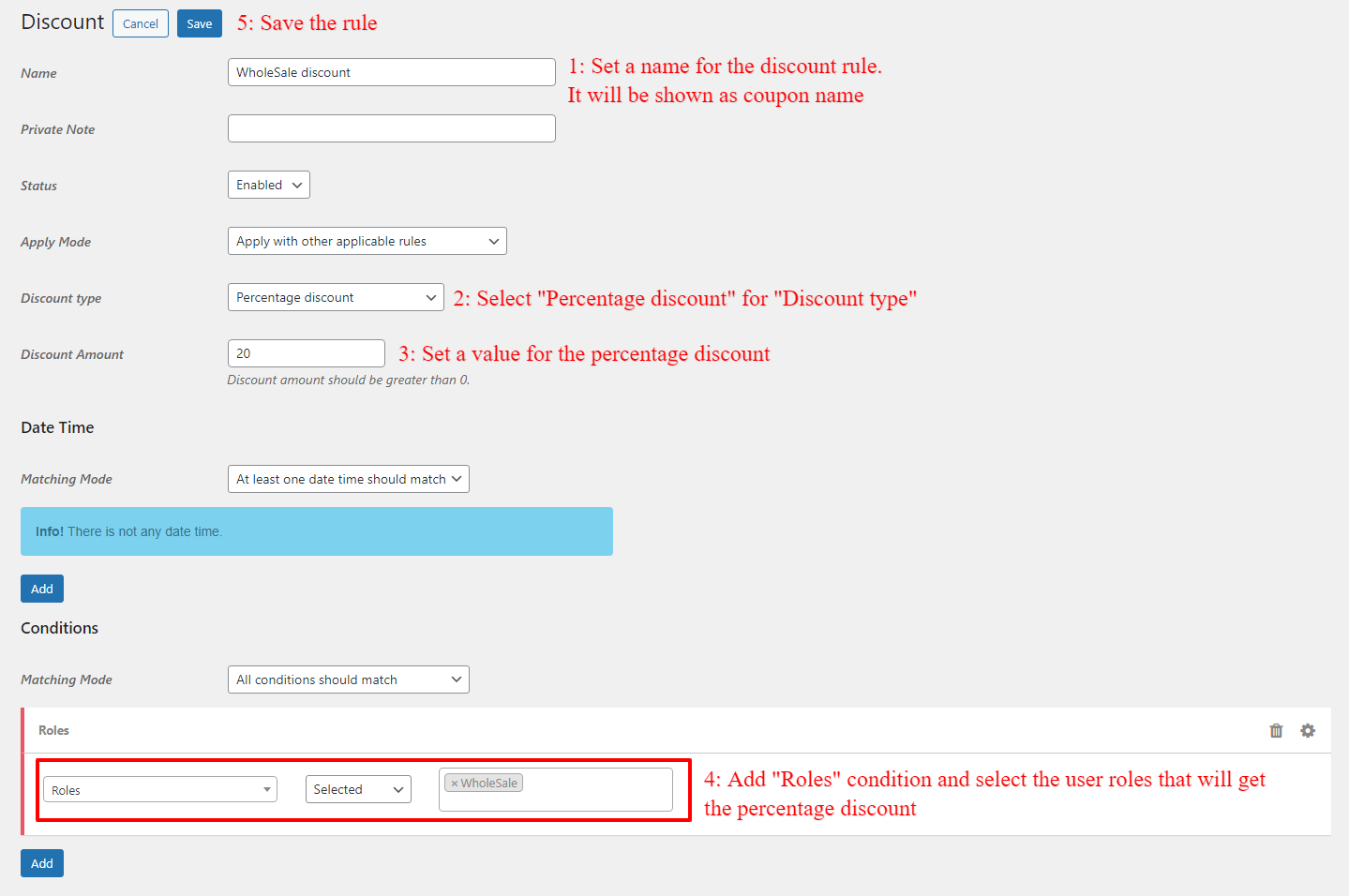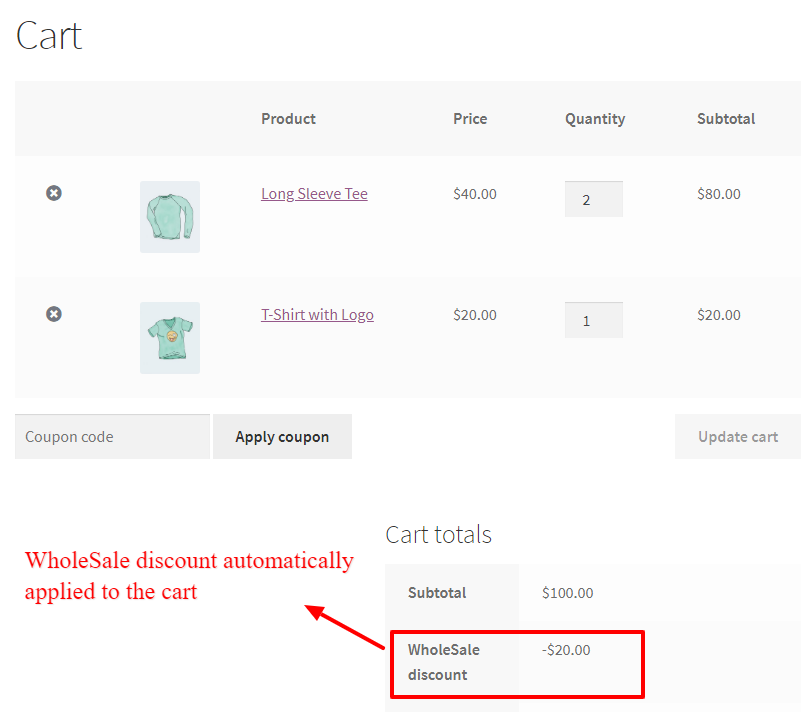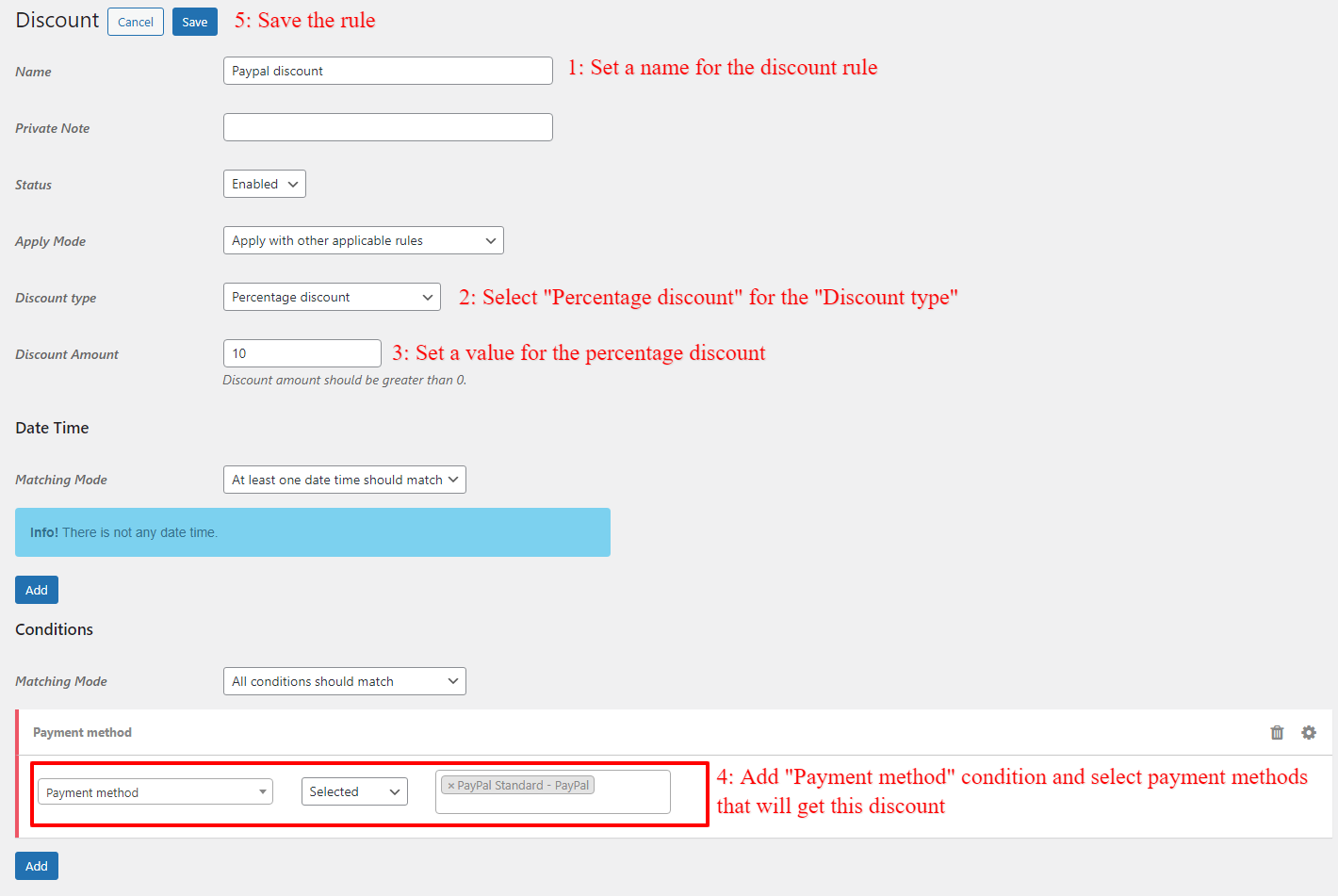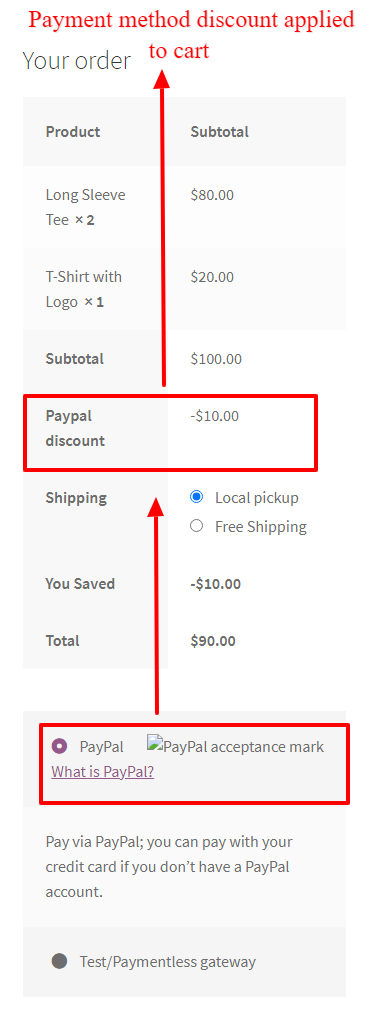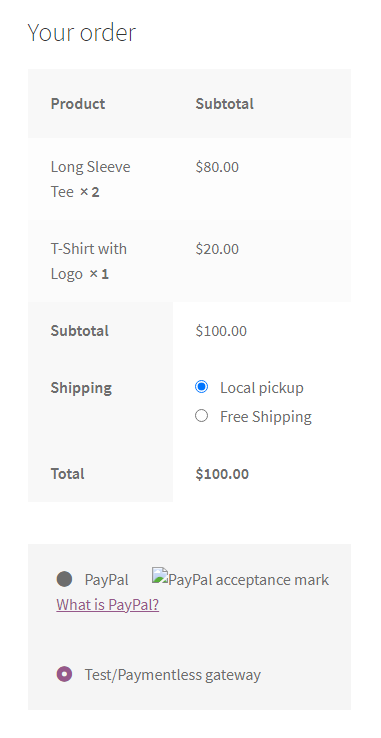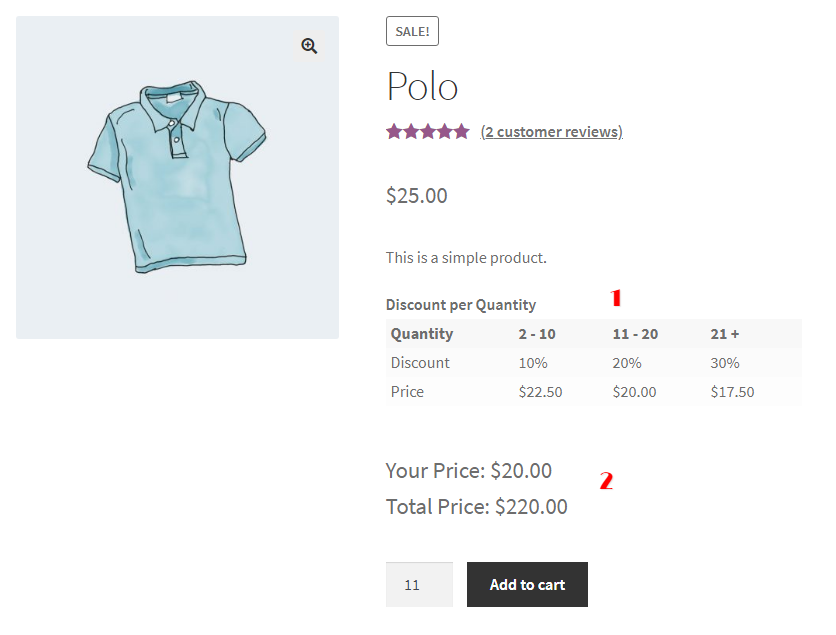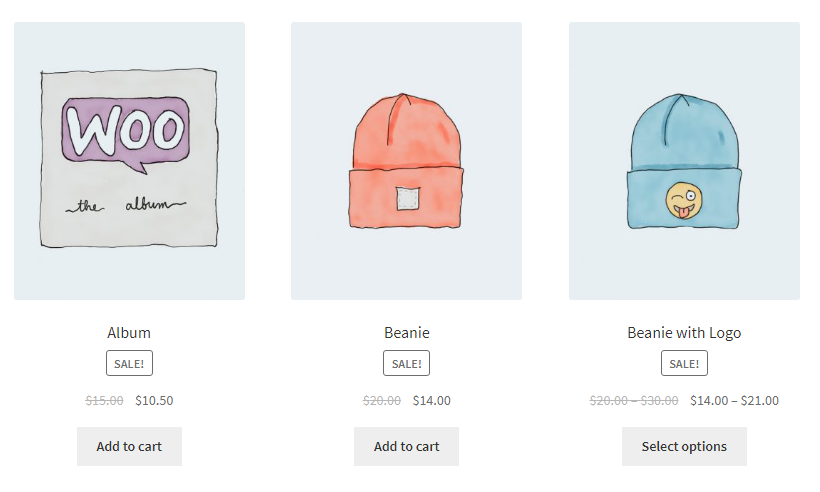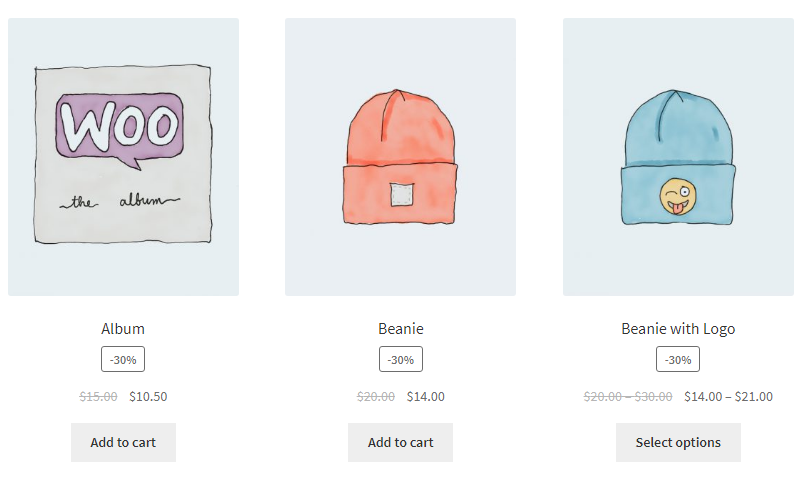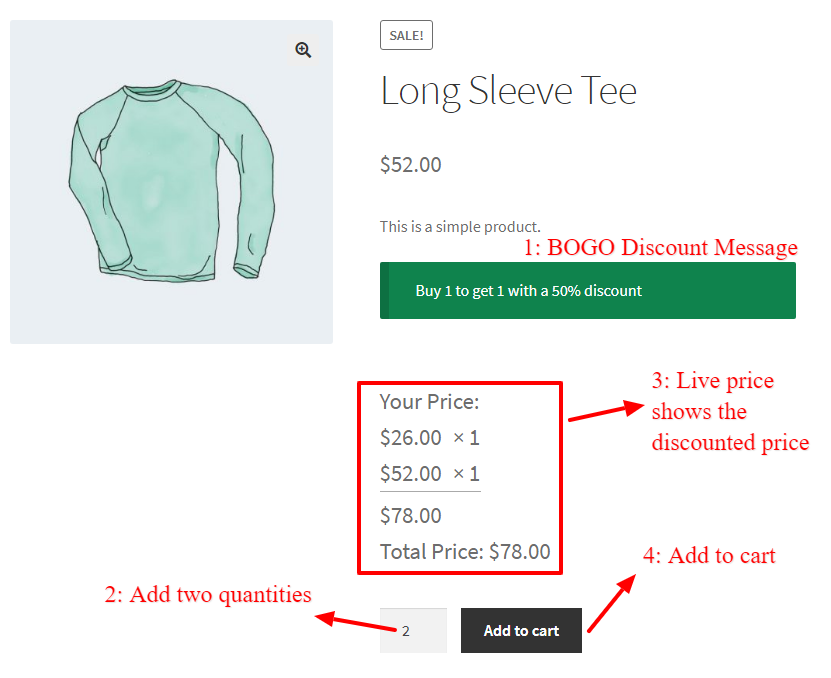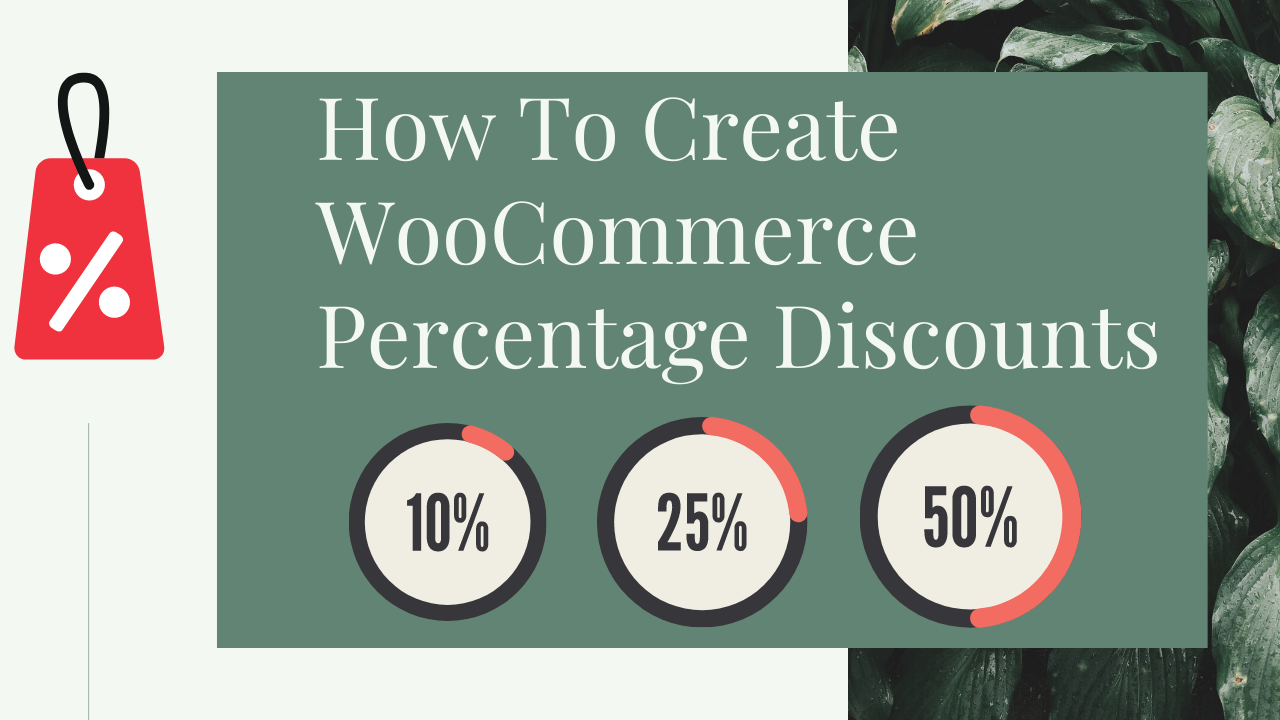
Discounts are really interesting for everyone and percentage discounts are the most common type of discounts for stores. Some of the most common percentage discounts are 10% or 50% discounts. In this article, we are going to cover some types of percentage discounts like WooCommerce quantity-based percentage discount, a storewide percentage discount, category-based percentage discount, product percentage discount, cart subtotal percentage discount, and WooCommerce coupon percentage discount. Let’s dive into how to create WooCommerce percentage discounts.
What are WooCommerce Percentage Discounts?
WooCommerce percentage discount is a discount type that reduces a product price based on the percentage value and the customer can buy the product with a reduced rate. For example, if a t-shirt price is 20$ and you give a 10% discount on it then its discounted price will be 18$.
Some examples of percentage discounts:
- 10% discount on storewide (all products).
- 20% discount on t-shirt product.
- 10% discount on the Hoodie category.
- 15% discount on cart subtotal.
- 10% discount for the wholesale user role.
- 20% discount when you purchase at least
And there are still other examples and you can think about your one.
How To Create WooCommerce Percentage Discounts?
It is easy to create WooCommerce percentage discounts with the Discount Rules and Dynamic Pricing for WooCommerce plugin and in this article we will dive into percentage discounts in WooCommerce and will learn how to create WooCommerce percentage discounts easily.
WooCommerce Percentage Discount Plugin
You can use the Discount Rules and Dynamic Pricing for WooCommerce plugin which offers many types of percentage discounts. The plugin helps to create many types of discounts like percentage discounts, bulk discounts, BOGO discounts, automatic cart discounts and etc. Also, this plugin has a free version and you can use it to create percentage bulk discounts and other types of discounts that offered.
Video Tutorial
WooCommerce Storewide Percentage Discount
Time needed: 10 minutes
Here we are going to create WooCommerce storewide percentage discount that will apply a percentage discount on all of products in the store.
- Create a WooCommerce Storewide Percentage Discount
After installing the Discount Rules and Dynamic Pricing for WooCommerce plugin try to add a new pricing rule like the below image.
1. First, navigate to Woo Pricing & Discounts Menu.
2. Then open the Pricing tab.
3. Click on the Add New button to create a new WooCommerce pricing rule.
- Create a pricing rule like the below image and click on the save button to save the rule.
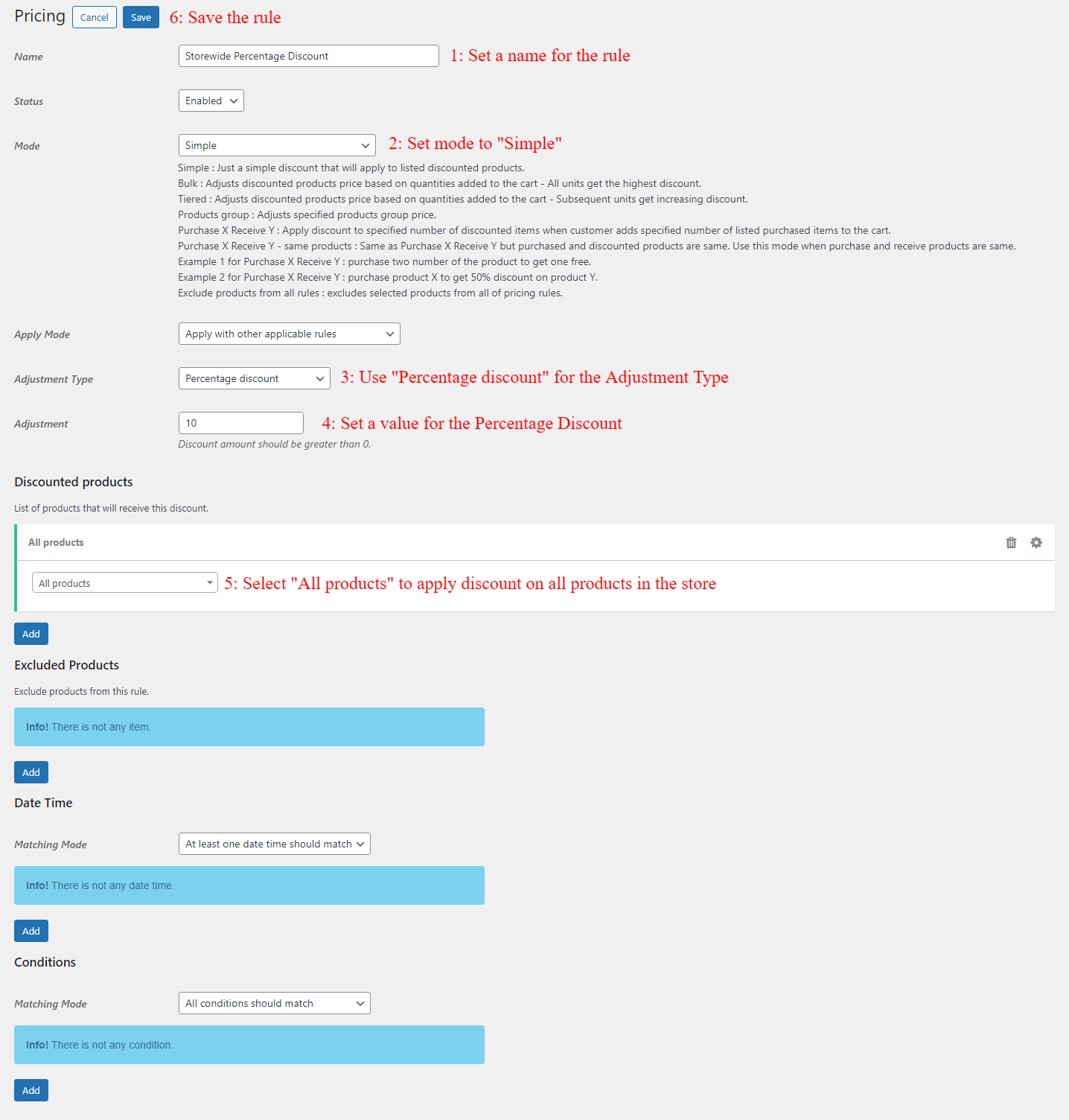
- Check the products list in the front-end to see applied percentage discount.
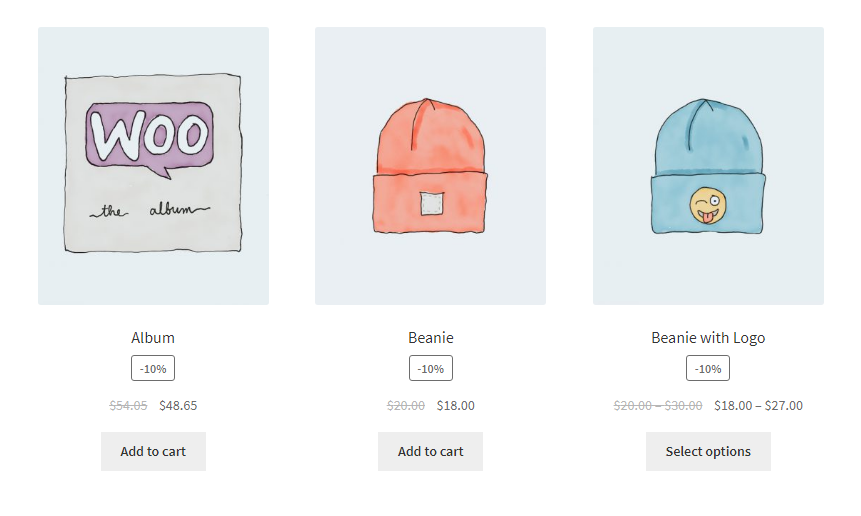
- Check the applied discount on a product inside the cart
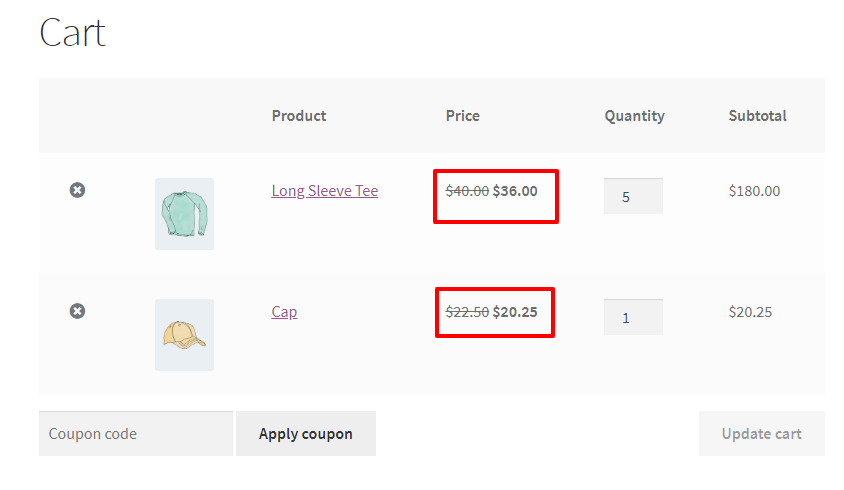
WooCommerce Product Discount Percentage
Creating a percentage discount for a specific product is as simple as creating a storewide percentage discount that you did in the previous example. In this scenario, we will create a WooCommerce product discount percentage rule and set a 20% discount on a specific product.
Step 1: Create a percentage discount for a WooCommerce product
Create a percentage discount for a WooCommerce product like the below image.
Step 2: Check the WooCommerce percentage discount for a product
Open the product page that you applied the WooCommerce percentage discount on it and check the applied discount. You can add the product to the cart to check the applied discount on it inside the cart.
WooCommerce Percentage Discount for a Product Variation
Sometimes we need to set a percentage discount for a specific variation of a variable product. Here, we will create a 40% percentage discount for a variation product easily.
Step 1: Create a percentage discount for a WooCommerce product variation
The pricing rule for a percentage discount for a WooCommerce product variation should be like the below image.
Step 2: Check the WooCommerce percentage discount for a product variation
After saving the percentage discount for a WooCommerce product variation, the discount will appear for the variation like the below images.
WooCommerce Percentage Discount for Category(ies)
One of the useful features of the Discount Rules and Dynamic Pricing for WooCommerce plugin is to add discount for product categories easily. In this scenario we will create a percentage discount for a category.
Step 1: Create a percentage discount for a WooCommerce Category(ies)
To apply a percentage discount for a category in WooCommerce, you can create a priding discount rule like the below image.
Step 2: Check the WooCommerce percentage discount for a category(ies)
You can see the applied percentage discount to a specific category products in the below images.
WooCommerce Percentage Discount for Product Attributes
In this scenario we will introduce another useful example to apply a percentage discount on WooCommerce product attributes.
Step 1: Create a percentage discount for WooCommerce Attributes
Applying a percentage discount on a WooCommerce product attribute is as easy as creating a simple rule like the below image.
Step 2: Check the WooCommerce percentage discount for attributes
The rule will apply the percentage discount on the WooCommerce product attributes like the below images.
WooCommerce Percentage Coupon Sale
This scenario will explain how to create WooCommerce coupon percentage discount in your WooCommerce store. We will add a 10% discount on products when a customer enters a specific coupon code.
Before going to create a WooCommerce percentage coupon sale, please make sure that WooCommerce coupons are enabled. You can enable the WooCommerce coupons by following the below instructions.
- Go to the WooCommerce settings page on your site admin.
- In the “General” tab of the WooCommerce settings page, there is “Enable coupons” and you can enable it and save the settings.
Step 1: Create a WooCommerce Coupon Code
First create a special WooCommerce coupon that the customer should enter to get WooCommerce percentage coupon sale discount on products. We created a “Voucher” coupon and set its amount to “0” like the below image.
Step 2: Create a WooCommerce percentage coupon sale rule
Now create a WooCommerce percentage coupon sale rule like the below image. We used a tiered discount rule for WooCommerce to create this rule and you can follow the image steps to create your own. Do not forget to add the “Coupons applied” condition to the rule like the image.
Step 3: Check WooCommerce percentage coupon sale
Follow the below instructions to check the WooCommerce percentage coupon sale that created in the previous step.
- Add some products to the cart or products that will get the discount and you chose them in the rule.
- Apply the coupon that you created to the cart.
After adding products to the cart and applying the coupon code, products will get a percentage discount like the below image.
WooCommerce BOGO Percentage Discount Deals
WooCommerce BOGO Deals are one of the useful discounts that can increase your sales. In this example, we will explain how to create WooCommerce BOGO percentage discount deals easily. WooCommerce BOGO percentage discounts can be applied to the same product on different products.
Step 1: Create a WooCommerce BOGO percentage discount deal
We will create a BOGO percentage discount in WooCommerce that will give 1 quantity of t-shirt with a 10% percentage discount when customer buys 2 quantity of it. Lets create a BOGO percentage discount deal rule like the below image.
Step 2: Check the WooCommerce BOGO percentage deal
Now open the product page that you created the WooCommerce BOGO percentage deal for it and add two quantities of it to the cart. You will see the applied discount on the product like the below images.
WooCommerce Bulk Quantity Percentage Discount
This percentage WooCommerce bulk discount will show how to create a WooCommerce bulk quantity percentage discount. This rule will apply a percentage discount to the product based on purchased quantities.
Step 1: Create a WooCommerce bulk quantity percentage discount
Example:
- Buy 2 – 10 quantities and get a 10% percentage discount on the category.
- Buy 11 – 20 quantities and get a 20% percentage discount on the category.
- Buy 21 or more quantities and get a 30% percentage discount on the category.
Step 2: Check the WooCommerce bulk quantity percentage discount
After create the WooCommerce bulk quantity percentage discount add some products of the category to the cart to check the applied discounts on the products.
Because there are 5 quantities of t-shirt category in the cart then each product will get a 10% discount. If you would like to calculate quantities based on each cart line item you can set the “Quantity Based On” to “Cart line item” in the rule then the quantity will be calculated for each cart line item separately.
WooCommerce Percentage Discount on Cart Subtotal
Here we will explain how to create WooCommerce Percentage Discounts for the cart subtotal.
Before going to create a WooCommerce percentage discount on cart subtotal, please make sure that WooCommerce coupons are enabled. You can enable the WooCommerce coupons by following the below instructions.
- Go to the WooCommerce settings page on your site admin.
- In the “General” tab of the WooCommerce settings page, there is “Enable coupons” and you can enable it and save the settings.
After enabling WooCommerce coupons from the WooCommerce settings page follow the below steps to create a percentage discount on cart subtotal in WooCommerce.
Step 1: Create a percentage discount for WooCommerce cart subtotal
The WooCommerce percentage discount coupon that we will create with the below rule will applies automatically to the cart without entering coupon code by the customer.
First open the “Discounts” tab in the Discount Rules and Dynamic Pricing for WooCommerce plugin and click on the “Add New” button to create a cart discount rule like the below image.
Now create a WooCommerce discount rule like the below image.
Step 2: Check the percentage discount for WooCommerce cart subtotal
After creating the WooCommerce percentage discount rule for the cart subtotal add some products to the cart and check the cart. The cart discount will apply automatically to the cart.
User Role Based Percentage Discount in WooCommerce
This scenario will explain how to create WooCommerce percentage discounts based on user role. You can use either a pricing rule or a cart discount rule to create a user role-based percentage discount in WooCommerce. In this example, we will use a cart discount rule to create a WooCommerce user role-based percentage discount.
Step 1: Create a WooCommerce percentage discount based on user role
First we need to create a WooCommerce percentage discount based on user role, so lets create one like the below image.
Step 2: Check the WooCommerce percentage discount based on user role
After creating the WooCommerce percentage discount based on user role, login with a user that has one of selected roles and add some products to the cart. The cart discount will be automatically add to the cart like the below image.
WooCommerce Percentage Discount Based on Payment Method
It is a good idea to create a discount to persuade customers to purchase products using a specific payment method. Here, we will explain how to create WooCommerce percentage discounts based on payment method.
Step 1: Create a WooCommerce percentage discount based on payment method
We can apply a discount to the cart when user chose a specific payment method. Create a cart discount rule like the below image.
Step 2: Check the WooCommerce percentage discount based on payment method
After creating the WooCommerce percentage discount based on payment method, add some products to the cart and then go to the checkout page and select payment method that you would like to apply discount based on it.
Now when you select the specified payment method in the checkout page the discount will apply to the cart like the below image.
And when you select another payment method the discount will be removed from the cart.
How to Show Percentage Discount in WooCommerce?
There are different ways to show percentage discounts in WooCommerce. In this section we will explain how to show percentage discount in WooCommerce.
Examples of display percentage discount in WooCommerce.
- Display percentage discount in WooCommerce with a quantity table
- Display a sale badge in WooCommerce
- Display a percentage discount badge in WooCommerce
- Display percentage discount message for BOGO deals in WooCommerce
Display quantity discount table in WooCommerce
When you create a WooCommerce bulk quantity discount rule a table like the below image will be shown on the product page.
Display a sale badge in WooCommerce
It is possible to show a sale badge in WooCommerce for the products based on different pricing rules. You can enable display a sale badge in WooCommerce from the Discount Rules and Dynamic Pricing for WooCommerce plugin settings.
- Open the plugin settings page
- Go to the “General” tab – “Product Pricing” section
- Enable “Show Sale Badge” for each pricing rule that you would like to display a sale badge
- Set the “Sale Badge Type” option type to “Sale”
The sale badge will be shown in WooCommerce like the below image.
Display a percentage sale badge in WooCommerce
Display a percentage sale badge for products in WooCommerce helps the customer to know how much discount he will get for a product. It is possible to show a percentage discount badge for simple pricing rules.
- Open the Discount Rules and Dynamic Pricing for WooCommerce settings page
- Go to the “General” tab – “Product Pricing” section
- Enable “Show Sale Badge” for the simple pricing rules
- Set the “Sale Badge Type” option type to “Discount”
The percentage sale badge will be shown in WooCommerce products like the below image.
Display percentage discount message for BOGO deals in WooCommerce
When you create a BOGO deal in WooCommerce and set a message for it, the message will be shown in the product page like the below image.
If you want to create eye-catching sale badges for your pricing rules, read these articles :
- WooCommerce Sale Badge Free Plugin
- How to Add Product Labels in WooCommerce
- Add Product Labels to WooCommerce Products (Full Guide)
Conclusion
In this article we learned how to create WooCommerce percentage discounts.
We looked at creating storewide percentage discounts, product percentage discount, percentage discount for product variation, percentage discount for categories, percentage discount for product attributes, WooCommerce percentage coupon sale, WooCommerce BOGO percentage discount deals, WooCommerce bulk quantity percentage discount, percentage discount on cart subtotal, WooCommerce percentage discounts based on user role, WooCommerce percentage discounts based on payment method and how to show percentage discount in WooCommerce. These are some examples of percentage discounts and you can imagine other percentage discount scenarios and create them easily with the plugin that we introduced in this article.
We hope that this how to create WooCommerce percentage discounts be useful for you and use its scenarios on your store and bring new sales.
WooCommerce Percentage Discounts FAQs
WooCommerce percentage discount is a discount type that reduces a product price based on the percentage value and the customer can buy the product with a reduced rate. For example, if a t-shirt price is 20$ and you give a 10% discount on it then its discounted price will be 18$.
It is easy to create WooCommerce percentage discounts with the Discount Rules and Dynamic Pricing for WooCommerce plugin and in this article, we created some type of percentage discounts with it.
Dynamic percentage pricing is a way to set dynamic percentage discounts on products in WooCommerce based on different conditions and requirements. It is easy to create such rules in the “Discount Rules and Dynamic Pricing for WooCommerce” plugin which is the best plugin to create dynamic pricing and discounts.
Dynamic percentage pricing is a way to set dynamic percentage discounts on products in WooCommerce based on different conditions and requirements. You can use conditions to create dynamic percentage pricing in WooCommerce. Using dynamic percentage pricing can increase sales in your store. “Discount Rules and Dynamic Pricing for WooCommerce” is the best plugin to create dynamic percentage pricing in WooCommerce.
Yes, it is possible to use WooCommerce coupons to create percentage discounts. If you need more features and flexibility to create WooCommerce percentage coupons we recommend you to use the most powerful and the best plugin for WooCommerce discounts which is the “Discount Rules and Dynamic Pricing for WooCommerce” and we introduced it in this article.