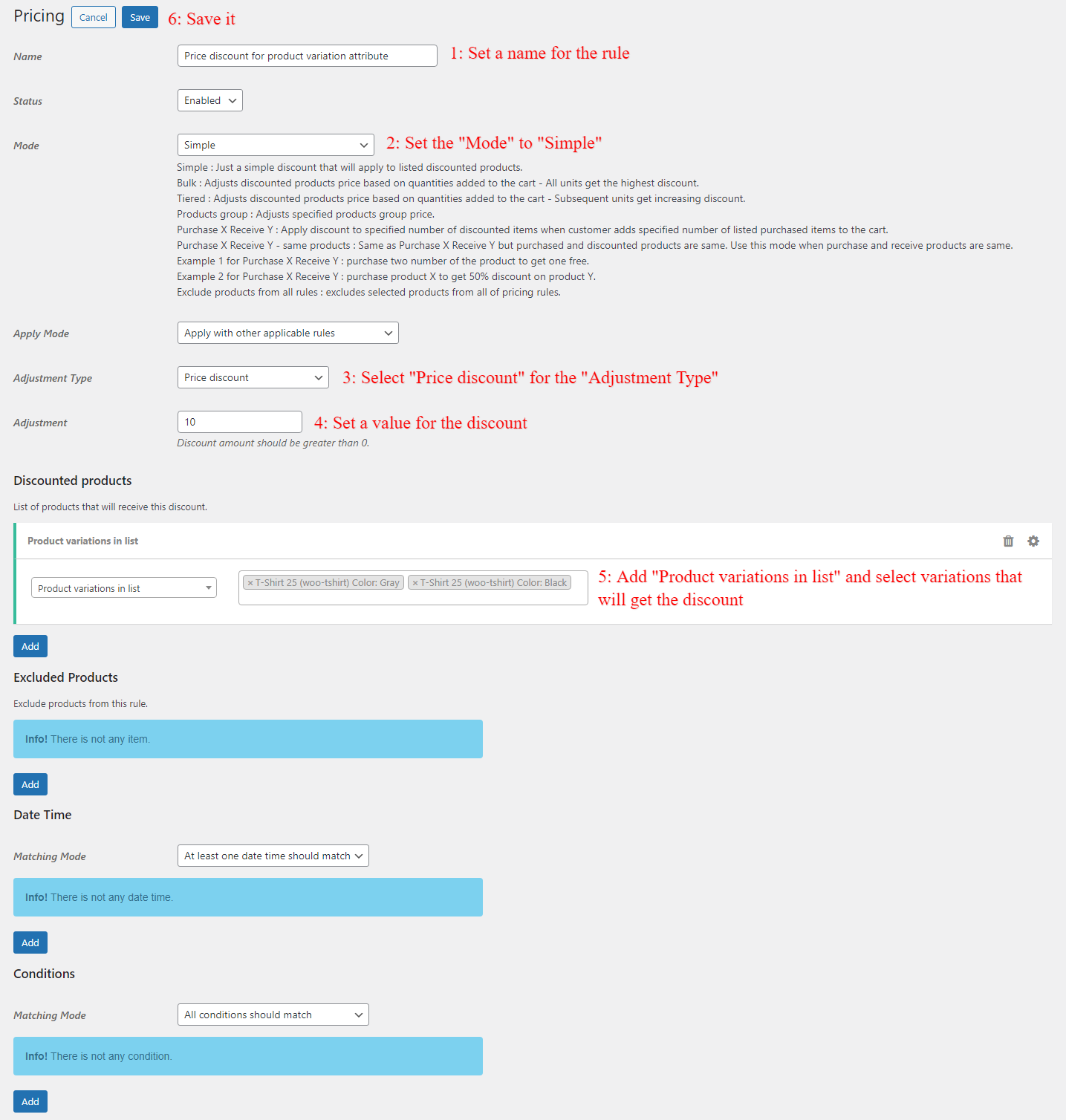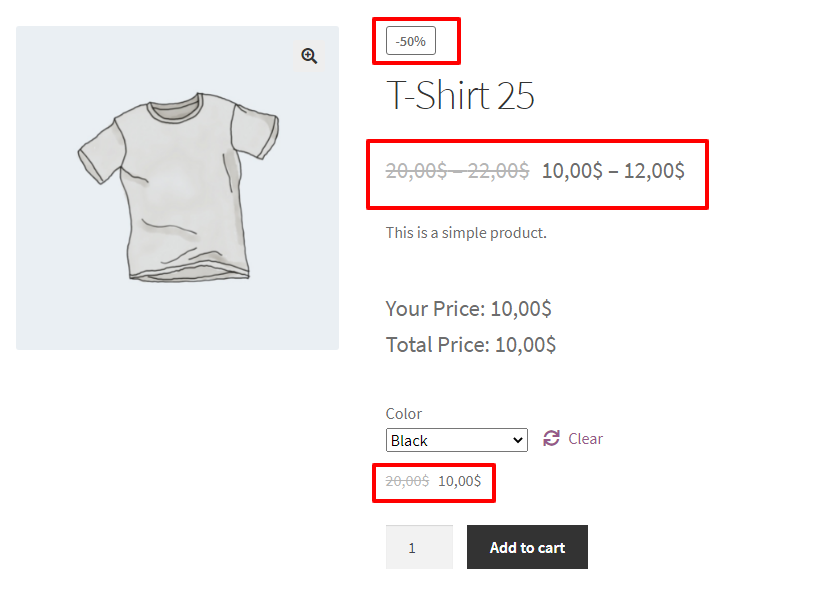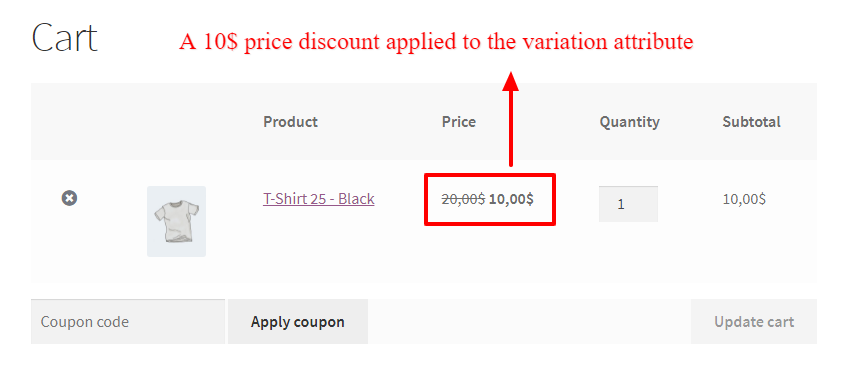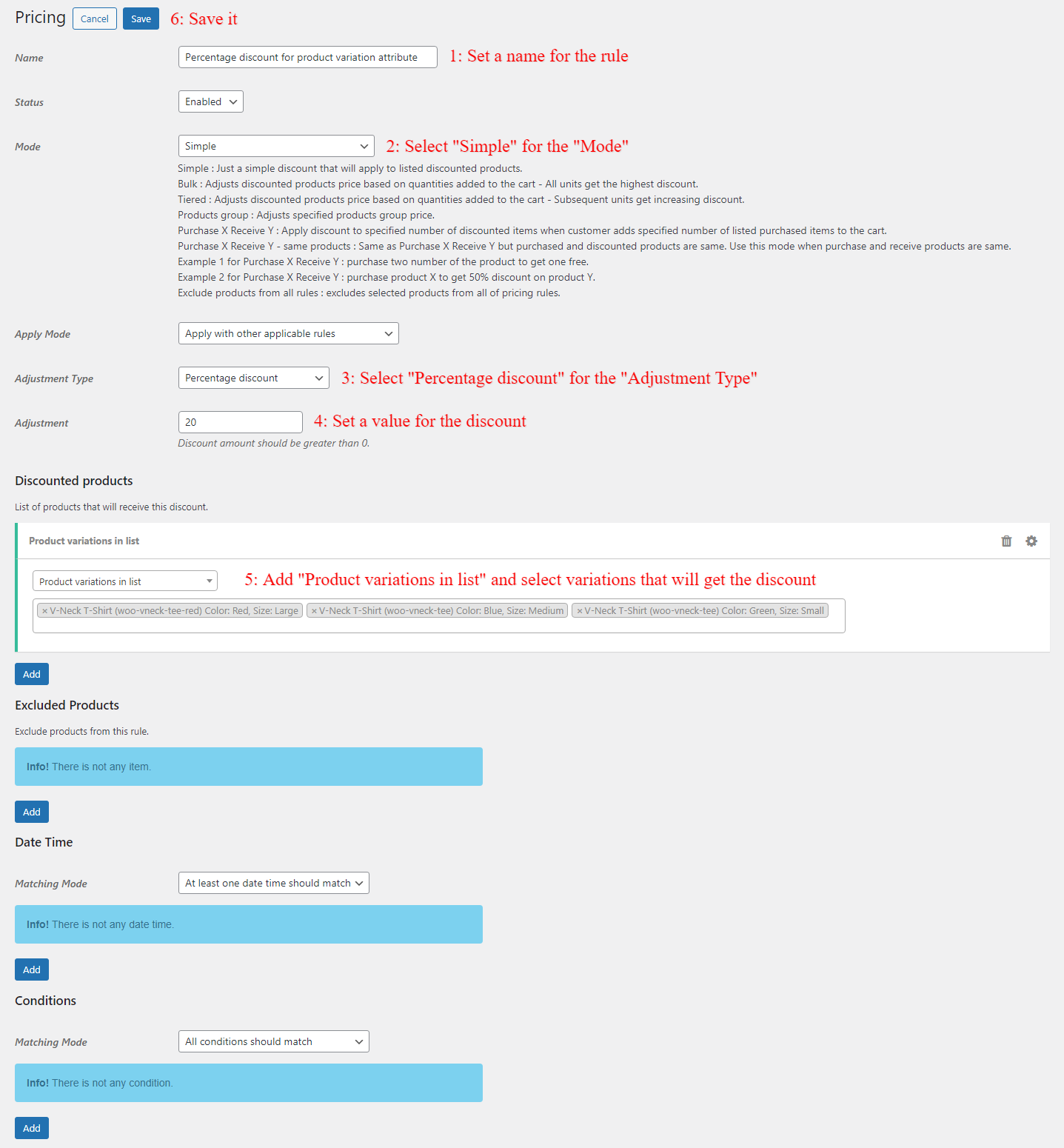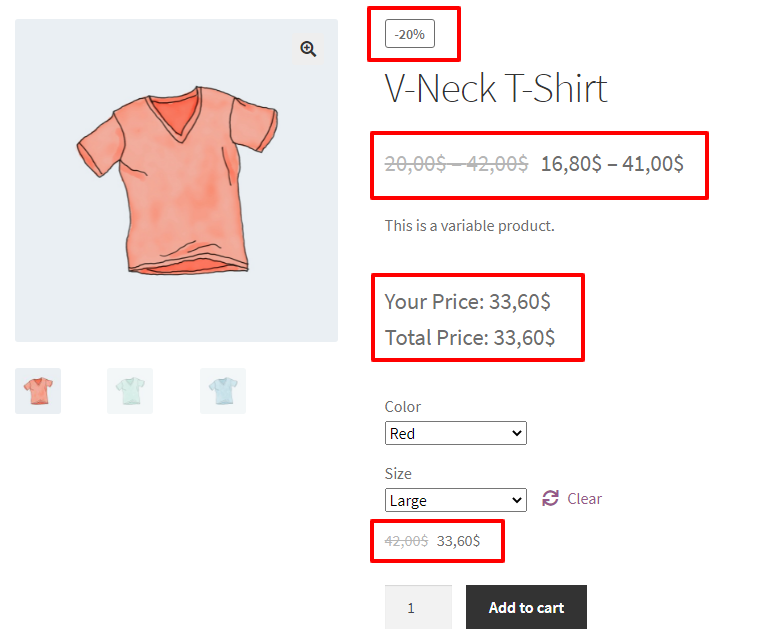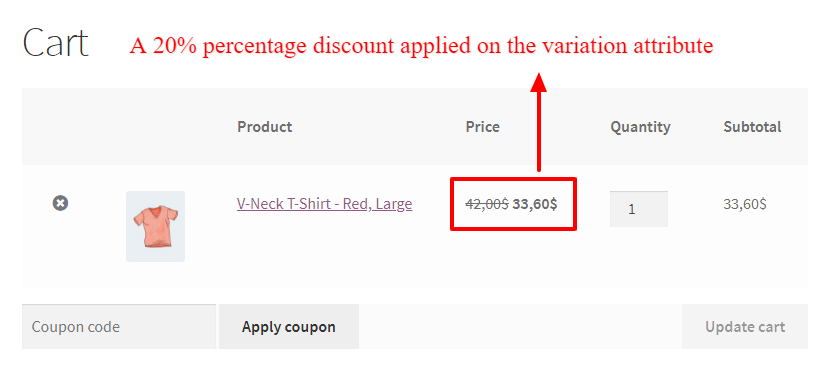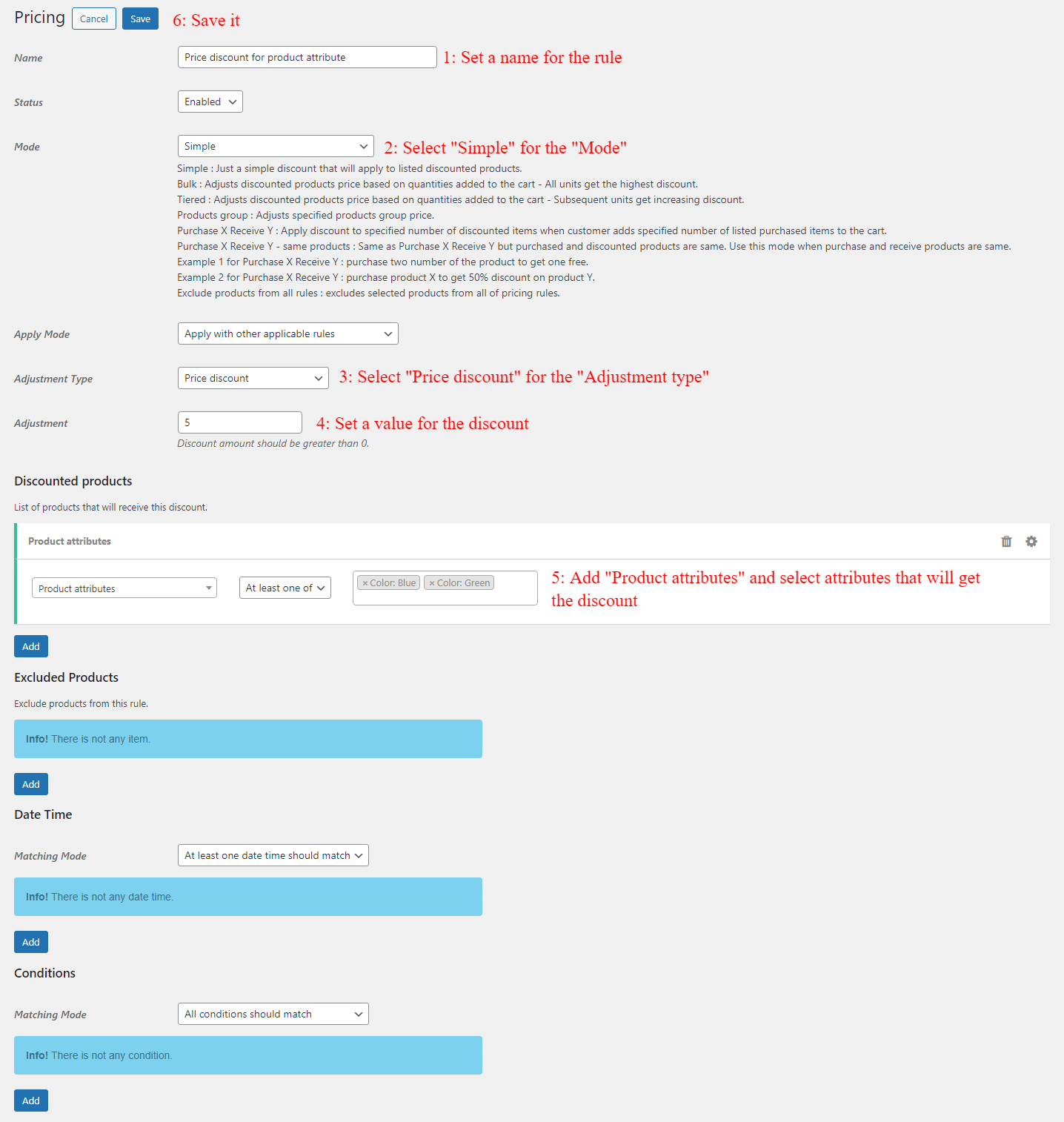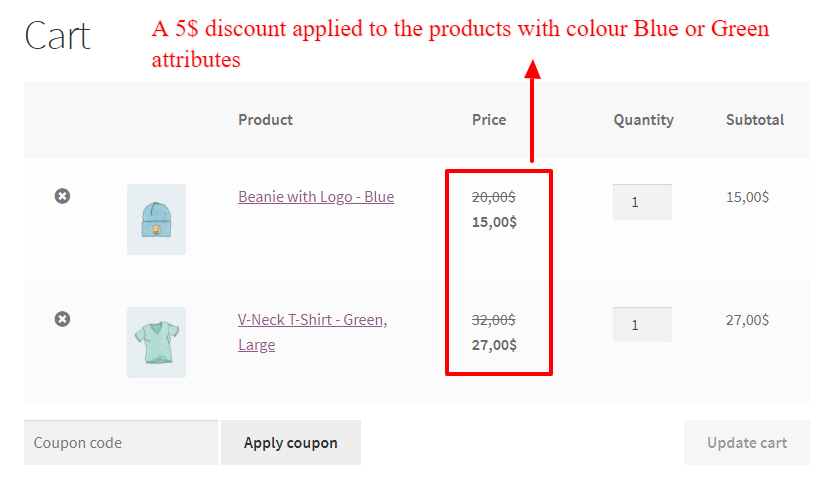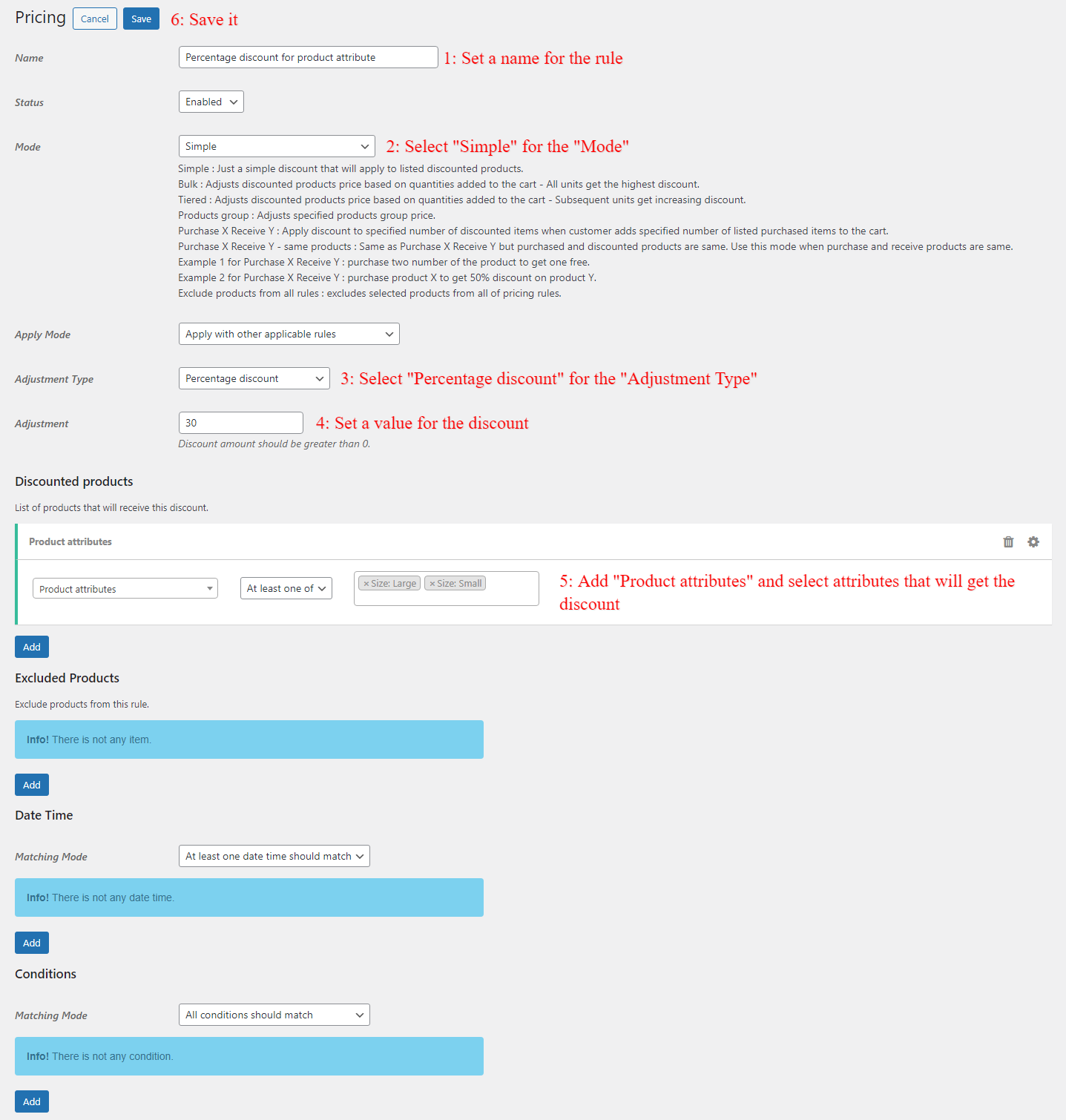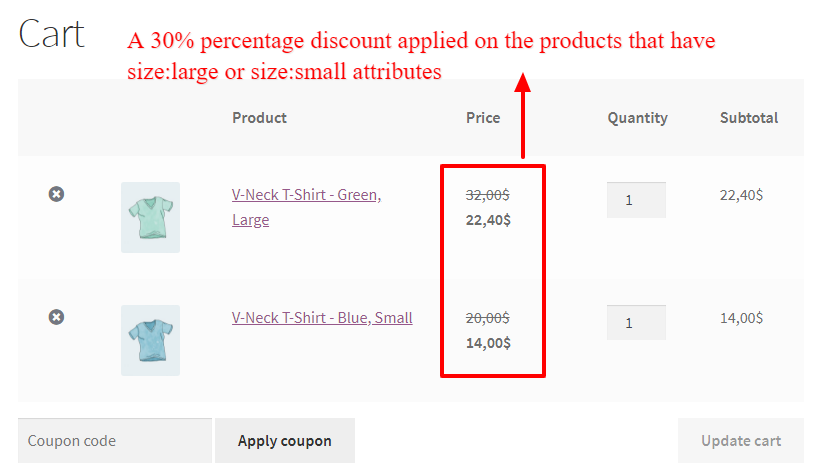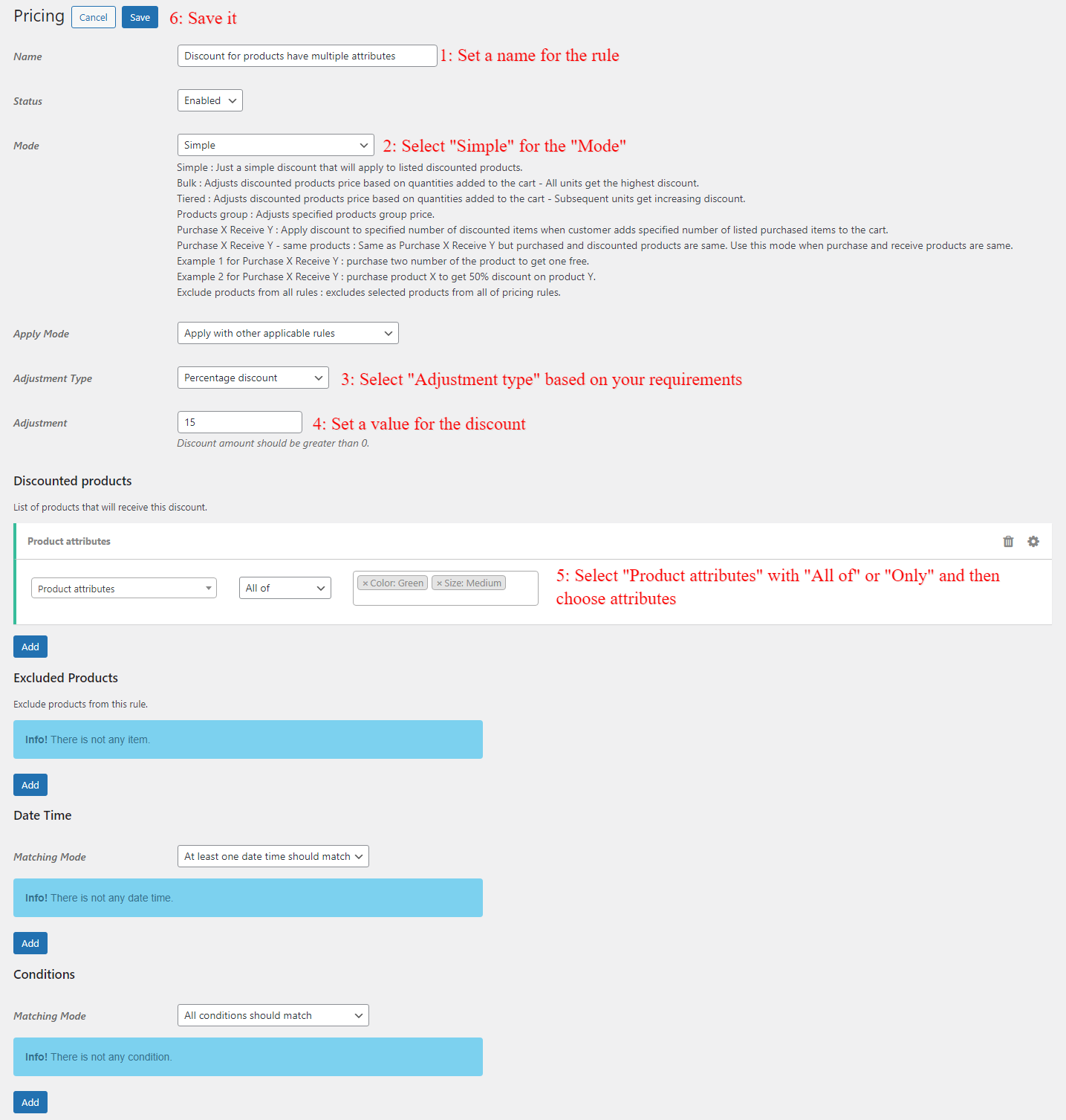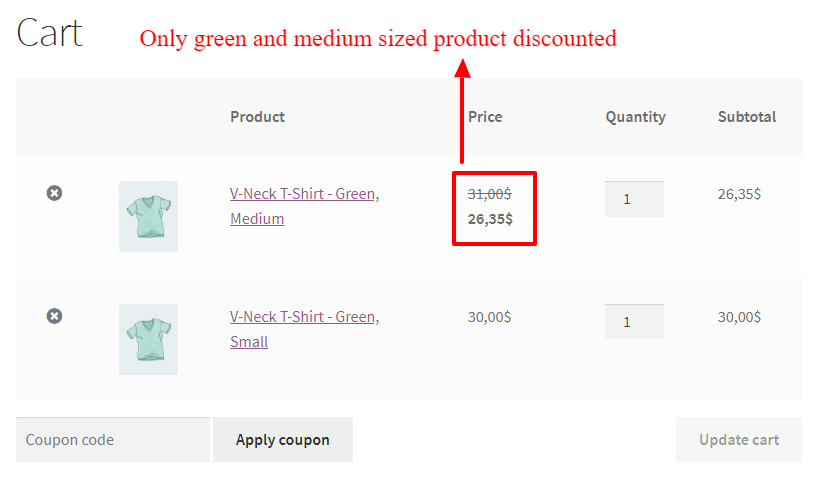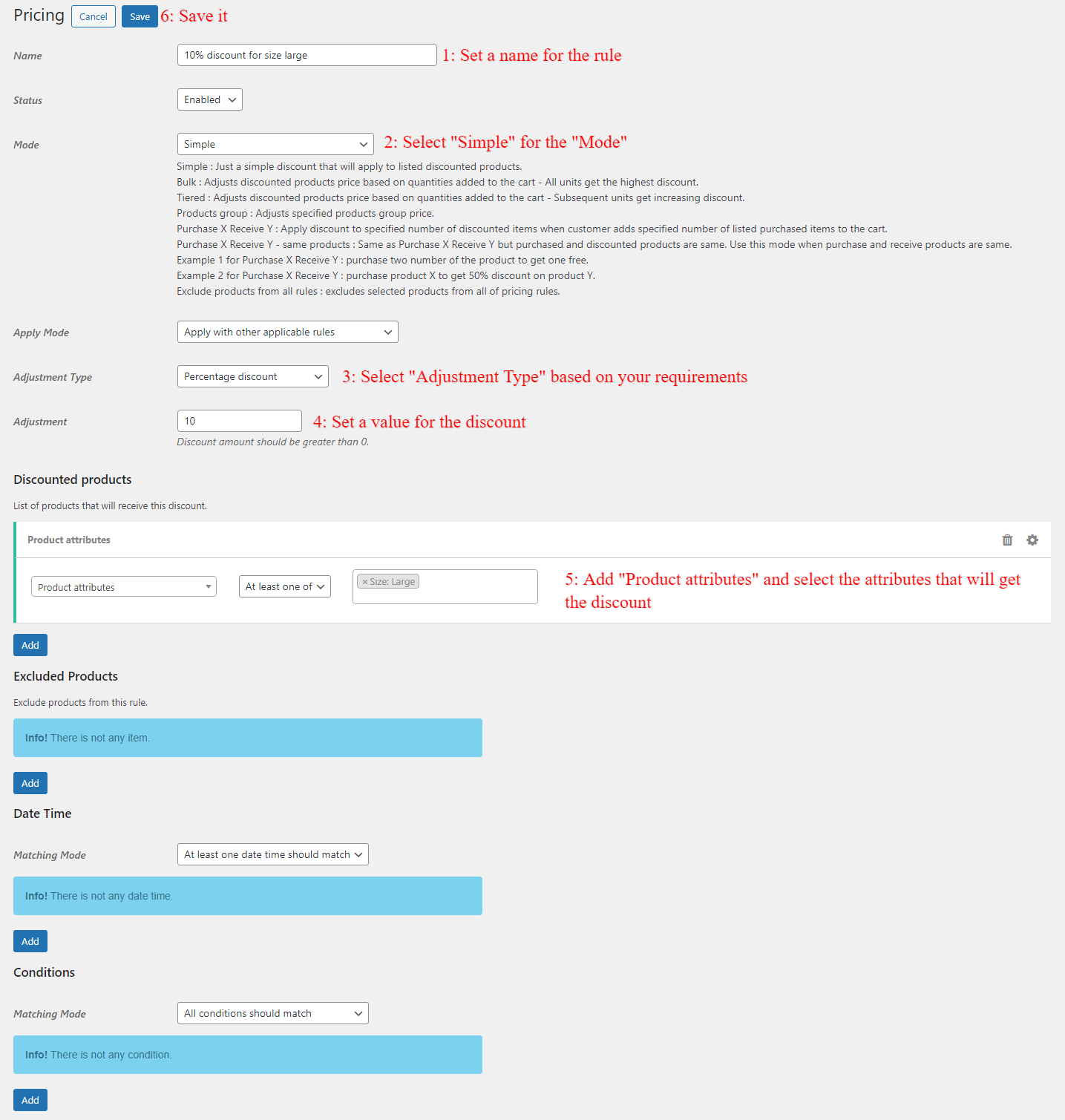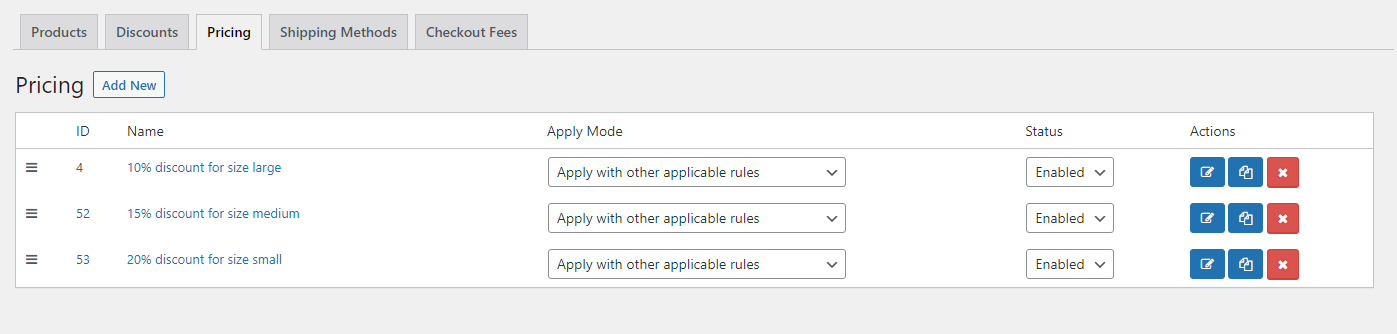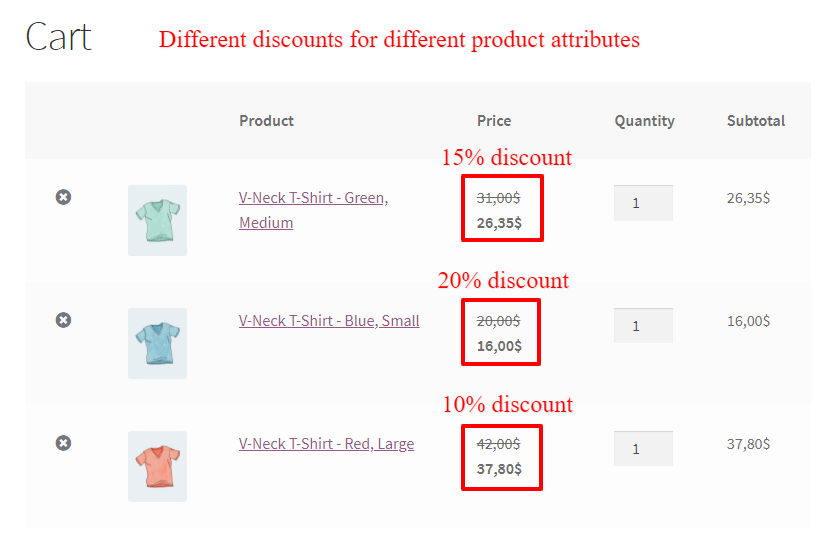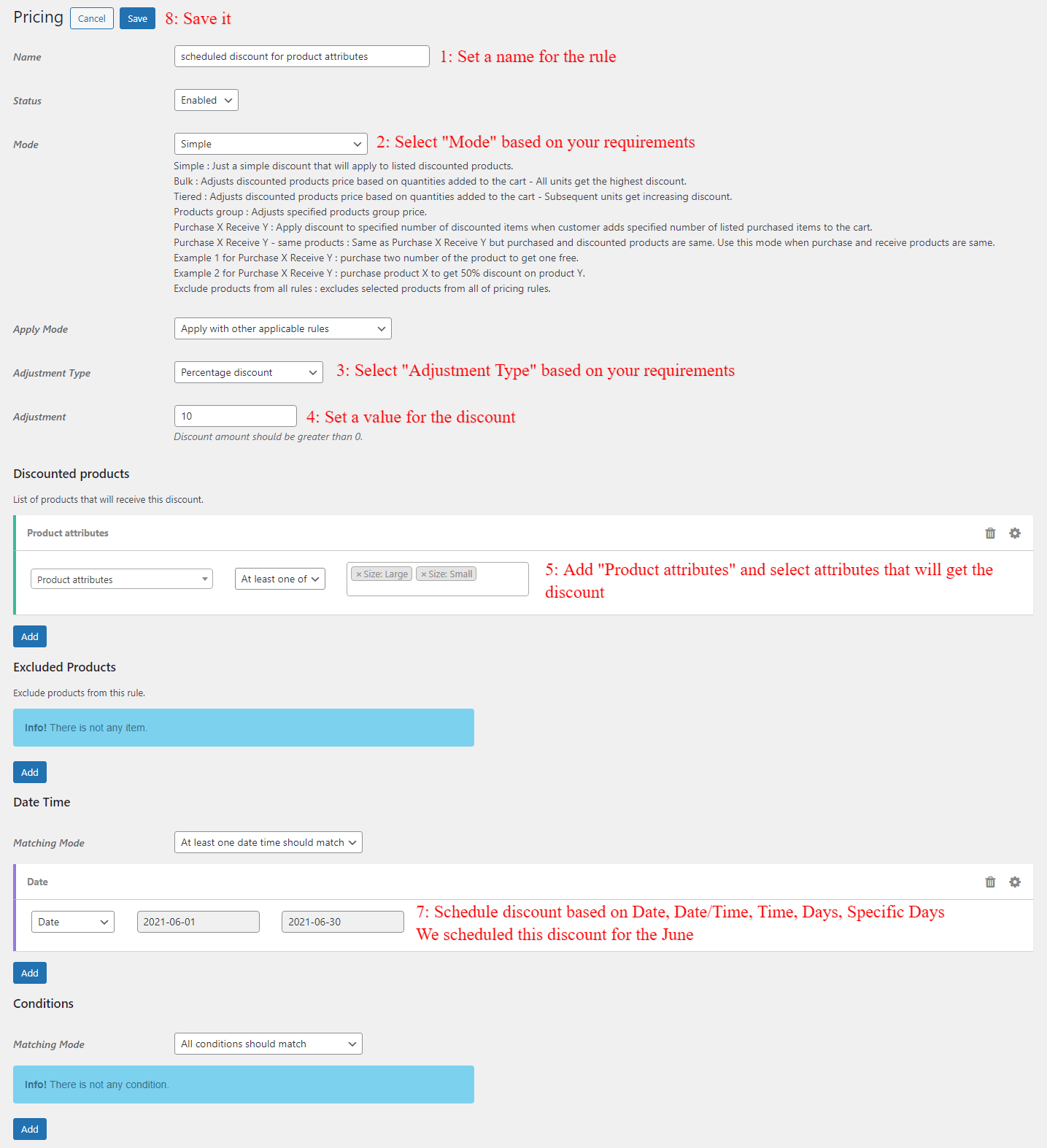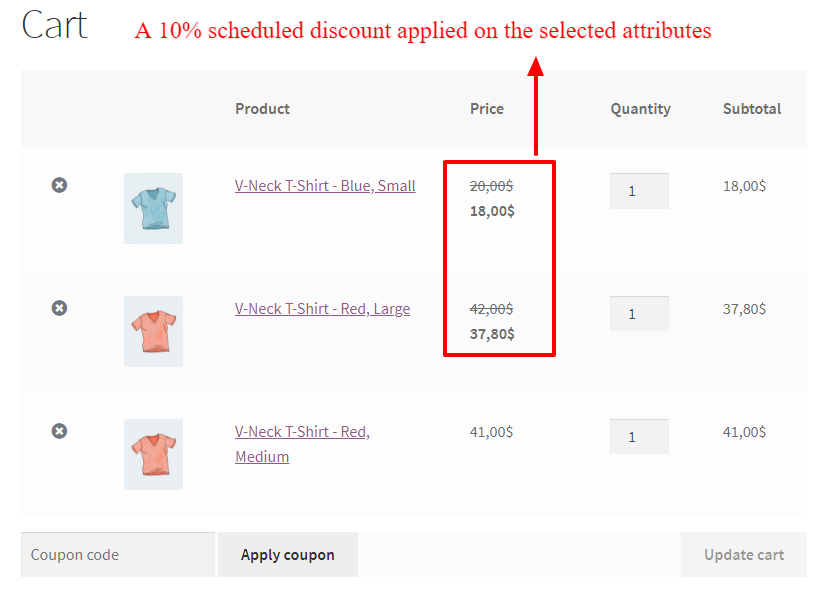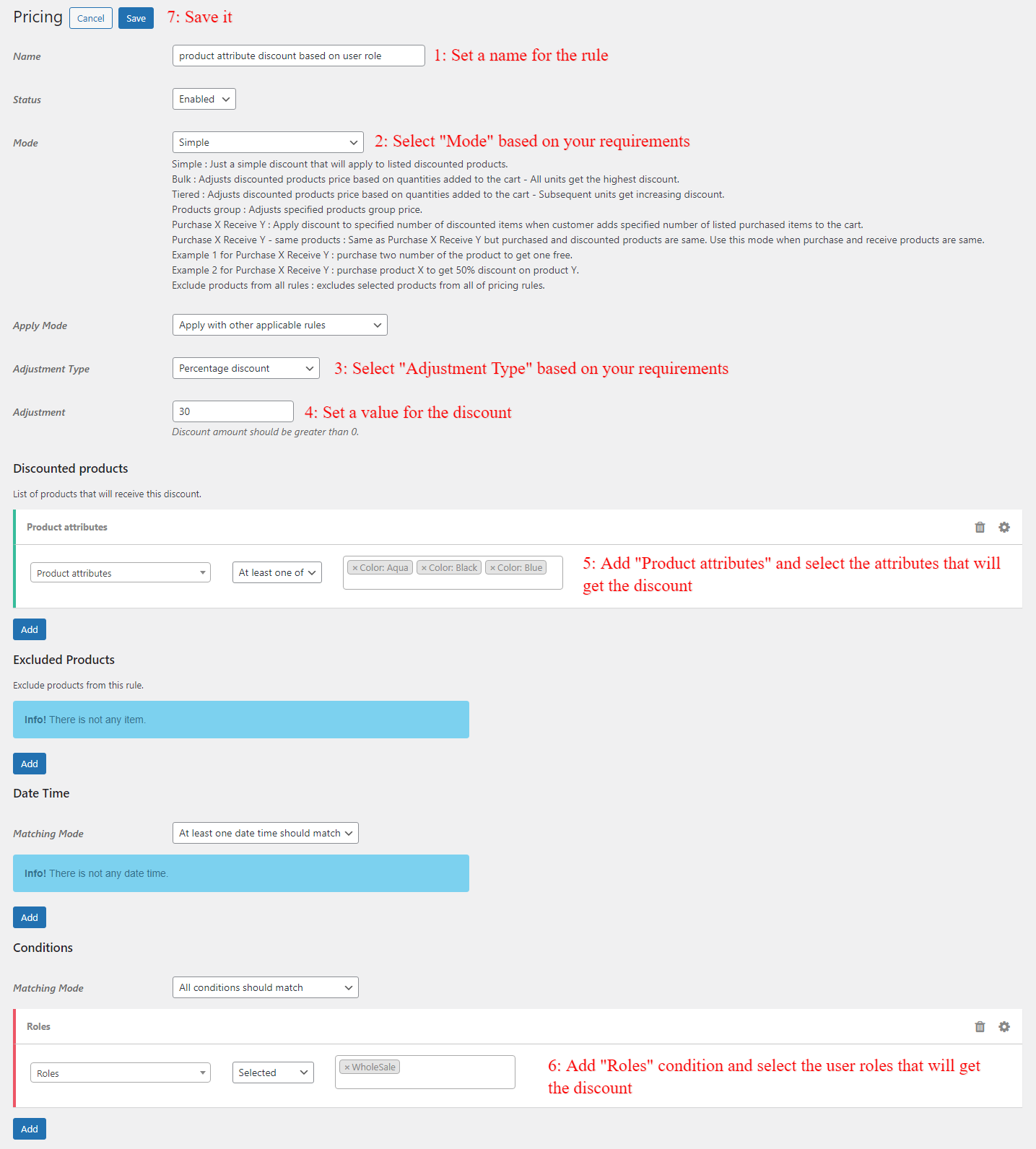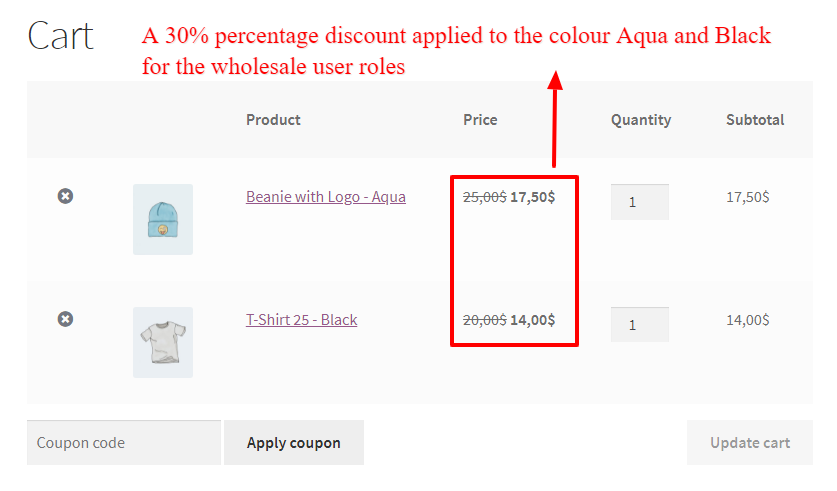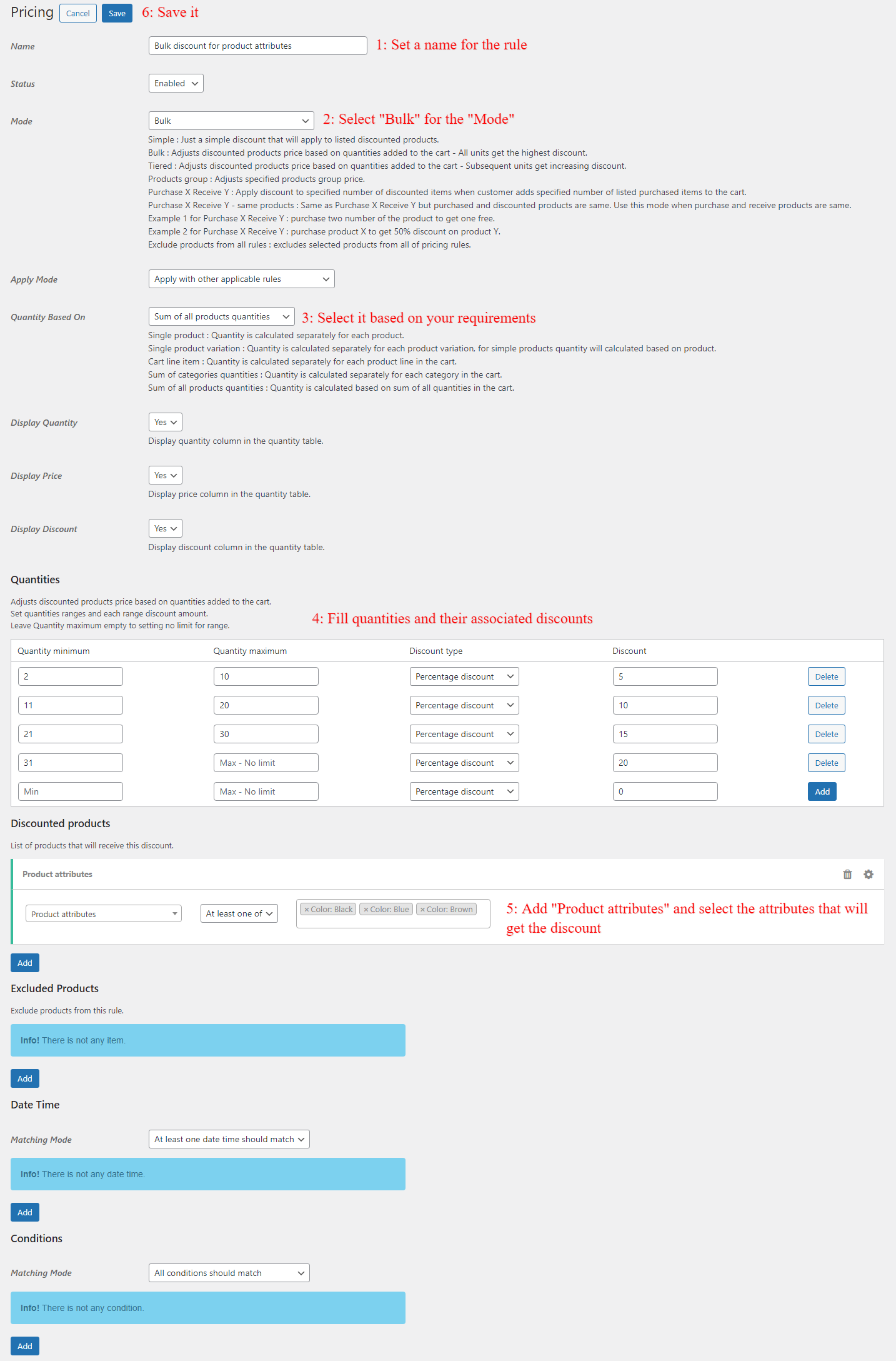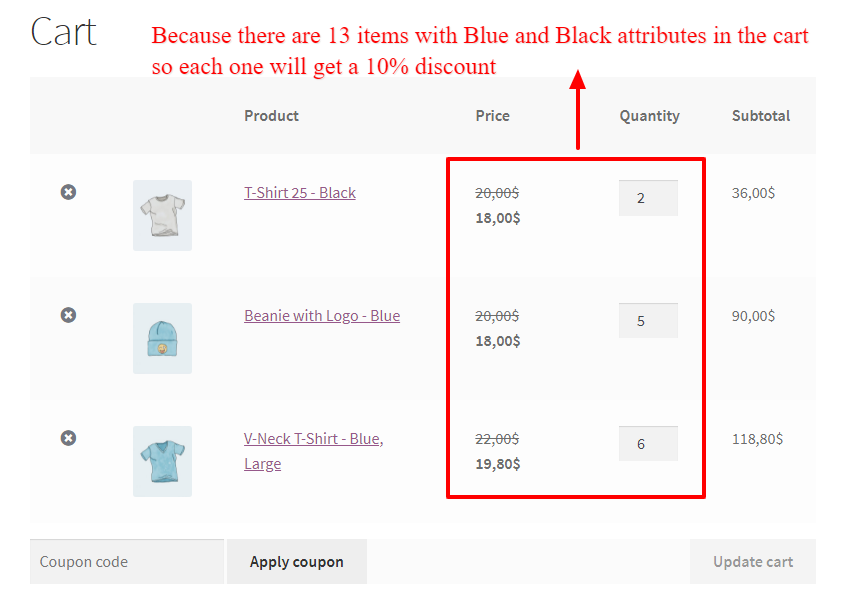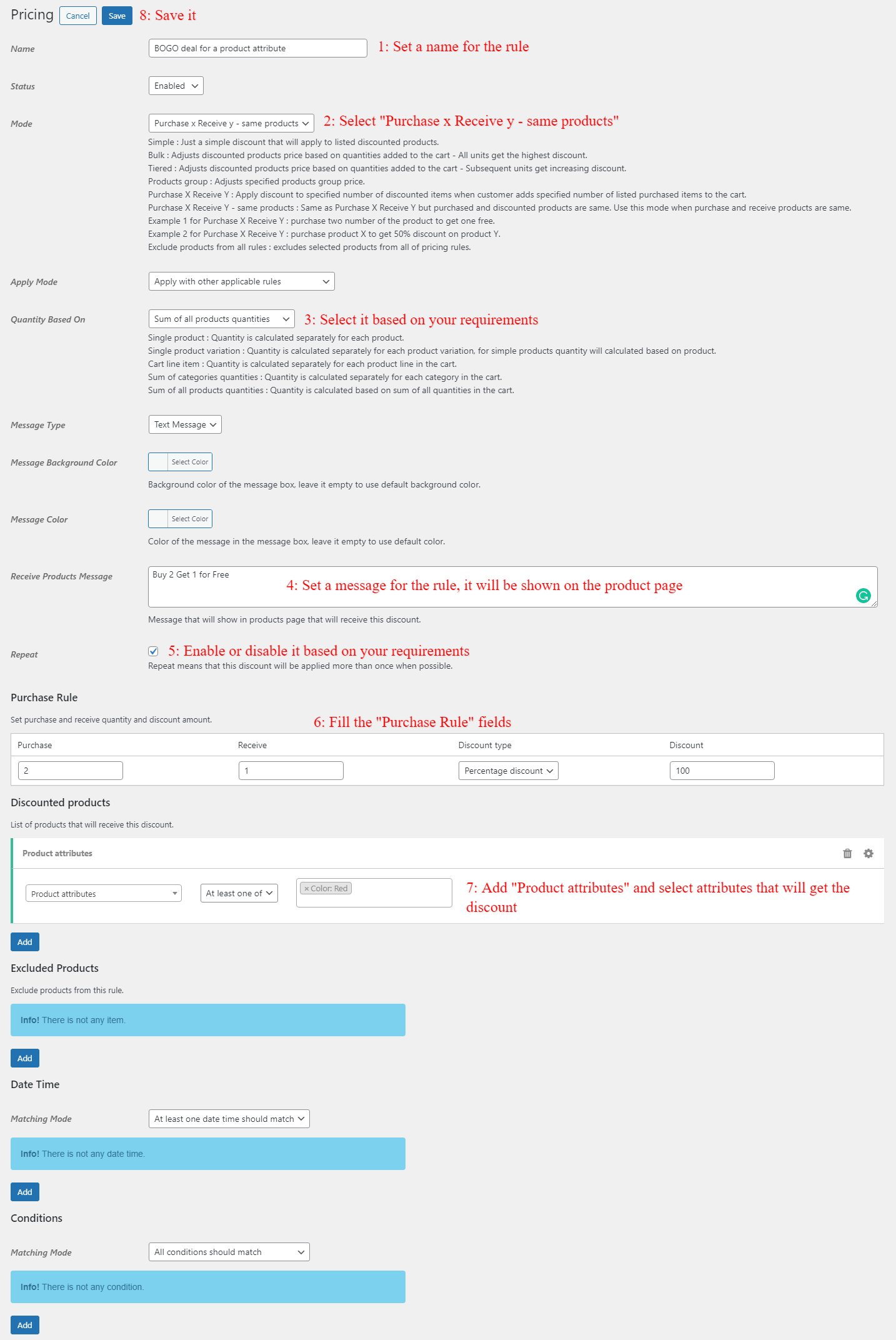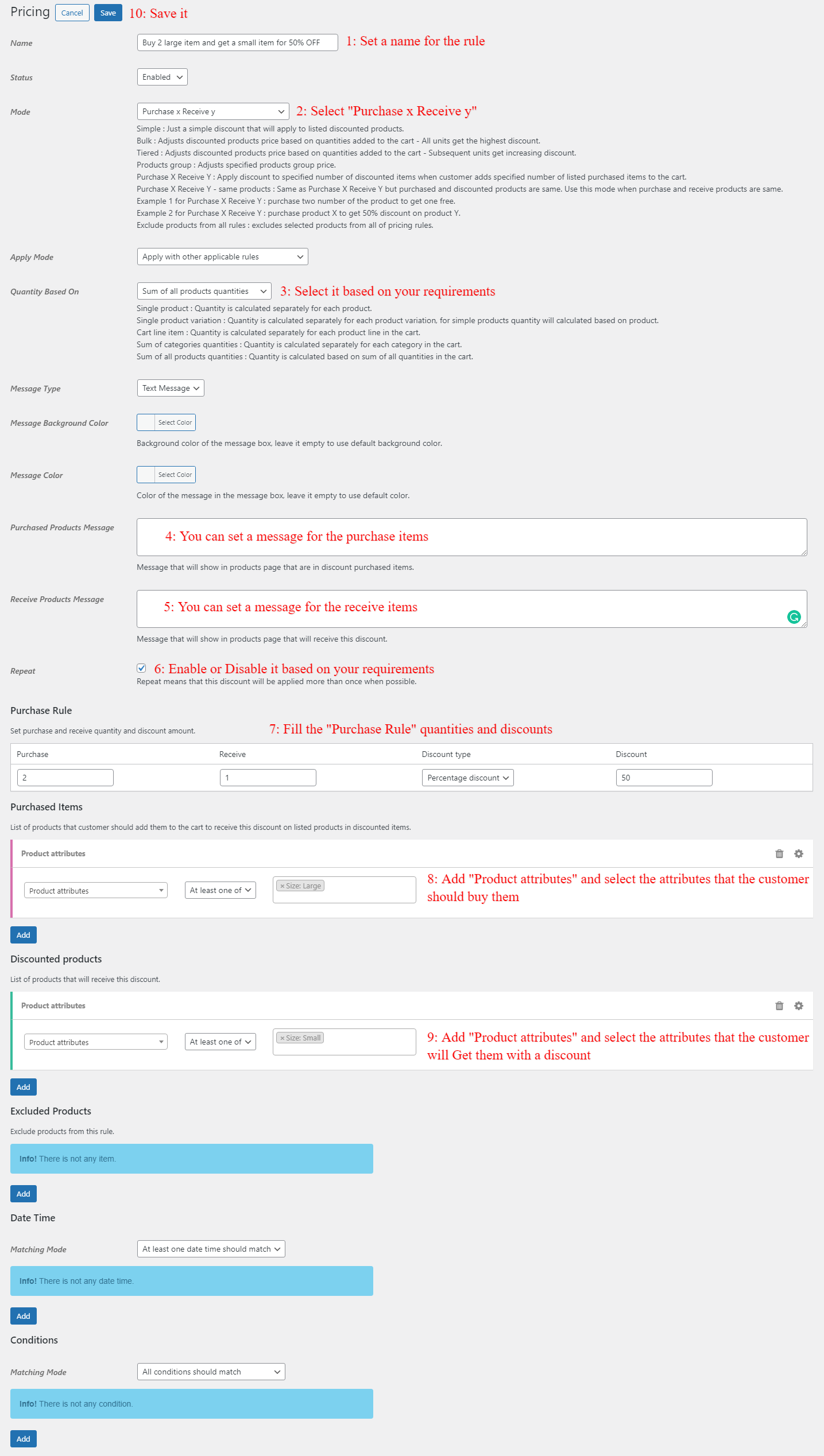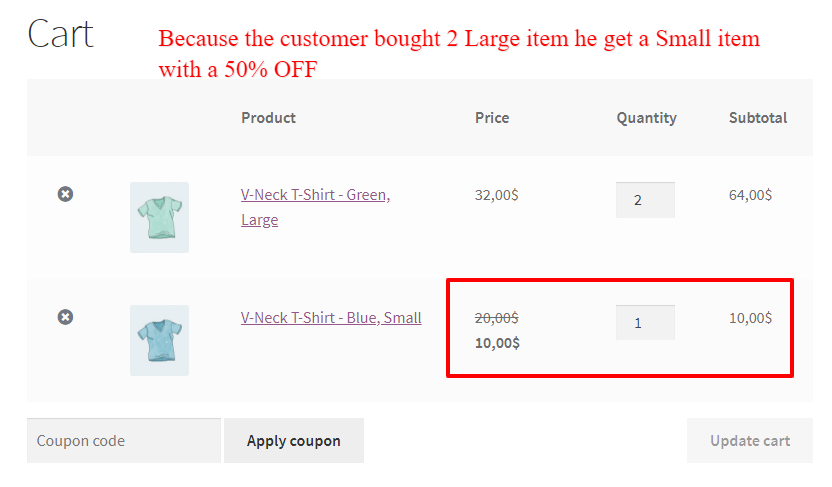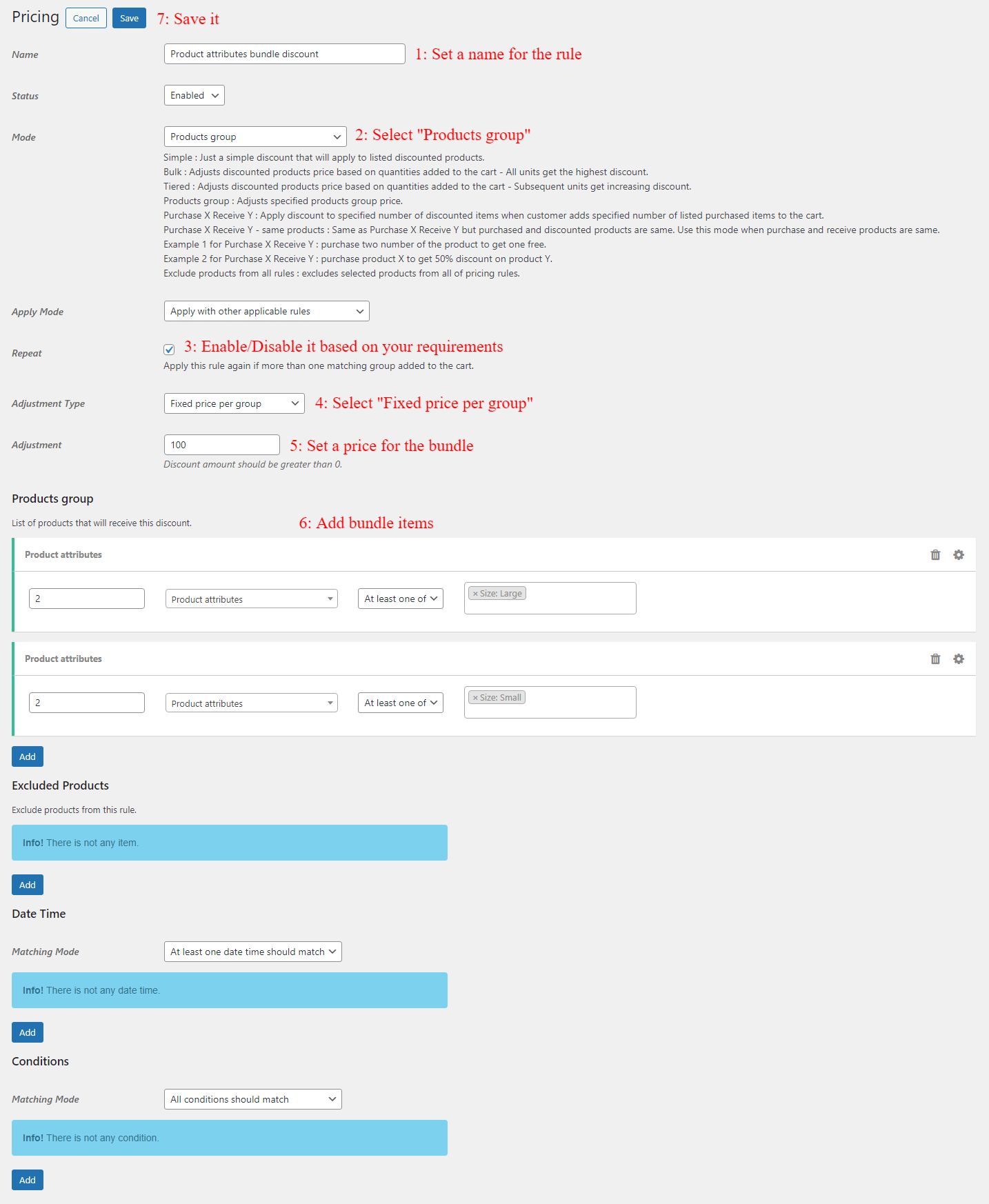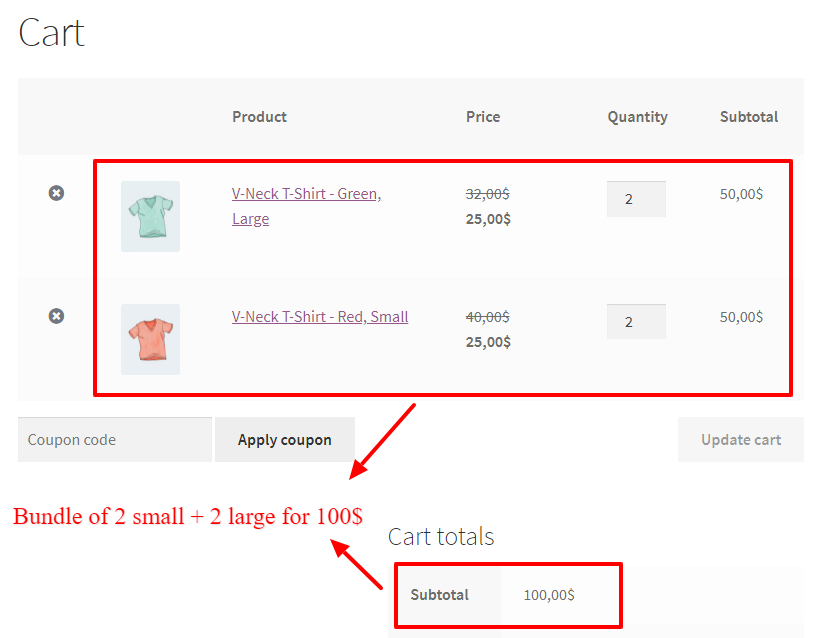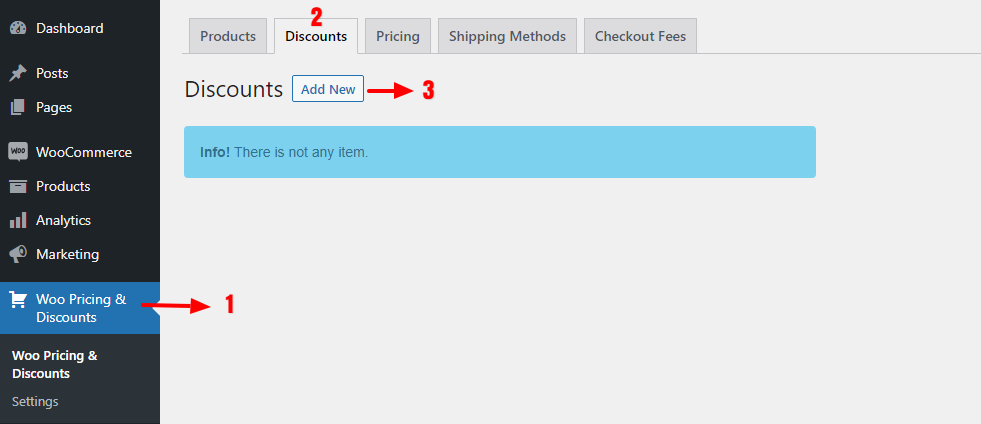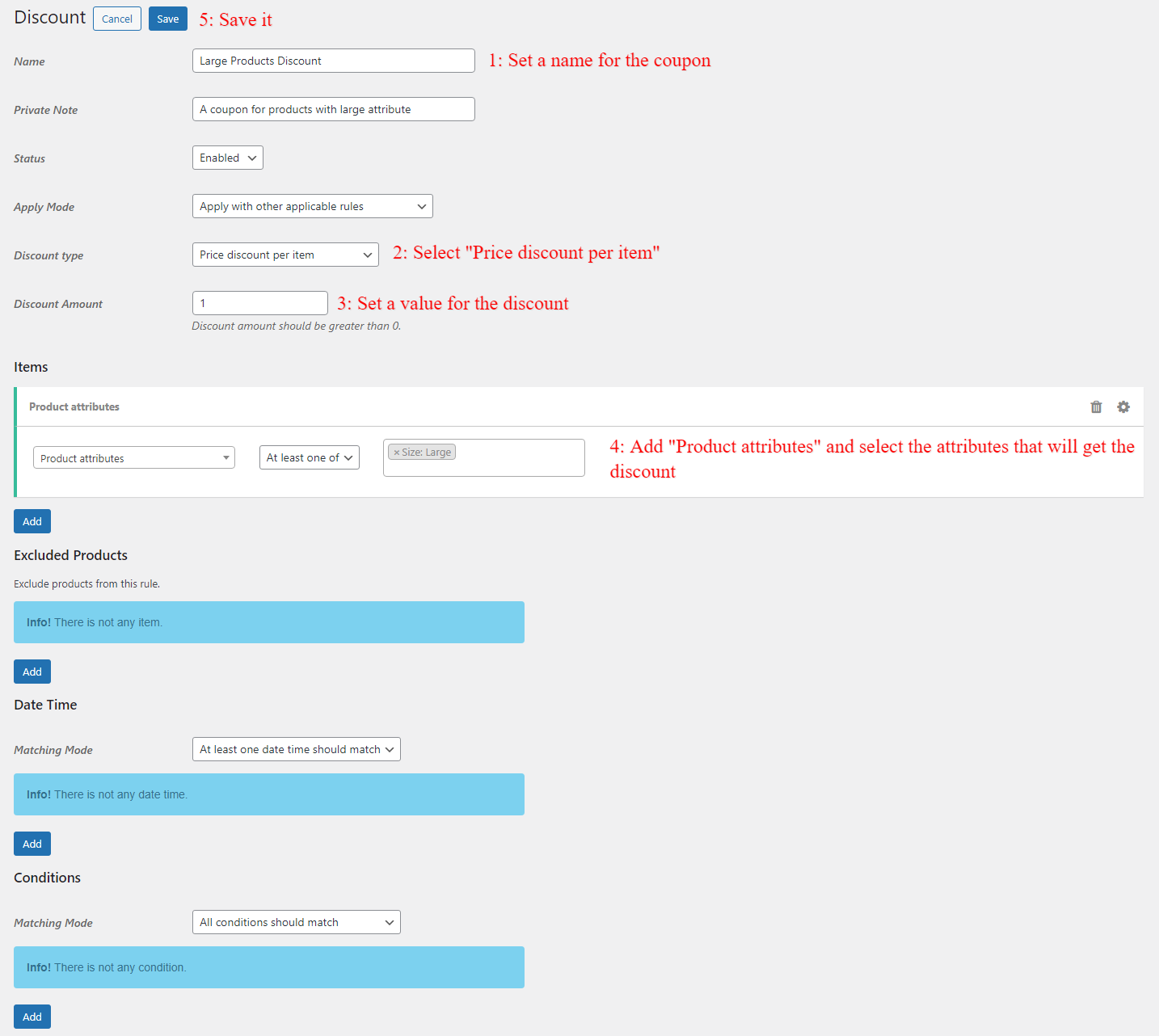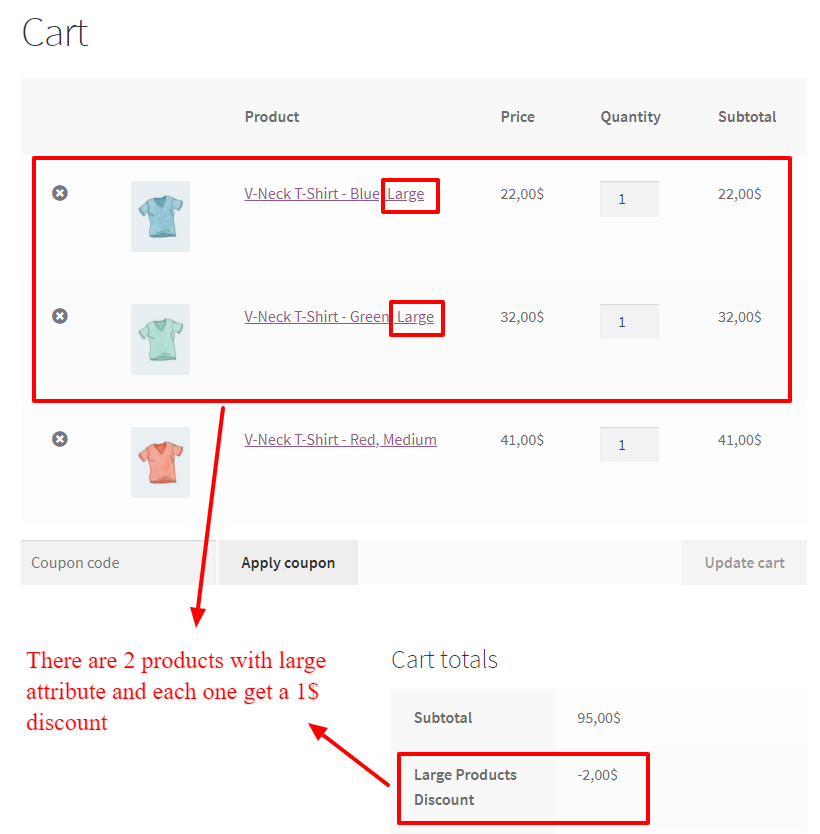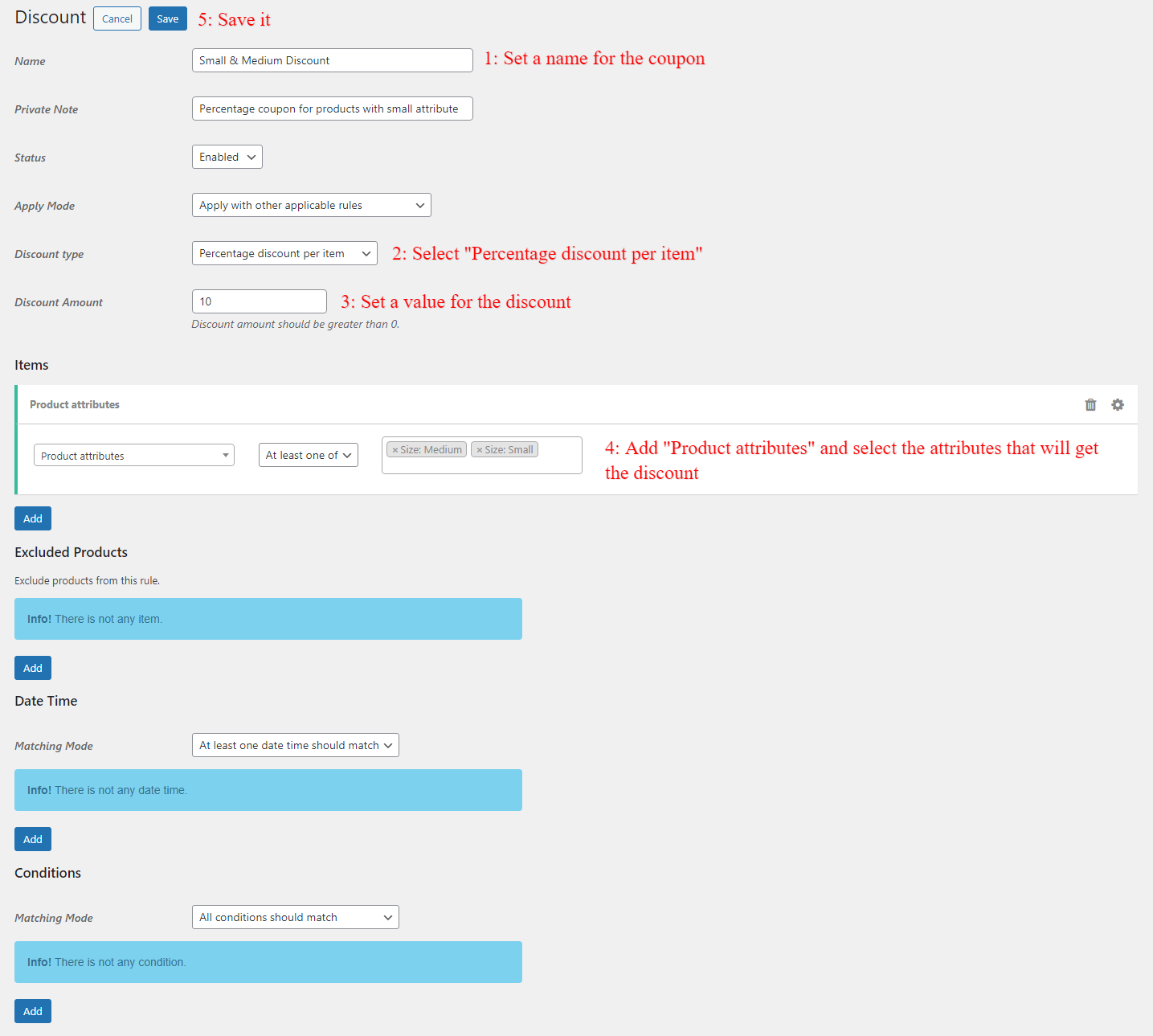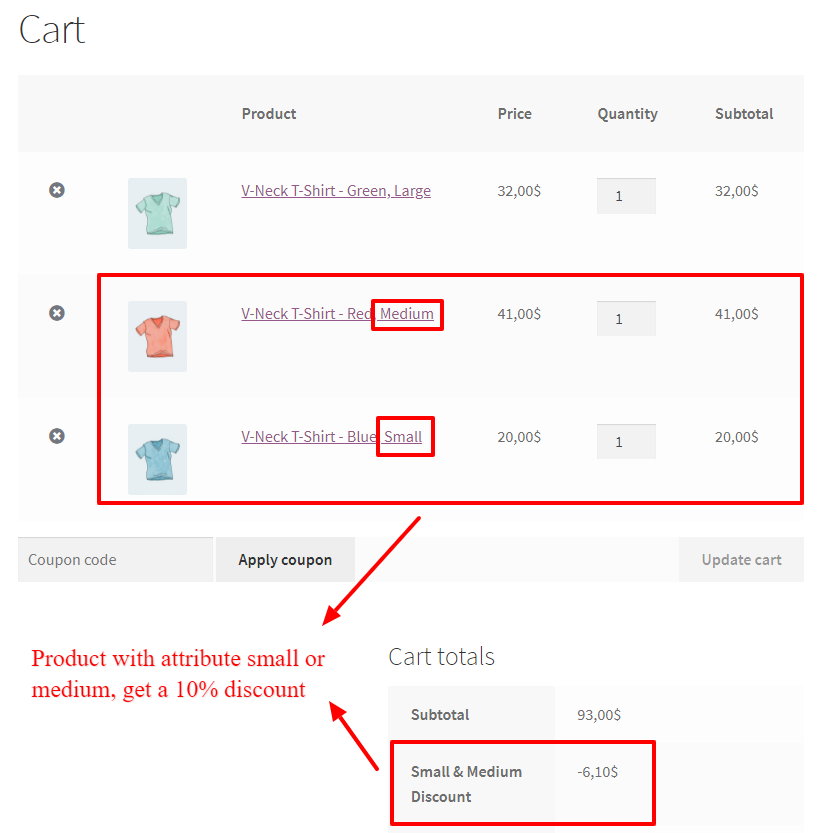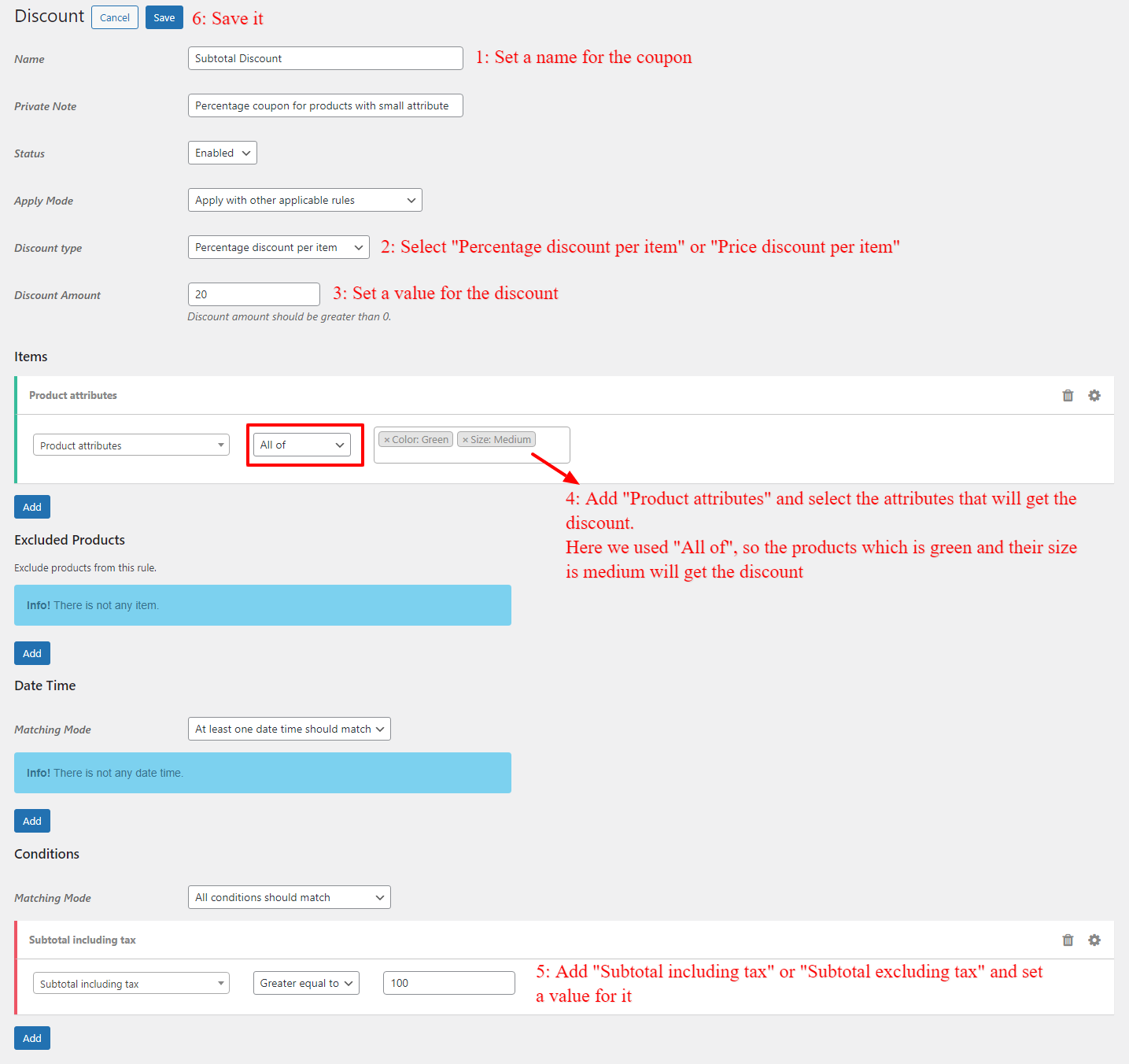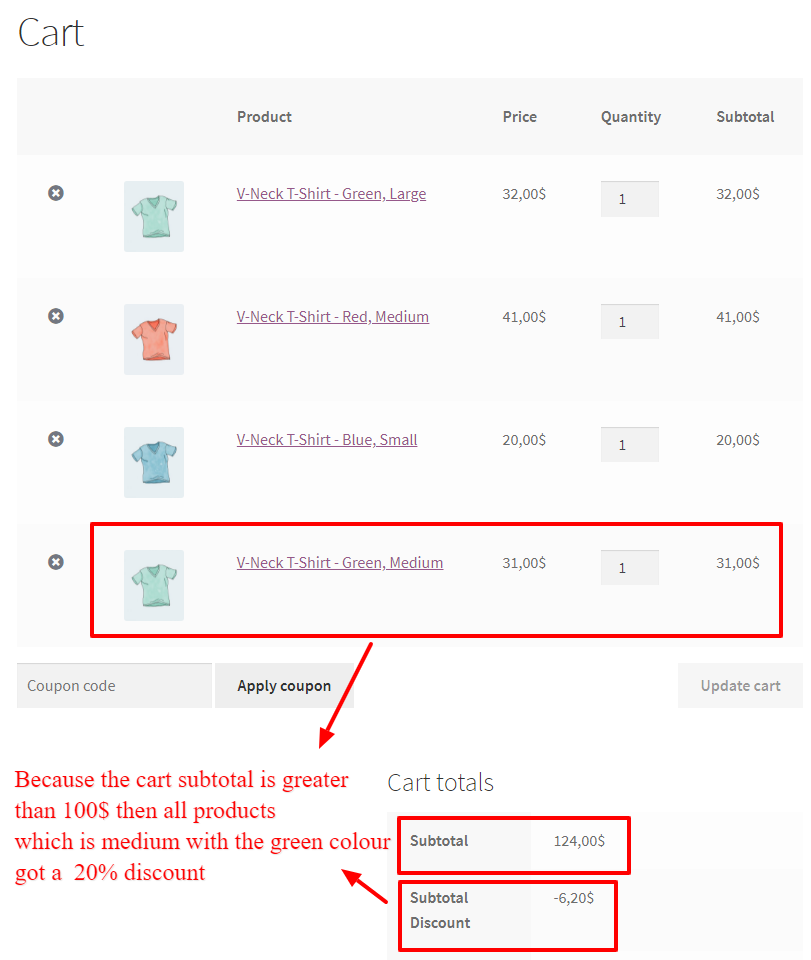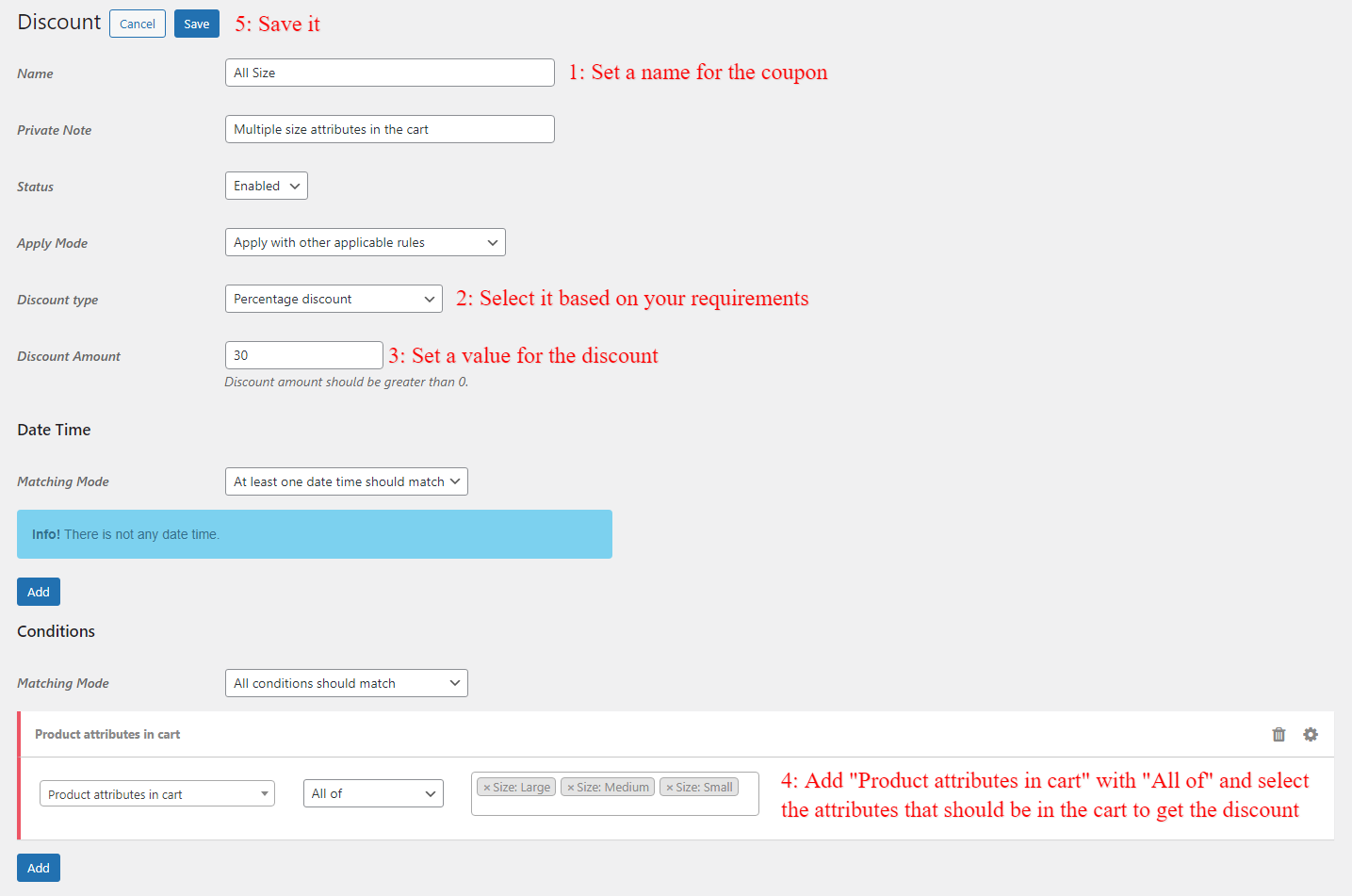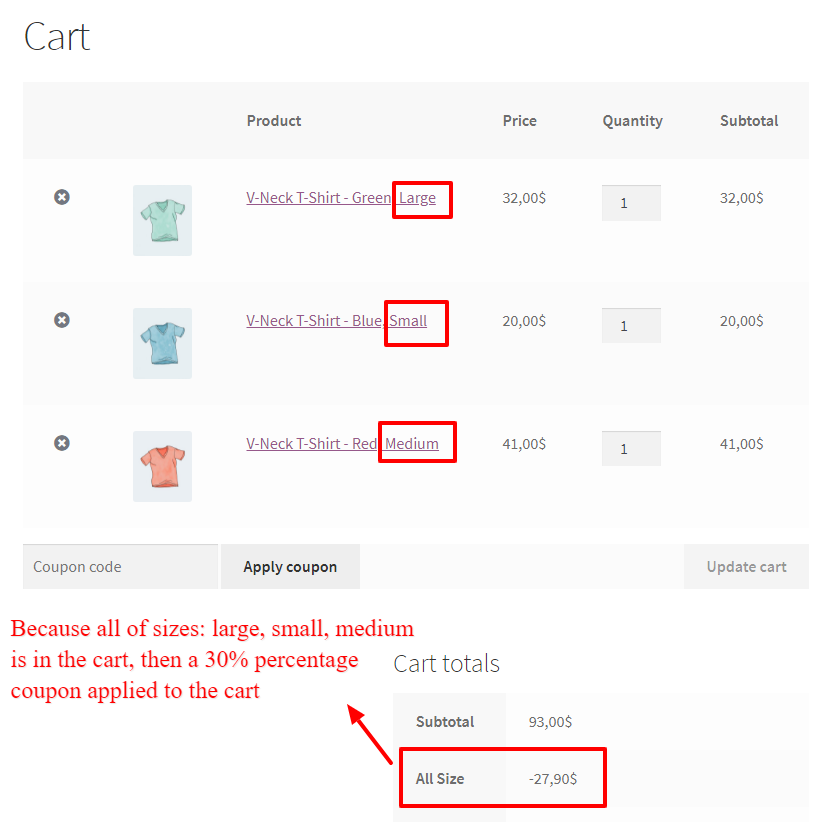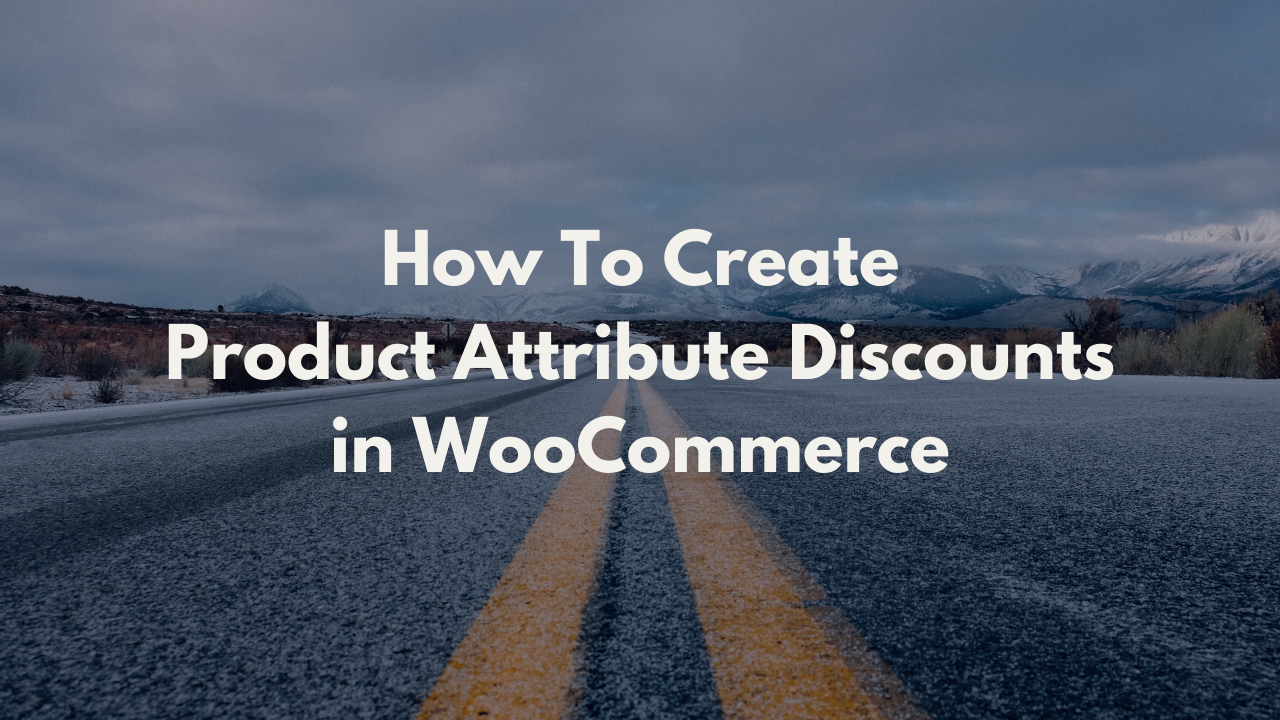
WooCommerce product attributes discounts are a useful feature that helps to apply a discount on a specific product attribute. Using this feature you can include or exclude a discount for some products that have specific attributes. In this article, we will learn about how to create WooCommerce product attributes discount. This article, helps you to create discounts for variations attributes or other attributes of a product in WooCommerce.
What is a WooCommerce Product Attribute Discount?
WooCommerce product attribute discount is a type of discount that you can use to offer a discount on all products that have a specific attribute or multiple attributes. For example, you can discount all products that have a color blue attribute. Also, you can offer a bulk discount on attribute level for wholesale buyers.
Video Tutorial
How to create WooCommerce Product Attributes?
To create a WooCommerce product attribute that can be applied a discount on it you should create WooCommerce global product attributes so please follow the below instructions.
- Go to Products > Attributes to add, edit, and remove attributes.
- Add a Name.
- Add a Slug; (optional); this is the URL-friendly version of the name.
- Enable Archives if desired. If enabled, you can view a page with all products having this attribute. For example, if you have this enabled, and “black” is one of the options under “color”, you can add
http://yourstore.com/pa_color/black/to your menu to only display black clothing –pastands for “product attribute.” - Select a Default sort order. Choose between “Name”, “Name (numeric)”, “Term ID” or “Custom ordering” where you decide by dragging and dropping the terms in the list when configuring the terms (see below). “Name (numeric)” is relevant if the values are numbers. If you select “Name”, it sorts alphabetically with 1 and 10 preceding 2. If you select “Name (numeric)” it sorts based on numerical value.
Select Add Attribute.
The attribute is added in the table on the right, but without values.
Select the “Configure terms” text to add attribute values.
Next Add New “Attribute name”, where “Attribute name” automatically takes the name you gave the attribute in the previous step.
Add as many values as you wish. If you selected “Custom ordering” for the attribute, reordering your values can be done here.
Read Managing Product Attributes article for more information about how to add attributes to the products.
How to create WooCommerce Product Attribute Discount?
This blog post is a complete guide to create discounts for WooCommerce product attributes.
To create discounts based on product attributes in WooCommerce we will use the Discount Rules and Dynamic Pricing for WooCommerce plugin, which offers multiple types of discounts for attributes.
In this article we will create below type of discounts for attributes.
- Product variation attribute price discounts in WooCommerce
- Product variation attribute percentage discounts in WooCommerce
- Product attribute-based price discounts in WooCommerce
- Product attribute-based percentage discounts in WooCommerce
- Discount for products have multiple attributes in WooCommerce
- Different percentage discounts for different product attributes
- Scheduled WooCommerce product attribute discounts
- User Role based discounts for product attributes in WooCommerce
- Product attribute-based bulk discount in WooCommerce
- BOGO deals and discounts for product attributes in WooCommerce
- Buy from a product attribute and get a discount on another product attribute in WooCommerce
- Bundle discounts based on a product attribute in WooCommerce (Buy 4 t-shirts for 100$ or Buy 2 clothing for 50$)
- Product attribute-based price coupon in WooCommerce
- Product attribute-based percentage coupon in WooCommerce
- Product attribute discount based on cart subtotal in WooCommerce
- Buy from multiple product attributes and get a discount
Product variation attribute price discounts in WooCommerce
Product variation attribute price discounts in WooCommerce applies a price discount on the specific variations of a variable product. If a product attribute is a variation you can use this type of discount. For example applying a 10$ discount on a color:black variation.
To create a price discount for a product variation attribute in WooCommerce go to the Woo Pricing & Discounts >> Pricing tab and add a new pricing rule like the below image.
Now create a price rule in WooComerce like the below image to give a 10$ price discount on a specific product variation attribute in WooCommerce.
In the above rule, we applied a 10$ price discount on the variation attribute of a product. Now if you open the product page you will see the applied discount on it like the below image.
Discount applies on the product variation attribute in WooCommerce, if you add it to the cart.
Read how to create discounts for products variations in WooCommerce article for more information.
Product variation attribute percentage discounts in WooCommerce
Product variation attribute percentage discounts in WooCommerce apply a percentage discount on the specific variations of a variable product. For example applying a 20% discount on a specific variation is a percentage discount for a product variation.
To create a percentage discount for a product variation attribute in WooCommerce go to the Woo Pricing & Discounts >> Pricing tab and add a new pricing rule like the below image.
The above rule applies a 20% percentage discount for the product variation attribute in WooCommerce.
Now if you add the WooCommerce product variation to the cart you will see the applied discount on it like the below image.
Read how to create discounts for products variations in WooCommerce article for more information.
Product attribute-based price discounts in WooCommerce
Product attribute-based price discounts in WooCommerce apply a specific price amount discount on the selected attributes. For example, giving a 5$ discount on a color blue attribute is a price discount for product attributes in WooCommerce.
To create a price discount for a product attribute in WooCommerce go to the Woo Pricing & Discounts >> Pricing tab and add a new pricing rule like the below image.
The above rule will apply a 5$ discount on products which have at least one of colour:blue or colour:green attributes.
Product attribute-based percentage discounts in WooCommerce
Product attribute-based percentage discounts in WooCommerce apply a percentage discount on the products that have specific attributes. For example, applying a 30% discount on size: large attribute is a percentage discount for product attributes in WooCommerce.
To create a percentage discount for a product attribute in WooCommerce go to the Woo Pricing & Discounts >> Pricing tab and add a new pricing rule like the below image.
This rule will apply a 30% percent discount on product attributes in WooCommerce. The products which are large or small will be discounted.
Discount for products have multiple attributes in WooCommerce
Discount for products have multiple attributes in WooCommerce helps you to create discount for products that have all of the selected attributes. For example, adding a discount for a product that its colour is green and its size is medium.
Navigate to the Woo Pricing & Discounts >> Pricing tab and add a new pricing rule like the below image.
Now if you add a product to the cart which is green and medium sized, then it will be discounted.
Different percentage discounts for different product attributes
It is possible to create different percentage discount for different product attributes. For example a 10% discount for size:large, a 15% discount on size:medium and a 20% discount on size:small.
To create different percentage discount for different product attributes you can create a rule for each of product attributes with different discounts.
Navigate to the Woo Pricing & Discounts >> Pricing and create a pricing rule for each of the attributes that have different discounts like the below image.
We created 3 different discount rules for different product attributes like the below image.
The below image shows applied different percentage discount on different product attributes in WooCommerce.
Scheduled WooCommerce product attribute discounts
Scheduled WooCommerce product attributes discounts helps you to schedule an attribute for discount on specific dates or times. You can use scheduled discounts for product attributes to sale them at the end of seasons or on special days like Black Friday discounts, Cyber Monday Discounts and etc.
Navigate to the Woo Pricing & Discounts >> Pricing and add a new price rule to create a scheduled WooCommerce product attribute discounts.
It is possible to shcedule a WooCommerce product attribute for sale based on Date, Time, Date/Time, Days and Specific Dates. Now if you add a scheduled attribute to the cart at the scheduled time, you will see an applied scheduled discount on the WooCommerce product attribute.
User Role based discounts for product attributes in WooCommerce
If you would like to offer product attributes based on user roles then you can use user role-based discounts for product attributes in WooCommerce. To offer a product attribute discount for your wholesale customers you can create a pricing or cart discount rule in the WooCommerce Discount Rules plugin. It is possible to offer discounts for any user role.
Navigate to the Woo Pricing & Discounts >> Pricing tab and add a rule like the below image to create a product attribute discount for wholesale customers in WooCommerce.
Now if you login with a wholesale customer account and add the selected attributes to the cart, then you will see applied discount on the product attributes.
Product attribute-based bulk discount in WooCommerce
Product attribute-based bulk discounts in WooCommerce can help to create quantity-based discounts for all products that have specific attributes. WooCommerce product attribute-based bulk discounts can also be named quantity-based product attribute discounts or product attribute-based tiered discounts. You can learn more about bulk discounts here.
WooCommerce Bulk Discount Rule for a Product Attribute Example:
- Buy 2-10 quantities to get a 5% percentage discount on product attributes
- Buy 11-20 quantities to get a 10% percentage discount on product attributes
- Buy 21-30 quantities to get a 15% percentage discount on product attributes
- Buy 31 or more quantities to get a 20% percentage discount on product attributes
Navigate to the Woo Pricing & Discounts >> Pricing tab and add a rule like the below image to create a bulk discount for product attributes in WooCommerce.
The above rule will apply a quantity based discount on the product attributes.
In the rule we set the “Quantity based on” field to the “Sum of all products quantities” and when calculating the quantities inside the cart, it will consider all of selected product attributes quantities. If you would like to calculate quantity separately for each product you can use “Single product” or “Single product variation” or “Cart line item”.
In the above image there are 13 items which have Blue or Black attribute, so the quantities is between the 11-20 range and each item will get a 10% discount.
BOGO deals and discounts for product attributes in WooCommerce
BOGO deals for product attributes in WooCommerce is a way to apply a discount on a product attribute item when the customer purchases certain quantities from that product attribute. For example, Buy 1 Get 1 Free, Buy 2 Get 1 for Free, or Buy 3 Get 1 Free.
In this example we will give 1 quantity for free if customer buy 2 items from the product attribute, in other words buy 2 get 1 for free.
Navigate to the Woo Pricing & Discounts >> Pricing tab and add a rule like the below image to create a BOGO discount for product attributes in WooCommerce.
Now if there are 3 items with colour:red in the cart, then one of them become free based on the Buy 2 Get 1 Free BOGO deal for product attributes rule.
Buy from a product attribute and get a discount on another product attribute in WooCommerce
You can create a BOGO deals that will discount a product attribute when customer purchase certain quantities from another product attribute. For example buy 2 products with size:large and get 1 product with size:small by a 50% discount, or buy 2 large products and get a small product for free.
Navigate to the Woo Pricing & Discounts >> Pricing and add a rule like the below image.
Now, if the customer has at least 2 Large product in the cart then he will get a small product attribute with a 50% discount.
Bundle discounts based on a product attribute in WooCommerce
By a bundle discount based on a product attribute in WooCommerce, customers can build custom bundles with product attributes to get them all with a discount. This type of discount is interesting for customers because they can build their own custom bundles and will increase your sales. Read Bundle discounts in WooComerce for more information.
Navigate to the Woo Pricing & Discounts >> Pricing and add a rule like the below image, to create a bundle discount for product attributes in WooCommerce.
The above rule creates a product attribute bundle price in WooCommerce which includes 2 large + 2 small items for 100$.
Product attribute-based price coupon in WooCommerce
Product attribute based price coupon in WooCommerce will apply a price discount as a coupon to all products which have the specific attributes. For example, 1$ price coupon discount for all of products with size large attribute.
One of the big differences of product attributed based price coupons in WooCommerce, with WooCommerce basic coupons is that they enables you to apply a coupon on specific products that have selected attributes.
First please make sure that WooCommerce Coupons are enabled on your site. Then navigate to the Woo Pricing & Discounts >> Discounts tab to add a new cart discount rule like the below image.
To apply a coupon code discount on product attributes in WooCommerce, create a discount rule like the below image.
This rule, will create a coupon for products that have a large product attribute.
Because there are 2 products with large attribute in the cart and each one get a 1$ discount, so the coupon amount will be 2$.
Product attribute-based percentage coupon in WooCommerce
Product attribute based percentage coupons in WooCommerce, will apply a percent discount to the all products which have specific attributes. For example, a 10% percent discount to products which their size is small.
First please make sure that WooCommerce Coupons are enabled on your site. Then navigate to the Woo Pricing & Discounts >> Discounts tab to add a new cart discount rule like the below image.
This rule will create a coupon code for products which have small or medium attributes.
As you can see in the above image, products which have small or medium attributes got a 10% percent discount.
Product attribute discount based on cart subtotal in WooCommerce
WooCommerce product attribute discount based on cart subtotal is a great way to encourage your customers to buy more to get a discount.
In this scenario, we will create a product attribute discount based on cart subtotal in WooCommerce which discounts all size medium with green color products when cart subtotal is greater than 100$.
First please make sure that WooCommerce Coupons are enabled on your site. Then navigate to the Woo Pricing & Discounts >> Discounts tab to add a new cart discount rule like the below image.
The above rule, will apply a 20% percentage discount on the products which is medium with colour green when cart subtotal is greater or equal to 100$.
Because the cart subtotal is greater than 100$, then the product which is medium and green discounted.
Buy from multiple product attributes and get a discount in WooCommerce
Buy multiple product attributes or combination product attribute discounts helps to apply a discount to the cart when a customer buys at least one item from the selected product attributes.
First please make sure that WooCommerce Coupons are enabled on your site. Then navigate to the Woo Pricing & Discounts >> Discounts tab to add a new cart discount rule like the below image.
When all of sizes: large, medium, small in the cart the customer will get a 30% percentage discount.
How to Enable WooCommerce Coupons?
To create coupons for categories in WooCommerce, you need to enable WooCommerce coupon so please follow the below steps.
- Go to the WooCommerce settings page on your site admin.
- In the “General” tab of the WooCommerce settings page, there is “Enable coupons” and you can enable it and save the settings.
How to Create WooCommerce Product Attributes Discounts Conclusion
Creating a WooCommerce discount by product attribute is one of the effective ways to increase your store sales by attracting new customers or selling to your existing customers. You can bulk price or discount products by product attributes.
Types of WooCommece discount by product attributes:
- Conditional discounts for WooCommerce product attributes
- BOGO deals and discounts for WooCommerce product attributes
- Bundle price for WooCommerce product attributes
- Bundle discount for WooCommerce product attributes
- Bulk price for WooCommerce product attributes
- Bulk discount for WooCommerce product attributes
- Percentage discount for WooCommerce product attributes
- Percentage coupons for WooCommerce product attributes
- User role-based product attribute discount
- Wholesale customers product attribute discount
If you would like to create simple to advanced product attribute discounts, we recommend you to use the Discount Rules and Dynamic Pricing for WooCommerce which supports any type of product attribute discounts in WooCommerce.
FAQ
Product attribute discounts in WooCommerce, applies a price or percentage discount to all products which have specific attributes. You can create different discount rules for different product attributes. For example 10% discount for large products, 5$ discount for small products and etc.
To add a WooCommerce discount per product attribute, you can use the Discount Rules and Dynamic Pricing for WooCommerce which supports simple to advanced product attribute discounts.
In this article we introduced the Discount Rules and Dynamic Pricing for WooCommerce plugin that enables you to create any type of product attribute discount rules. Product attribute Discounts for WooCommerce, It also named as Easy WooCommerce Discounts, WooCommerce Dynamic Pricing and Discounts, WooCommerce Advanced Coupons, and WooCommerce Advanced Discounts.