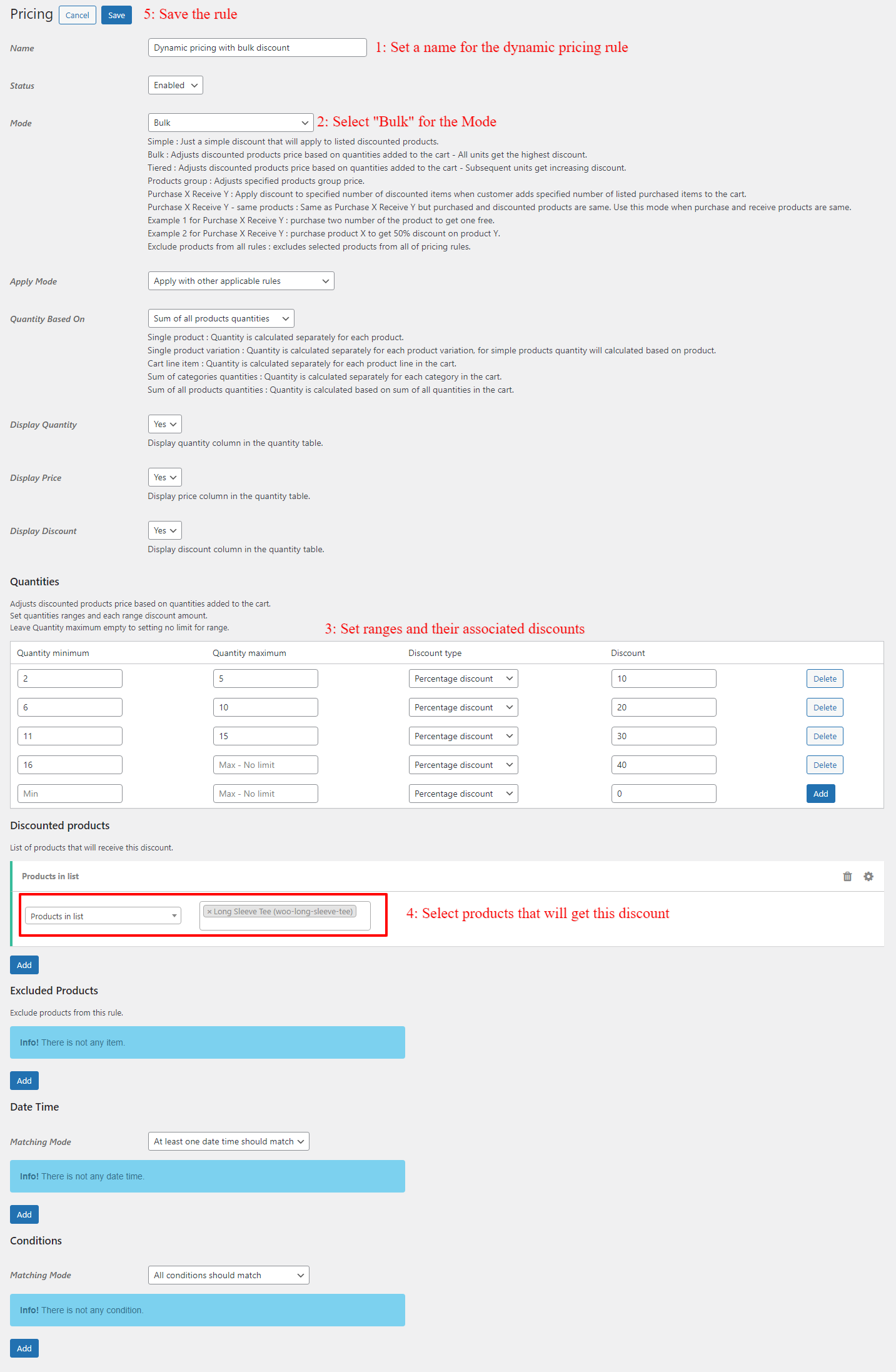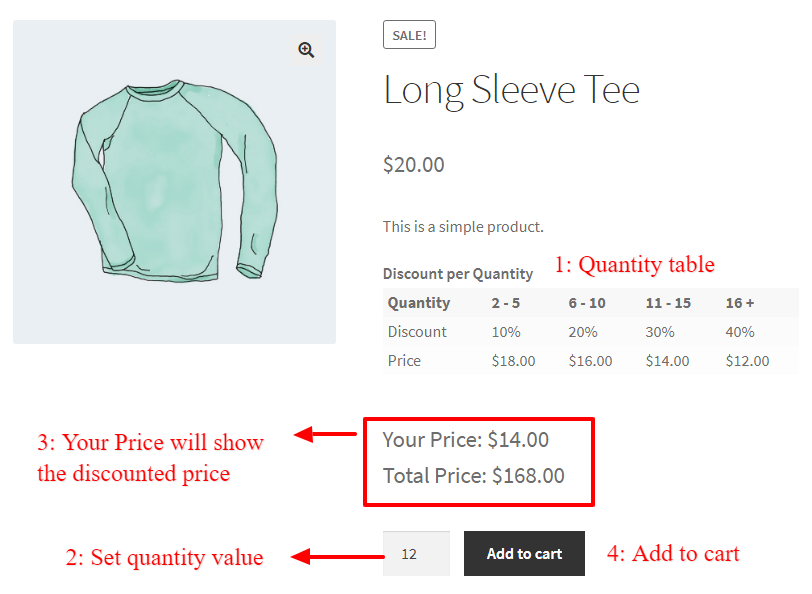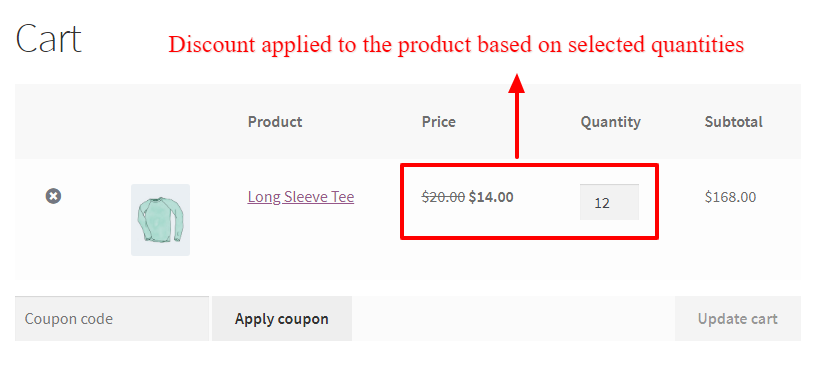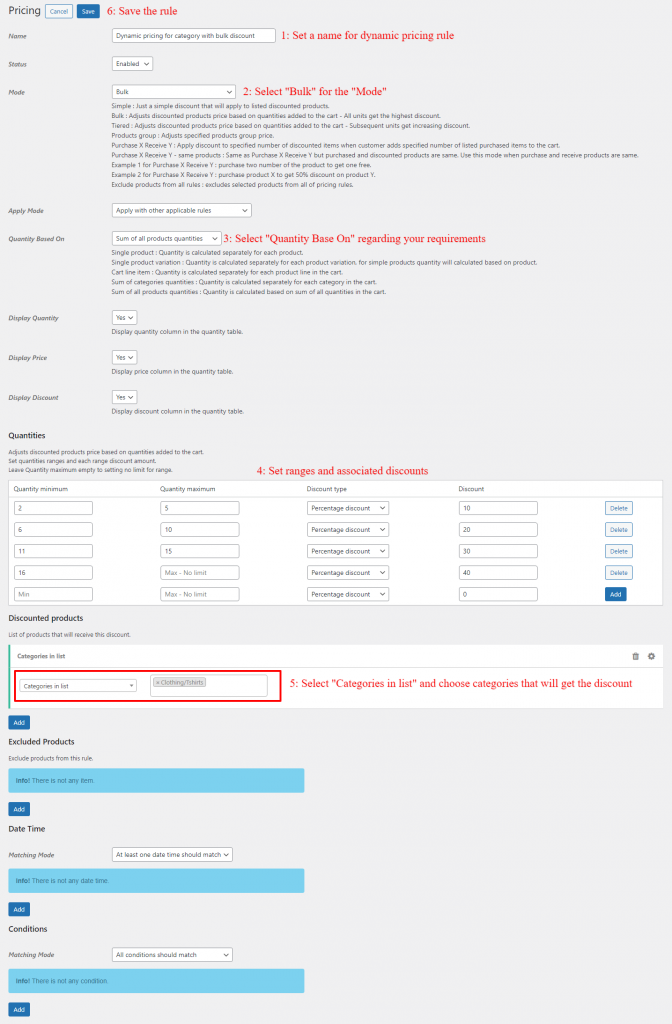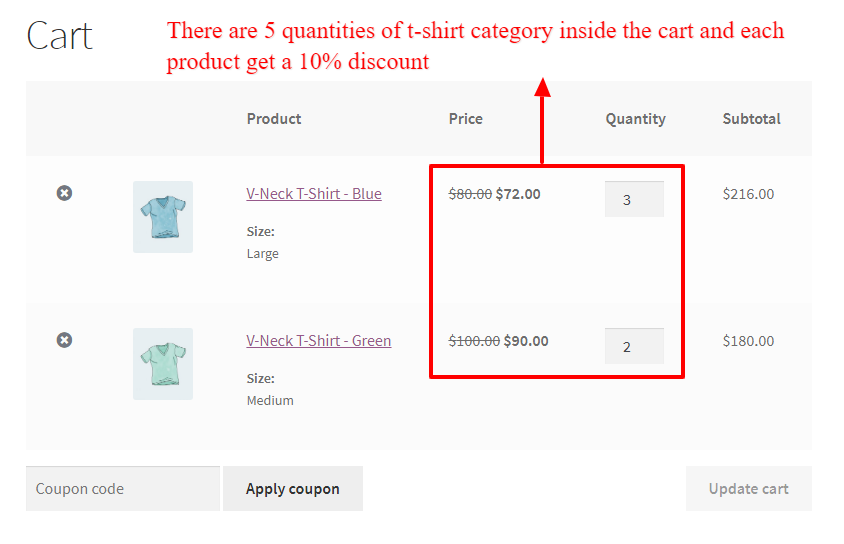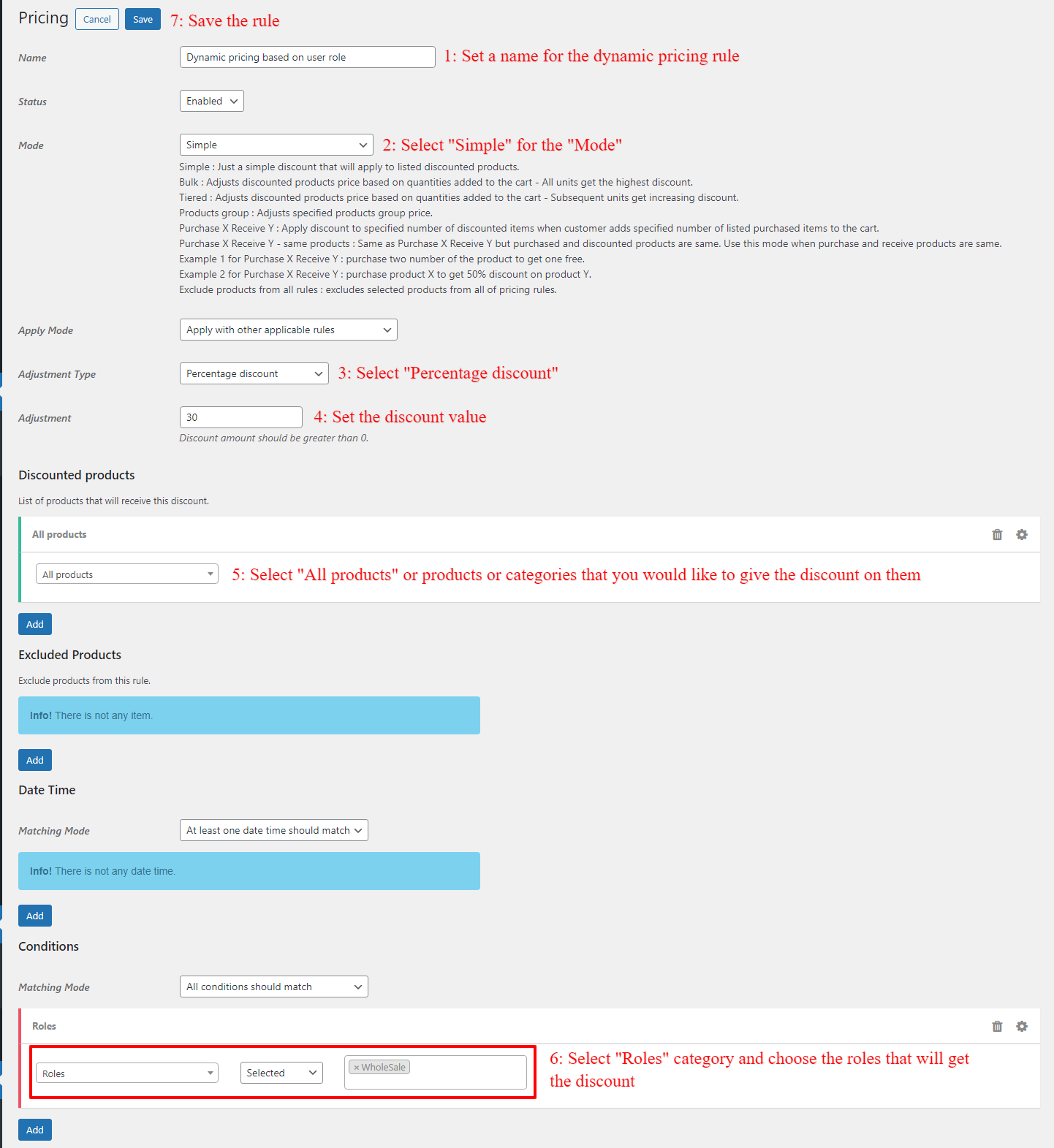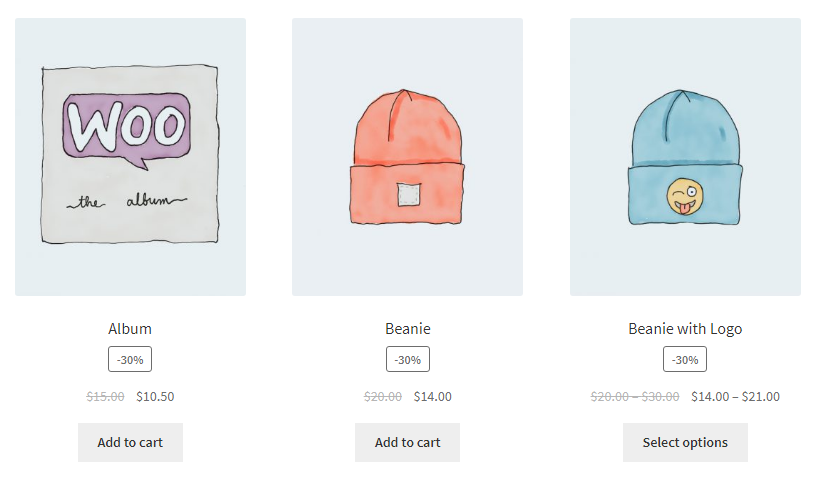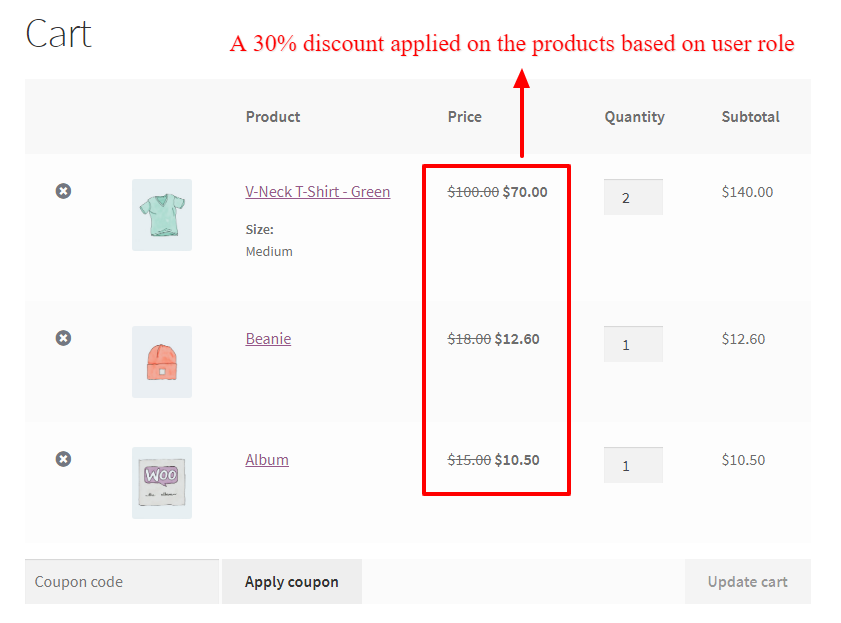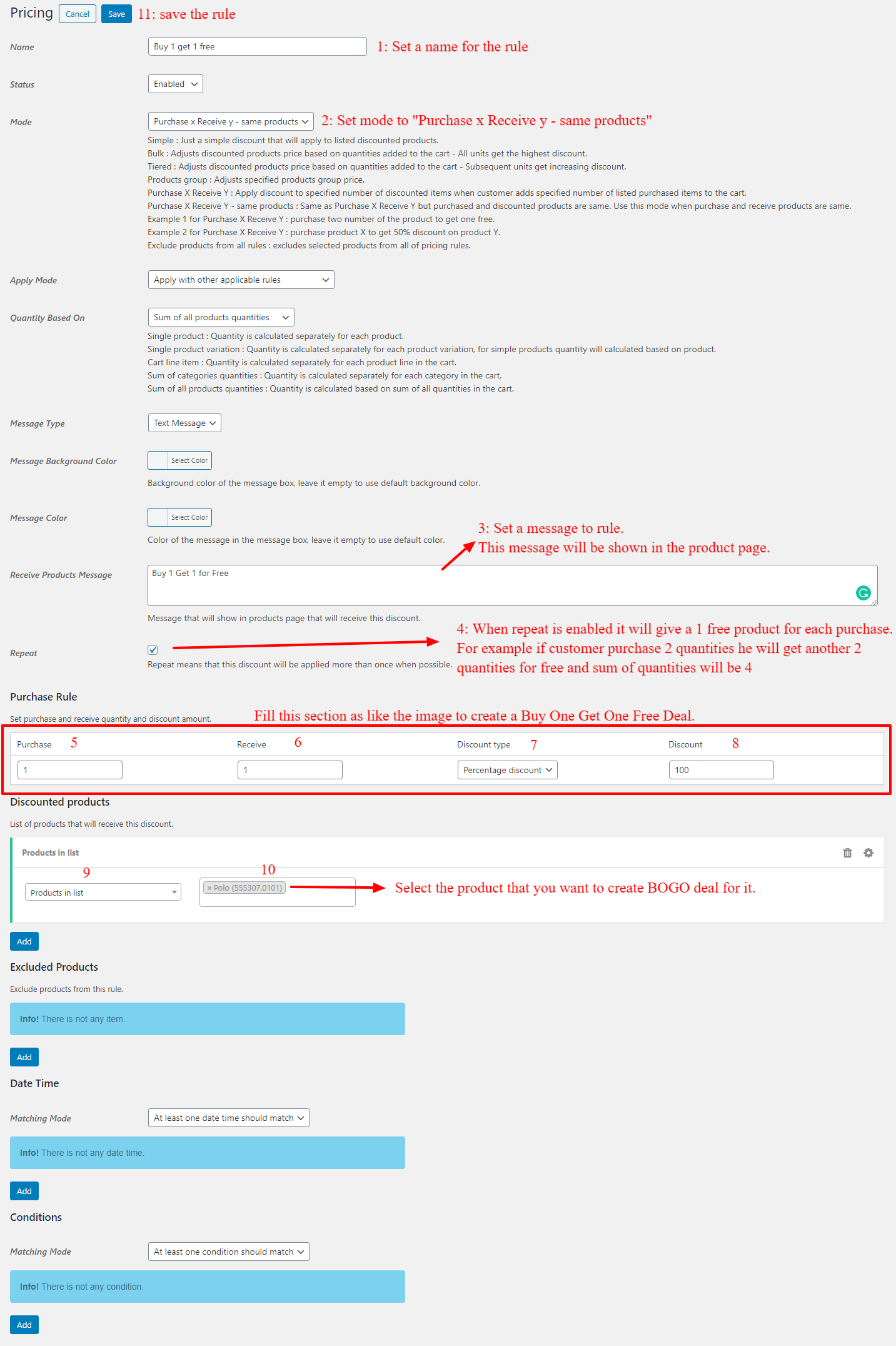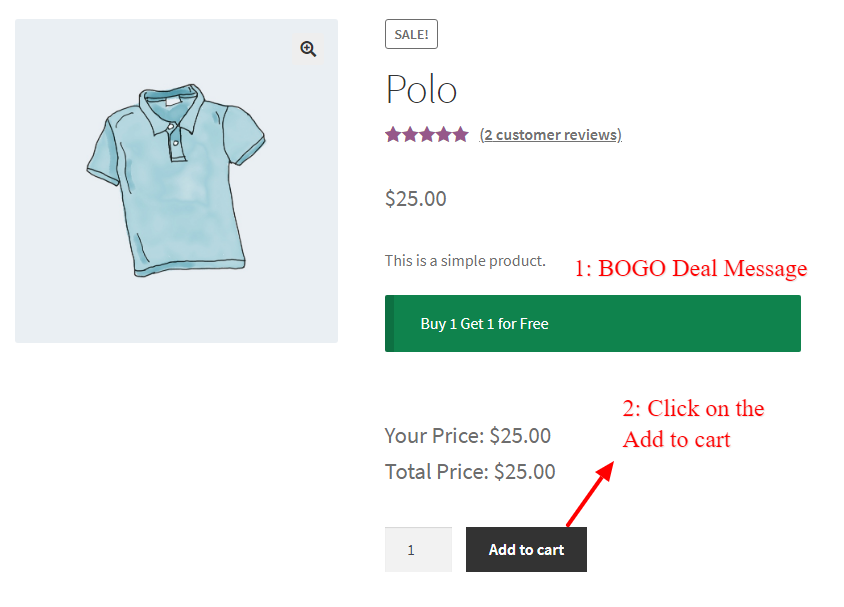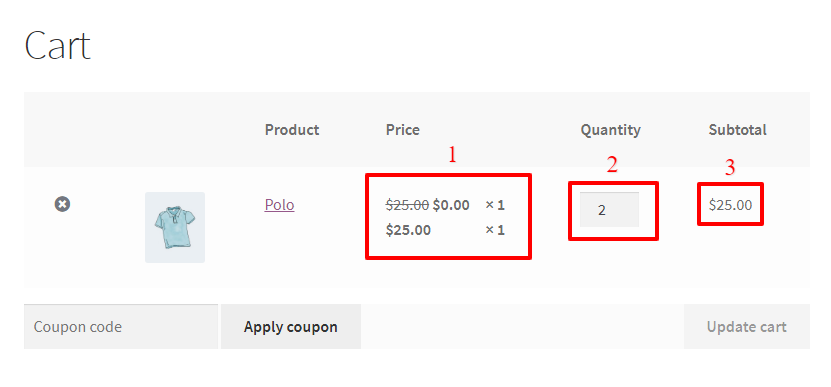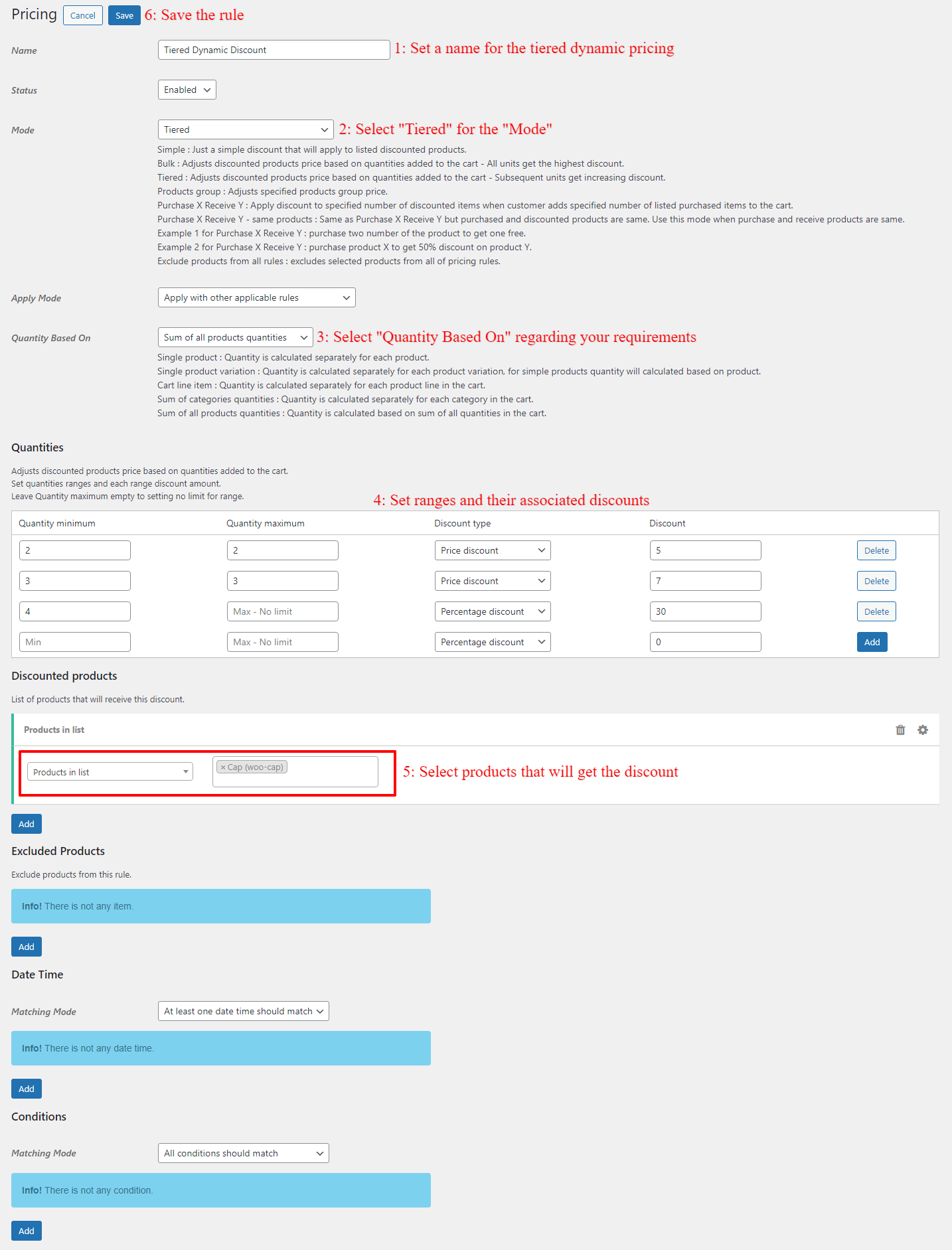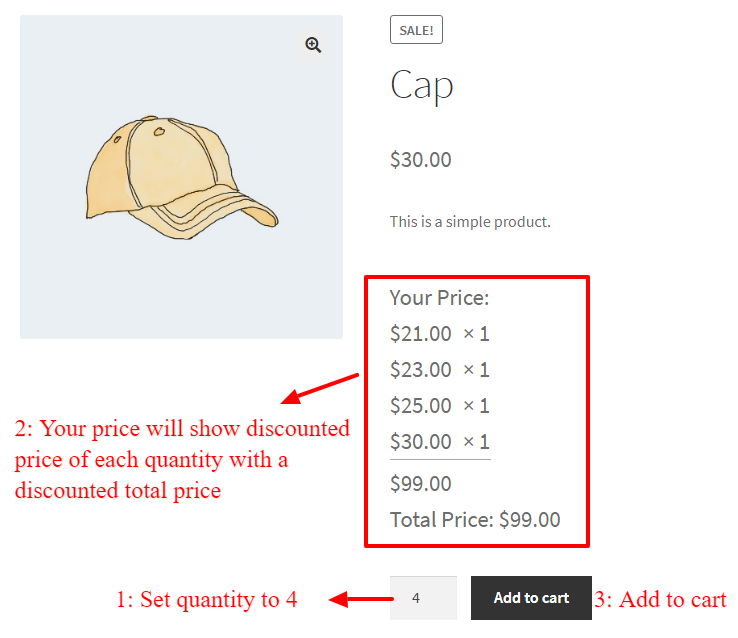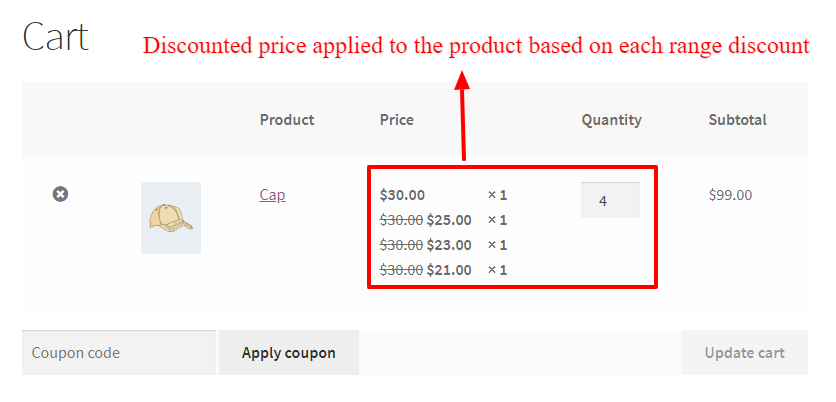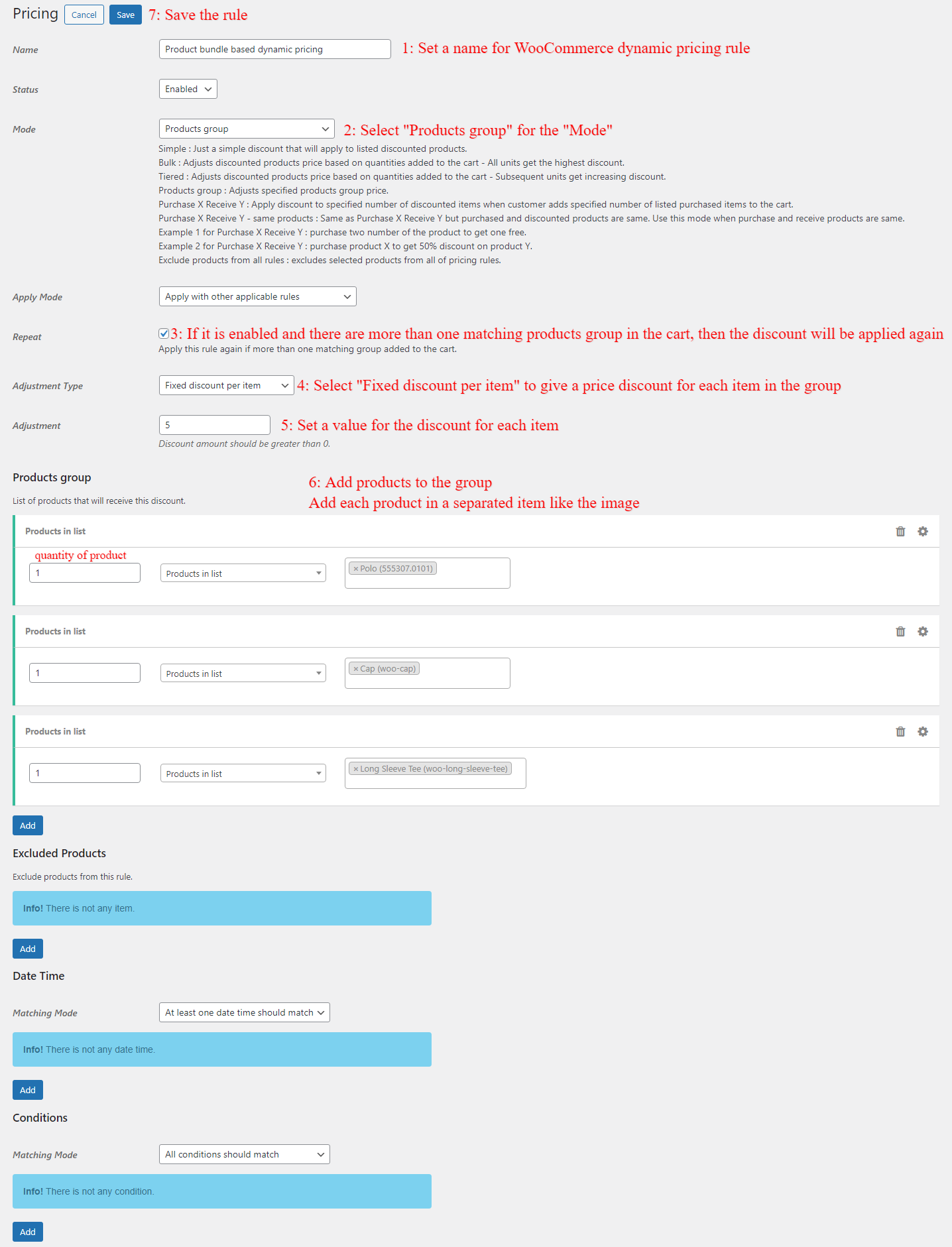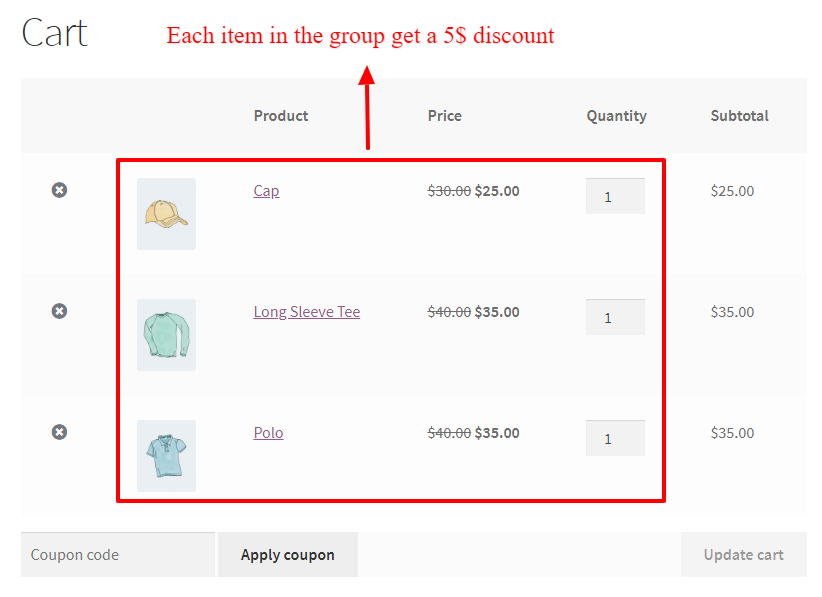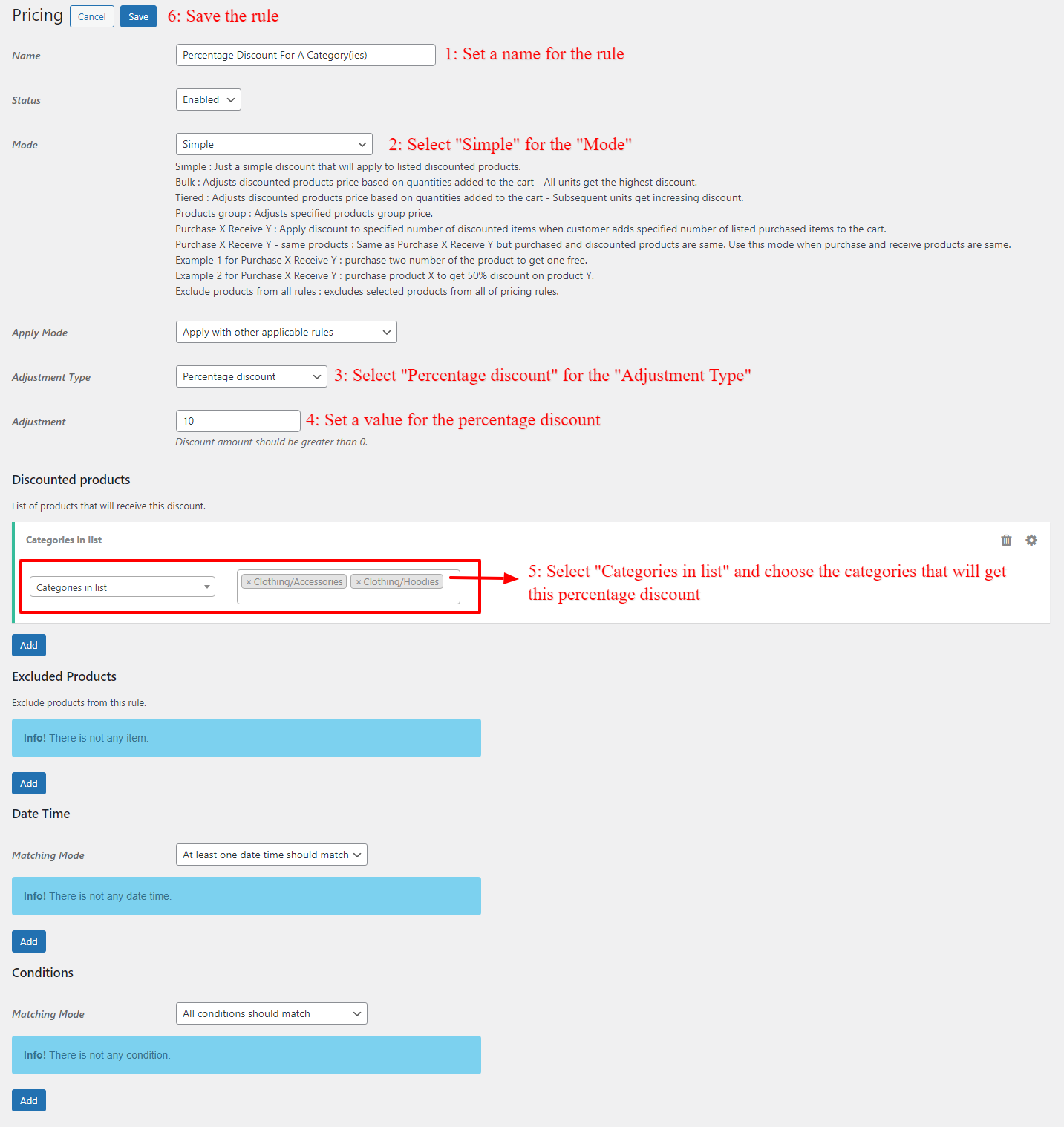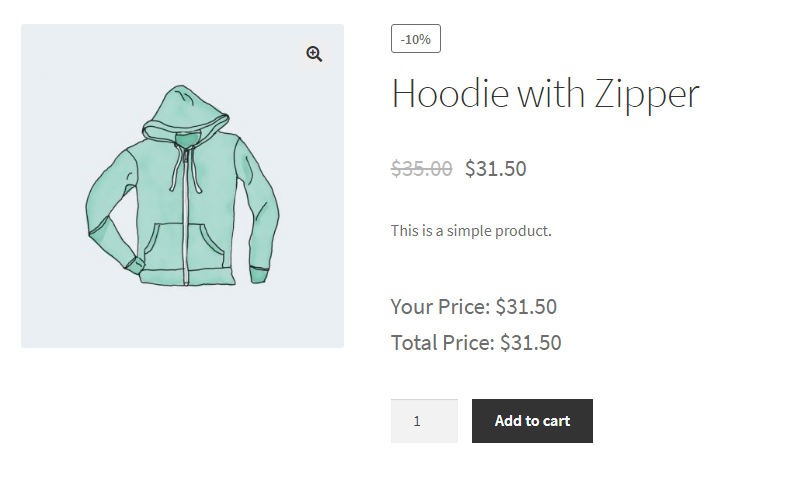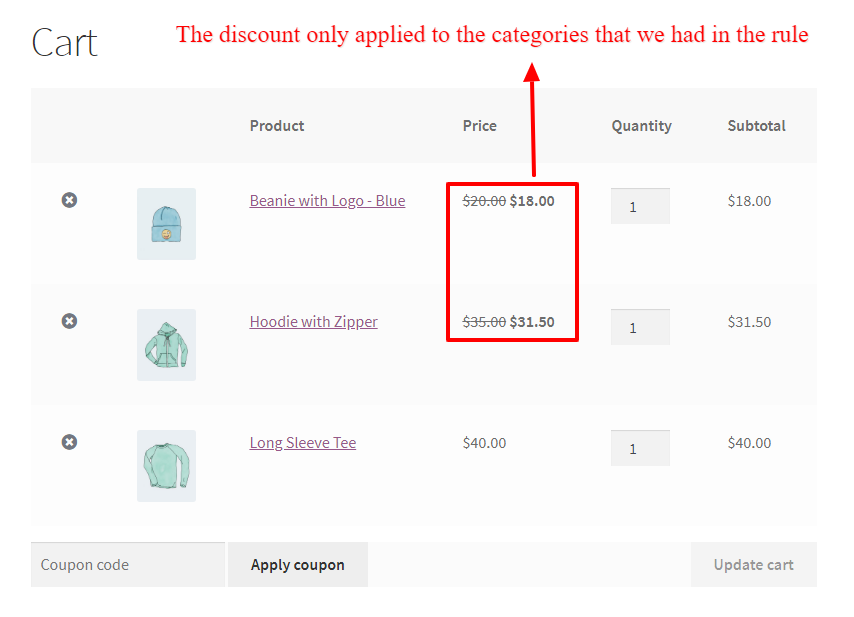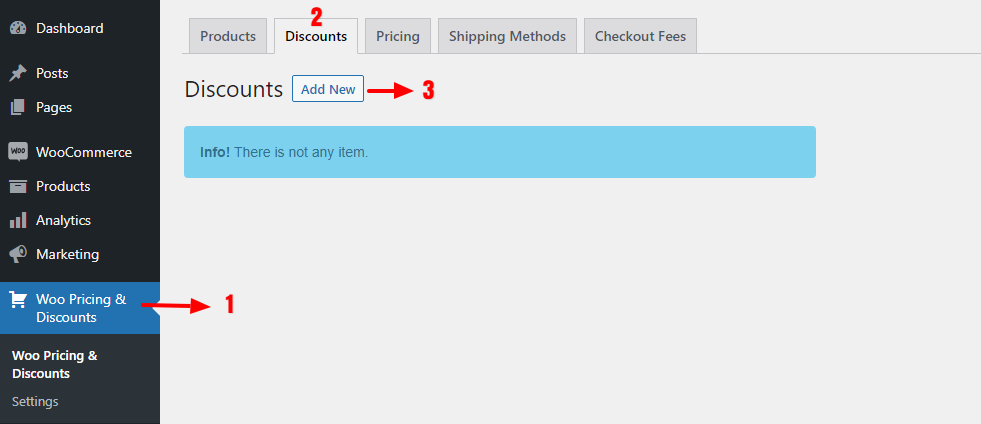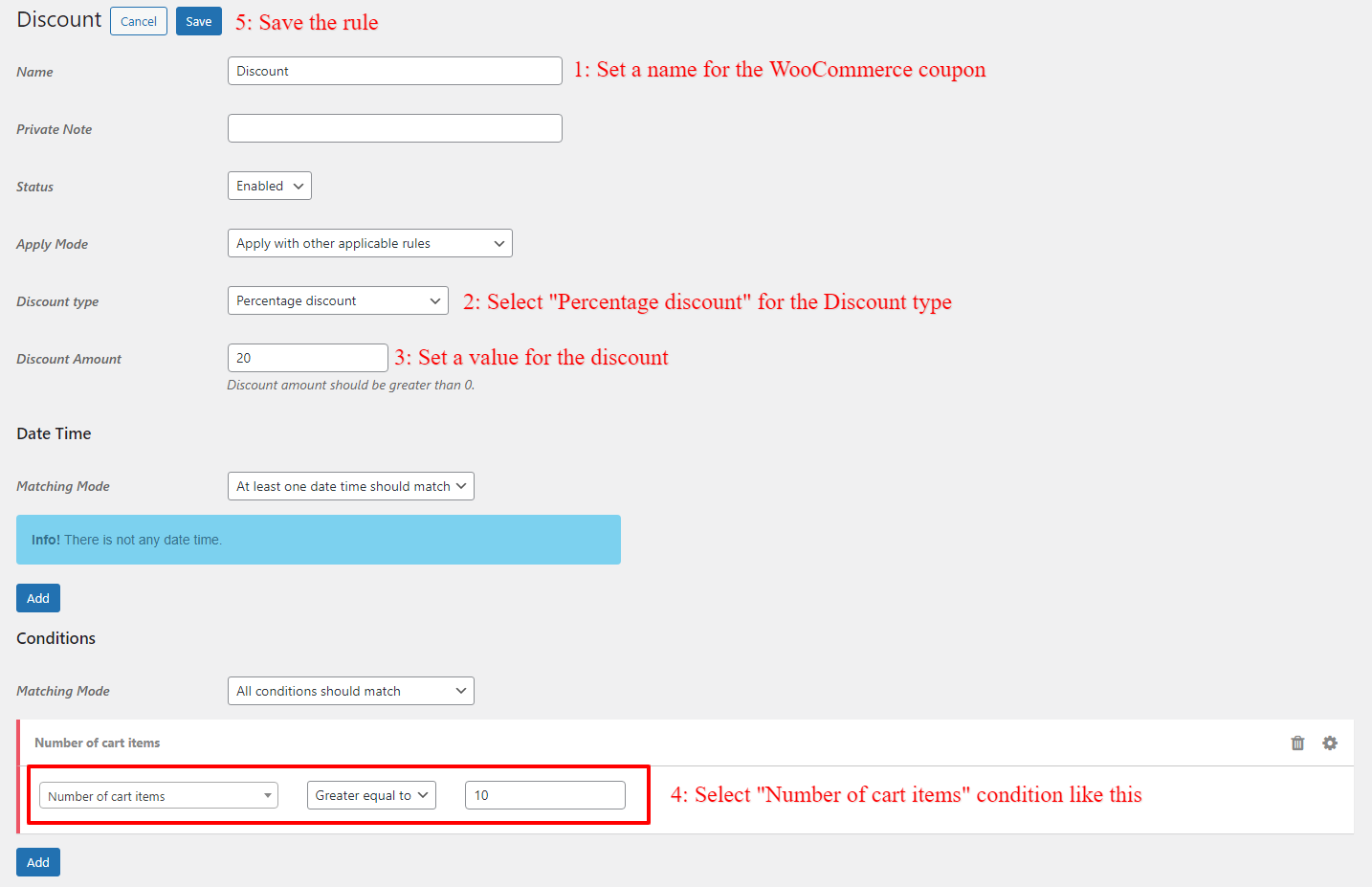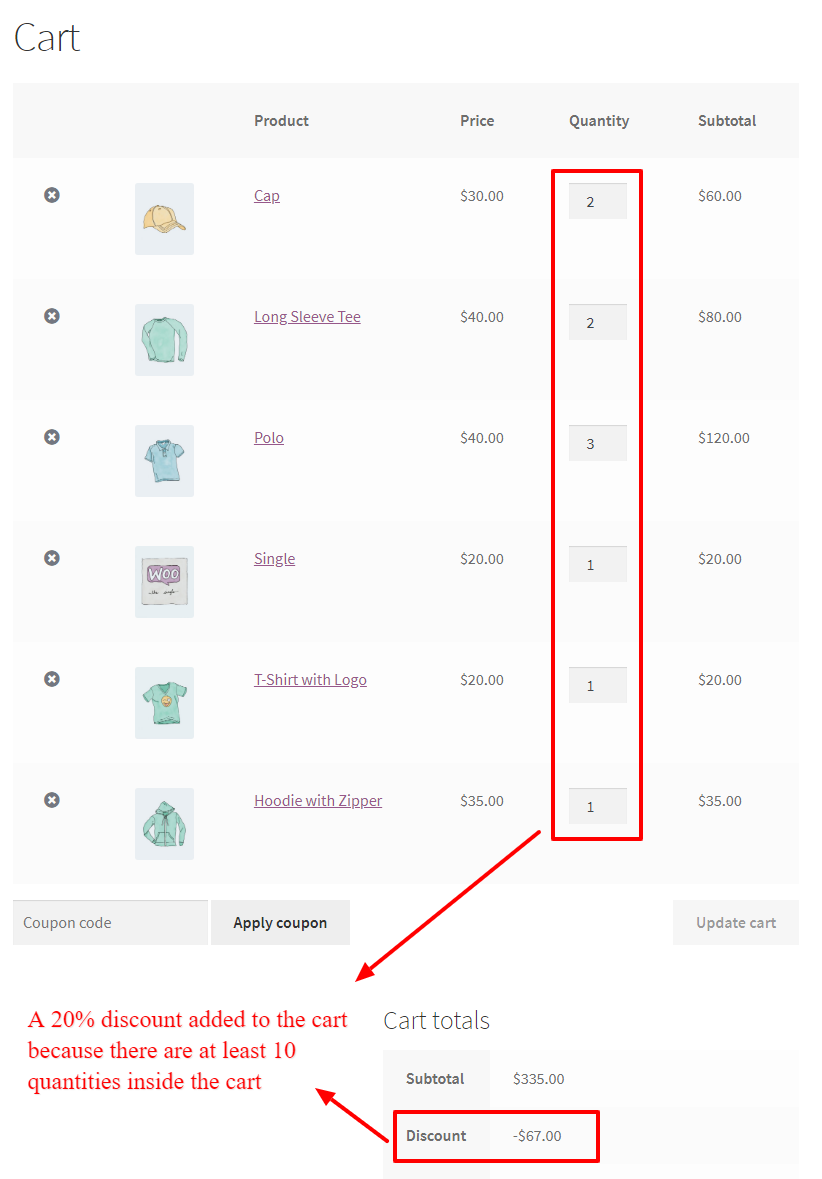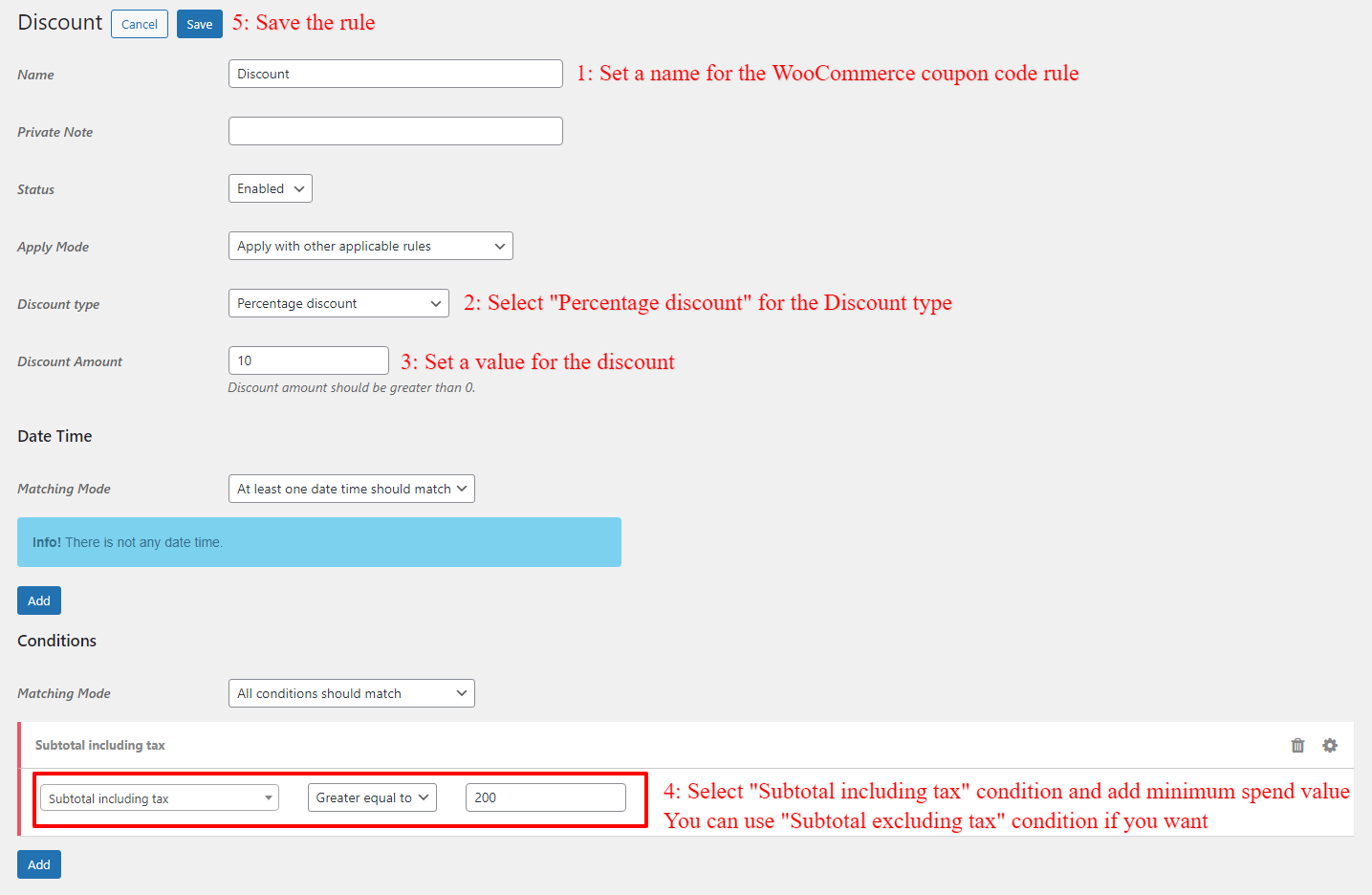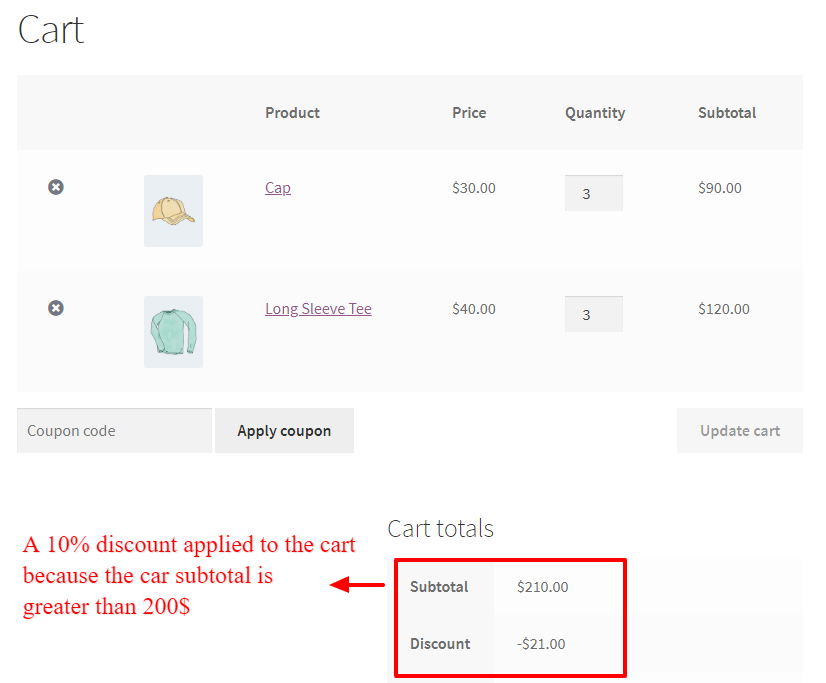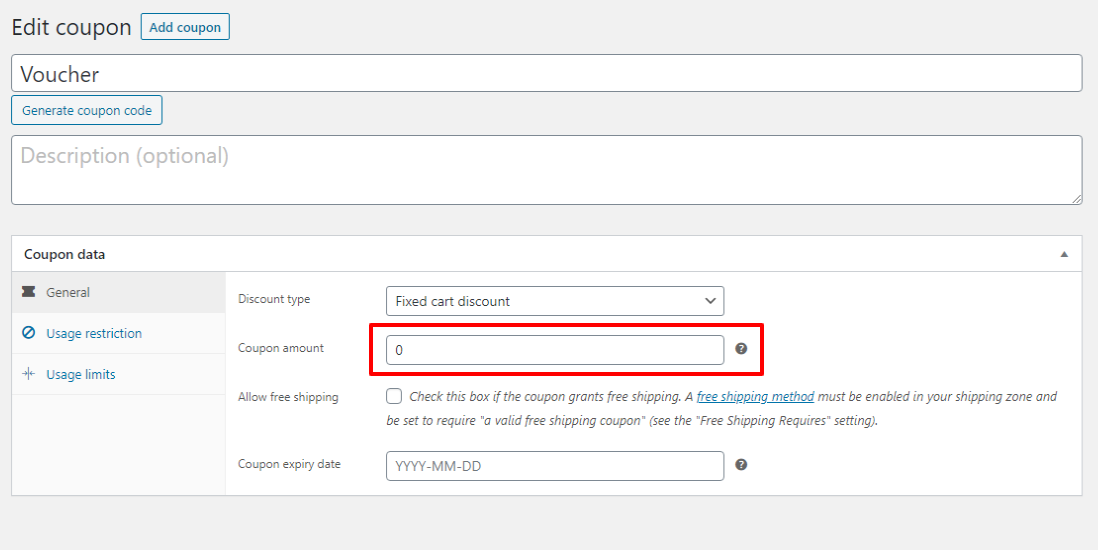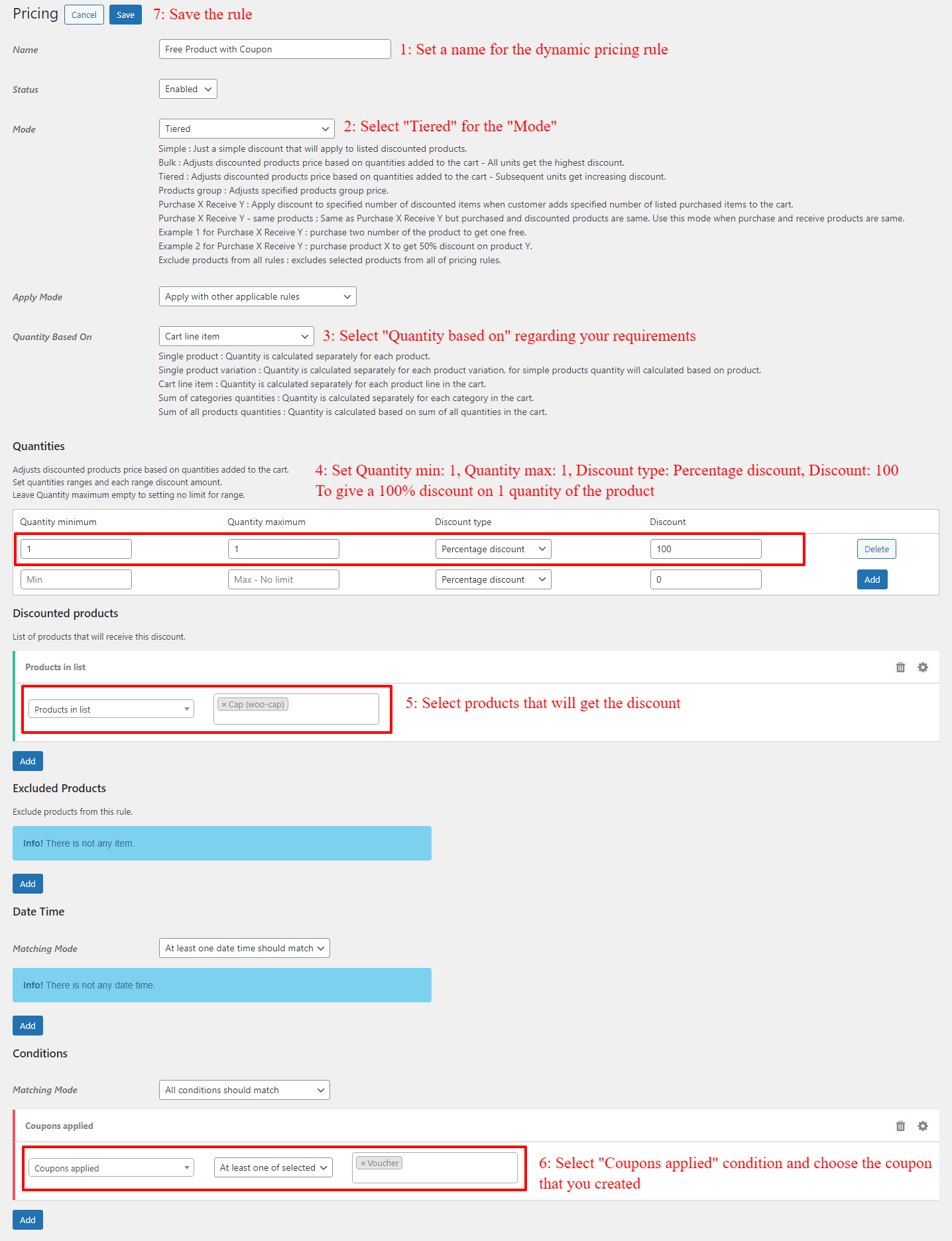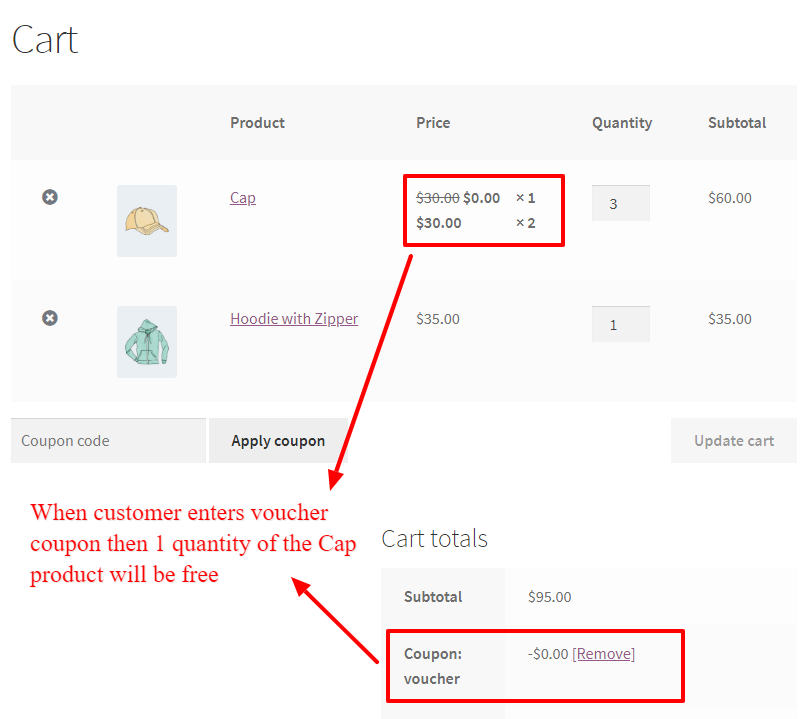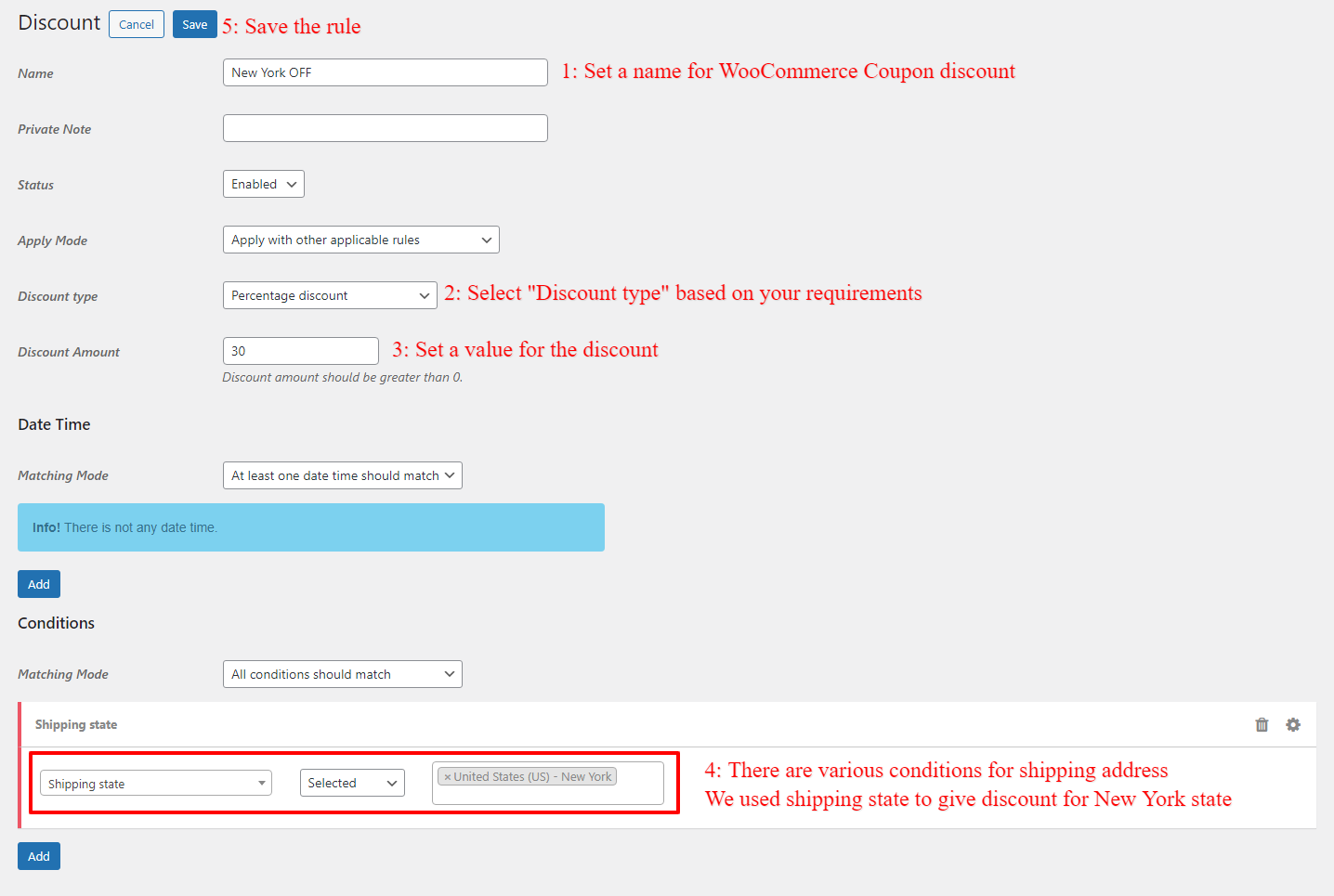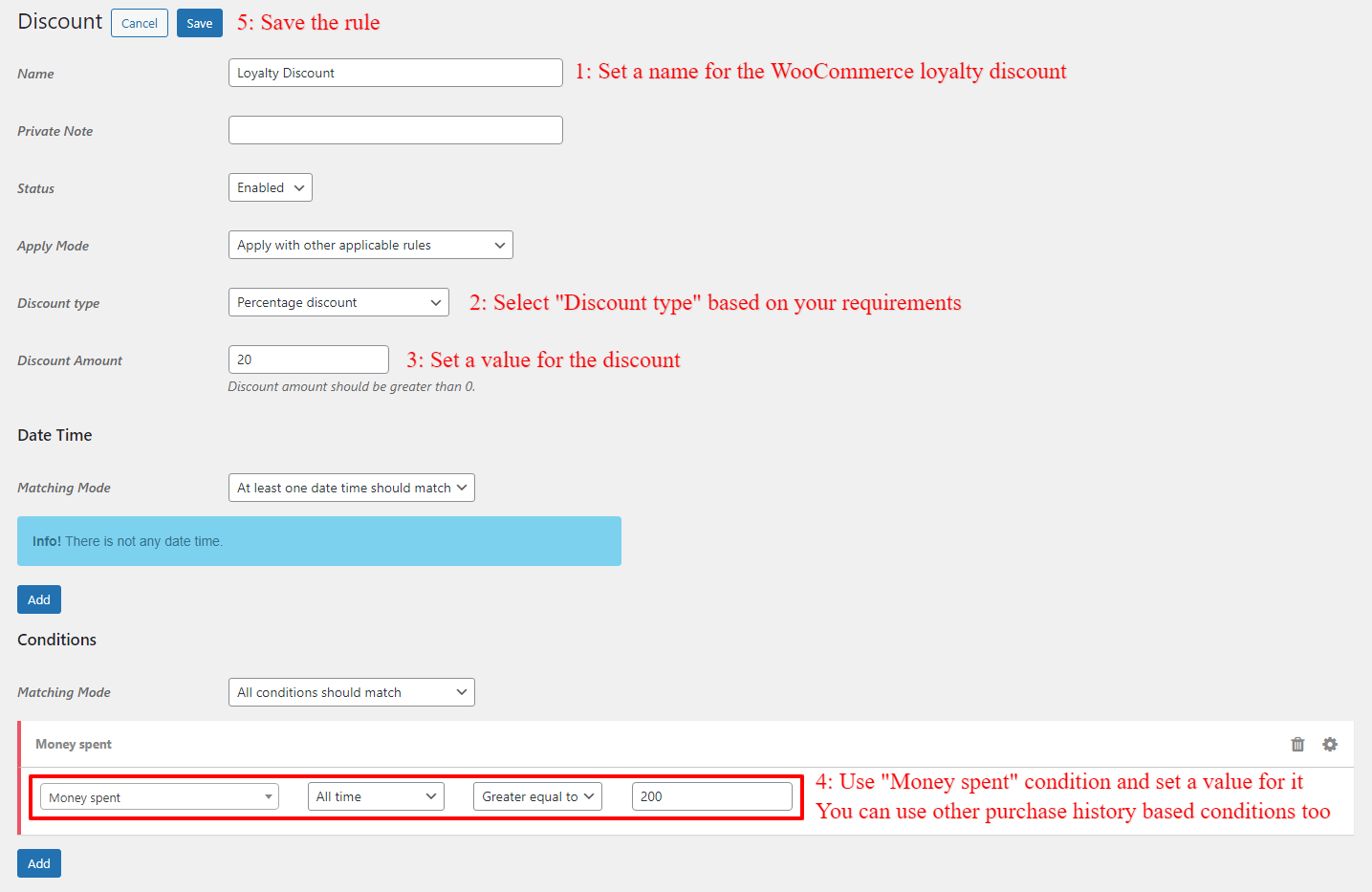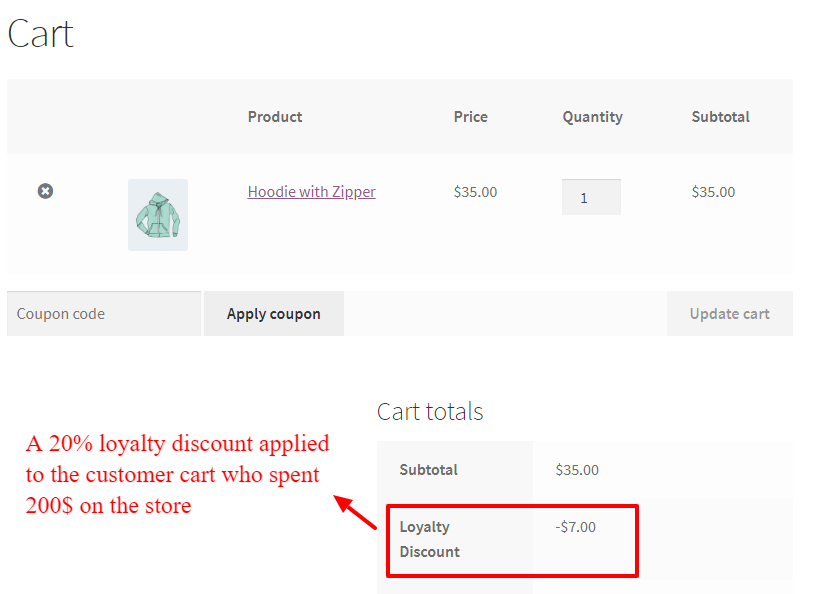Are you looking for a way to increase sales in your WooCommerce store? Dynamic Pricing is a way that can help you to do it. Dynamic pricing rules allow you to create different prices based on conditions, cart quantities, user role, bulk discounts, tiered discounts, Buy One Get One, cart totals and etc. In this tutorial, we will learn how to set up dynamic pricing in WooCommerce.
What is WooCommerce Dynamic Pricing?
Dynamic pricing is a way to set different prices on a product based on conditions. A quantity based discount can clarify it more where if you buy 2-5 quantities you will get 10% discount, and if you buy 6-10 you will get 20% discount and so on. Another example for dynamic pricing is BOGO deals, you can buy 1 and will get 1 for free. Or applying a certain discount to the cart when cart subtotal reaches a certain amount, save 20$ if you spend at least 200$.
Examples:
- BUY 1 Get 1 Free Deal and its variations like Buy 2 Get 1 Free deal
- Quantity based discount. Buy 2-5 and get 10% discount, buy 6-10 and get 20% discount and so on.
- User role based discount. 30% discount for wholesale users.
- Cart total based discount. Save 200$ if you purchase at least 2000$
- History based discount. 30% discount on product A if user already purchased it.
Benefits of WooCommerce Dynamic Pricing
You can benefit from dynamic pricing rules with using a right discount scenario on your store and offer attractive pricing and discounts. Using dynamic pricing on your store has some benefits like:
- Build customer loyalty by offering attractive discounts.
- Increase store sales by defining the right discount scenarios.
- Attract new customers with competitive pricing and promotions.
- Helps to sell products that are not selling properly.
- Reduce cart abandonment.
How do I use dynamic pricing in WooCommerce?
Adding dynamic pricing in WooCommerce is as simple as using a plugin. In this article, we will introduce both free and paid plugins which can help you to create advanced discount rules easily.
WooCommerce Dynamic Pricing and Discount Rules Plugin
Discount Rules and Dynamic Pricing for WooCommerce plugin is the best dynamic pricing tool that can help you create advanced discount rules for your store. This plugin has a free version that offers a limited set of features and you can download it from WordPress Store. You can use it to create advanced discounts like bulk discounts, tiered discounts, BOGO deals, Buy 2 Get 1 free deal, Buy 3 Get 1 free deal, automatic cart coupons and discounts, user role-based discount, discount based on the payment method, discount based on the shipping method, cart total based discounts, signup or first-order discounts, quantity-based discounts, user history based discounts, automatically add free products to the cart, and more.
In this article, we will use Discount Rules and Dynamic Pricing for WooCommerce plugin.
WooCommerce Dynamic Pricing Guide
In this guide we will learn about some type of WooCommerce dynamic pricing rules step by step.
How to Create WooCommerce Bulk Pricing Discounts
WooCommerce bulk pricing discounts is one of WooCommerce dynamic pricing rules. In bulk pricing discount or quantity based discount you will create discounts based on purchased quantity.
Example:
- Buy 2-5 quantities and get a 10% discount
- Buy 6-10 quantities and get a 20% discount
- Buy 11-15 quantities and get a 30% discount
- Buy 16 or more and get a 40% discount
Step 1: Create a bulk discount rule in WooCommerce
First, please create a bulk discount rule like the below image.
Step 2: Check the bulk discount rule
After creating a bulk pricing rule in the plugin, open the product page to check the quantity based discount and then add some quantities to the cart.
Category Based WooCommerce Bulk Pricing Discounts
Category based discounts allows you to offer discounts for a specific product category(ies). For example, you can create a category based dynamic pricing for the t-shirt category. It is possible to create different discount scenarios for a specific category and here we will cover a simple bulk dynamic pricing based on product category.
Step 1: Create a category based WooCommerce dynamic pricing
In this example, we will create a WooCommerce dynamic pricing based on purchased quantities for a specific category. Lets create a bulk pricing discount rule like the below image.
Step 2: Check the category based WooCommerce dynamic pricing
After creating a bulk discount rule for a category we should add some products of that category to the cart to check the applied discount.
In this example because there are 5 quantities of the t-shirt category inside the cart so each product will get a 10% discount. It is possible to calculate product quantities separately and in the pricing rule, you should choose “Cart line item” or “Single product” for the “Quantity based on” option.
User Role Based Dynamic Pricing and Discount
If you would like to offer discount based on user role in your WooCommerce store you are in the right place. In this scenario we will create discounts based on WordPress user role.
Step 1: Create a user role based pricing discount
Here we will create a 30% discount on all products of WooCommerce store for the users who have the wholesale role. Create a rule like the below image to give a 30% discount on all products for wholesale user role.
Step 2: Check the user role-based pricing discount
After creating a discount rule based on user role, just login with a user that has the role and check applied discount on the products.
As you can see in the above images a 30% percentage discounts applied based on user role to the products.
BOGO Discount or Buy 1 Get 1 Free Discount
Buy One Get One Free or BOGO Deals in WooCommerce is a way to give a certain quantity of a product with a discount to the customer when he buys a certain quantity of the same product or another product. Because in a dynamic discount BOGO deal you offer a product with a discount so it is interesting for customers to buy a product and get another one with a discount. BOGO deals have some variations like Buy 2 Get 1 Free, Buy 3 Get 1 Free.
Step 1: Create buy 1 get 1 free discount
Let’s create a BOGO dynamic pricing deal. In this example, we will create a buy 1 get 1 free offer on the same product but you can do it on another product too.
Step 2: Check the BOGO dynamic discount
After creating a BOGO deal, open the product page and add 1 quantity of it to the cart.
Now, if you activated auto add free products to the cart for the BOGO deals in the plugin settings, the plugin will automatically add another quantity of the product to the cart for free like the below image. You can learn about enabling auto add products to the cart here.
As you can see in the above image, a quantity of the product automatically added to the cart and it is free.
WooCommerce Tiered Pricing Discounts
Tiered pricing discounts are another type of quantity-based discounts as like bulk pricing discounts. In the tiered pricing discount rules, each range has different prices.
Example:
- Buy 2 quantities of the product and get a 5$ price discount.
- Buy 3 quantities of the product and get a 7$ price discount.
- Buy 4 quantities or more of the products and get a 30% percent discount.
If a product regular price is 30$ and a customer purchase 4 quantities of that product then the price will be calculated like the below
Because the 4 quantities is inside different ranges and each range has a different price.
- 1 quantity is inside the 1-1 range without a discount.
- 1 quantity is inside 2-2 range with a 5$ price discount.
- 1 quantity is inside the 3-3 range with a 7$ price discount.
- 1 quantity is inside the 4-4 range with a 30% discount.
The product discounted total price will be: (1 * 30$) + (1 * 25$) + (1* 23$) + (1*21$) = 99$ while the product original total price was 30 * 4 = 120$ and the discounted total price is: 99$
Step 1: Create WooCommerce tiered pricing dynamic discount
As we learned about the tiered discount rules from the above explanation now we can create a rule to use it in our store. Let’s create a rule like the below image.
Step 2: Checking WooCommerce tiered dynamic pricing
After create a tiered dynamic pricing rule in WooCommerce like the above image, open the product page to check it like the below images.
As you can see in the images, each range get its own discount which affect on the product subtotal.
WooCommerce Product Bundle Based Dynamic Pricing
WooCommerce product bundle-based dynamic pricing is a type of dynamic discount that will apply discounts on products of the bundle or on the group. For example, if a client buys products A, B and C together he will get a 5$ discount on each of these products.
Step 1: Create a WooCommerce product bundle based dynamic pricing
In this example, we will create a product bundle based on dynamic pricing that will apply a 5$ discount on each item inside the bundle, when they purchased it together. Let’s create a product group dynamic discount rule like the below image.
Step 2: Check WooCommerce product bundle based dynamic pricing
After creating a rule for the products group in the step 1, add products of the bundle to the cart to see the applied dynamic pricing on products like the below image.
If you remove one of the group products, then the discount will be removed because the product group does not exists in the cart to apply the discount.
WooCommerce Percentage Discounts
Percentage discounts is one of the popular discounts that every store is using it. Percentage discounts has various types and you can learn more about percentage discounts in WooCommerce here.
You can create a percentage discount on all products, a specific product, a specific category, a specific product variation, multiple products, multiple categories, and as a cart coupon code.
Step 1: Create a WooCommerce percentage discount
In this scenario, we will apply a percentage discount on a specific categories. Let’s create a pricing rule like the below image.
As you can see in the above images, the percentage discount only applied on the categories products that we selected in the dynamic pricing rule.
Step 2: Check the WooCommerce percentage discount
Now open category products page and add them to the cart. You will see percentage discount on categories like the below images.
Automatic Cart Discounts
In this section of the article, we will learn about automatic cart discounts that will automatically apply to the cart when conditions are applicable. Automatic cart discounts are one of the great ways to decrease cart abandonment.
An automatic WooCommerce coupon code is a type of discount that will automatically added to the cart without interaction from the client. An automatic WooCommerce coupon can encourage your customer to complete the purchase but if you don’t offer a discount to the customer perhaps he will leave the cart without completing the checkout process.
Step 1: Create an automatic cart discount in WooCommerce
In this example we will create a cart discount that will applies 20% discount to the cart when there are at least 10 quantity of products inside the cart. Let’s create a rule like the below image.
First open the discounts tab in the plugin like the below image.
Then create a cart discount rule in WooCommerce like the below image.
Step 2: Check automatic WooCommerce coupon code
After creating an automatic WooCommerce coupon code rule in the step 1, add at least 10 quantities to the cart to check applying coupon automatically to the cart.
WooCommerce Cart Total Based Discount
Giving discounts based on cart total encourage your customers to buy more from your store to reach the discount. You can use the WooCommerce Dynamic Pricing and Discount Rules Plugin to create cart coupons based on cart total.
Step 1: Create a WooCommerce cart total based discount
Creating a WooCommerce cart total based discount is as simple as creating a rule like the below image. In this example, we will give a 10% discount on the cart when customer purchase at least 200$.
Step 2: Check the WooCommerce cart total based discount
After creating a cart total based discount in WooCommerce, try to add some products to the cart to reach the minimum spend value in the cart then the discount will apply to the cart like the below image.
WooCommerce Coupon Based Dynamic Pricing
Coupon codes are attractive for online shop clients and they would like to use coupons when shopping from your store. We can create a WooCommerce coupon that will applies a dynamic pricing on a product.
First please make sure that WooCommerce coupons are enabled on your site by following the below steps.
- Go to the WooCommerce settings page on your site admin.
- In the “General” tab of the WooCommerce settings page, there is “Enable coupons” and you can enable it and save the settings.
After enabling WooCommerce coupons on your store follow the below steps to create a dynamic pricing based on WooCommerce coupons.
Step 1: Create dynamic pricing based on WooCommerce coupons
In this example, we will give a quantity of specific product for free when client use a specific coupon code. First we need to create a WooCommerce coupon with 0 amount like the below image.
After creating a WooCommerce coupon code, create a pricing rule like the below image.
Step 2: Check WooCommerce coupon-based dynamic pricing
Now add the product that you gave it a discount with the rule and use the coupon that you created in the previous step. After applying the coupon code, 1 quantity of the product will be free as like the below image.
Shipping Adreess Based Discount
Giving discounts based on shipping addresses can help your brand to grow in a specific area. WooCommerce coupons have not a feature to apply discounts based on shipping address but the WooCommerce Dynamic Pricing and Discount Rules Plugin have features to create dynamic pricing and discounts based on the shipping address.
Step 1: Create WooCommerce shipping address based discount
We will show you how to create a shipping address based discount in WooCommerce in this example. Let’s create a discount rule which gives 30% discount for customers from New York.
Step 2: Check WooCommerce shipping address based discount
After creating the shipping address based discount rule, add some products to the cart and change your shipping address to the address that you used in the rule and check the applied discount.
Purchase History Based Discounts or Loyalty Discounts
Would you like to bring your old customers back and increase your store sales with your existing customers? You can create discounts and coupons for your existing customers and engage them to purchase again from your store.
To create a dynamic pricing based on purchase history you can use some of history based conditions like:
- Money spent
- Number of orders
- Last order amount
- Last order date
- Average money spent per order
- Purchased products
- Purchased categories
- Quantity of purchased products
- Quantity of purchased categories
- Purchase amount of specific products
- Purchase amount of specific categories
Step 1: Create purchase history based dynamic pricing deal
We are going to create a percentage discount in WooCommerce based on user money spent. It is a purhcase history based dynamic pricing deal that will apply 20% discount to the cart if the customer spent 200$ on the shop already.
Step 2: Check purchase history-based dynamic pricing deal
Now all of customers who spent at least 200$ on your store already will get a 20% discount like the below image.
How do I use dynamic pricing in WooCommerce?
Time needed: 10 minutes
Are you looking for a way to increase sales in your WooCommerce store? Dynamic Pricing is a way that can help you to do it. Dynamic pricing rules allow you to create different prices based on conditions, cart quantities, user role, bulk discounts, tiered discounts, Buy One Get One, cart totals and etc.
- Download and Install the Discount Rules and Dynamic Pricing for WooCommerce
First, download and Install the Discount Rules and Dynamic Pricing for WooCommerce which is a free plugin to create dynamic pricing in WooCommerce
- Add a new pricing rule
Add a new pricing rule like the below image.

- Create and save the dynamic pricing rule
You can apply this dynamic pricing rule on specific products, specific categories, product variations, or store-wide dynamic discounts.
In this example, we will set store-wide dynamic pricing.
We used a bulk pricing discount to create dynamic pricing. In this example, each range has its own discount and when a customer chooses a specific quantity to purchase will get a different price based on the range that he chose.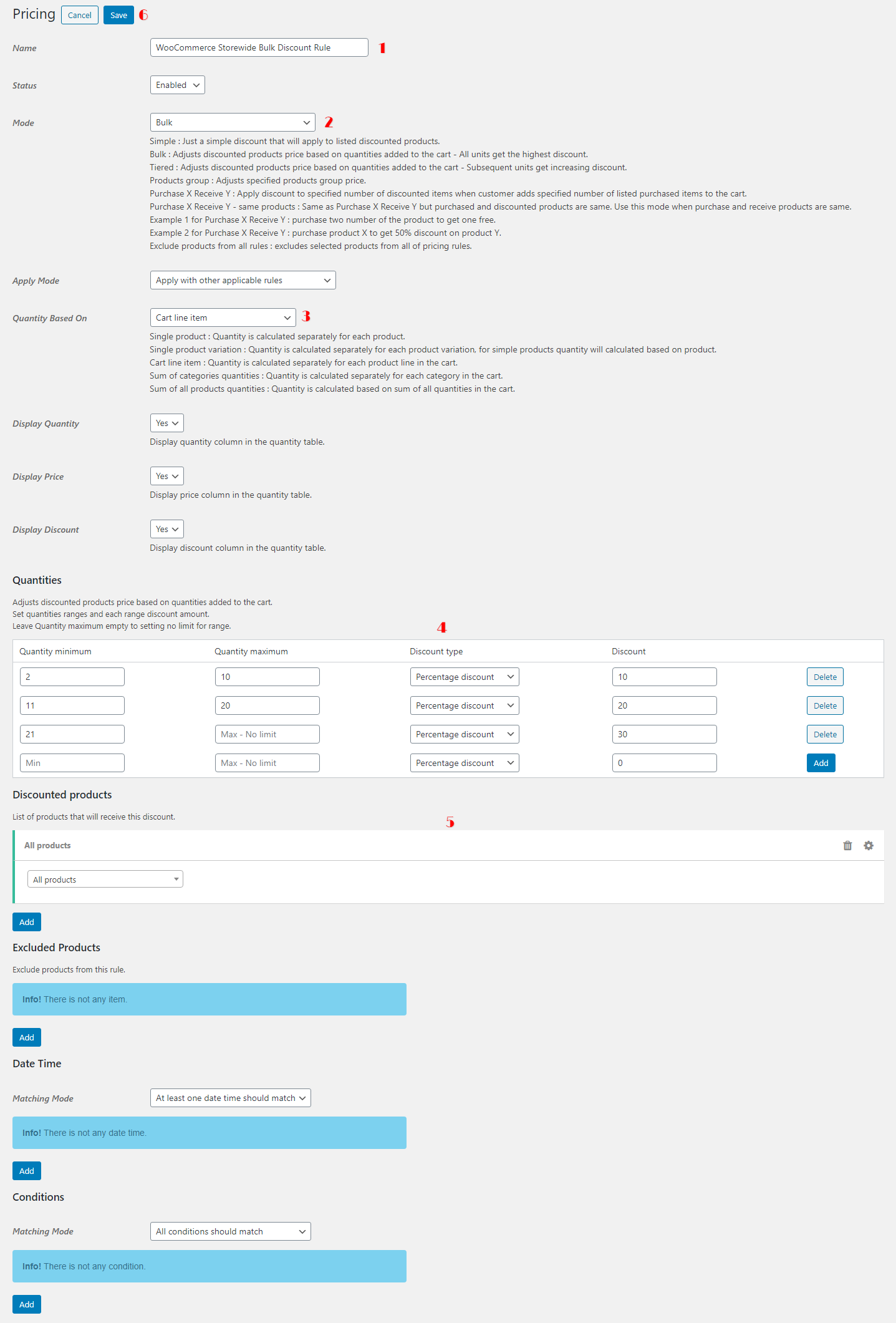
- Check the WooCommerce dynamic pricing rule
After creating a WooCommerce dynamic pricing rule, open a product page and you will see a quantity table like the below image on the page.
Now add some quantities of the product to the cart.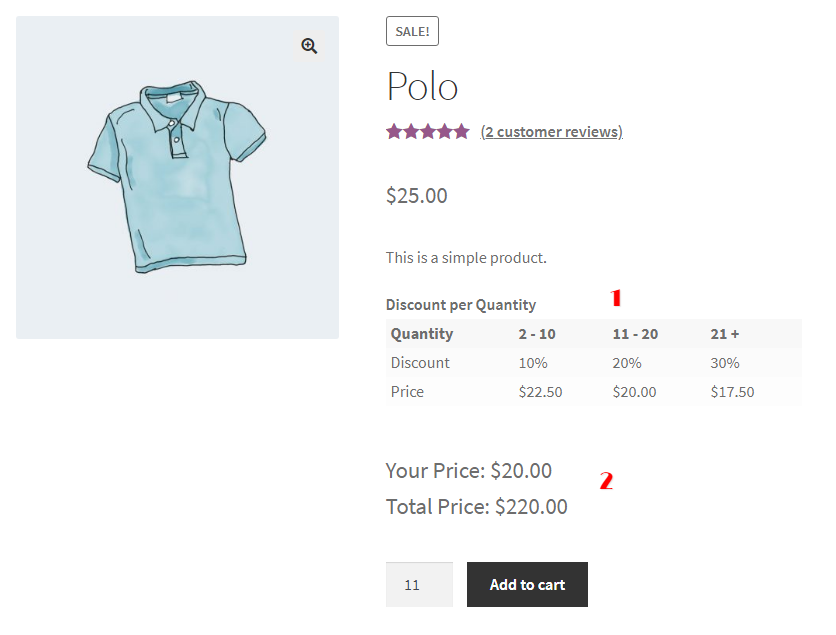
- Check the dynamic pricing in the cart
After adding some quantities of a product to the cart, you will see the applied discount on the product like the below image.
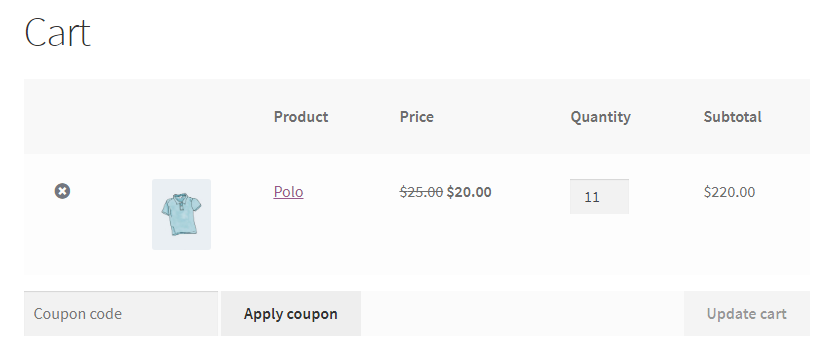
WooCommerce Dynamic Pricing FAQs
In this article, we learned about various types of dynamic pricing rules. You can use the Discount Rules and Dynamic Pricing for WooCommerce plugin to create simple to advanced dynamic pricing rules in WooCommerce.
Set up dynamic pricing is easy when using an advanced discount plugin like Discount Rules and Dynamic Pricing for WooCommerce plugin. You can create various types of dynamic pricing like bulk discounts, BOGO discounts, percentage discounts, tiered discounts, quantity-based discounts,s and more with this plugin.
Adding multiple prices in WooCommerce is done by dynamic pricing rules. You can use a dynamic pricing plugin to define multiple prices in WooCommerce store and we recommend the best in the market discount plugin for WooCommerce which is the Discount Rules and Dynamic Pricing for WooCommerce plugin.