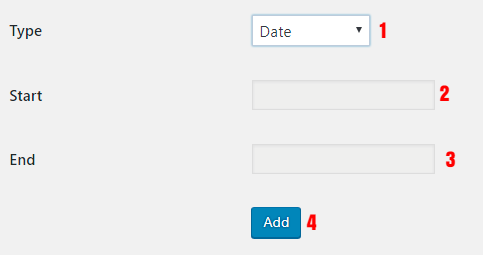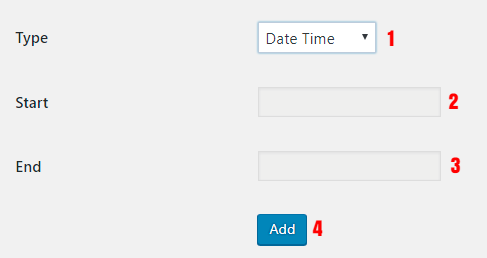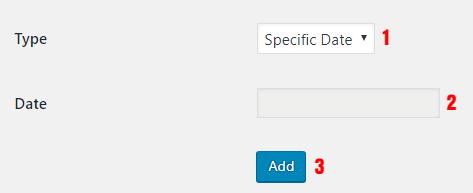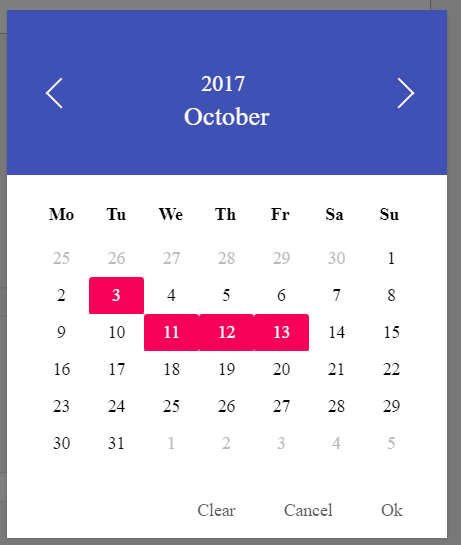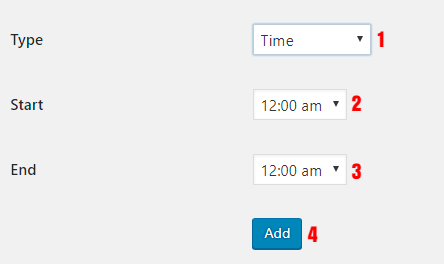Adding Date Time Conditions
What are Date Time conditions?
By Date Time Conditions you can apply conditions that execute specific tasks like Cart Discount when Date Time Condition becomes true, for example, you can set periods of date conditions to your tasks.
Please note that when you apply more than one Date Time Conditions to your task, it will executes when one of those Date Time Conditions becomes true in other words it wont checks all of Date Time Conditions when one of them becomes true.
Adding date period condition
- Select Date as Type.
- Choose Start Date.
- Choose End Date.
- Click on Add button to adding it.
Please note that you can choose values for both of Start and End or choose value for one of them based on your needs.
Adding date time period condition
- Select Date Time as Type.
- Choose Start Date Time.
- Choose End Date Time.
- Click on Add button to adding it.
Please note that you can choose values for both of Start and End or choose value for one of them based on your needs.
Adding specific date condition
- Select Specific Date as Type.
- Choose your desired dates as like as below image.
- Click on Add button to adding it.
Adding time period condition
Time period conditions become true every day in the specified period of time.
- Select Time as Type.
- Choose Start Time.
- Choose End Time.
- Click on Add button to adding it.
Adding specific days condition
- Select Days as Type.
- Choose Days as like as above image.
- Click on Add button to adding it.