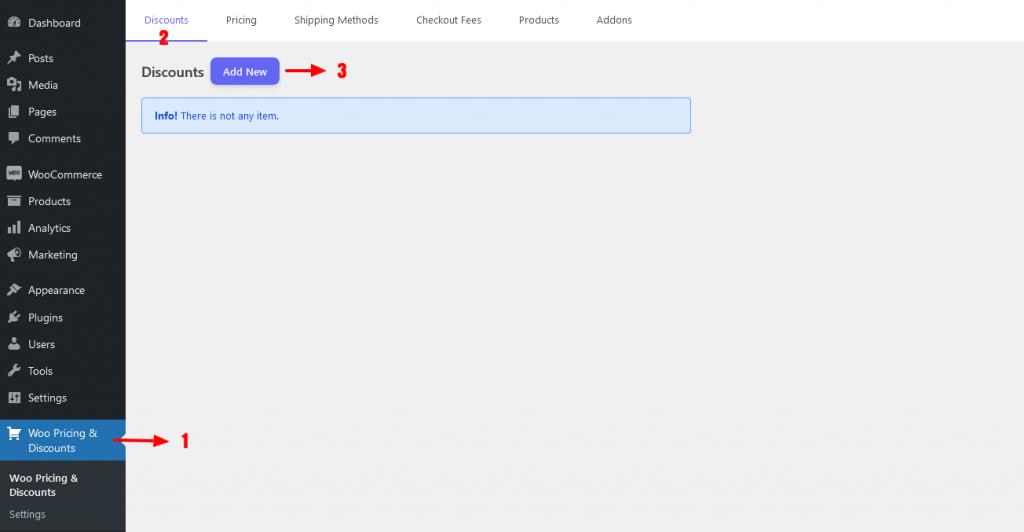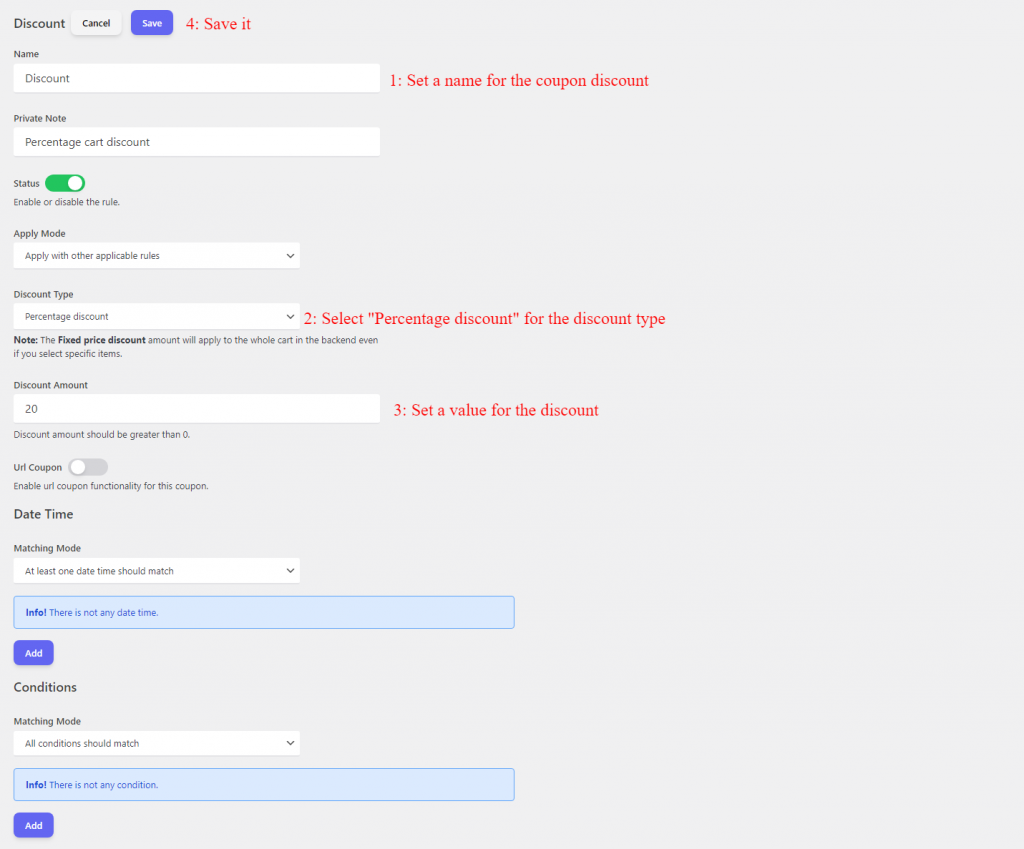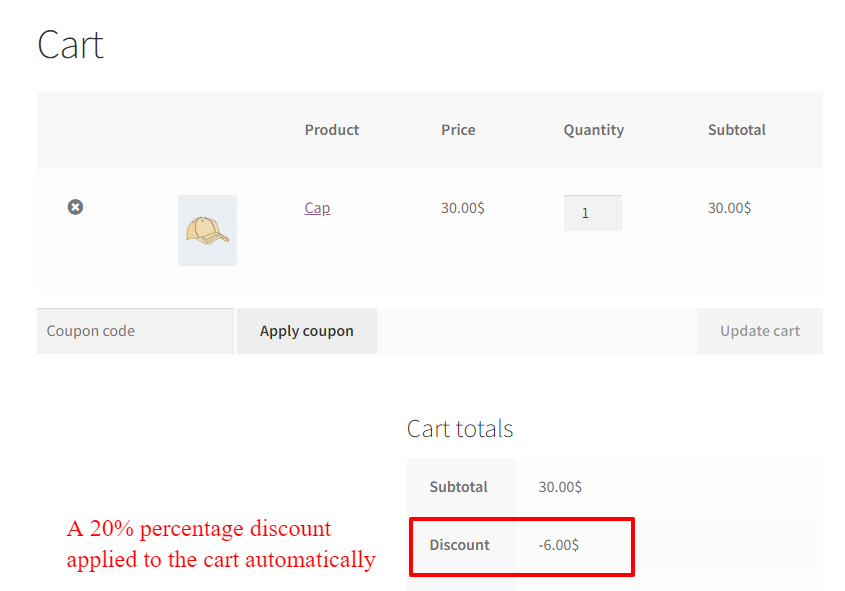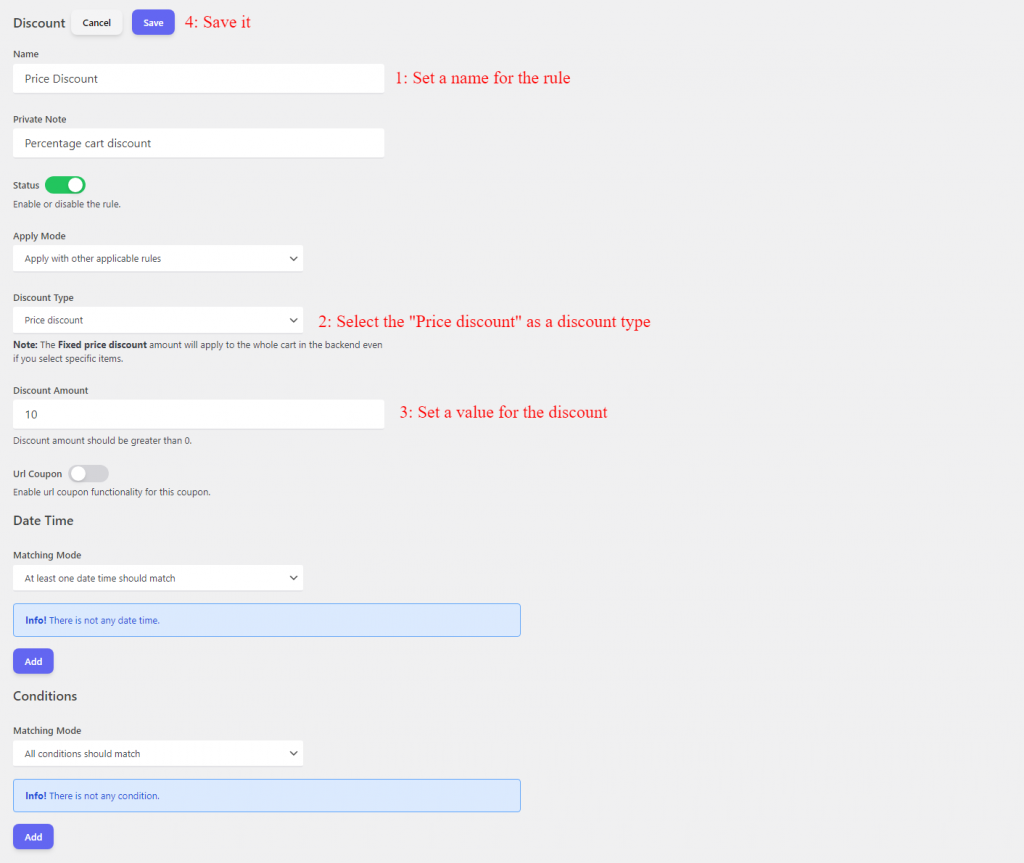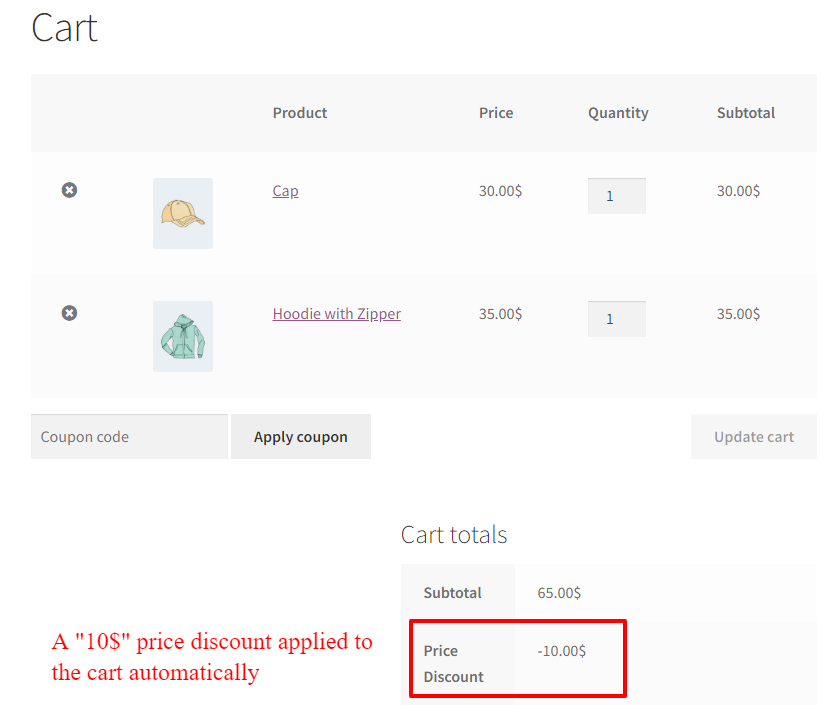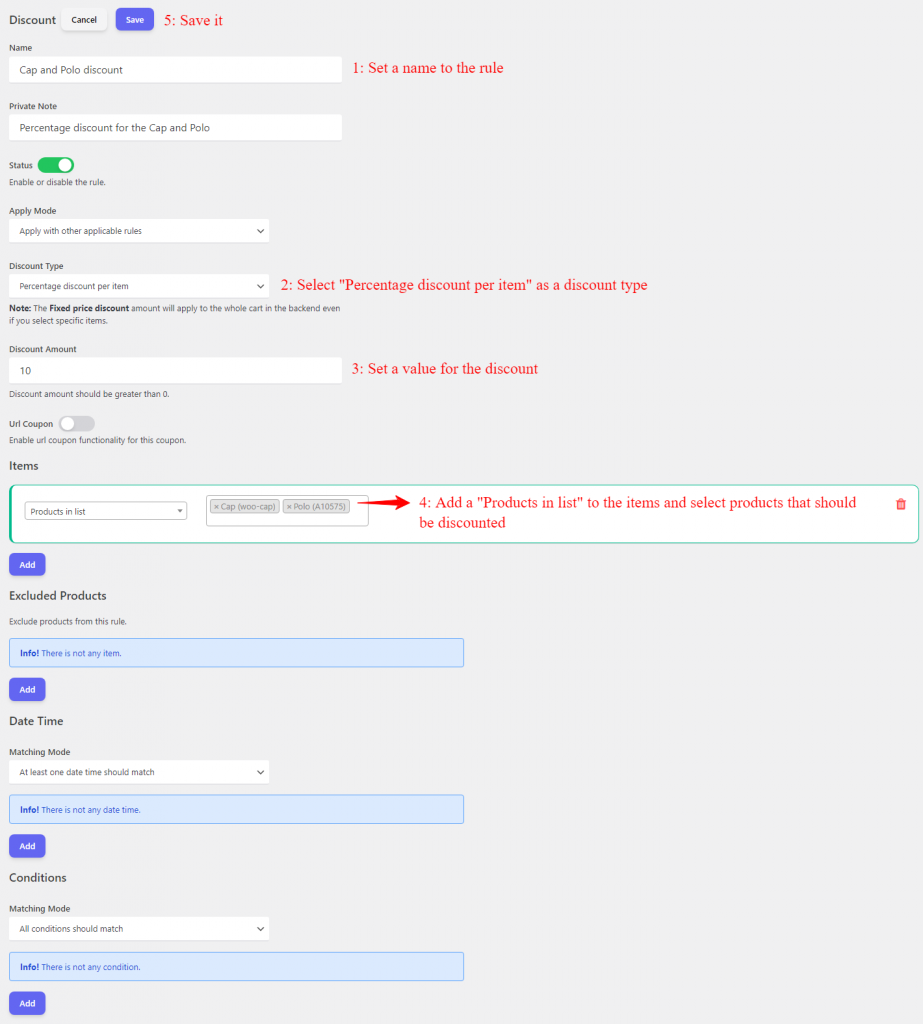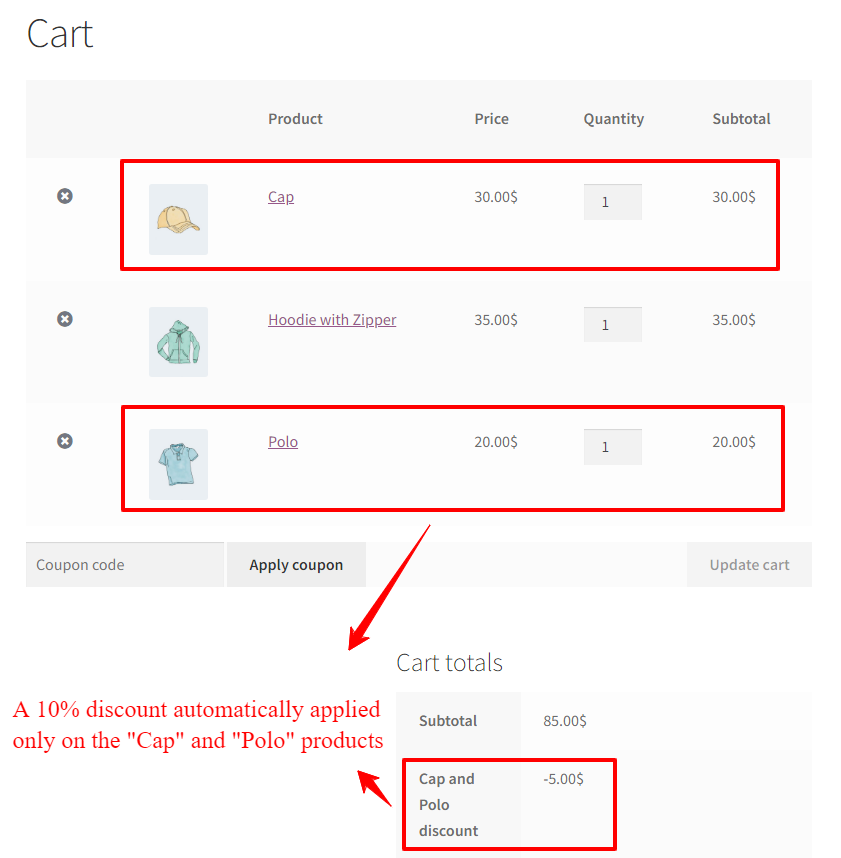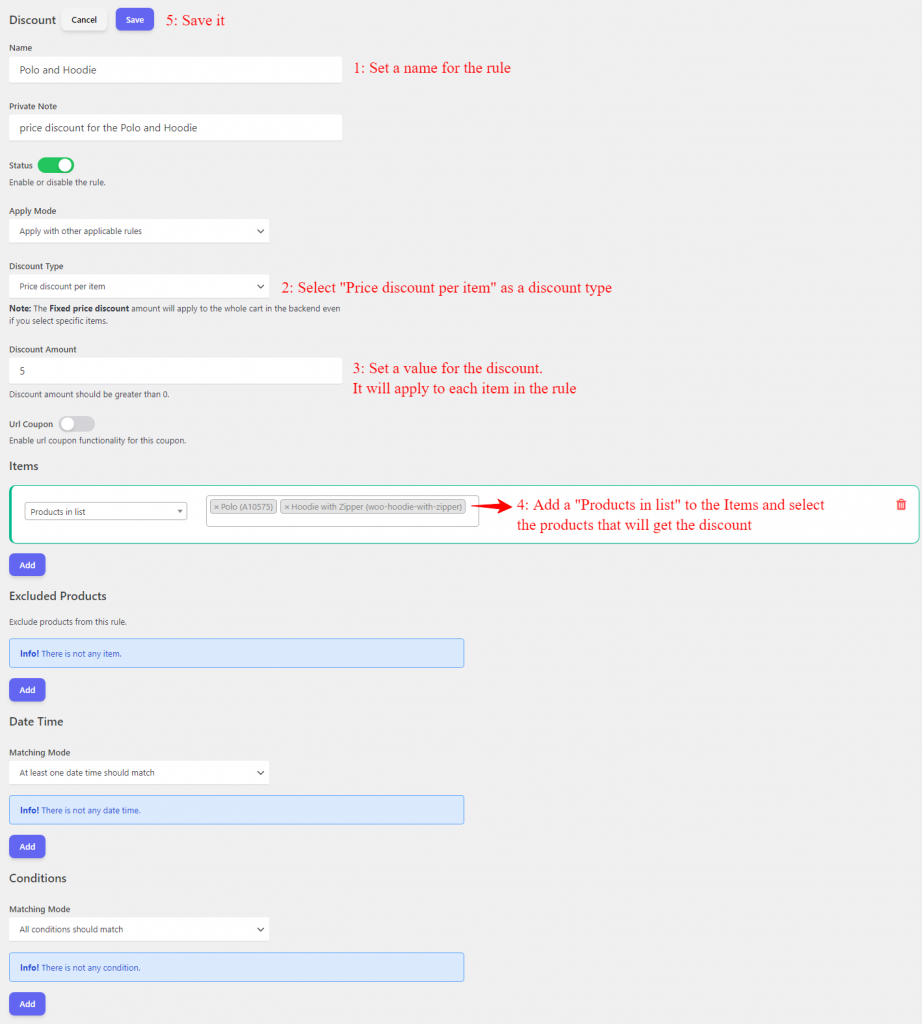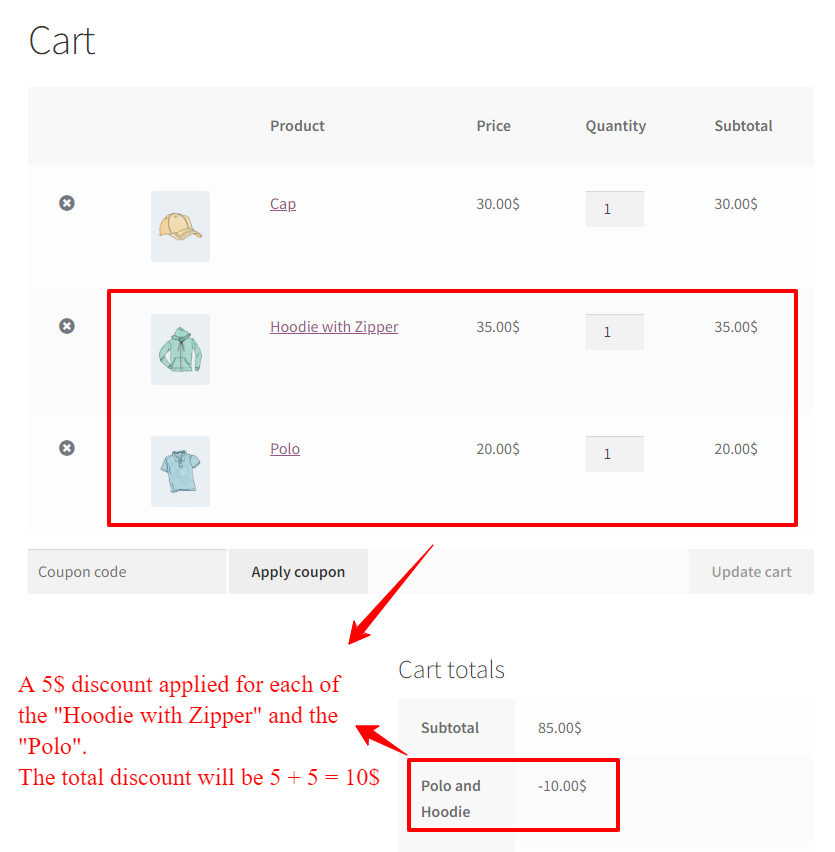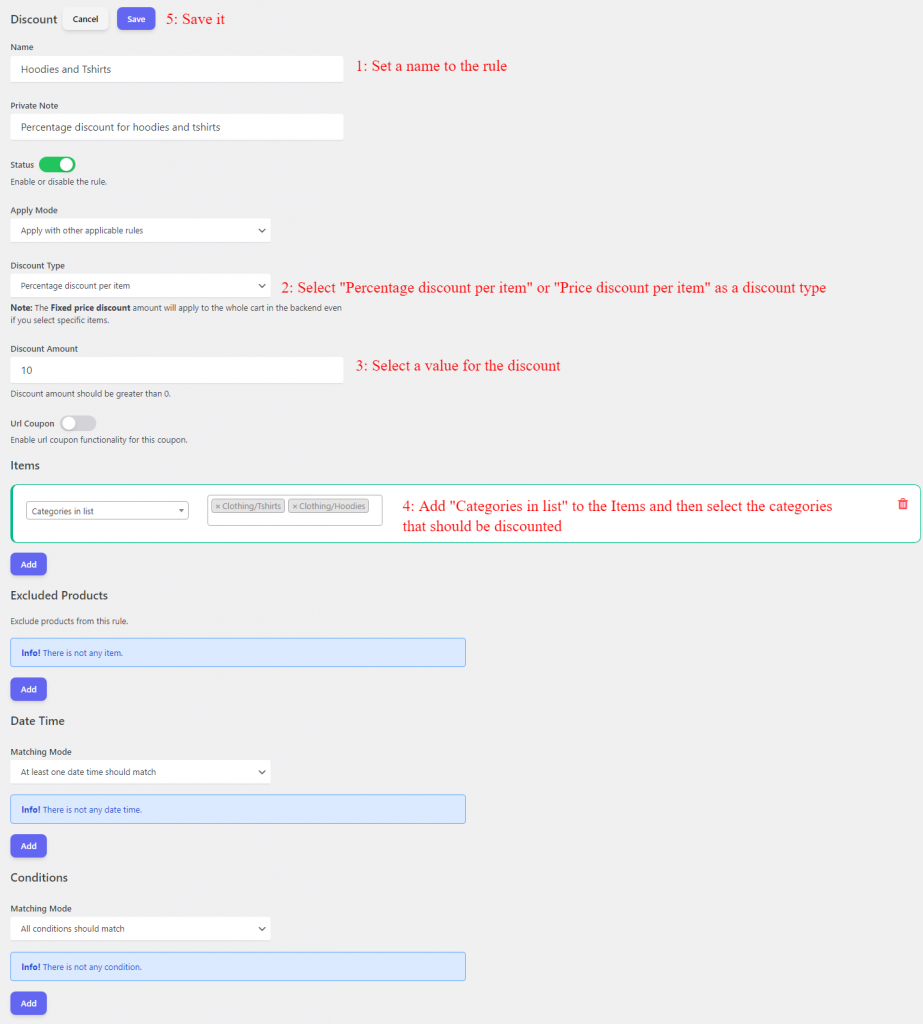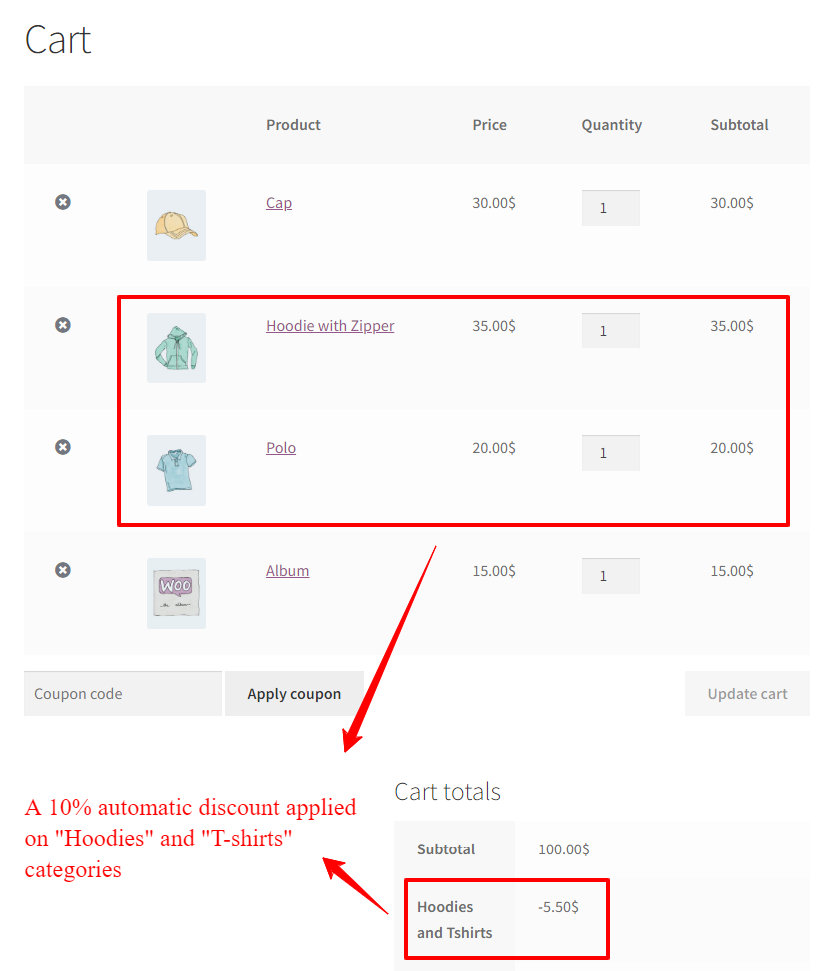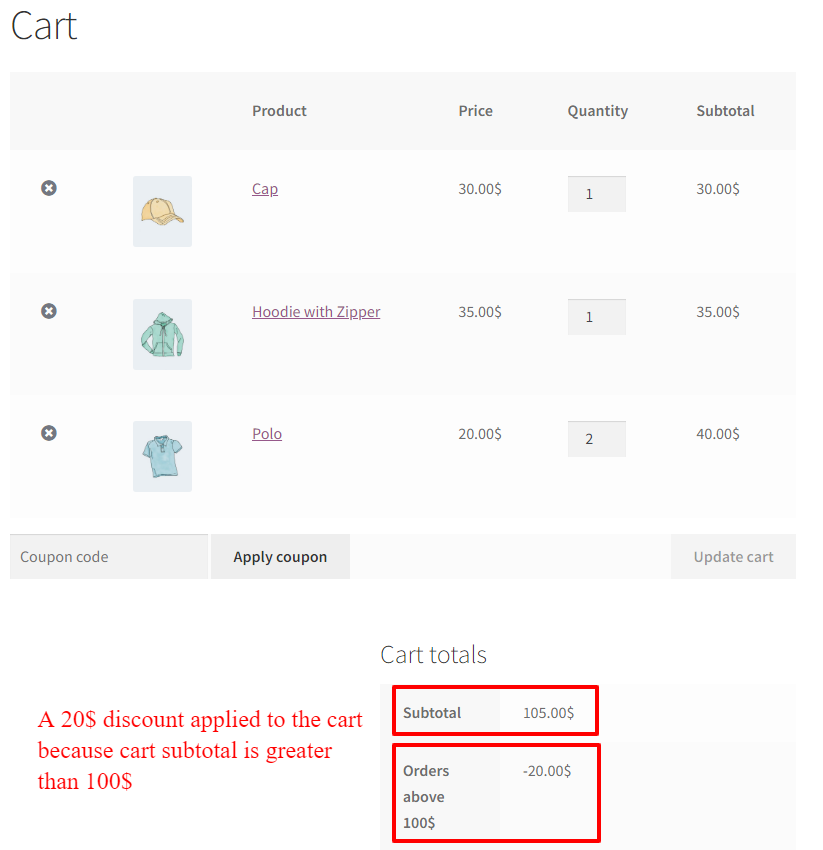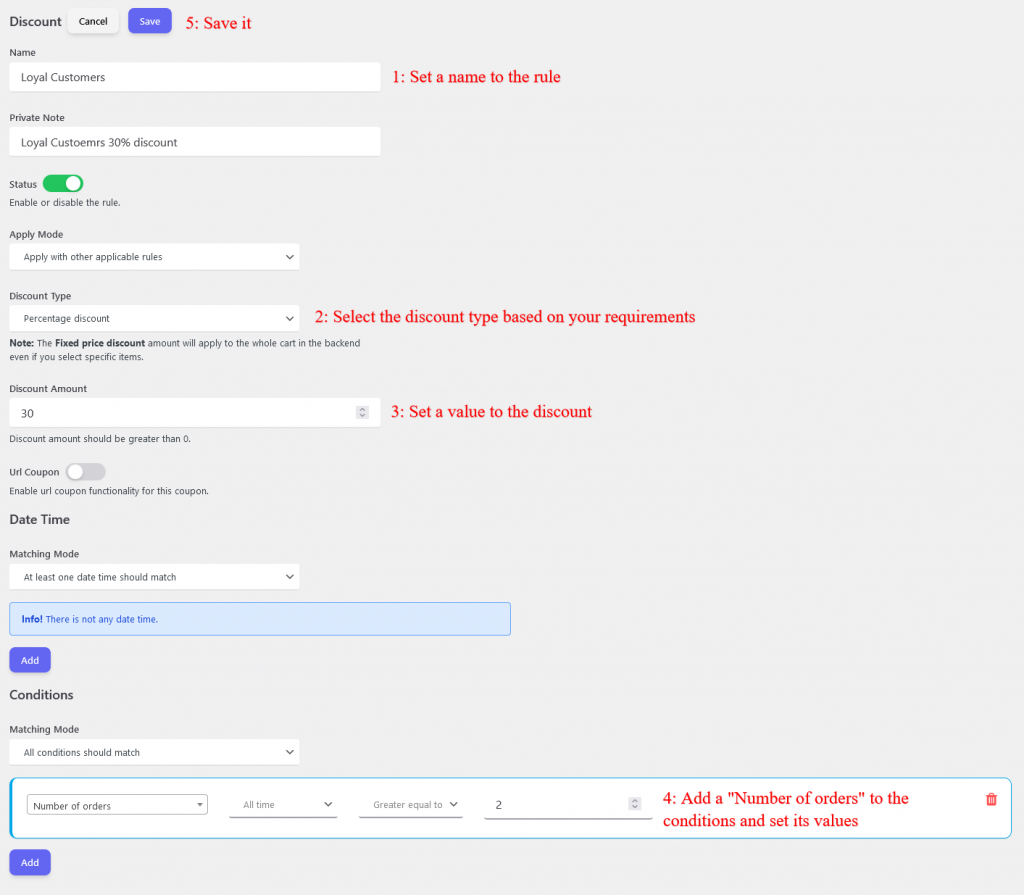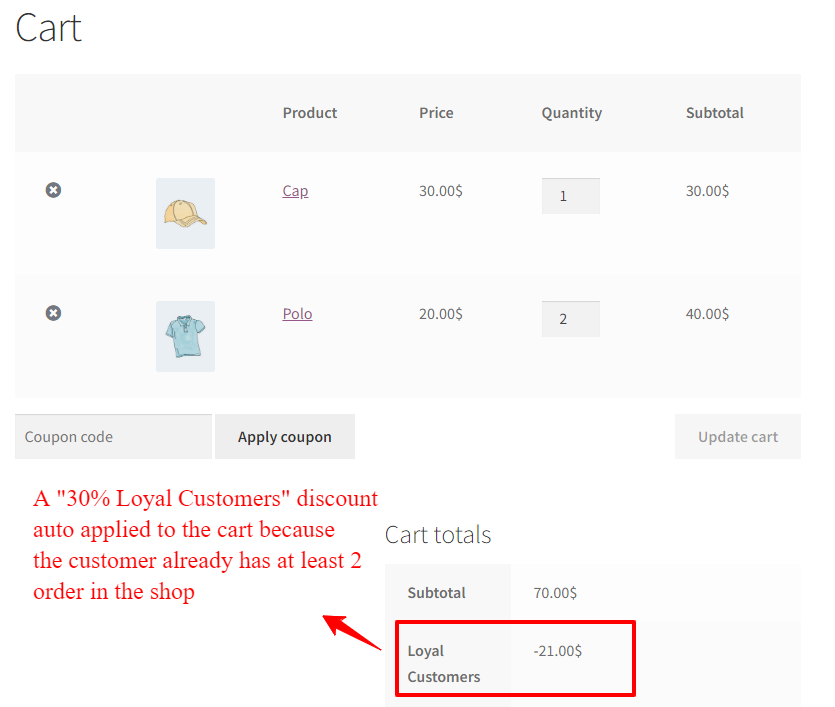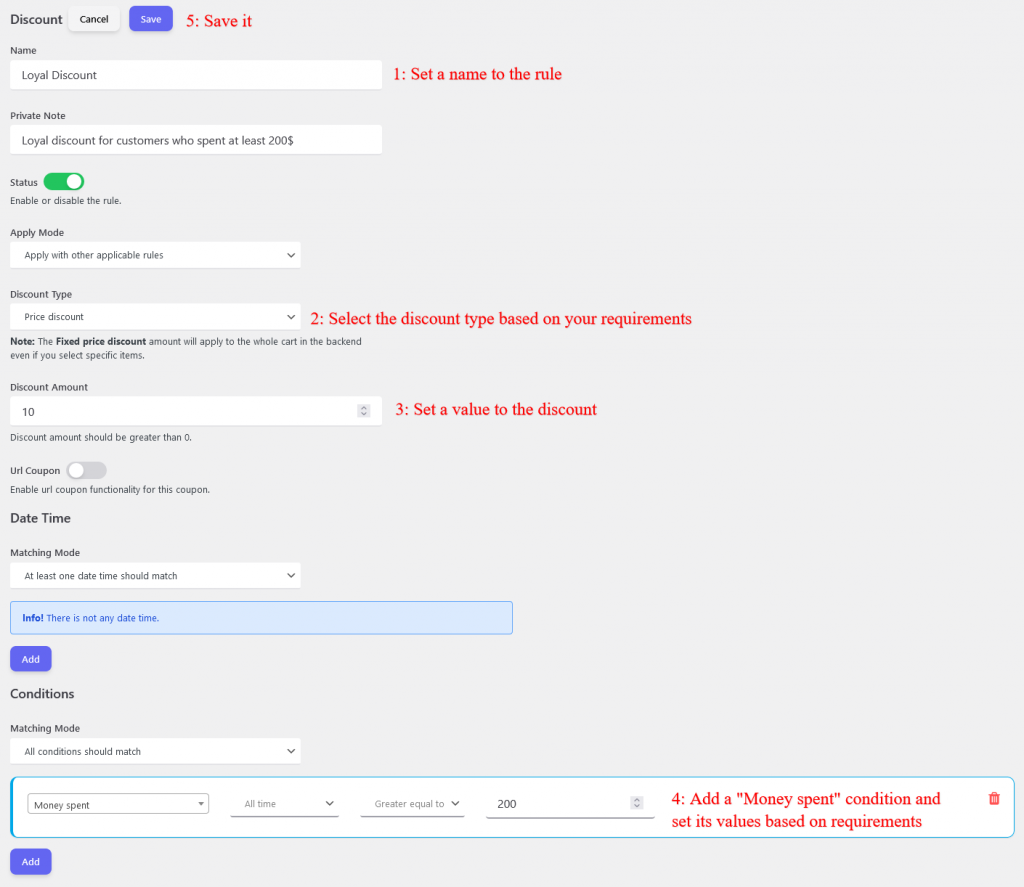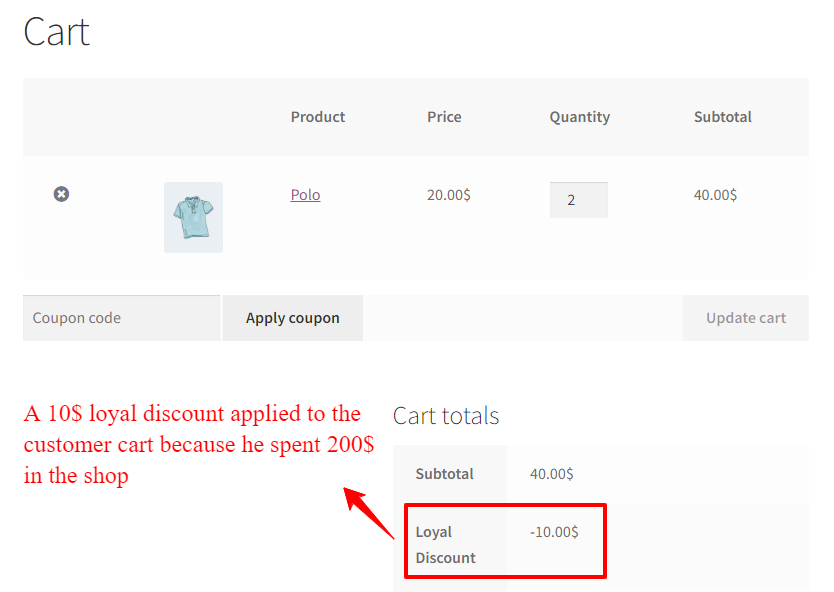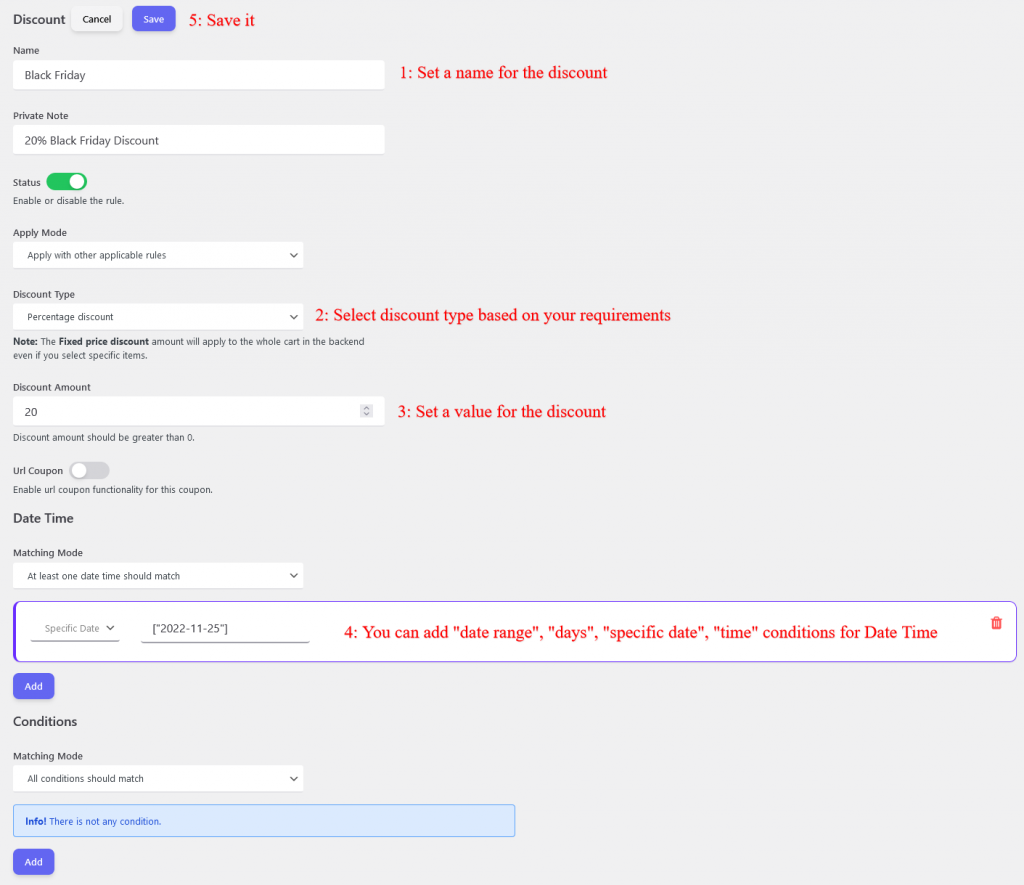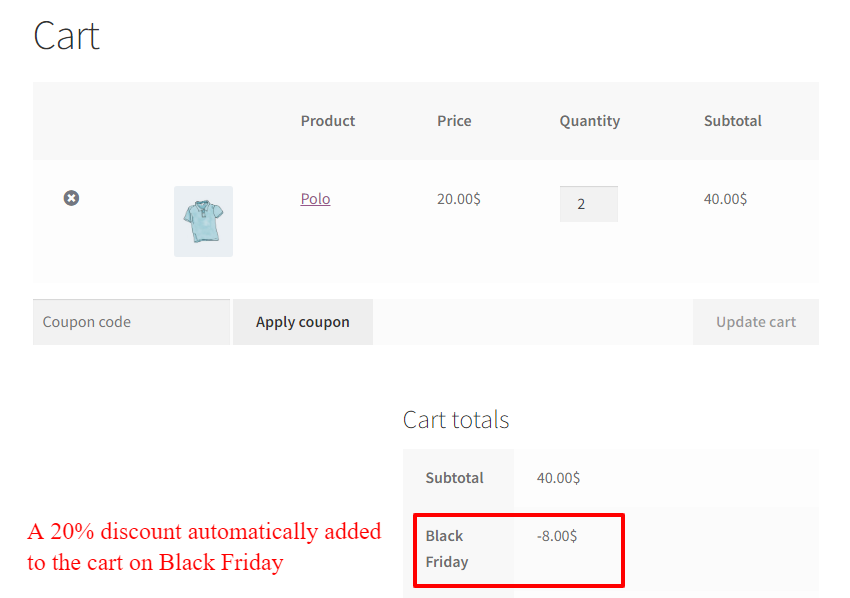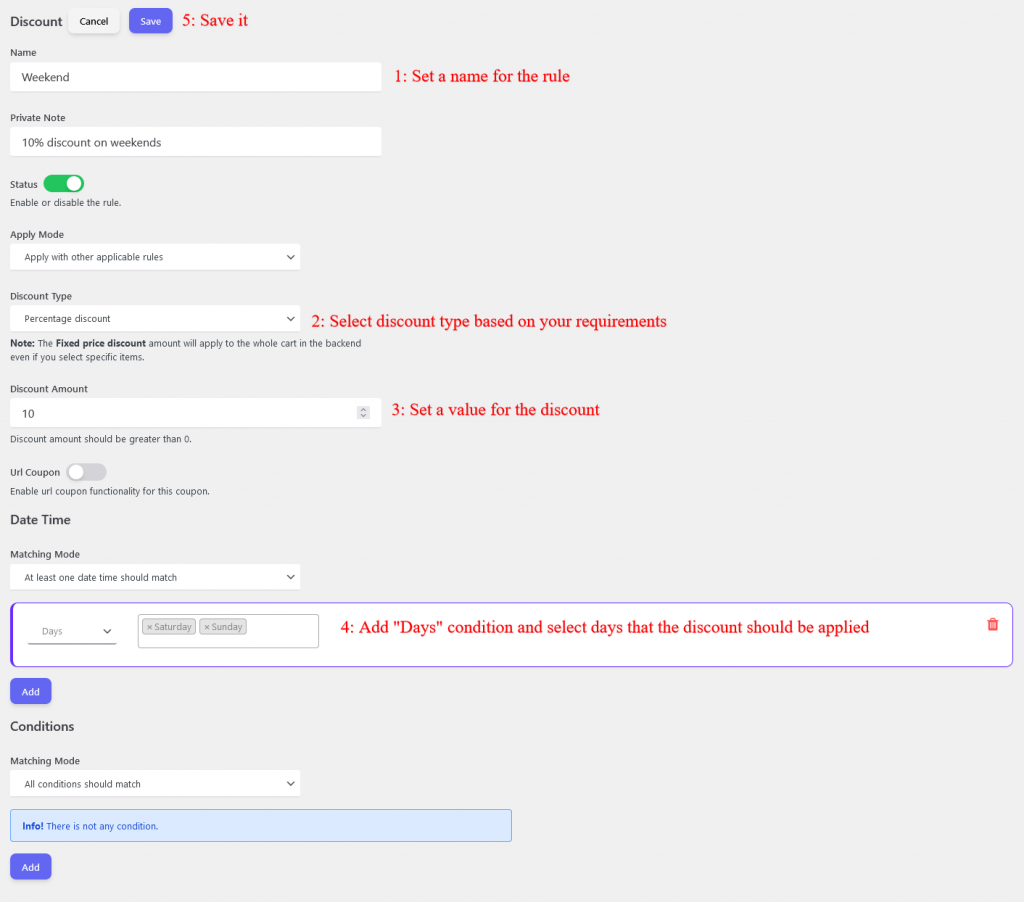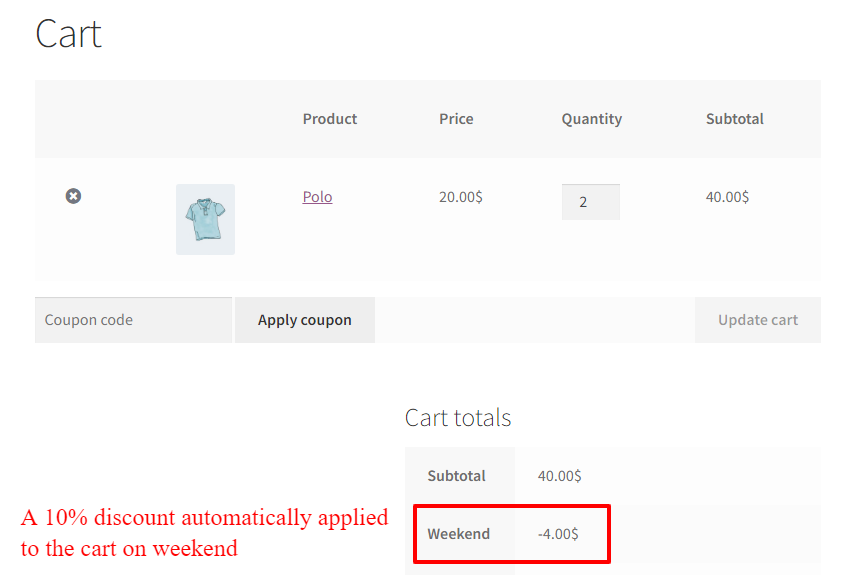Cart Discount works well to prevent customers to abandon their carts. Also, cart discounts encourage your customers to purchase from your site and do not leave your site without a purchase. In this article, we will learn about how to create a cart discount in WooCommerce.
What is a cart discount?
Cart discount is used to change product prices inside the cart or give discounts for special days like Black Friday. A cart discount amount is recalculated when products in the cart change or line item quantities change. It is possible to create cart discounts for specific products or categories or the whole of the products in the cart.
How do I add a discount to my cart in WooCommerce?
To add a cart discount in WooCommerce we recommend you to use the Discount Rules and Dynamic Pricing for WooCommerce plugin which also has a free version. This plugin offers advanced cart discount rules that help you to create discounts for specific products, categories, product variations, product attributes, and discounts for special days like Black Friday or Cyber Monday.
In this article we will create below cart discount scenarios:
- Create a percentage cart discount in WooCommerce.
- Create a price cart discount in WooCommerce.
- Create a percentage cart discount for specific products in WooCommerce.
- Price cart discount for products in WooCommerce.
- Cart discount for categories in WooCommerce.
- Cart discount based on the cart order subtotal.
- Cart discount based on customer purchase history.
- Cart discount based on customer money spent.
- Cart discount for special days.
- Cart discount for weekends.
Before starting to create advanced cart discounts in WooCommerce, please make sure that WooCommerce coupons are enabled on your site.
- Go to the WooCommerce settings page on your site admin.
- In the “General” tab of the WooCommerce settings page, there is “Enable coupons” and you can enable it and save the settings.
Video Tutorial
Percentage Cart Discount in WooCommerce
A percentage cart discount applies a specified percent amount of cart subtotal to the cart as a discount. For example, apply a 20% discount to the cart.
To create a percentage cart discount, navigate to the Woo Pricing & Discounts >> Discount tab and create a discount rule like the below image.
In the above percentage cart discount rule, we set “20” as a discount value so it will apply a 20% discount on the cart subtotal. For example, if the cart subtotal is 100$ then its 20% will be 20$ and a 20$ will be added as a coupon to the cart.
A “6$” discount is added to the cart because it is “20%” of the cart subtotal which is “30$”. You can change the “Discount” name in the rule that is created in the previous step.
Price Cart Discount in WooCommerce
A price cart discount applies a specific amount as a discount to the cart. For example, apply 10$ to the cart.
Navigate to the Woo Pricing & Discounts >> Discount and create a cart discount rule like the below image.
The above cart discount rule will apply a “10$” discount to the cart as a coupon. We set the discount name to “Price Discount” and you can set your own value in the rule.
After the customer adds products to the cart a “10$” price discount applies to the cart automatically like in the above image
Percentage Cart Discount for Specific Products
If you want to discount specific products instead of the whole of the cart then you can use a cart discount for products in WooCommerce.
We will create a rule that applies a “10%” percentage discount on products “Cap” and “Polo”.
Navigate to the Woo Pricing & Discounts >> Discount and create a cart discount rule like the below image.
The above rule applies a 10% discount on “Cap” and “Polo” products. If a customer adds only one of these products then he will get a discount on that product.
As you can see in the above image a 10% cart discount is applied automatically to the “Cap” and “Polo” products.
Price Cart Discount for Specific Products
Sometimes you want to apply a price cart discount to specific products in the WooCommerce cart, and this is where the price cart discount for products can help you.
You can create a rule like the below image and select your desired products to apply the discount on them. We used “Polo” and “Hoodie with Zipper” products in the rule.
If a customer adds specified products in the rule to his cart, he will get an automatic price discount on them.
An automatic discount is applied to the specified products in the rule.
In the rule, we set a “5$” price discount per item and because the customer has two items of the selected products then he got a “10$” discount.
Cart Discount for Categories
Cart discount for categories helps you to apply a cart discount only on specific categories like t-shirts or hoodies.
You can set a price or percentage discount on categories in WooCommerce.
To create a percentage discount for categories in WooCommerce, just create a rule like the below image. You can change it to price discount by setting the “Discount type” field to the “Price discount per item”.
We created a rule that applies a “10%” percentage cart discount on “Hoodies” and “T-shirts” categories.
In the above image, a “10%” automatic cart discount is applied on the “Hoodies” and “T-shirts” categories.
Cart Discount Based on Cart Order Subtotal
Cart discount based on cart order subtotal rule allows you to apply a discount based on cart subtotal amount conditionaly. For example, apply a “20$” discount to the cart when the cart subtotal is greater than “100$”.
You can apply a price or percentage discount to the cart based on cart order subtotal conditions.
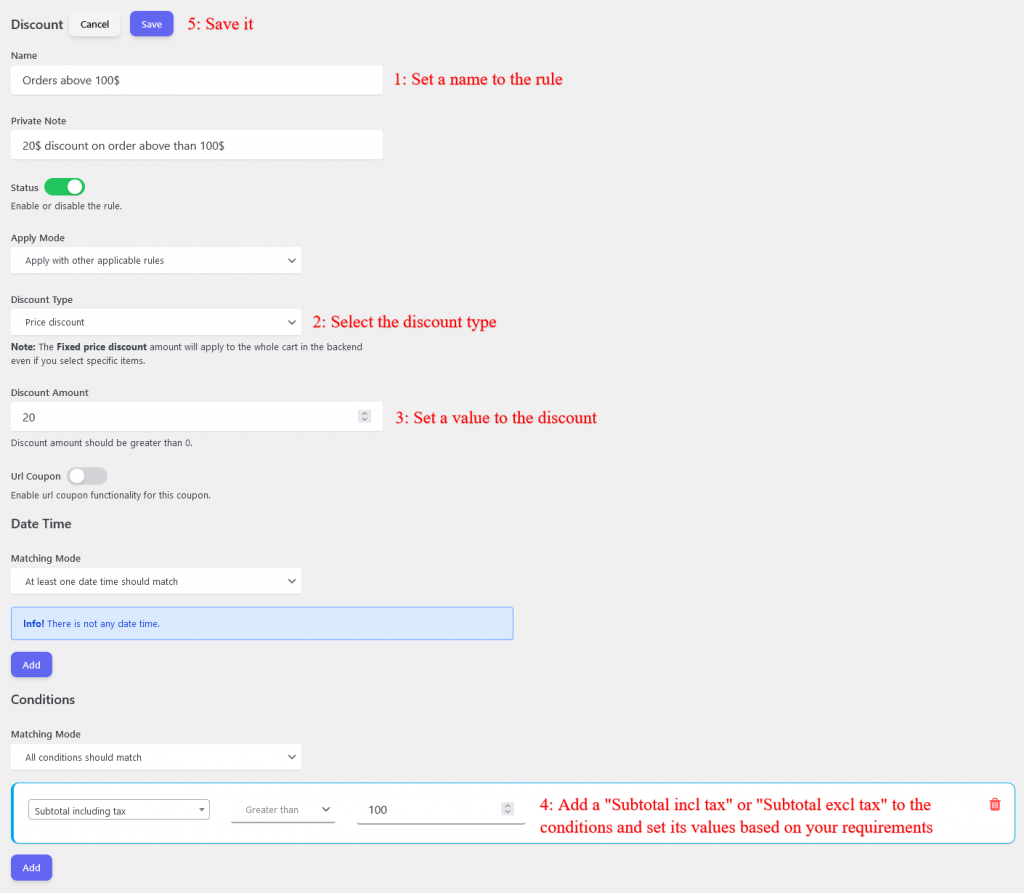
Now if a customer’s cart order subtotal will be greater than 100$ then he will get a 20$ discount automatically.
A 20$ discount is applied to the cart because the cart order subtotal is greater than 100$.
Cart Discount based on Customer Purchase History
Giving a discount to customers who buy frequently from your store is a great strategy. This strategy can help you to create more loyal customers and increase sales.
You can create purchase history cart discounts based on user money spent, already bought products, already bought categories, number of orders, last order amount and etc.
Here we will create a rule that will apply a 10% discount to the customers who already have at least 2 orders in our store.
The discount auto applies to the customer’s cart who have already at least 2 orders in the shop.
Cart Discount based on Customer Money Spent
Cart discount based on customer money spent is one of the purchase history type discounts.
This discount checks customer money spent history and applies a discount to the cart if it is applicable.
Let’s create a rule to apply a 10$ discount to the customer’s cart who already spent at least 200$ in the shop.
A “10$” loyal discount was applied to the customer’s cart because he spent 200$ in the shop.
Cart Discount for Special Days in WooCommerce
Cart discount for special days helps you to schedule a discount on specific dates and times like Black Friday or Cyber Monday.
Let’s schedule a cart discount for the Black Friday sale.
Create a rule like the below one to schedule it for the 2022 Black Friday sale.
In the rule, we added a “Specific Date” condition and selected “2022-11-25” to apply a discount on Black Friday.
You can add “Date Time Range”, “Date”, “Time”, “Days”, and “Specific Date” conditions based on your requirements.
A 20% discount is automatically applied to the cart, on Black Friday.
Cart Discount for Weekends
Increase your store sales on weekends with a cart discount for weekends. To schedule a discount for weekends in WooCommerce, you can create a rule like the below one.
The discount automatically applies to the cart on weekends like the below image.