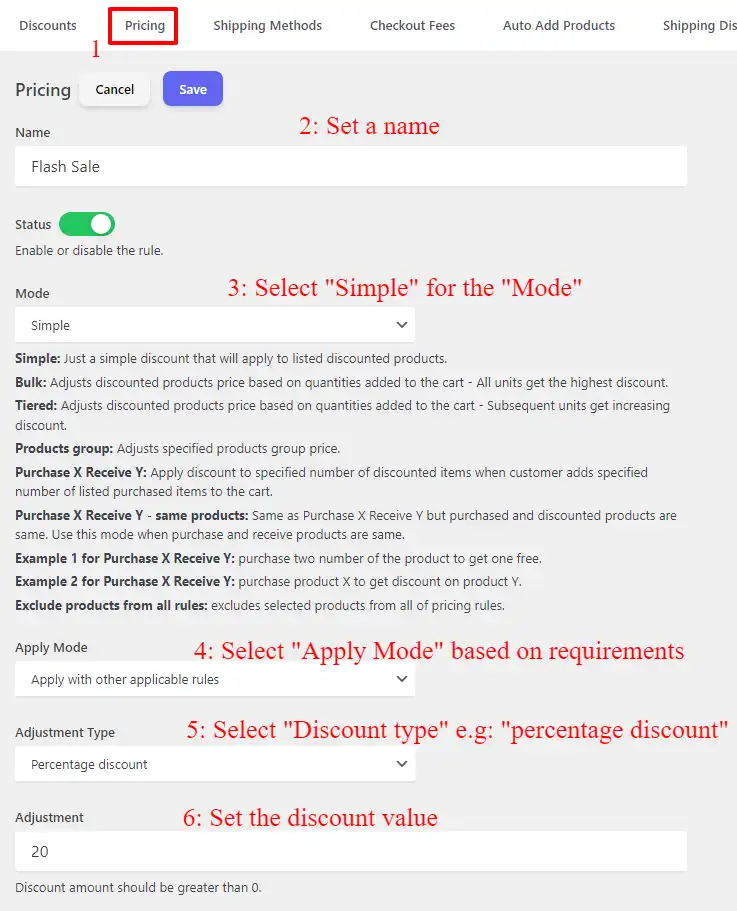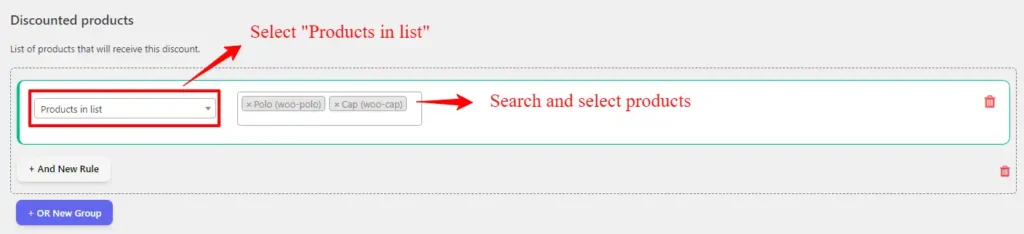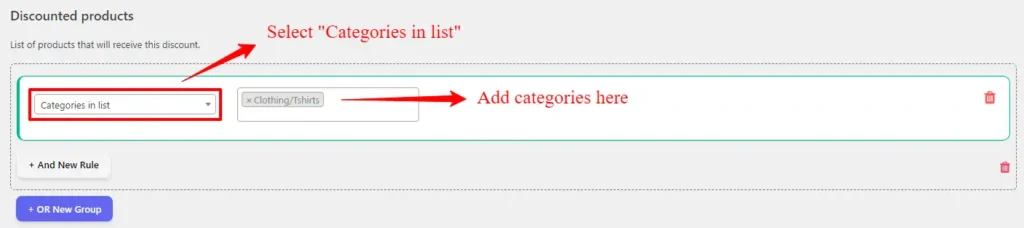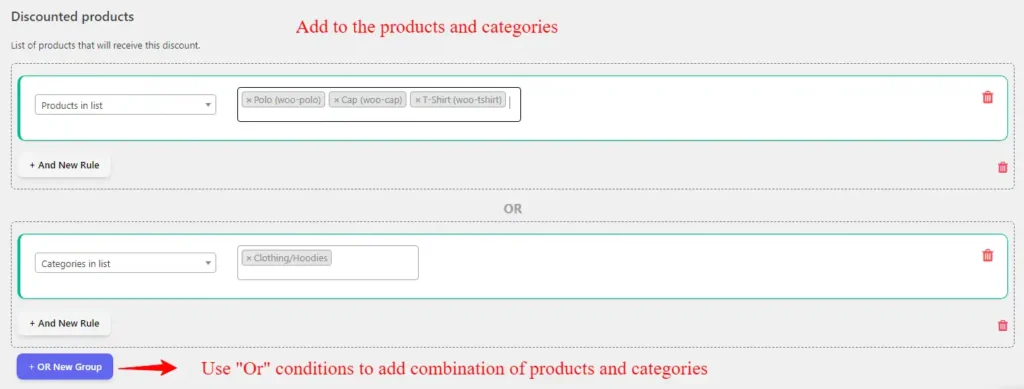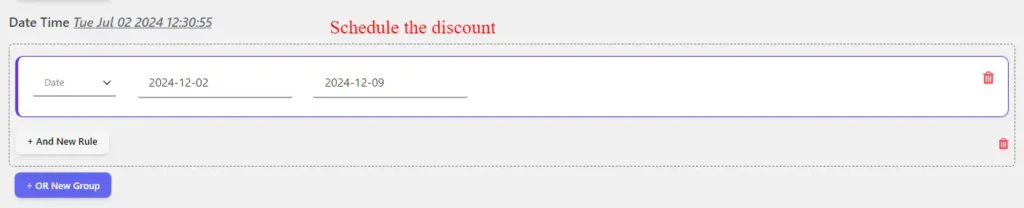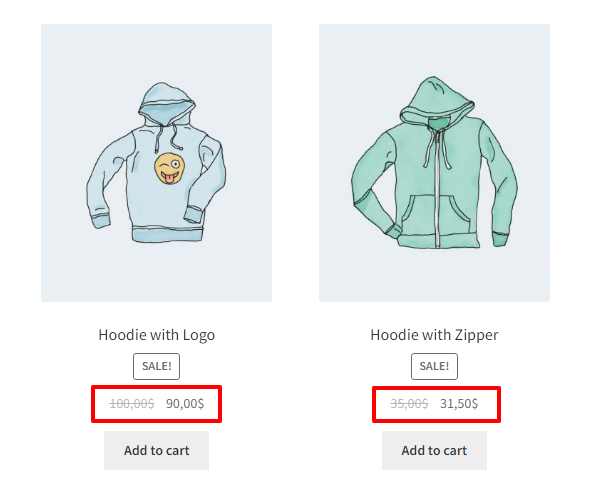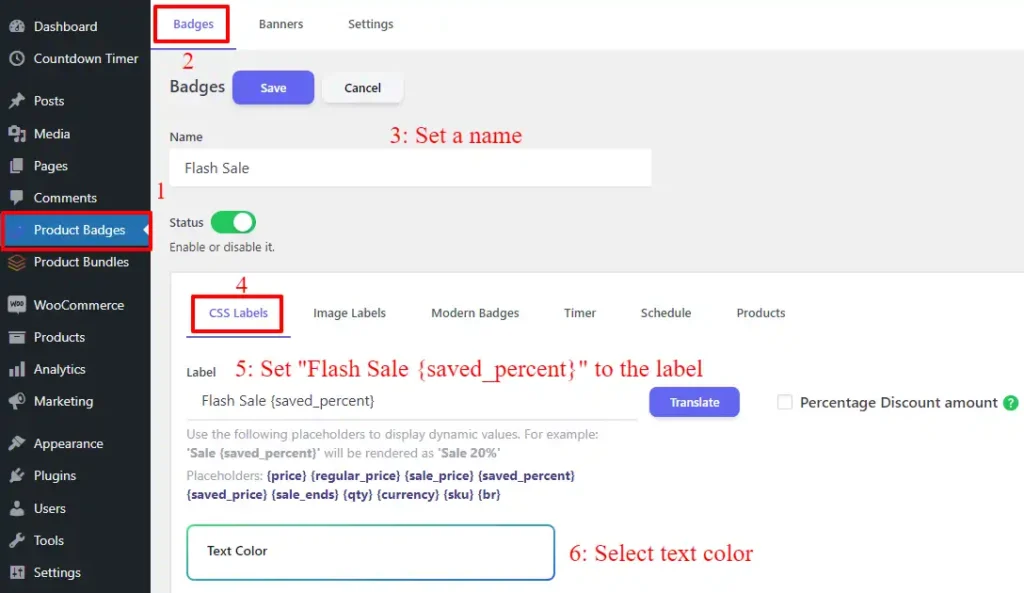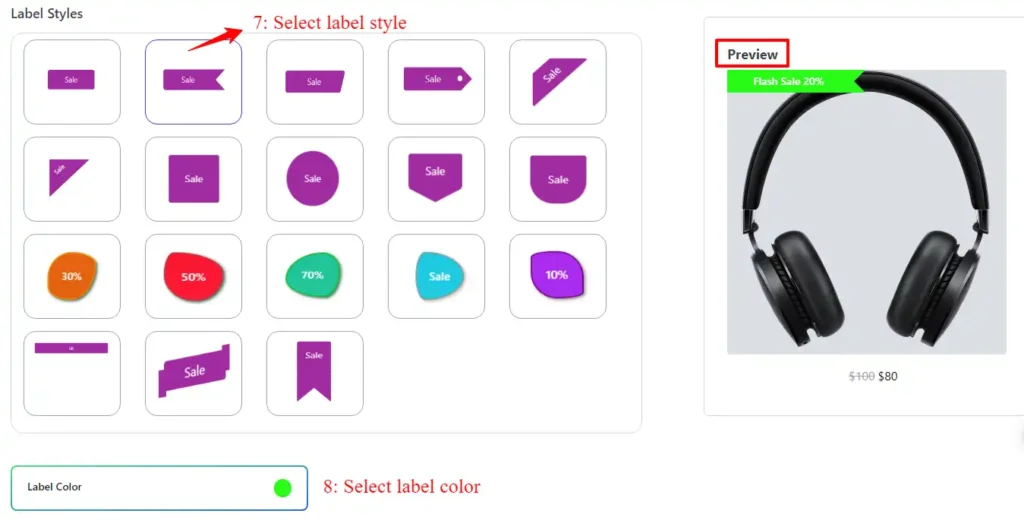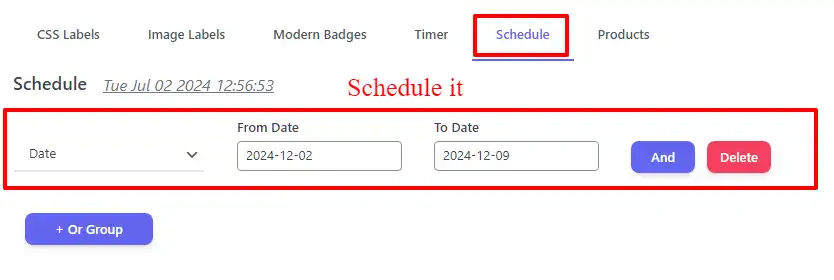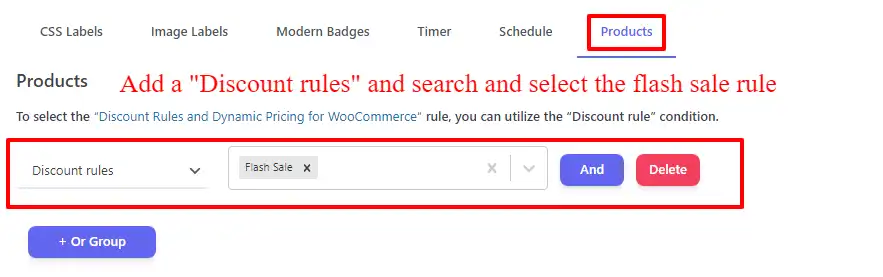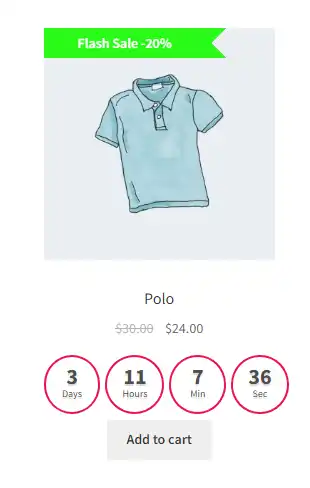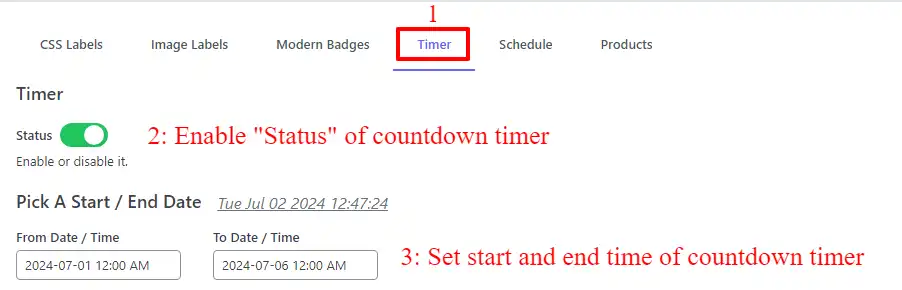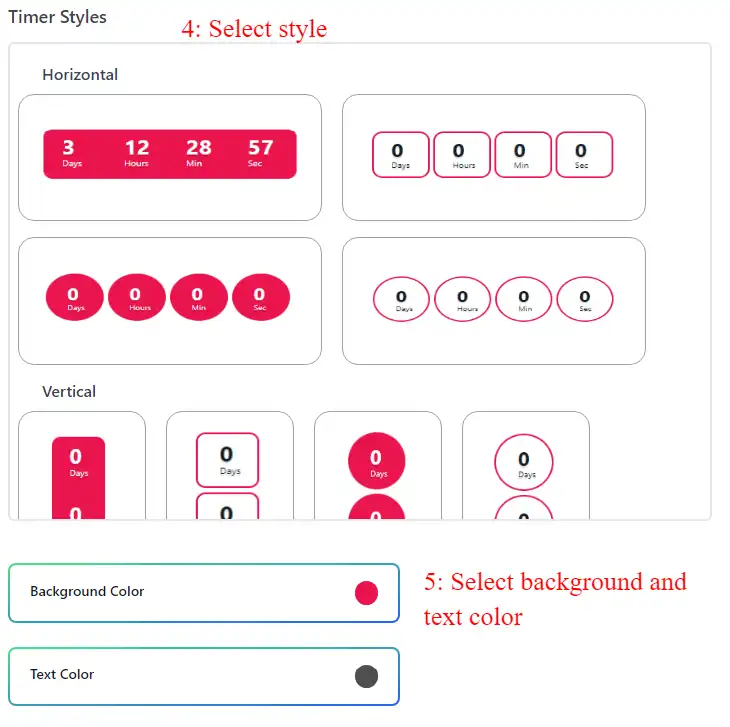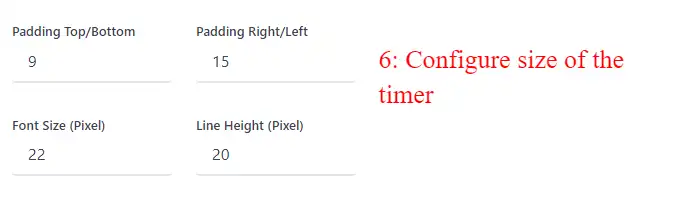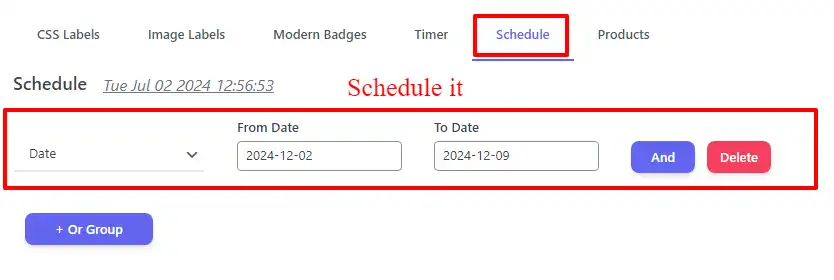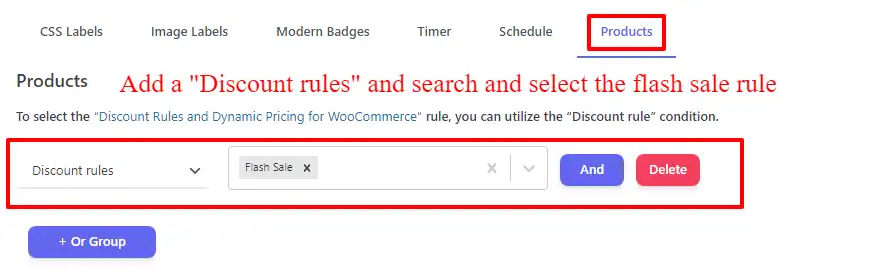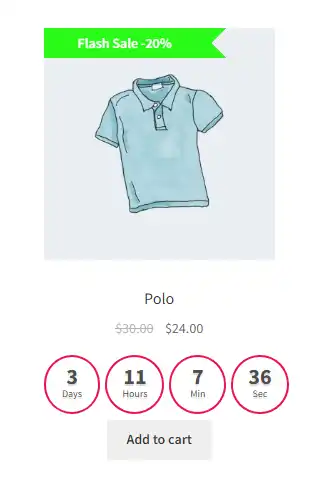WooCommerce flash sale is an exciting marketing strategy employed by online businesses using the popular WooCommerce platform. A flash sale is a limited-time promotion that offers significant discounts and exclusive deals on select products or services. This high-intensity sales event creates a sense of urgency and excitement among customers, encouraging them to make immediate purchases. With WooCommerce, online store owners can effectively implement flash sales by setting up time-limited discounts, showcasing countdown timers, and creating a dynamic shopping experience. By harnessing the power of flash sales, WooCommerce merchants can drive customer engagement, boost sales, and create a buzz around their brand, ultimately fostering customer loyalty and increasing revenue.
Adobe Analytics data reveals a record-breaking holiday season in terms of spending. Cyber Monday witnessed a remarkable 9.6% YoY growth, reaching an impressive $12.4 billion in sales. Additionally, Cyber Week experienced a substantial 7.8% YoY increase, generating a total of $38 billion in sales. These figures underscore the growing significance of online shopping during the holiday season, highlighting consumers’ preference for digital channels. To leverage this trend, businesses can capitalize on the momentum by incorporating enticing flash sales, particularly during prominent shopping events like Black Friday and Cyber Monday. By offering time-limited discounts and exclusive deals, businesses can create a sense of urgency and excitement among customers, boosting engagement, sales, and overall revenue.
Table of Contents
- What is a WooCommerce flash sale?
- Benefits of a WooCommerce flash sale
- Best WooCommerce flash sale plugin
- Steps to create a WooCommerce flash sale
- How to create a WooCommerce flash sale
- Promote WooCommerce sale flash
- Create a WooCommerce sale flash badge
- WooCommerce flash sale countdown timer
- Create a WooCommerce flash sale countdown timer
- Conclusion
- FAQ
What is a WooCommerce flash sale?
A WooCommerce flash sale is a powerful marketing tactic used by online businesses to drive sales and create a sense of urgency among customers. It is a time-limited promotion where select products or services are offered at significant discounts or exclusive deals. The concept behind a flash sale is to capture the attention of potential customers and encourage them to make immediate purchases. With WooCommerce, businesses can easily set up and manage flash sales, applying time-limited discounts, showcasing countdown timers, and creating a dynamic shopping experience. These flash sales not only generate a surge in sales within a short period but also create a buzz around the brand, attracting new customers and fostering loyalty.
By leveraging the power of a WooCommerce flash sale, businesses can boost their revenue and increase customer engagement. The combination of discounted prices, limited-time offers, and the sense of urgency created by countdown timers creates a compelling incentive for customers to take action. Additionally, the dynamic and interactive nature of flash sales helps businesses create a memorable shopping experience for their audience, leaving a positive impression. This encourages repeat purchases and strengthens customer loyalty. In conclusion, a WooCommerce flash sale is an effective strategy to drive sales, attract new customers, and foster long-term relationships with existing ones.
Benefits of a WooCommerce flash sale
WooCommerce flash sales offer several benefits for online businesses looking to drive sales and create a sense of urgency among customers. Here are some key advantages of implementing flash sales using WooCommerce:
- Increased Sales: Flash sales create a sense of urgency and exclusivity, encouraging customers to make immediate purchases. The limited-time nature of the sale motivates customers to take advantage of the discounted prices, resulting in increased sales for the business.
- Customer Engagement: Flash sales generate excitement and buzz around your brand. They capture the attention of customers and create a sense of anticipation, leading to increased engagement on your website and social media platforms. This heightened engagement can also translate into improved brand awareness and customer loyalty.
- Clear Inventory: If you have excess inventory or want to promote specific products, flash sales can effectively clear out unwanted stock. By offering attractive discounts, you can quickly sell off products that may otherwise have remained stagnant, freeing up space and resources for new inventory.
- Attract New Customers: Flash sales can serve as an effective strategy to attract new customers.
- Upselling and Cross-selling Opportunities: Flash sales can be an excellent opportunity to implement upselling and cross-selling techniques. By strategically offering related products or upgrades at discounted prices during the flash sale, you can encourage customers to spend more and increase their average order value.
- Social Proof and Word-of-Mouth Marketing: Successful flash sales can generate positive customer reviews, testimonials, and social proof. Satisfied customers are likely to share their purchase experience with others, leading to word-of-mouth marketing and potential referrals, further amplifying the impact of your flash sale.
Best WooCommerce flash sale plugin
Discount Rules and Dynamic Pricing for WooCommerce is the best discount plugin that helps you create flash sales easily and effortlessly. It supports various types of discounts like bulk discounts, BOGO (Buy One Get One Free), tiered discounts, buy 2 get 1 free, volume discounts, schedule discounts, category discounts, and more.
Steps to create a WooCommerce flash sale
Creating a WooCommerce flash sale is a straightforward process that can help businesses drive sales and create a sense of urgency among customers. Here’s a step-by-step guide on how to create a successful flash sale using WooCommerce:
- Define Your Goals: Determine the objectives of your flash sale. Are you aiming to increase sales, clear inventory, attract new customers, or promote specific products? Clearly defining your goals will help you shape the structure and strategy of your flash sale.
- Select Products or Categories: Choose the products or categories that will be included in the flash sale. Focus on items that are popular, have higher profit margins, or need a sales boost.
- Set Discounts and Time Frame: Decide on the discount percentage or fixed amount for the flash sale. Ensure that the discount is attractive enough to entice customers. Determine the start and end time of the flash sale to create a sense of urgency.
- Promote Your Flash Sale: Spread the word about your flash sale through various marketing channels. Utilize email marketing, social media, website banners, and other advertising platforms to create awareness and generate excitement.
- Enhance the Shopping Experience: Consider adding a countdown timer on your website or product pages to create a sense of urgency.
- Monitor and Analyze Results: Throughout the flash sale, monitor the performance of your campaign. Track sales, conversion rates, customer feedback, and engagement metrics.
By following these steps, you can effectively create a compelling WooCommerce flash sale. Remember to align your goals, select the right products, set enticing discounts, promote the sale, and analyze the results to continuously improve your flash sale strategies and maximize their impact on your business.
How to create a WooCommerce flash sale
To create a WooCommerce flash sale, follow the steps below:
1: Install plugin
The process of installing and activating the plugin is like any other plugin:
- Purchase the Discount Rules and Dynamic Pricing plugin and download the zip file from your account.
- To begin the installation and activation process, access your WordPress admin dashboard and sign in. Once signed in, navigate to the “Plugins” tab and click on “Add New” From there, locate and click on the “Upload Plugin” button to proceed.
- After selecting the “Upload Plugin” button, you will be prompted to choose the plugin ZIP file that you have recently downloaded. Simply locate the file on your computer and click on it. Next, click on the “Install Now” button to initiate the installation process. Once the installation is complete, click on the “Activate” button to activate the plugin and start using it.
2: Create a WooCommerce flash sale discount rule
- Navigate to the “Woo Pricing & Discounts” menu, then open the “Pricing” tab.
- Click on the Add New button to create a new pricing rule.
- Set a name for the rule. e.g: WooCommerce flash sale
- Select “Simple” for the “Mode”
- Select the appropriate discount type. e.g. Percentage discount
- Set the discount amount
3: Select Products for sale flash
You can offer a storewide sale flash by selecting all products under the “Discounted Products” section.
Give a sale flash discount on specific products.
Provide sale flash discounts on categories.
Or apply a WooCommerce sale flash on a combination of products and categories.
4: Schedule WooCommerce flash sale
Under the “Date time” section, you can schedule sale flash to specific dates, days, date times, weekends, Black Friday, and Cyber Monday.
After configuring the discount rule, hit the save button to save the changes.
5: Final result
It is done successfully. You have created a WooCommerce sale flash discount easily and effortlessly in a few steps.
Promote WooCommerce sale flash
To effectively promote a WooCommerce flash sale, employ various marketing strategies such as targeted email campaigns, social media engagement, paid ads, optimized website banners, influencer collaborations, and remarketing efforts. Create excitement, generate awareness, and drive customer engagement by utilizing these tactics. Monitor key metrics to evaluate the performance of your promotional efforts. Implementing a comprehensive and targeted promotional strategy will maximize the impact of your flash sale and generate significant awareness and sales.
To effectively promote a WooCommerce flash sale on your website, there are a few key strategies you can implement. Firstly, consider adding a sale flash badge to the products included in the flash sale. This visual indicator will catch the attention of visitors and clearly communicate that these items are part of a limited-time offer. Additionally, incorporating a countdown timer creates a sense of urgency and encourages immediate action from potential customers. The countdown timer visually displays the time remaining until the flash sale ends, further motivating visitors to make a purchase before the opportunity expires. By combining the sale flash badge and countdown timer, you create a compelling and visually enticing experience that grabs the attention of visitors, effectively communicates the urgency of the flash sale, and encourages them to take advantage of the discounted prices.
Create a WooCommerce sale flash badge
WooCommerce Product Badge and Product Label is an advanced plugin to create badges and countdown timers for WooCommerce products.
To create a badge or product label for a sale flash, first, you need to purchase and install the WooCommerce Product Badge and Product Label plugin.
After you have installed the plugin, then follow the below steps to create a badge.
1: Create a badge
- Navigate to the “Product Badges” menu, then open the “Badges” tab.
- Click on the Add New button to create a new product badge.
- Set a name for the product badge like the “Flash sale badge”.
- Under the “CSS Labels” tab, use the “Label” field to set a label for the badge like “Flash Sale {saved_percent}”.
- Use the “Text color” field to set the product label text color.
2: Select product label style
- Under “label styles”, select the label that you want. like the below image.
- Use the “Label color” field to set the label color. You can set a gradient color too.
3: Schedule sale flash badge
If you schedule your “flash sale” discount to a specific date time, then you can schedule the countdown timer to the same date time too.
- Navigate to the “Schedule” tab.
- Schedule the “Countdown timer” to your “flash sale” discount time.
4: Select products
- Navigate to the “Products” tab.
- Add a “Discount rules” condition and search and select the flash sale discount rule that is created in the previous step.
- Save the badge.
It is done successfully. As a result, if you open the products list page or the product page a “Flash Sale” badge will be shown on the product images.
WooCommerce flash sale countdown timer
When it comes to your online store’s promotional campaigns, one powerful feature that can significantly enhance the shopping experience for your customers is the WooCommerce flash sale countdown timer. This tool allows you to visually display the time remaining until the end of your flash sale, creating a dynamic and engaging atmosphere. The countdown timer serves as a constant reminder of the limited-time nature of the sale, effectively encouraging visitors to make their purchase before the opportunity expires. With WooCommerce, you have the flexibility to customize various aspects of the countdown timer, such as its design, placement, and behavior, ensuring it aligns perfectly with your brand and website aesthetics.
You can choose to showcase the countdown timer as a prominent banner at the top of the page or seamlessly integrate it into your product listings for a more subtle approach. Regardless of the chosen style, the countdown timer captures attention and motivates customers to act quickly, fostering a sense of urgency. By leveraging the power of the WooCommerce flash sale countdown timer, you can effectively drive sales and increase conversions. This valuable tool not only creates a sense of exclusivity but also adds an element of excitement to the shopping experience, leading to higher customer engagement and overall sales performance.
Create a WooCommerce flash sale countdown timer
To create a WooCommerce flash sale countdown timer, We will use the WooCommerce Product Badge and Product Label plugin.
Follow the below steps to create a countdown timer for WooCommerce sale flash.
1: Create a countdown timer
- Navigate to the “Product Badges” menu, then open the “Badges” tab.
- Click on the Add New button to create a new product badge.
- Set a name for the product badge like the “Flash sale countdown timer”.
- Navigate to the “Timer” tab and enable the “Status” field.
- Set a “From date/time” and “To date/time” for the countdown timer.
2: Select countdown timer style
- Select a style for the countdown timer from the available styles.
- Set the “background” and “text” colors of the timer.
3: Configure countdown timer size
- Configure the timer sizes for the best values based on your theme.
4: Set countdown timer position
- Set the countdown timer position to one of the “on image” or “out of image” values. In this example, we selected “out of image”
5: Schedule countdown timer
If you schedule your “flash sale” discount to a specific date time, then you can schedule the countdown timer to the same date time too.
- Navigate to the “Schedule” tab.
- Schedule the “Countdown timer” to your “flash sale” discount time.
6: Select Products
- Navigate to the “Products” tab.
- Add a “Discount rules” condition and search and select the flash sale discount rule that is created in the previous step.
- Save the countdown timer.
7: Final result
The final result of the countdown timer for the WooCommerce flash sale will be like the below image.
Conclusion
In conclusion, implementing a WooCommerce flash sale can be a highly effective strategy to drive sales, engage customers, and create a sense of urgency. By following the steps to create a flash sale, businesses can strategically select products, set attractive discounts, and establish a time-limited promotion. Moreover, promoting the flash sale with the use of a flash sale badge and a countdown timer enhances its impact. The flash sale badge visually highlights the discounted products, catching the attention of visitors and conveying the exclusivity of the offer. Meanwhile, the countdown timer creates a sense of urgency, reminding customers of the limited time remaining to take advantage of the sale. Together, these elements create an enticing and engaging shopping experience, motivating customers to make immediate purchases. By leveraging the power of WooCommerce, businesses can effectively create and promote flash sales, leading to increased sales, customer engagement, and a memorable shopping experience.
FAQ
A WooCommerce flash sale is a limited-time promotion where products are offered at discounted prices to create a sense of urgency and drive sales. It is a time-limited opportunity for customers to purchase products at reduced prices.
To create a WooCommerce flash sale, you can begin by defining your goals. Next, select products or categories to include, set discounts and time frames, configure coupons or sale pricing, promote the sale, and finally, monitor and analyze the results. By following this strategic process, you can effectively create an impactful flash sale campaign.
The duration of a WooCommerce flash sale depends on your marketing strategy and goals. Typically, flash sales last between a few hours to a couple of days. The shorter the duration, the more urgency it creates among customers. However, ensure the time frame is long enough to allow sufficient customer engagement and awareness.
You can promote your WooCommerce flash sale through various channels such as targeted email campaigns, social media engagement, paid ads, optimized website banners, flash sale badges, countdown timers, influencer collaborations, and remarketing efforts. Utilize these strategies to generate awareness, excitement, and engagement among your target audience.