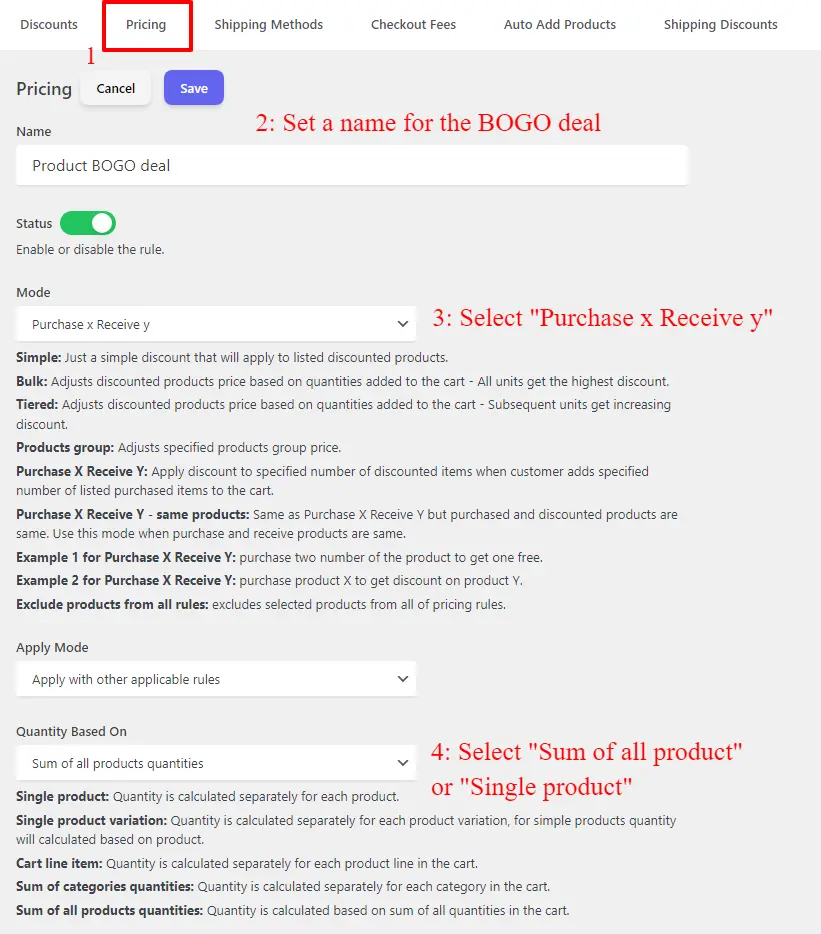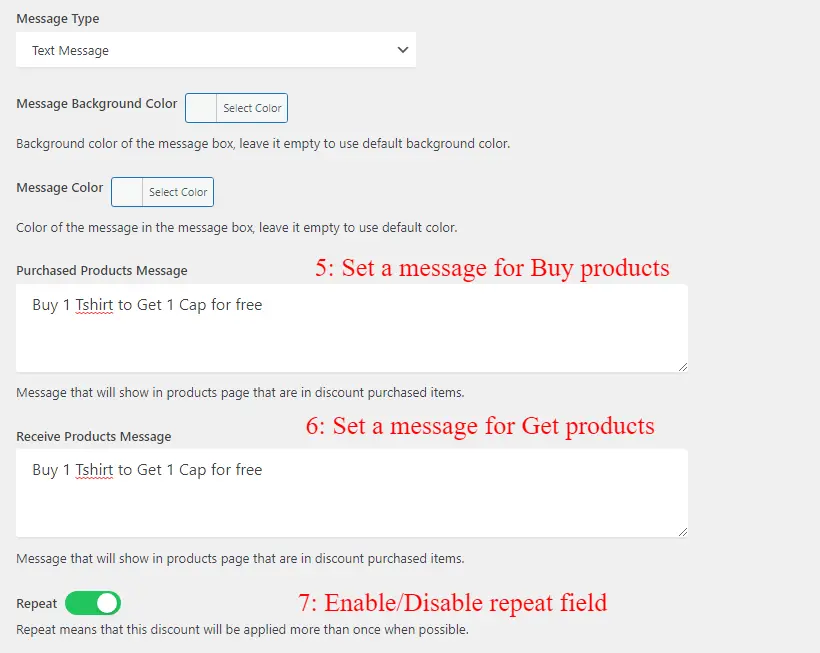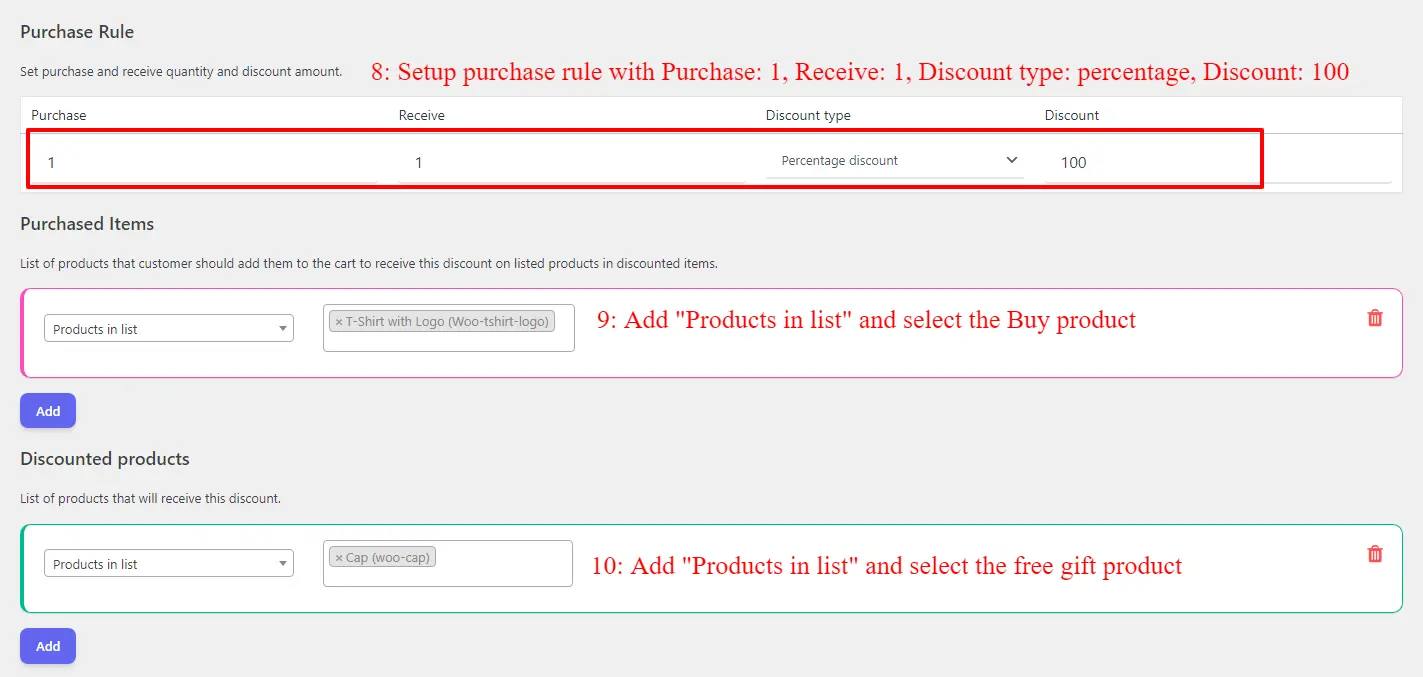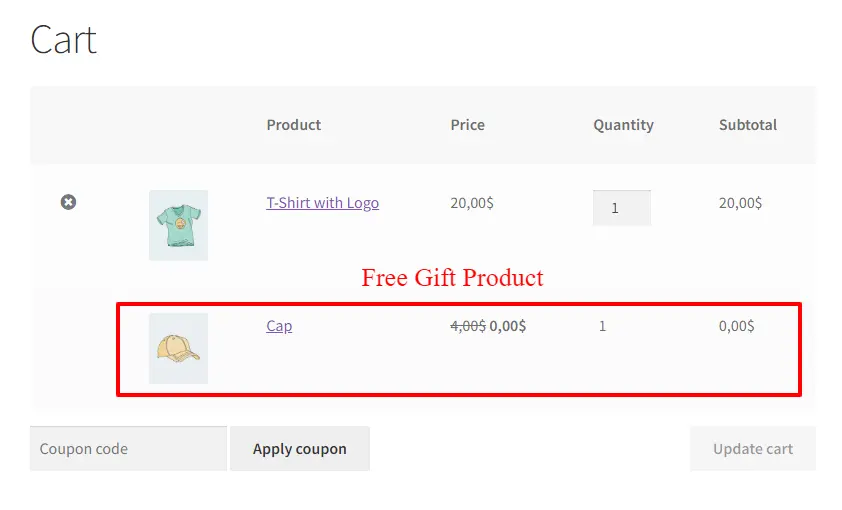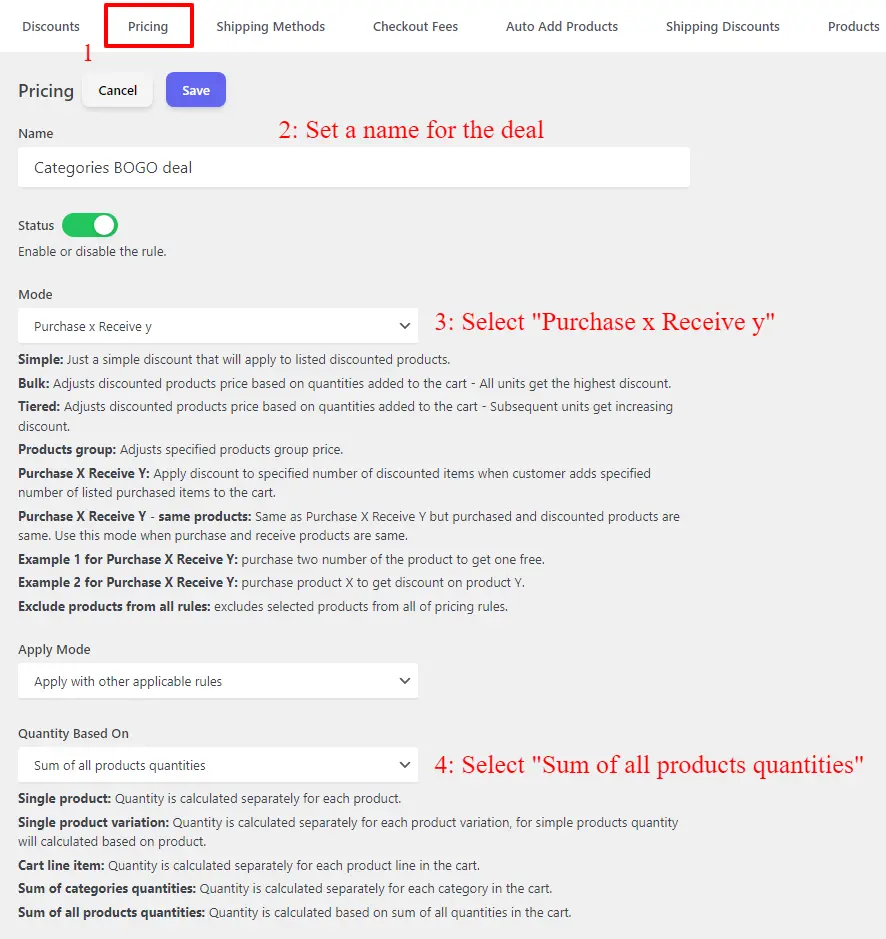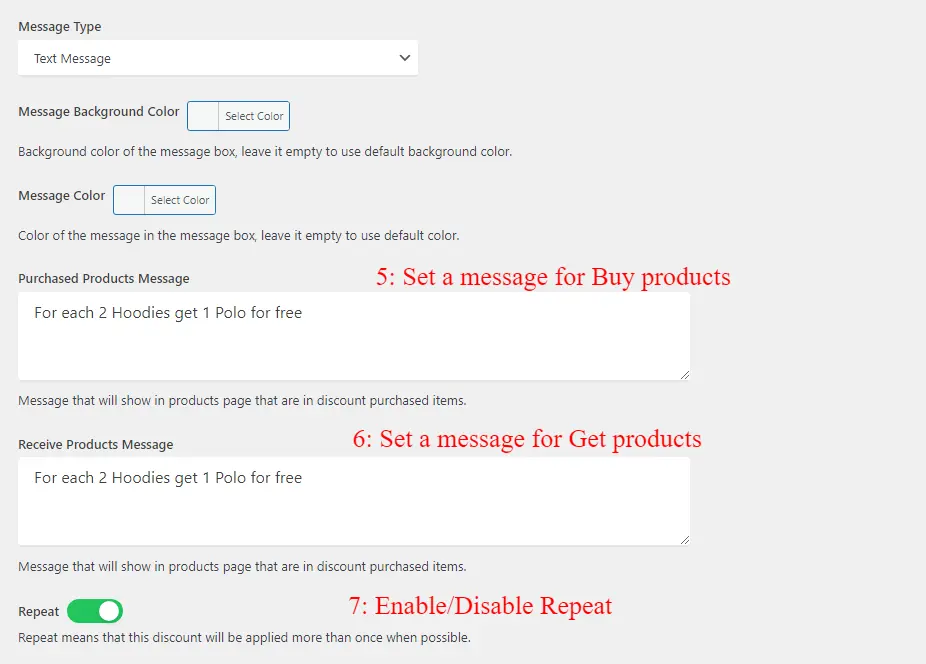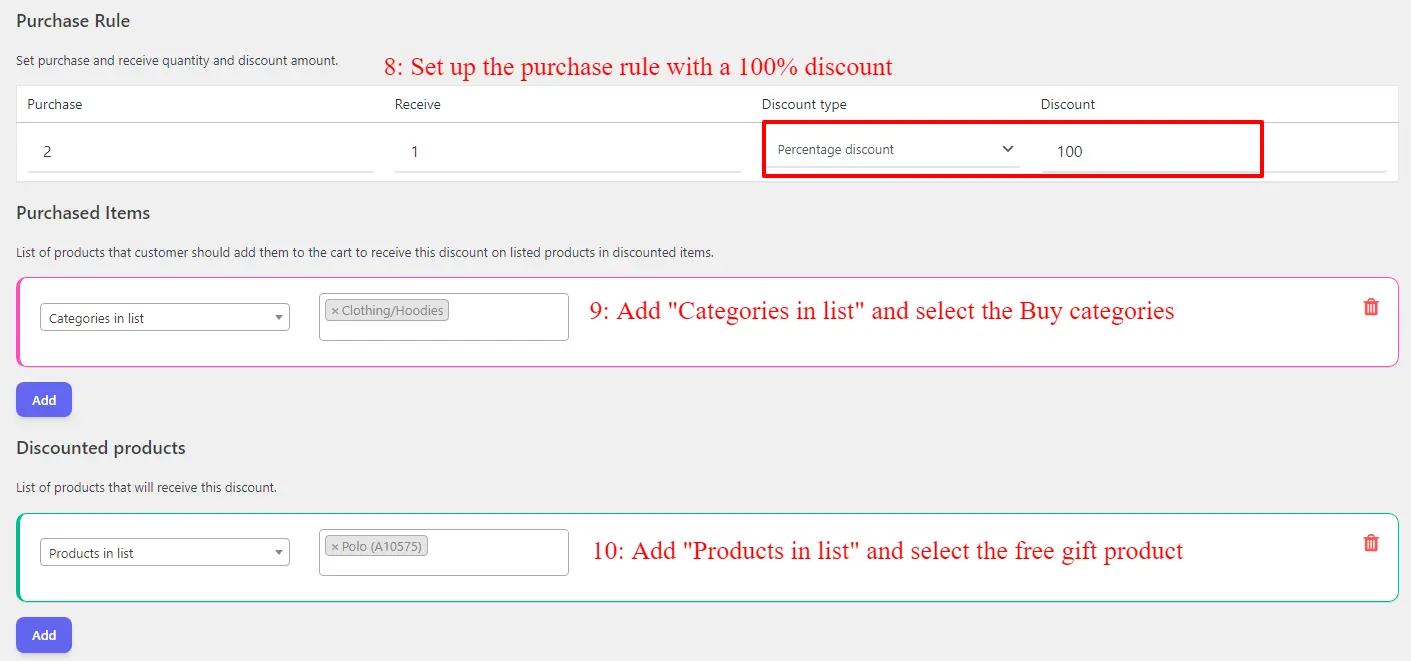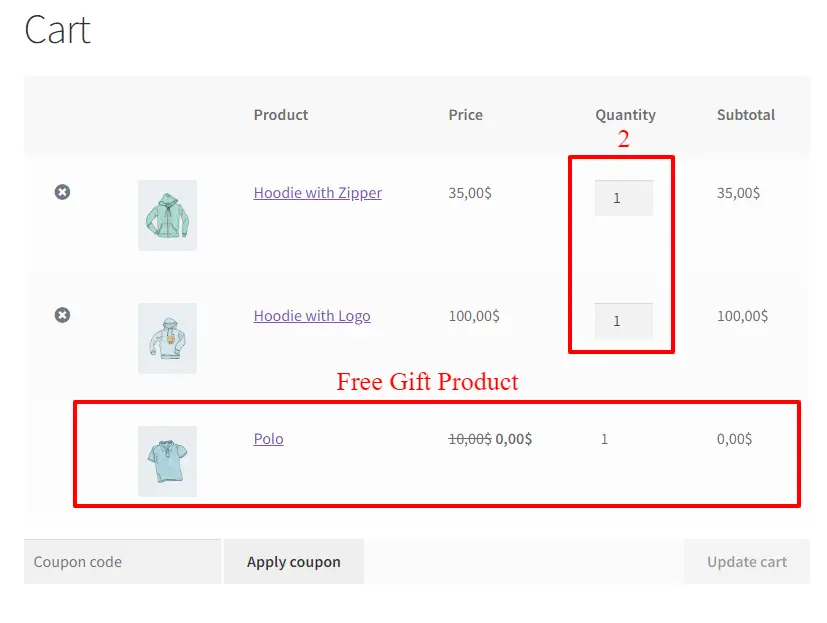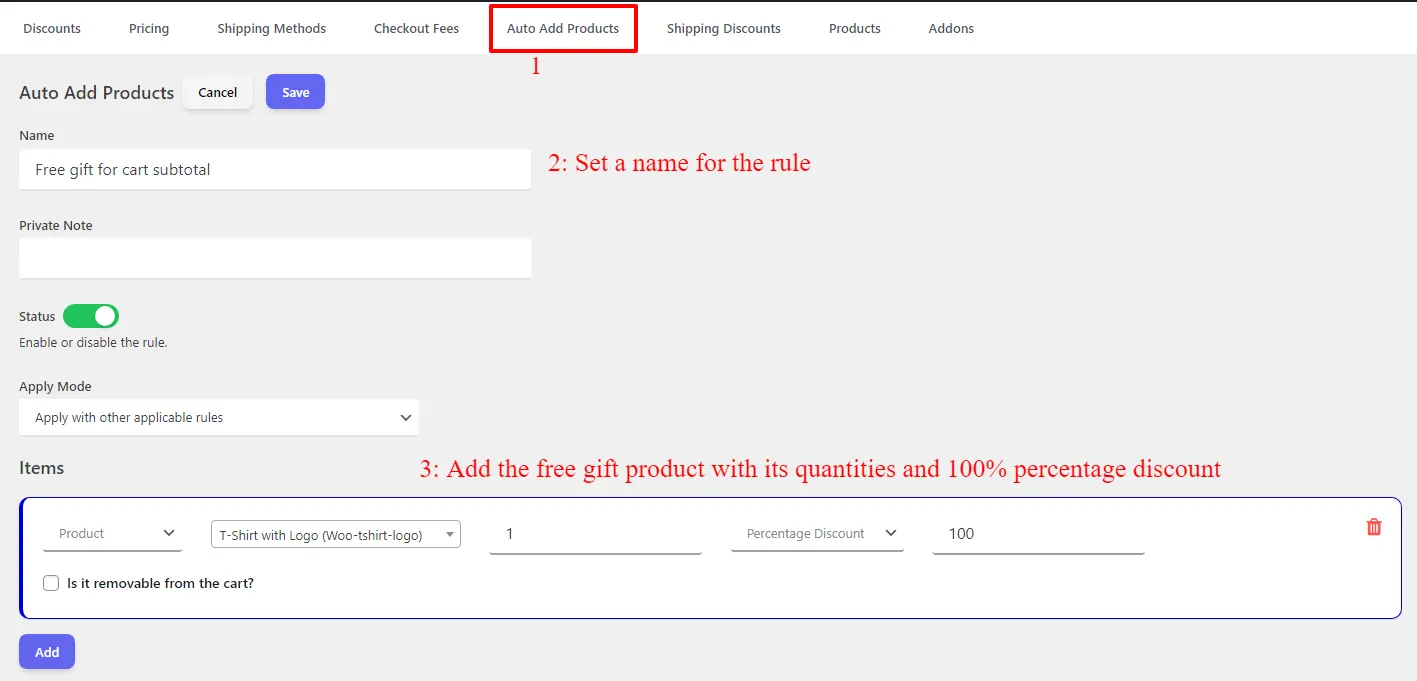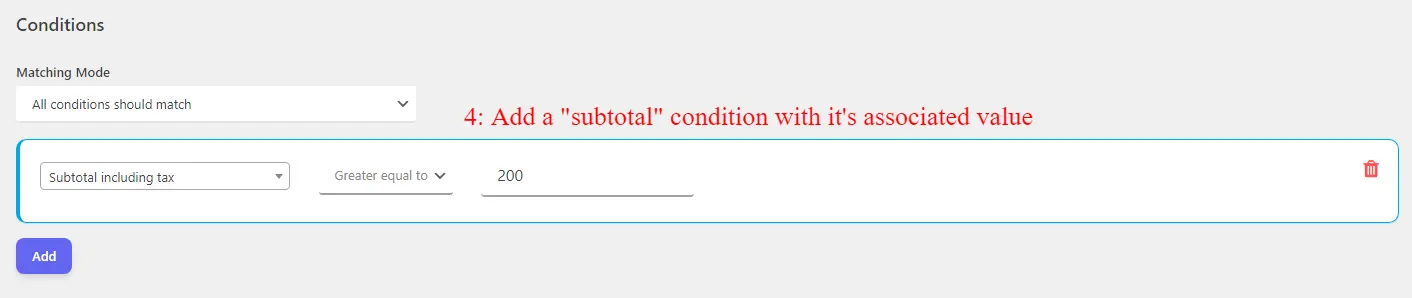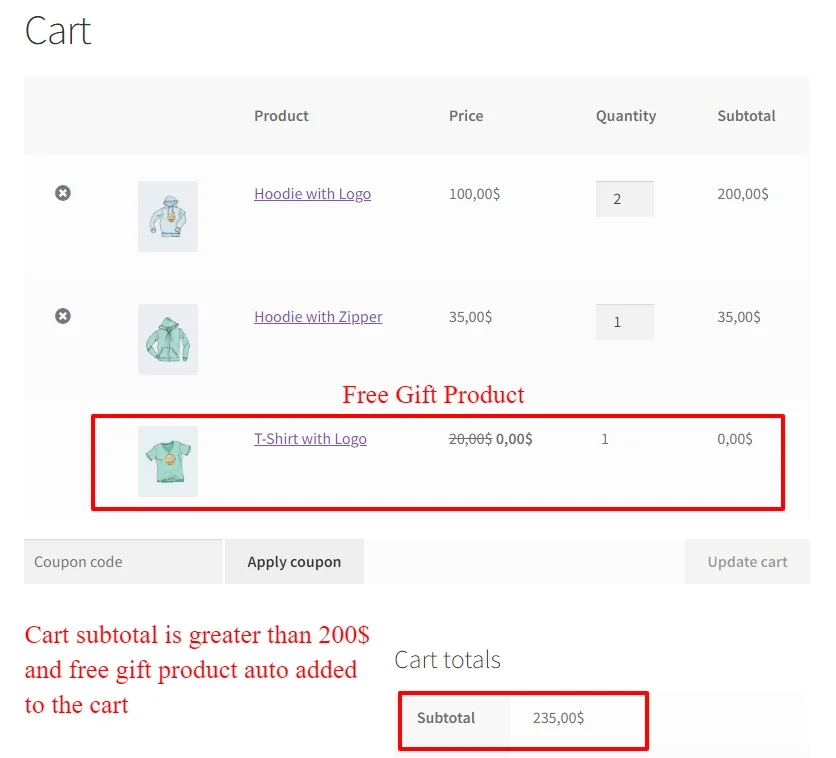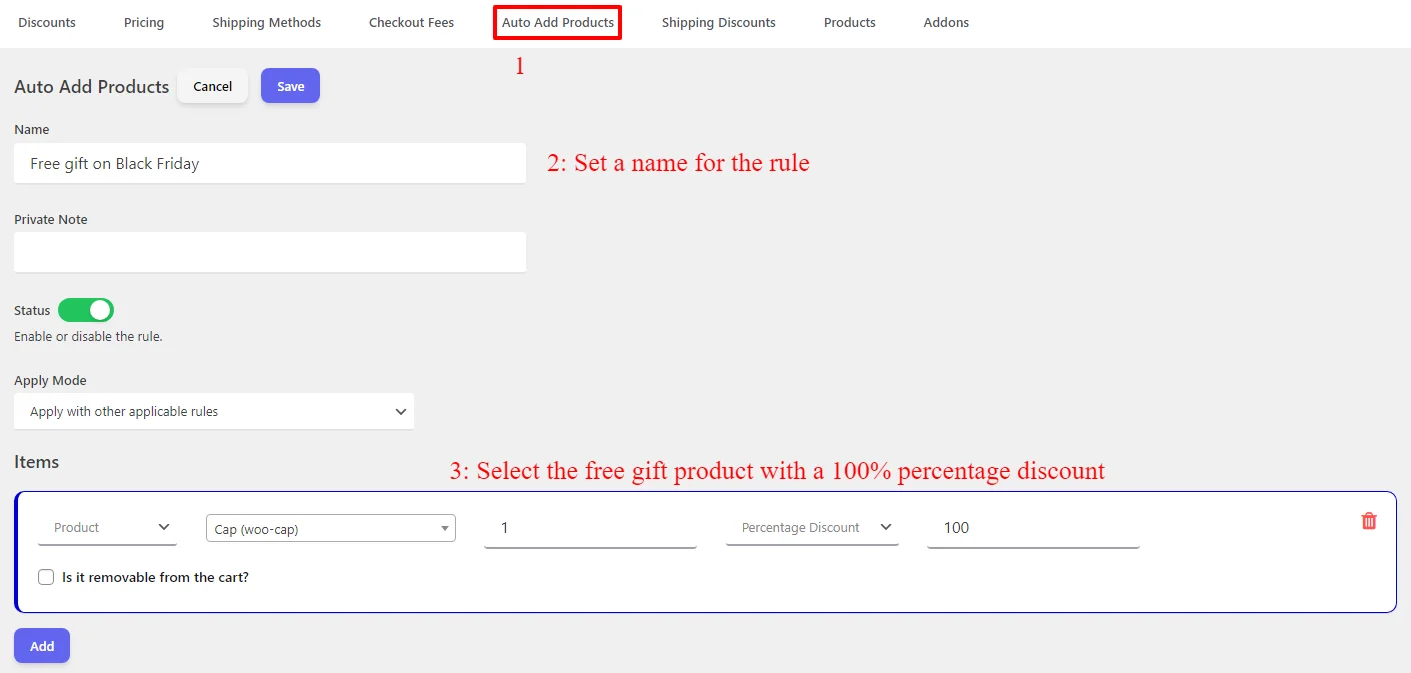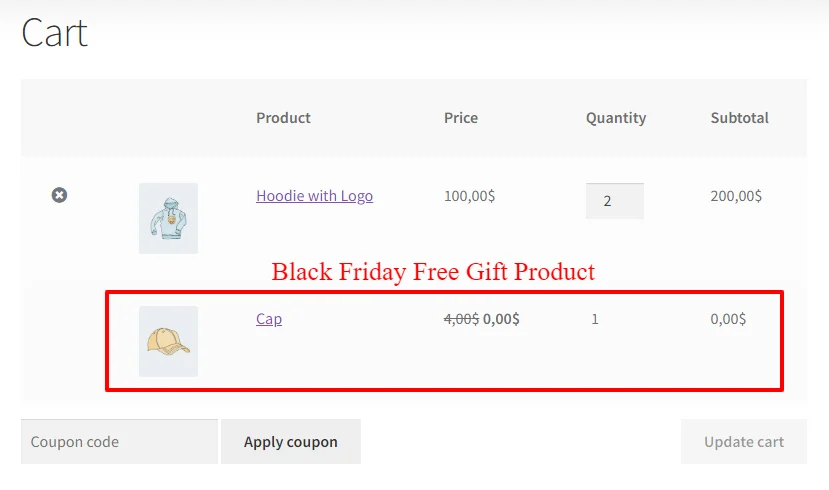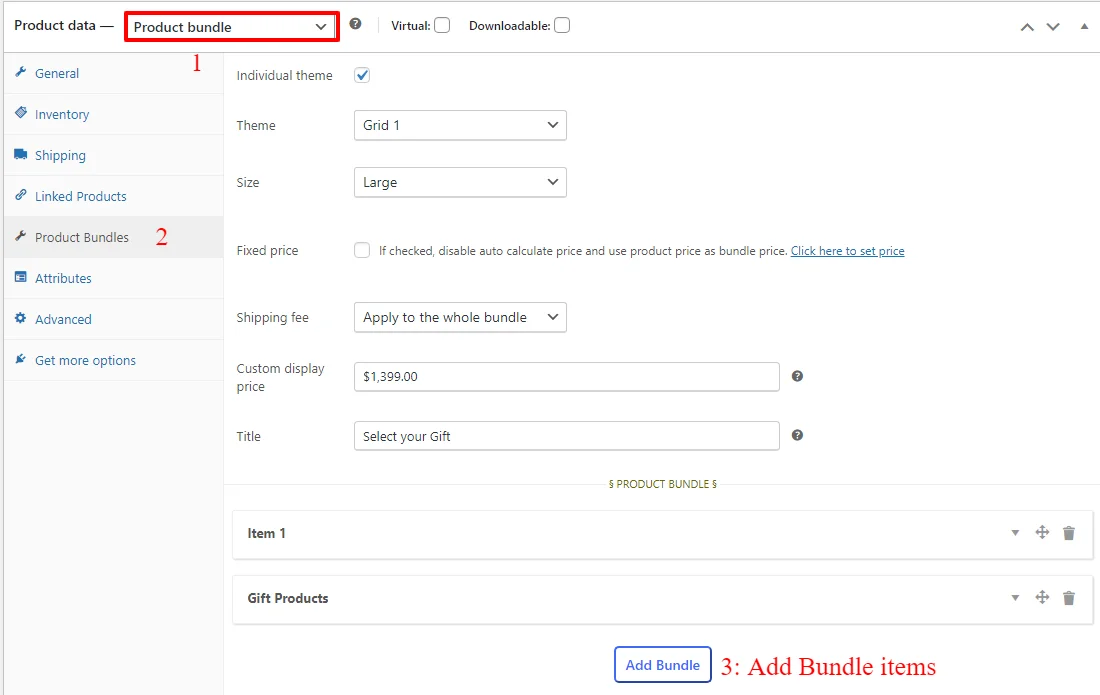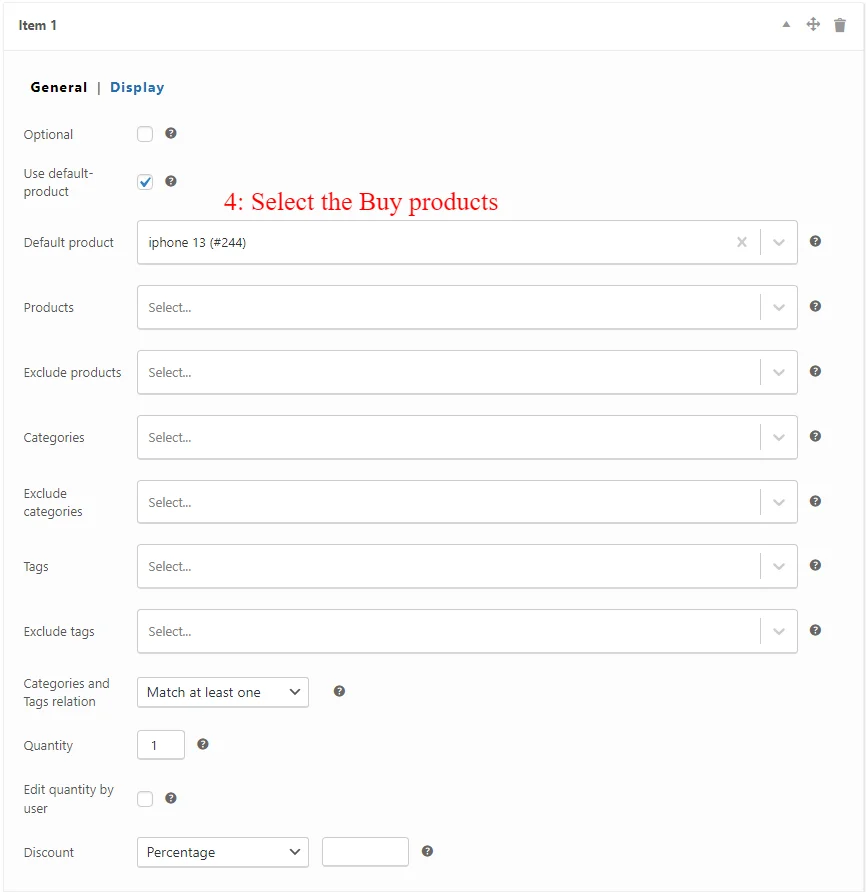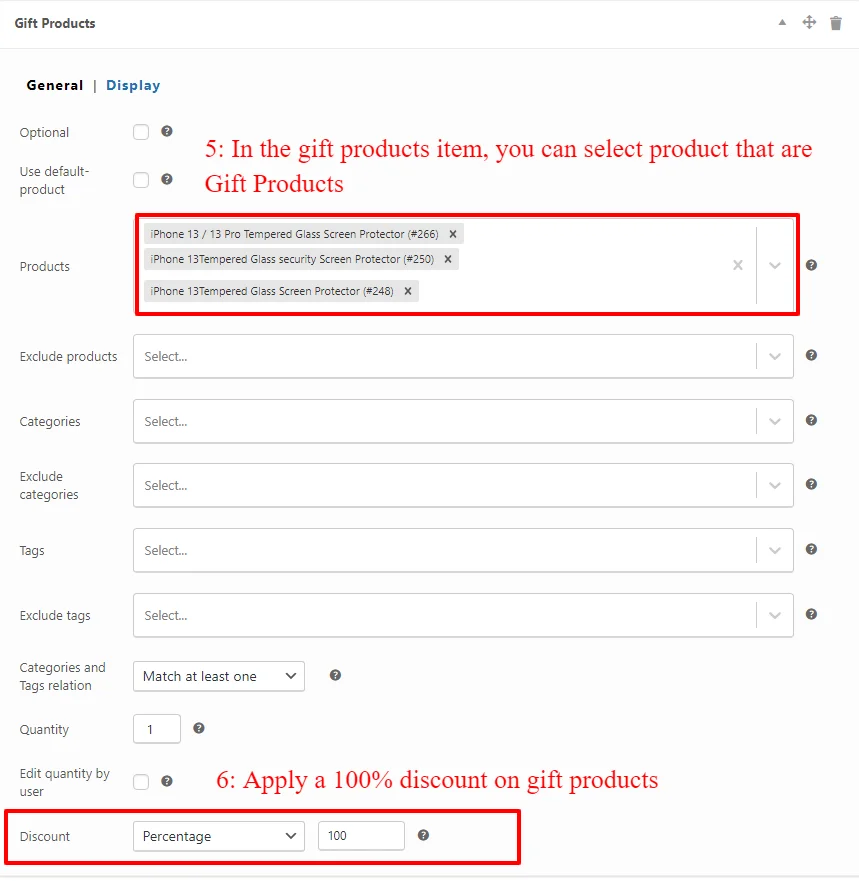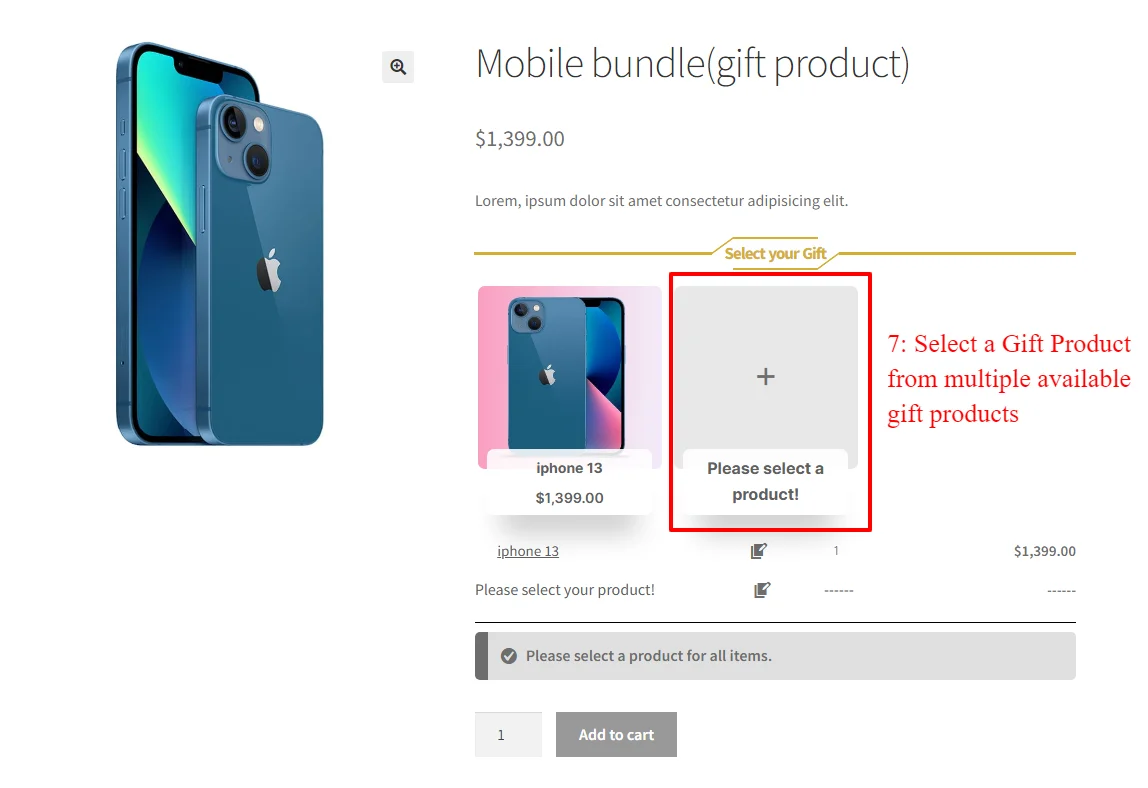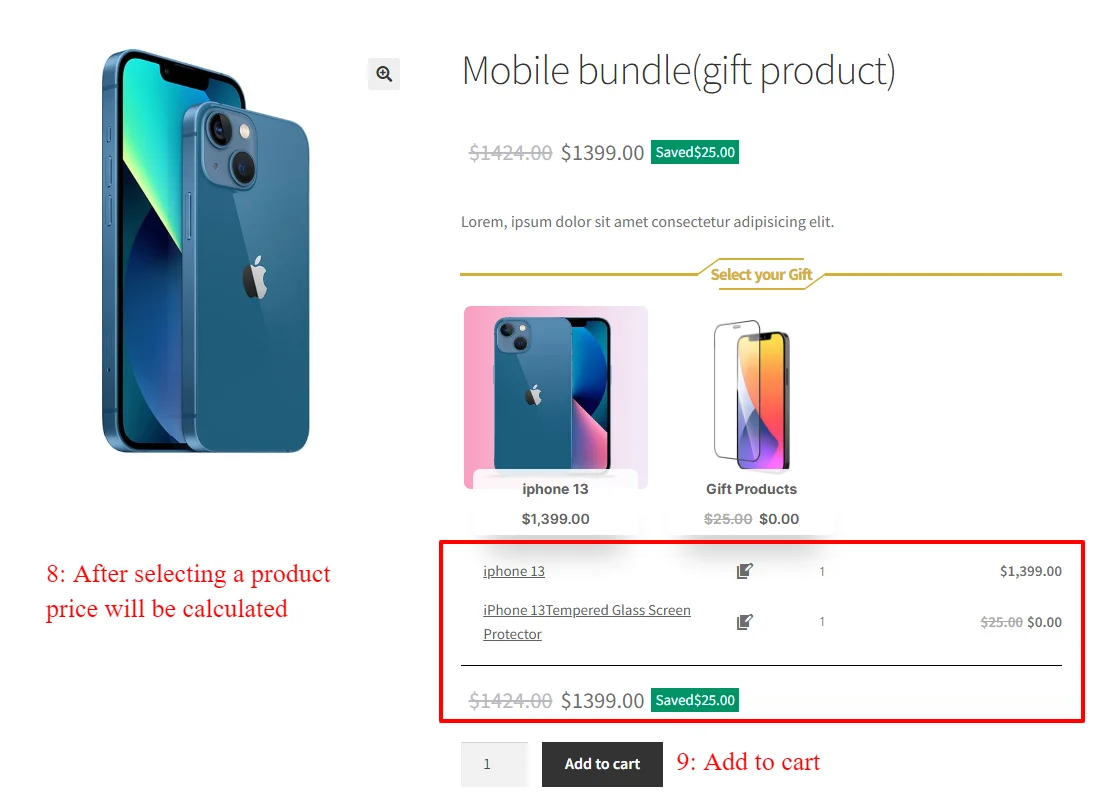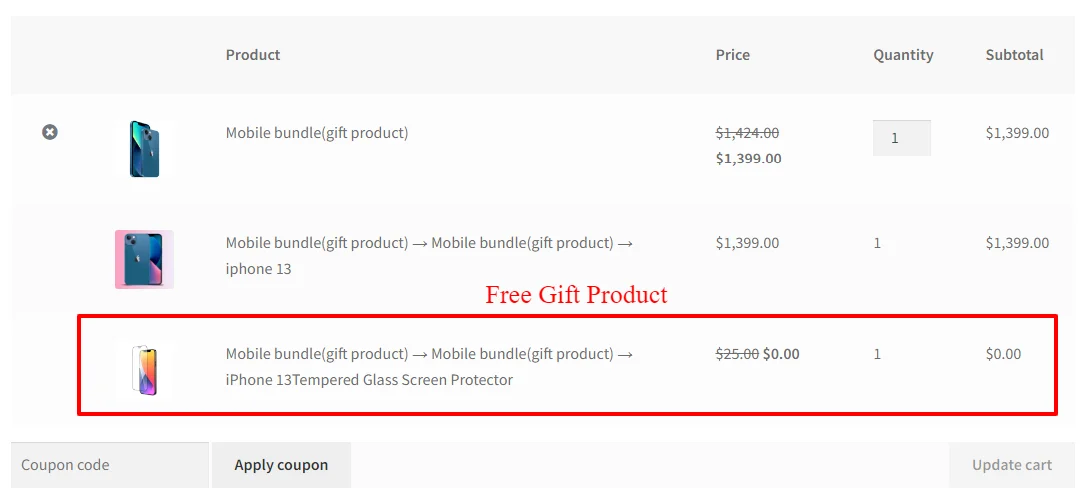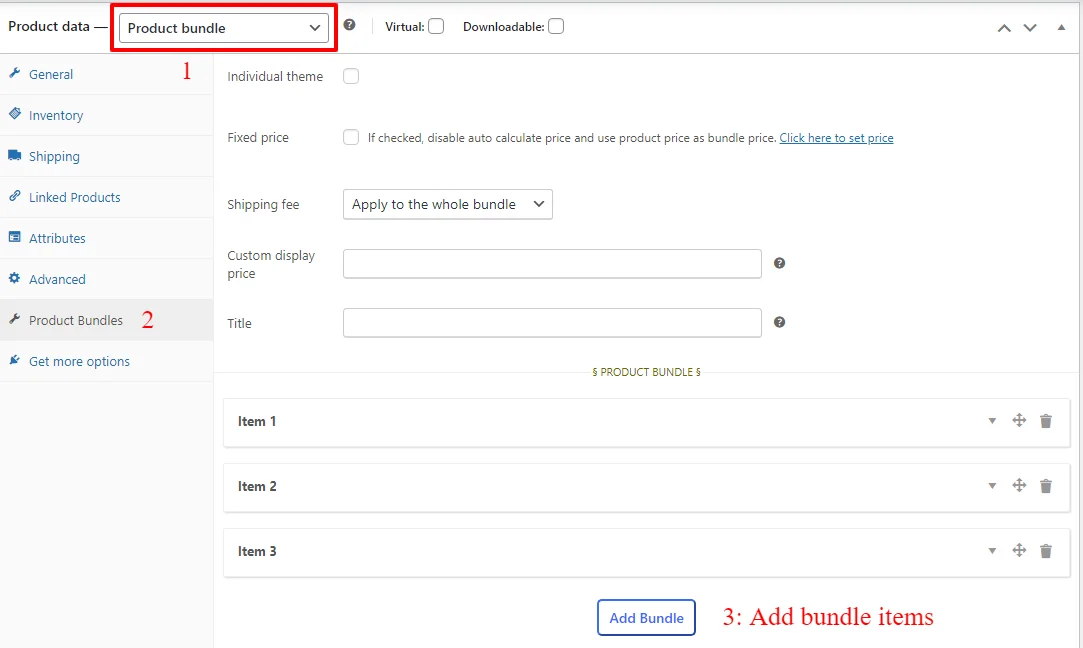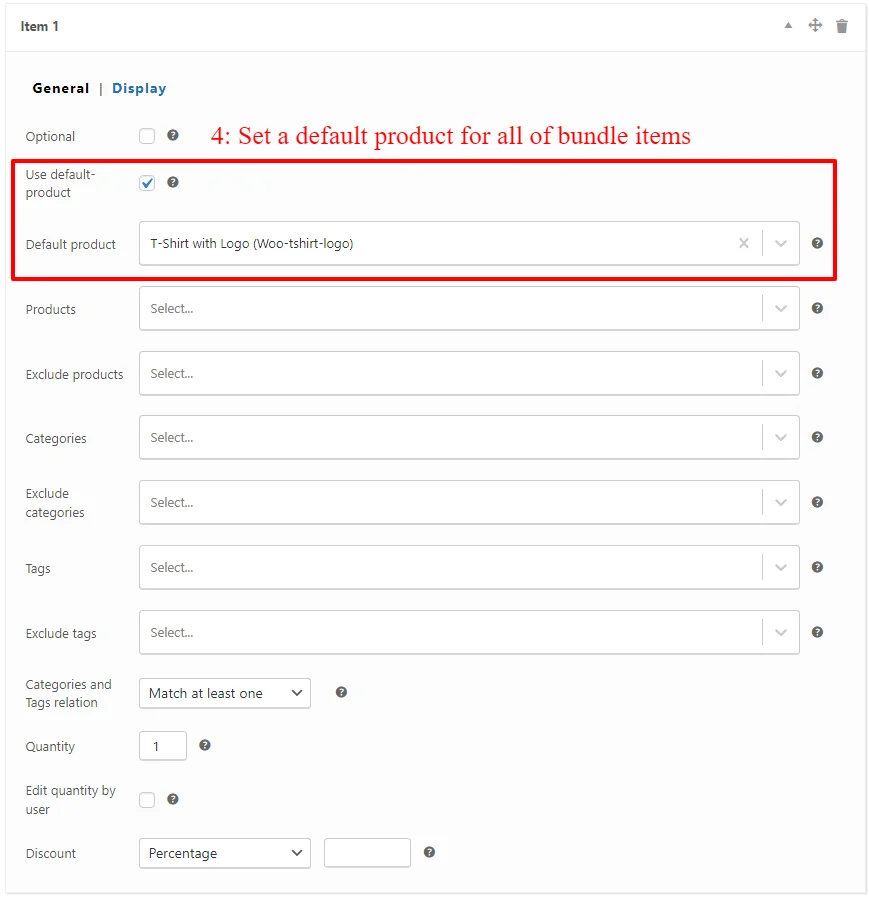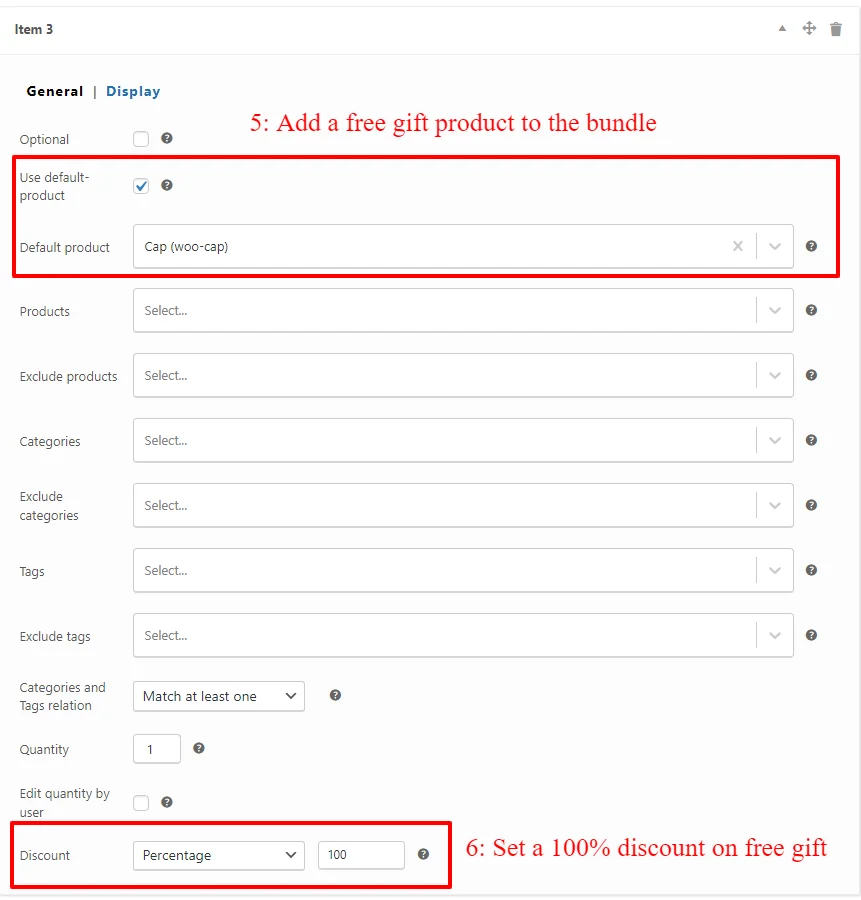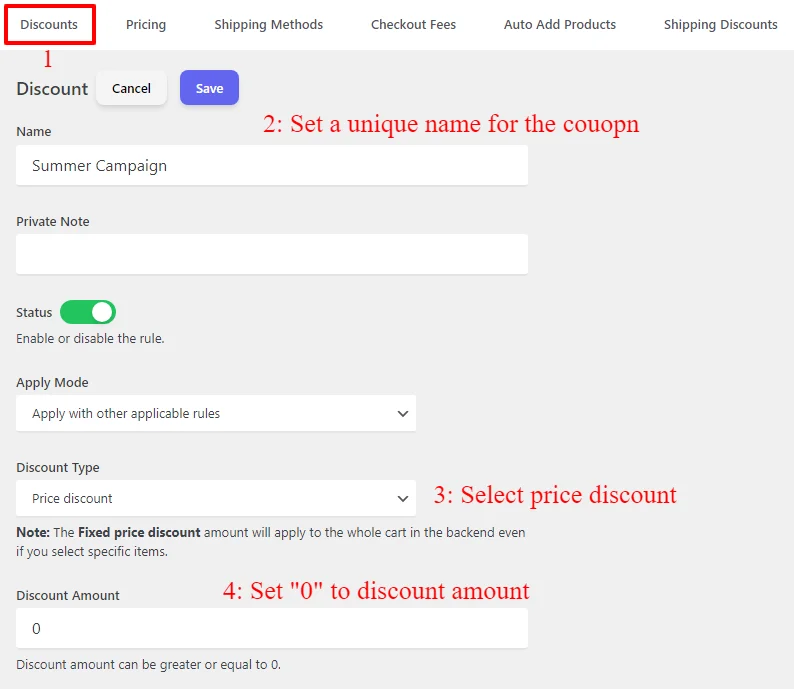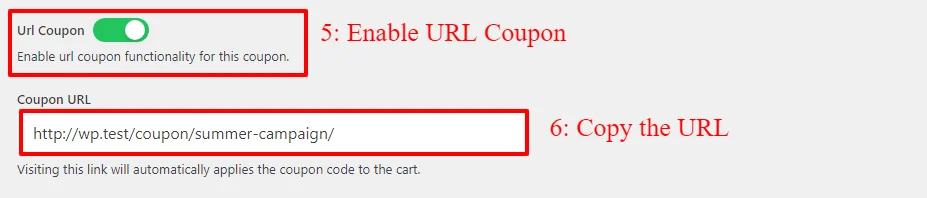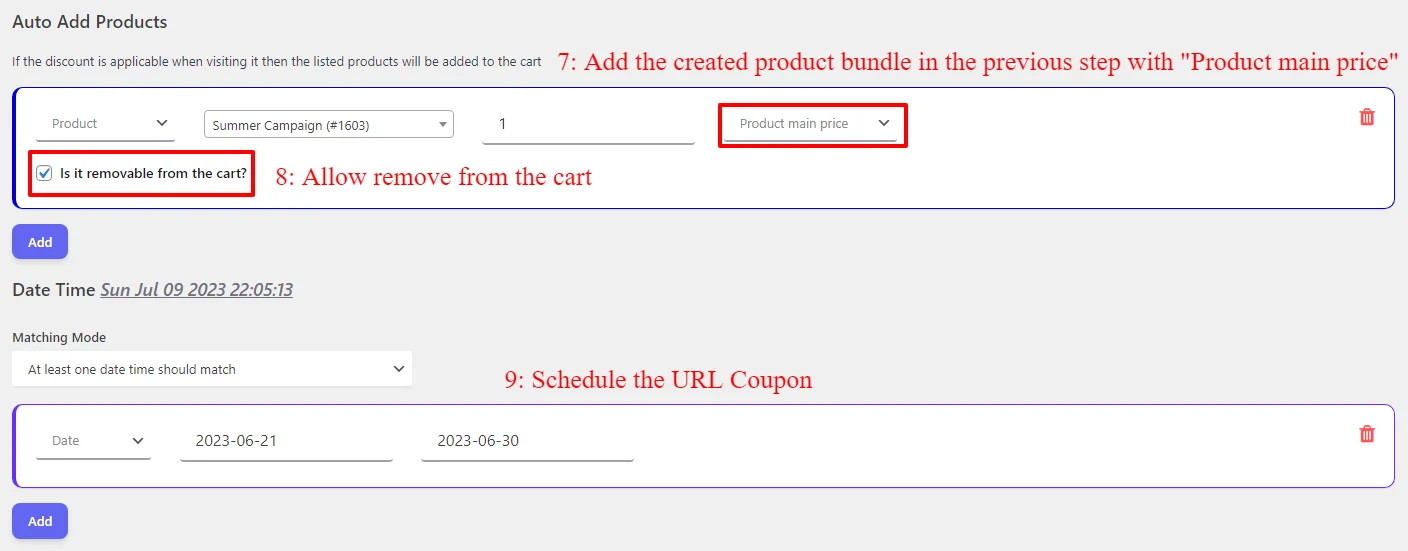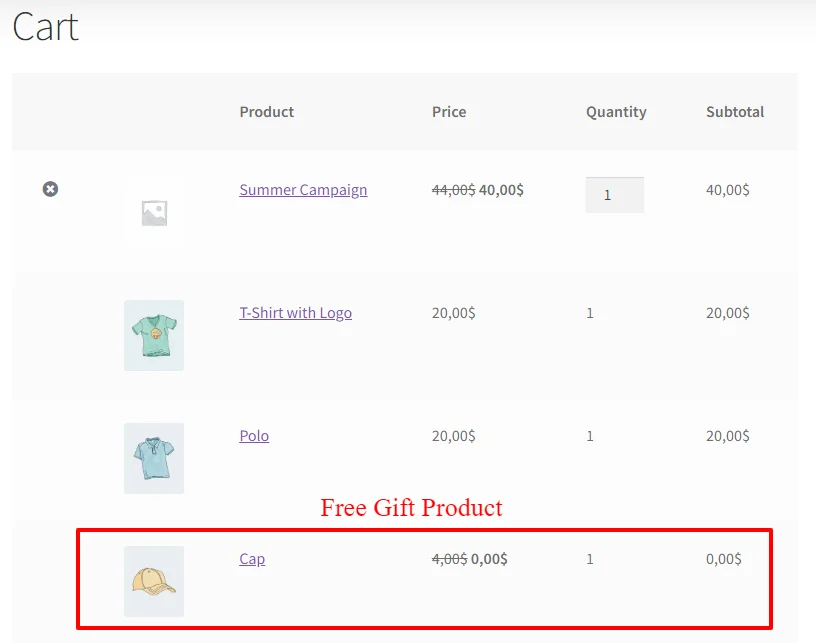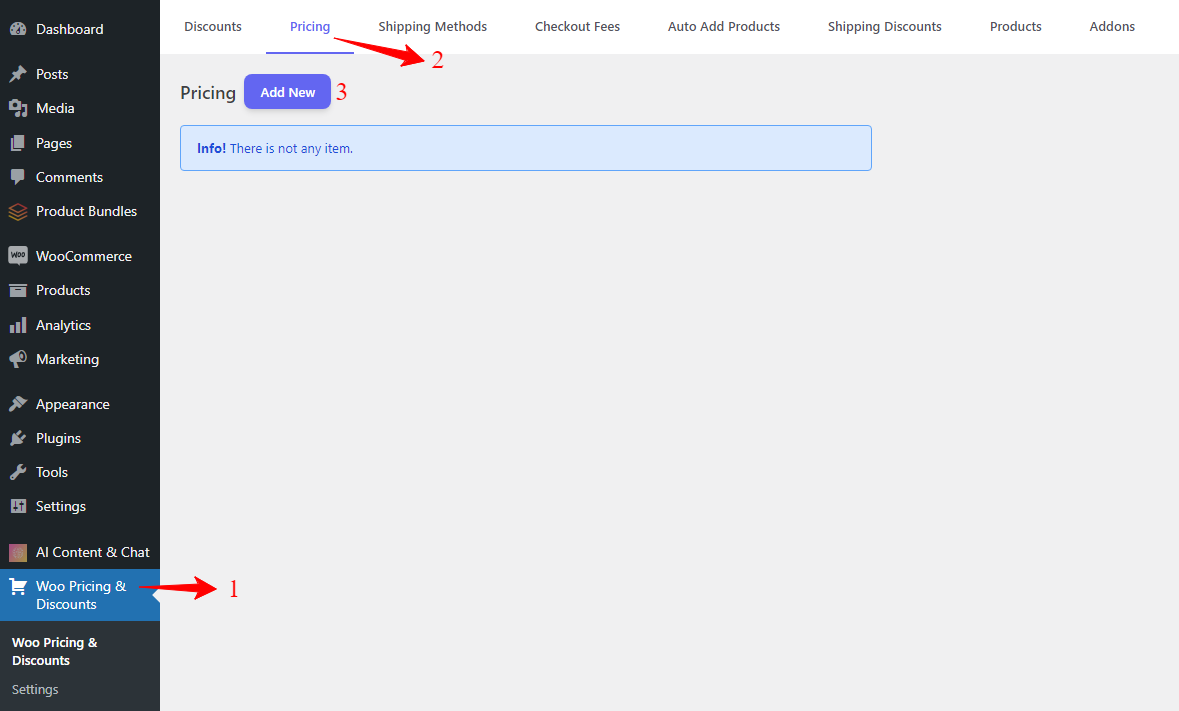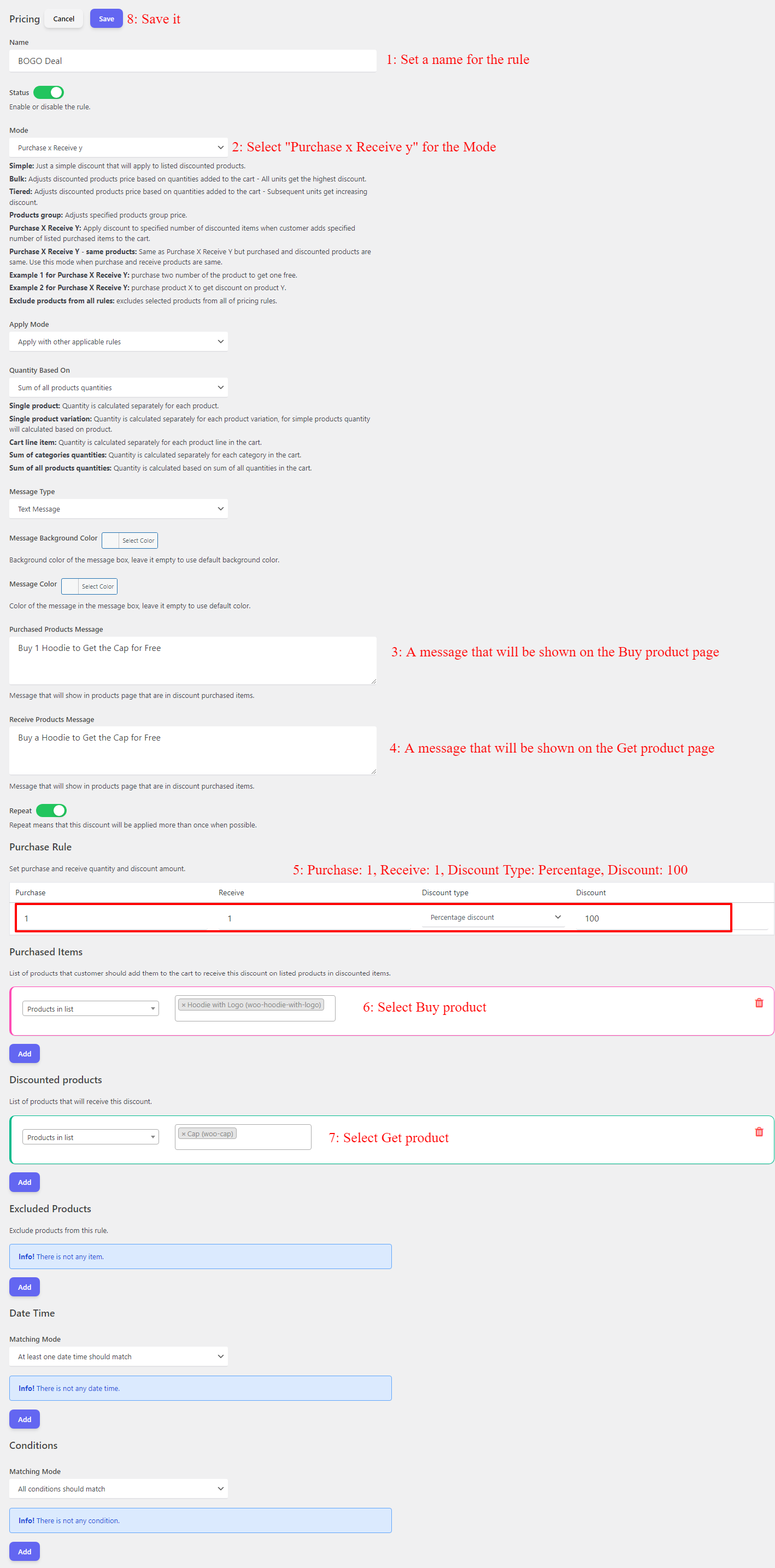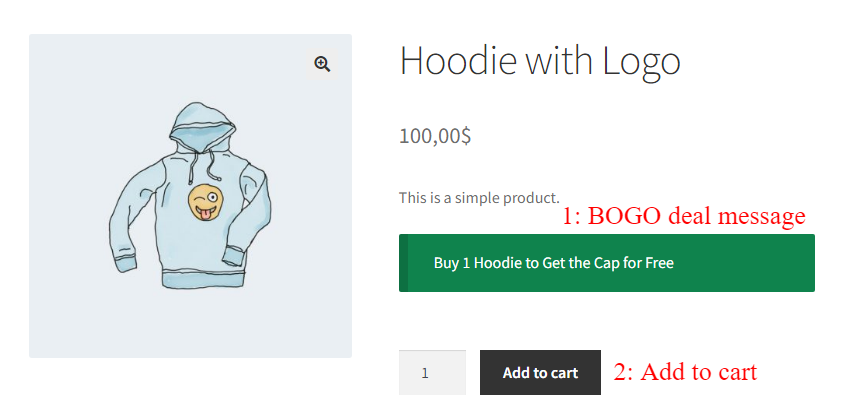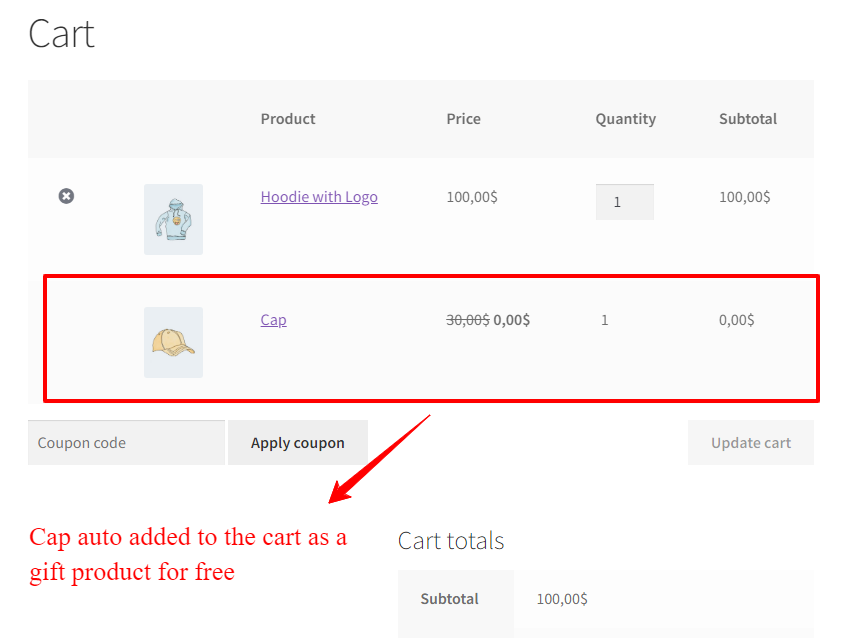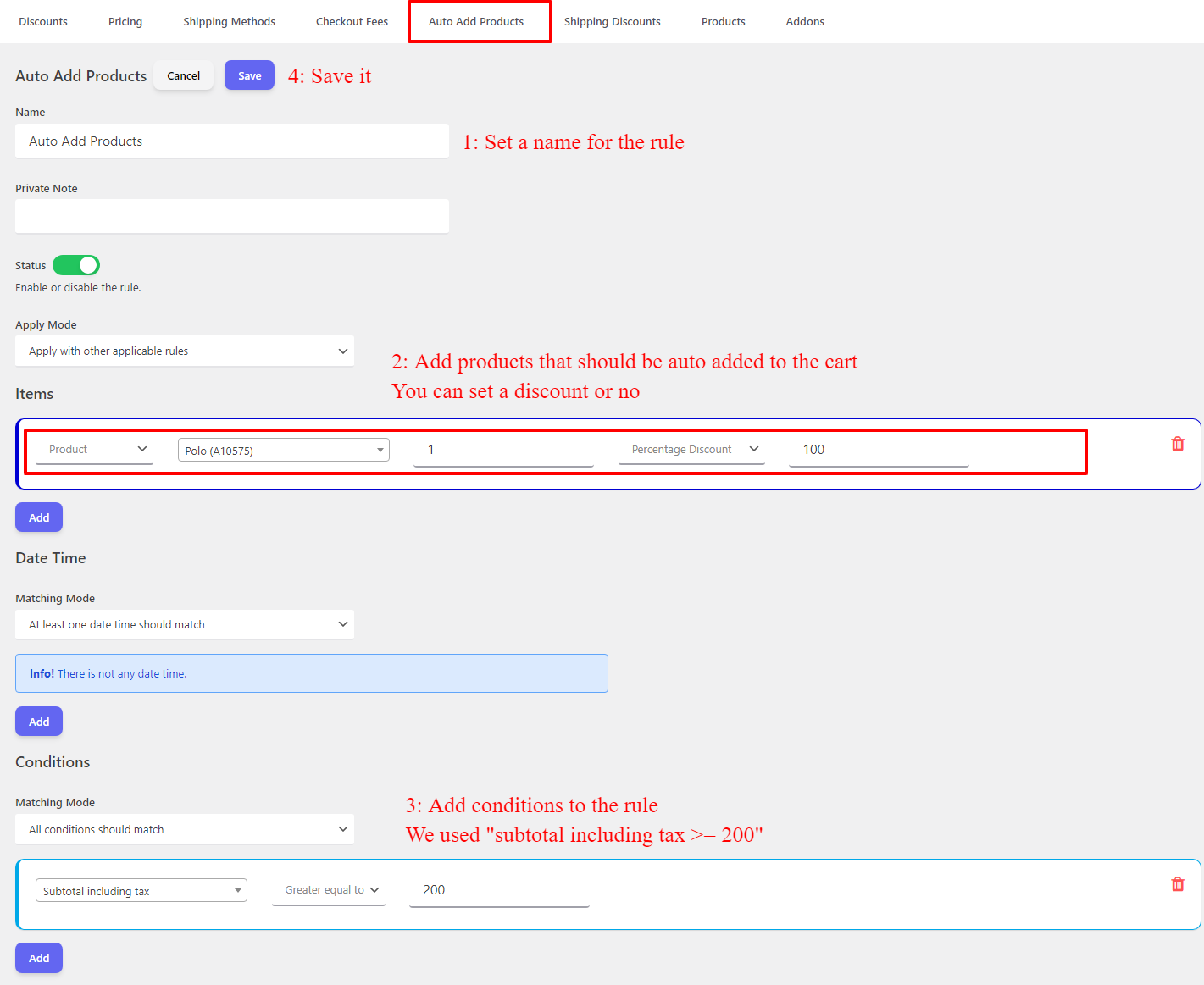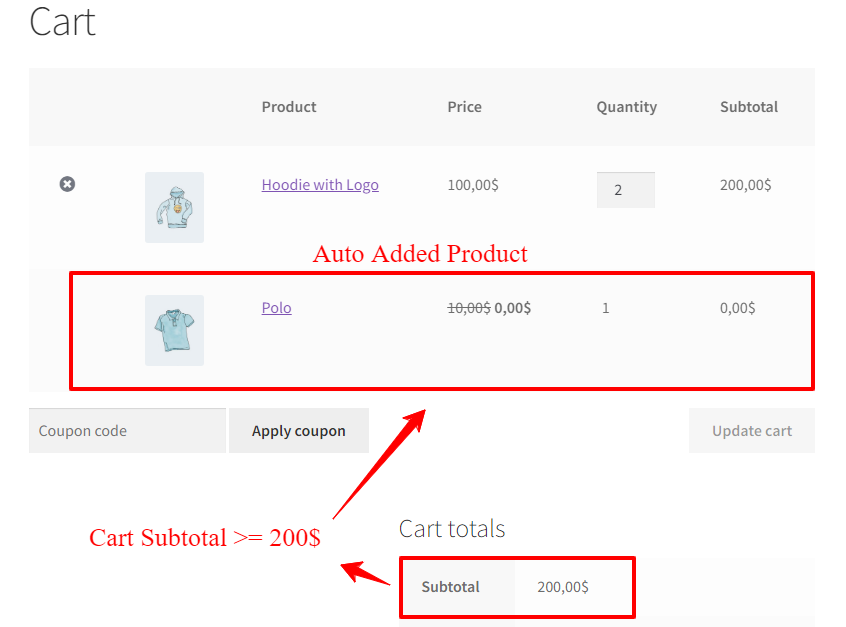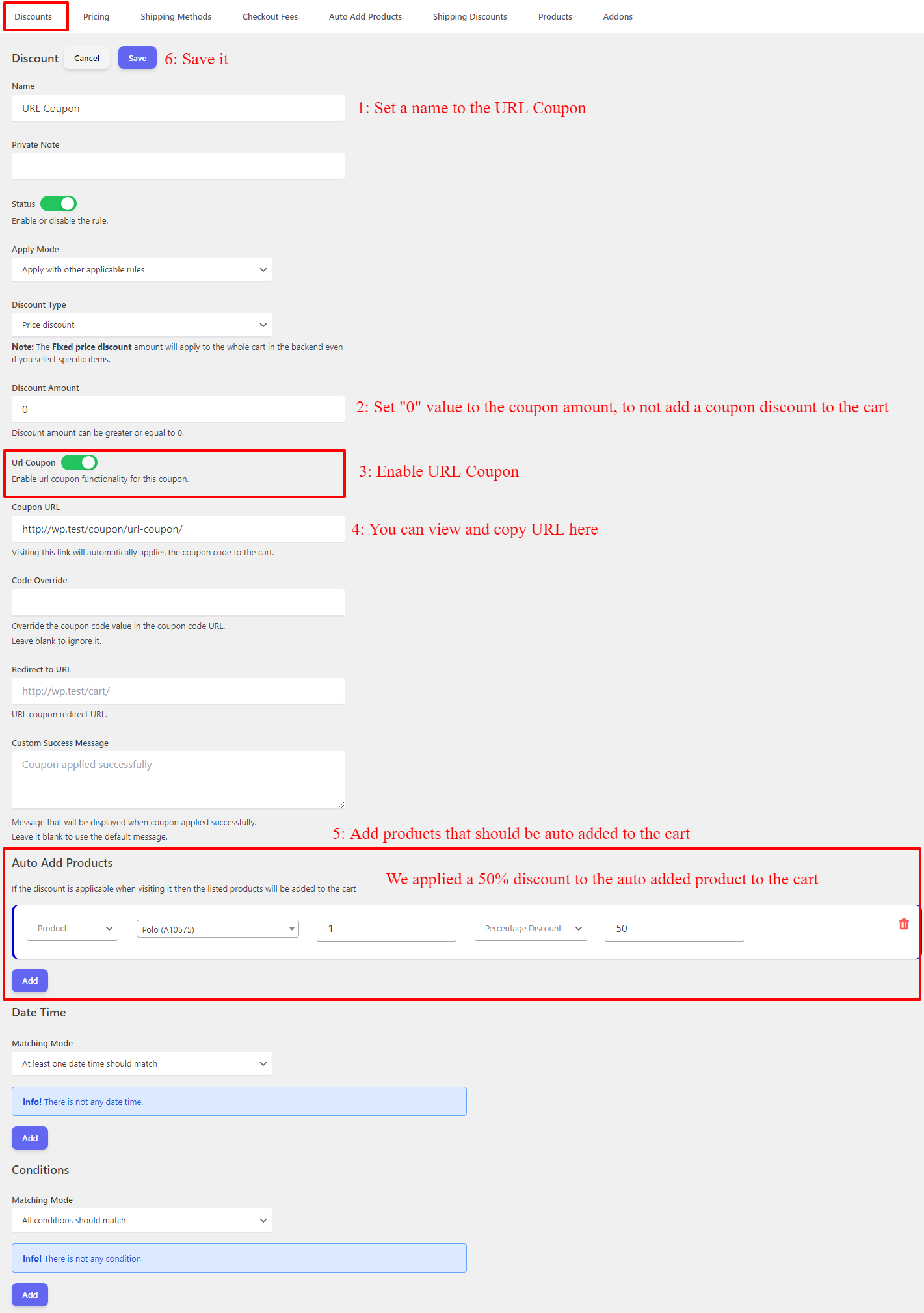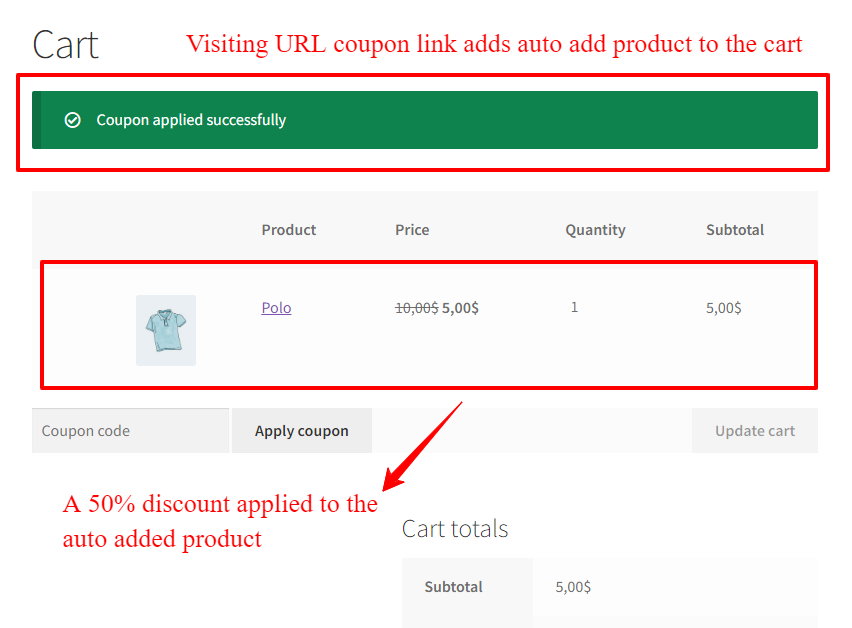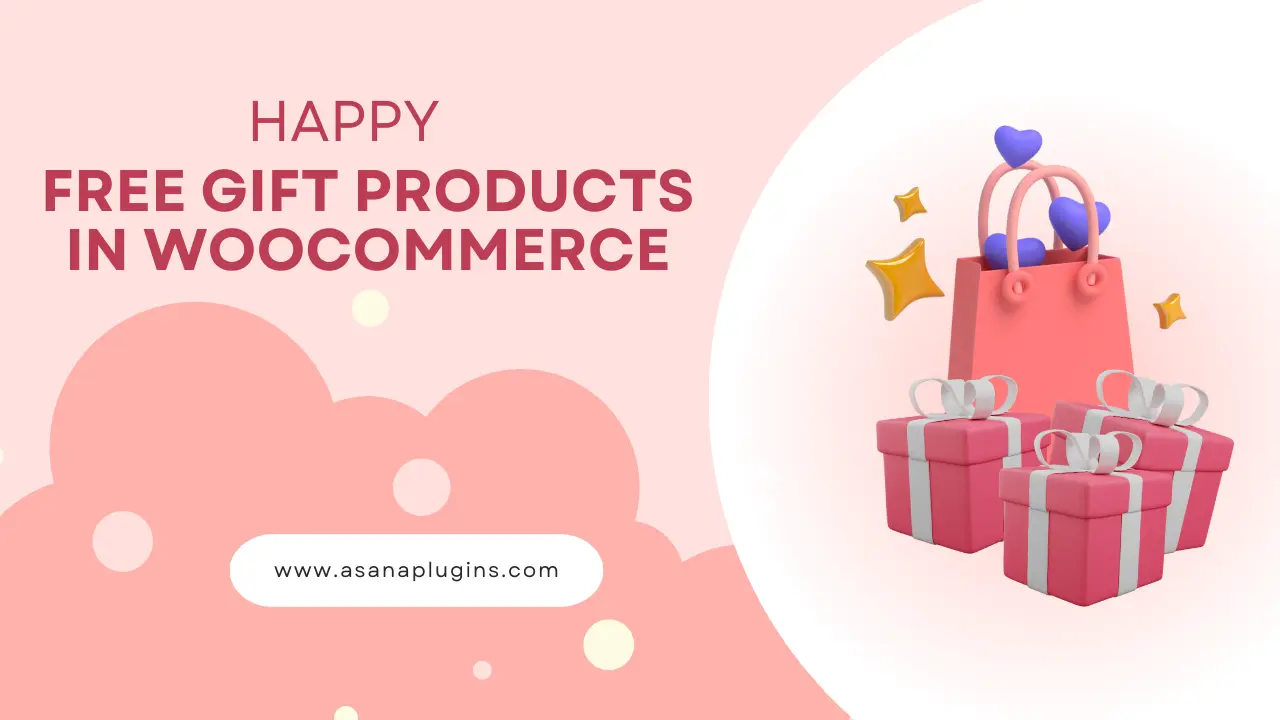
Giving free gift products to customers is a powerful strategy that can elevate your WooCommerce store to new heights. Not only does it boost customer loyalty and engagement, but it also helps expand your store’s reach and ignite sales. In this detailed guide, we will walk you through the process of setting up free gift products in WooCommerce step-by-step. We will also explore the various ways you can utilize this feature to enhance your customers’ shopping experience and transform your store into something extraordinary. So, get ready to unlock the potential of gift a product in WooCommerce!
Table of Contents
- Unleashing the Power of Free Gift Products in WooCommerce
- Benefits of Providing Free Gift Products in WooCommerce
- Ultimate Guide to WooCommerce’s Free Gift Products Feature
- Video Tutorial
- Step-by-Step Tutorial: Setting Up Free Gift Products in WooCommerce
- From Ordinary to Extraordinary: Free Gift Products in WooCommerce
- FAQ
Unleashing the Power of Free Gift Products in WooCommerce
The power of free gift products in WooCommerce is undeniable. Not only do they attract customers and boost sales, but they also contribute to the overall success and growth of your store. By providing free gift products, you create a memorable experience for your customers, leaving a lasting impression that can lead to repeat purchases and word-of-mouth marketing. In this section, we will explore the different ways you can unleash this power and transform your store into a hub of customer satisfaction and loyalty.
Benefits of Providing Free Gift Products in WooCommerce
Providing free gift products in WooCommerce can offer several benefits to both the online store owners and the customers. Firstly, it can help in driving more sales and increasing customer loyalty. By offering free gifts, store owners can incentivize customers to make purchases and encourage them to return for future transactions. This can also help in attracting new customers and standing out from competitors.
Secondly, providing free gift products can be an effective marketing strategy. It allows store owners to promote specific products or encourage customers to explore and try new items. This can lead to increased awareness and exposure for certain products, potentially leading to higher sales in the long run.
Moreover, offering free gifts can enhance the overall customer experience. It adds value to the purchase and can create a positive impression of the brand. Customers feel appreciated and valued, which can foster loyalty and encourage them to recommend the store to others.
In conclusion, providing free gift products in WooCommerce can have several advantages, including increased sales, improved marketing, and enhanced customer experience. It is a strategy worth considering for online store owners looking to boost their business and maintain a loyal customer base.
Expanding Your Store’s Reach with Free Gift Products
Want to reach a wider audience and expand your store’s reach? Look no further than the magic of free gift products in WooCommerce. These enticing offerings can act as a powerful marketing tool, attracting new customers and encouraging them to explore your store. By strategically selecting and promoting free gift products, you can create buzz and generate interest in your brand. In this section, we will share valuable insights and tips on how to leverage free gift products to expand your store’s reach and attract a whole new customer base.
Boost Customer Loyalty: The Magic of Free Gift Products
In the competitive world of e-commerce, it’s crucial for online retailers to find innovative ways to stand out from the crowd and keep customers coming back for more. One powerful strategy that has been proven to boost customer loyalty is offering free gift products. By providing unexpected surprises to shoppers, businesses can create a sense of delight and appreciation that goes beyond the transactional. In this detailed guide, we will explore how to set up free gift products in WooCommerce and unleash the magic of this game-changing feature.
Free Gift Products: Elevating the Shopping Experience
Shopping online can sometimes feel impersonal and transactional. However, by incorporating free gift products into your WooCommerce store, you can turn a regular shopping experience into a memorable one. When customers receive unexpected gifts alongside their purchases, it creates a sense of surprise and joy. This not only enhances customer satisfaction but also increases the likelihood of repeat purchases and word-of-mouth referrals. By strategically selecting unique and desirable gifts that align with your target audience’s preferences, you can create a truly elevated shopping experience that sets your store apart from the competition.
Ultimate Guide to WooCommerce’s Free Gift Products Feature
WooCommerce’s Free Gift Products feature is a game-changer for any online store. It allows you to offer complimentary items to your customers, creating a sense of surprise and delight. By leveraging this feature, you can enhance the overall shopping experience and set your store apart from the competition. Whether you want to reward loyal customers or entice new ones, the Free Gift Products feature can help you achieve your goals. In this ultimate guide, we will delve into the various strategies and techniques to make the most out of this incredible feature.
Video Tutorial
Step-by-Step Tutorial: Setting Up Free Gift Products in WooCommerce
Setting up free gift products in WooCommerce is a breeze. We will introduce some methods to provide gift products in this article.
1. BOGO Deals
BOGO, or ‘Buy One Get One’, deals are a popular marketing strategy used by retailers to entice customers into making a purchase. These deals typically offer customers the opportunity to buy one product and receive another product of equal or lesser value for free, or at a significantly discounted price. BOGO deals are effective in attracting customers as they offer the perception of getting more value for their money. Whether it’s buy one get one free on clothing, groceries, or electronics, these promotions encourage customers to make a purchase by appealing to their desire for discounts and savings. BOGO deals also benefit retailers by increasing sales and clearing out excess inventory. Overall, BOGO deals are a win-win for both customers and retailers, providing a mutually beneficial opportunity for savings and increased revenue.
To implement BOGO deals in WooCommerce, we are using Discount Rules and Dynamic Pricing for WooCommerce plugin.
With the Discount Rules and Dynamic Pricing for WooCommerce, you can implement all variations of BOGO deals like “Buy One Get One Free“, “Buy One Get One-Half price“, “Buy 2 Get 1 Free“, “Buy 2 Get 1 half price“, “Buy 3 Get 1 Free“, “Buy 3 Get 1 half price” and etc.
Product BOGO Deals
In this example, we will implement Buy Product A Get Product B as a free gift, but you can do Buy Product A Get another A for free.
To implement a BOGO deal let’s follow the below steps.
- Navigate to the “Woo Pricing & Discounts” menu, then open the “Pricing” tab.
- Click on the Add New button to create a new WooCommerce discount rule.
- Set a name for the BOGO deal. e.g. Product BOGO deal
- Select “Purchase x Receive y” for the “Mode” field.
- Select “Sum of all products quantities” or “Single product” for the “Quantity based on” field.
- Set a message for Buy product. It will be shown on the Buy product page.
- Set a message for the Get product. It will be shown on the free gift product page.
- Enable/Disable the Repeat field based on your requirements. When it is enabled, for each 1 buy user will get 1 free gift product.
- Setup the Purchase Rule with the values like, Purchase: 1, Receive: 1, Discount Type: Percentage discount, Discount: 100
- Under “Purchase items” add a “Products in list” and select the Buy product.
- Under “Discounted products” add a “Products in list” and select the free gift product.
- Save the rule.
It is done. Now if a user purchase the Buy product he will get a free gift product automatically.
Category BOGO Deals
You can effectively motivate customers to make purchases from a specific category by implementing enticing Buy One Get One (BOGO) deals tailored specifically to those categories. By incorporating this strategy, whenever a customer buys a product from the designated category, they will not only enjoy their purchase but also receive an exciting free gift as an added bonus.
To create a BOGO deal for categories and gift a product in WooCommerce, follow the below steps.
- Navigate to the “Woo Pricing & Discounts” menu, then open the “Pricing” tab.
- Click on the Add New button to create a new WooCommerce discount rule.
- Set a name for the deal.
- Select “Purchase x Receive y” for the mode.
- Select “Sum of all products quantities” for the “Quantity based on” field.
- Set a message to the Buy products. It will be shown on the Buy Products page.
- Set a message for the Get products. It will be shown on the Get Products page.
- Enable/Disable the repeat field based on your requirements. When it is enabled, for each buy 2 products, 1 get product will be added to the cart.
- Set up the purchase rule with a 100% discount. E.g: Purchase: 2, Receive: 1, Discount type: Percentage discount, Discount: 100
- Under “Purchase items” add “Categories in list” and select the Buy categories.
- Under “Discounted products” add a “Products in list” and select the free gift product.
- Save the rule.
The setup of the category BOGO deal is done successfully. Now if a user buys 2 products from the selected categories a free gift product will be added automatically to the cart.
As you can see in the below image, there are 2 hoodies with an auto-added free gift product.
2. Conditinally Added Gift Products
Sometimes you want to auto-add free gift products to the cart when some conditions are met. For example, provide free gift products when the cart subtotal is more than 200$.
To provide such free gift products, we will use the Auto Add Products to Cart addon for the Discount Rules and Dynamic Pricing for WooCommerce.
Gift a Product for Cart Subtotal in WooCommerce
Gift a Product for Cart Subtotal is a strategy implemented by businesses to incentivize customers to make a purchase by offering a complimentary product when their cart subtotal reaches a certain amount. This tactic not only encourages customers to add more items to their cart to meet the threshold but also creates a sense of excitement and value for the customer. By offering a free product, businesses can increase sales and customer satisfaction, as customers feel like they are getting an added bonus for their purchase. This strategy can also help businesses promote specific products or clear out excess inventory. Overall, “Gift a Product for Cart Subtotal” is an effective marketing technique that benefits both the customers and the business.
To gift a product based on cart subtotal in WooCommerce, follow the below steps.
- Navigate to the “Woo Pricing & Discounts” menu, then open the “Auto Add Products” tab.
- Set a name for the rule. e.g. Free gift for cart subtotal in WooCommerce
- Add a product or product variation under items and then select the free gift product with a 100% discount.
- Under Conditions, add a subtotal condition like “Subtotal including tax” and set a value for it. You can also, check specific products or categories subtotal with appropriate subtotal conditions.
- Save the rule.
Now when the cart subtotal is greater or equal to 200$ then the free gift product will be auto add to the cart.
Gift a Product on Black Friday
Black Friday, known for its incredible deals and discounts, presents a unique opportunity for businesses to connect with customers and expand their customer base. By gifting a product on Black Friday, businesses can attract new customers and build long-lasting relationships. Offering a free or discounted product not only creates excitement and engagement among potential customers but also showcases the value and quality of the brand. This gesture of generosity can leave a lasting impression, encouraging customers to return for future purchases and spreading positive word-of-mouth, ultimately resulting in increased sales and customer loyalty.
To gift a product on Black Friday, follow the below steps.
- Navigate to the “Woo Pricing & Discounts” menu, then open the “Auto Add Products” tab.
- Set a name for the rule. e.g. Free gift for cart subtotal in WooCommerce
- Add a product or product variation under items and then select the free gift product with a 100% discount.
- Add a “Specific Date” and select 24 November for 2023 Black Friday.
- Save the rule.
On Black Friday the gift product will be auto add to the cart, like the below image.
3. Gift a Product in WooCommerce with Product Bundles
WooCommerce Product Bundles is an exceptional plugin that revolutionizes your WooCommerce experience by providing you with a multitude of features to create innovative product bundles. With this plugin, you can effortlessly mix and match products, assemble products, create custom product boxes, composite products, and even offer gift products – all within the WooCommerce platform. This comprehensive tool empowers your business to offer unique and captivating product options, ultimately boosting customer satisfaction and driving sales. Say goodbye to limitations and hello to unlimited possibilities with WooCommerce Product Bundles.
You can provide multiple gifts in a product bundle and allow the customer to choose the gift product from multiple available products.
You can read creating product bundles in WooCommerce for more information.
To gift a product in WooCommerce with product bundles follow the below steps.
- Select “Product bundle” as the product type.
- Open the “Product Bundles” tab to configure a product bundle.
- Click on the “Add Bundle” button to add items to the product bundle. Here we added two items.
- In the first item, we selected the Buy products. You can provide multiple products, categories or tags.
- In the second item, we provided multiple gift products.
- Set a 100% percentage discount on the gift products.
- Publish the product bundle.
- On the product page, user can select a gift product from multiple available gift products.
- After selecting a gift product, the user can add the product bundle to the cart.
- As you can see in the below image, gift a product in WooCommerce is done successfully.
4. Gift a Product with a Campaign
You can take your marketing efforts to the next level by implementing special campaigns, such as a Summer deal, that entice customers with the offer of free gift products. To effectively execute these campaigns, consider sending a personalized URL Coupon directly to customers’ email addresses or sharing it across various social networks. The beauty of this URL Coupon lies in its ability to automatically add the free gift product to the customer’s cart, ensuring a seamless and delightful shopping experience.
To create a campaign that auto adds multiple products to the cart with a free gift product, we use Product Bundles Builder for WooCommerce and URL Coupons plugins.
Create a Package for the Campaign
First, we need to create a package that has items plus a free gift product. To do so, we are using a product bundle for it.
- Add a new product and select “Product bundle” as the product type in the “Product data” panel.
- Open the “Product Bundles” tab.
- Click on the “Add Bundle” to add as many items as you want. Don’t forget to add an item for the free gift product.
- Set a default product for all of the added items. It is important.
- Set a default product as the gift product.
- Apply a 100% percentage discount on the free gift product.
- Publish the product bundle.
Create a URL for the Campaign
After creating a product bundle for the campaign, we should create a URL that auto adds this package to the cart. To do so we are using URL Coupons for WooCommerce.
- Navigate to the Discounts tab.
- Set a unique name for the coupon.
- Select “Price discount” as the “Discount Type”.
- Set “0” to the “Discount Amount” field.
- Enable the “URL Coupon” field.
- Copy this URL to use it in the campaign.
- Under “Auto Add Products”, select the product bundle that you created in the above steps. And set a “Product main price” for it.
- Allow removal from the cart.
- Schedule the URL Coupon for the date or time that you want.
- Save the rule.
Now you can use the URL in your campaigns and send it to customers’ email address or share it on social networks.
When a user visits the URL the package will be auto added to the cart with a gift product.
From Ordinary to Extraordinary: Free Gift Products in WooCommerce
In today’s competitive e-commerce landscape, it’s crucial to find innovative ways to engage customers and foster loyalty. Free gift products in WooCommerce provide a powerful tool for achieving this goal. By following our step-by-step guide and implementing this feature in your store, you can unlock the potential to boost customer loyalty, enhance the shopping experience, and ignite sales. So, why settle for the ordinary when you can offer something extraordinary? Start integrating free gift products into your WooCommerce store today and watch your customer engagement and sales soar to new heights.
Free gift products in WooCommerce are more than just a marketing strategy – they are an opportunity to elevate the shopping experience and build customer loyalty. By following our step-by-step tutorial and implementing the techniques and strategies discussed in this guide, you can transform your store from ordinary to extraordinary. So, why wait? Start using free gift products in WooCommerce today and witness the transformative power of this game-changing feature for your online store. Happy gifting!
FAQ
You can offer a free product on WooCommerce, with a BOGO deal or Buy One Get One deal. When a customer buys a specific product or category he will get the free gift product automatically in the cart. There are other types of gifting products in WooCommerce e.g. cart subtotal-based gift products, Black Friday gifts, gifting a product with a campaign and etc.
To offer a free gift product in WooCommerce with a campaign you can create a URL Coupon and send the URL to your customers’ email address or share it on social media. The URL Coupon can automatically add products and the free gift product to the cart when the URL is visited.
There are various methods to offer free gift products in WooCommerce like BOGO deals, Buy 2 Get 1 Free, Buy 3 Get 1 Free, Category BOGO deals, gift a product for cart subtotal, gift a product on Black Friday, provide gift products with product bundles, and gift a product with a campaign.