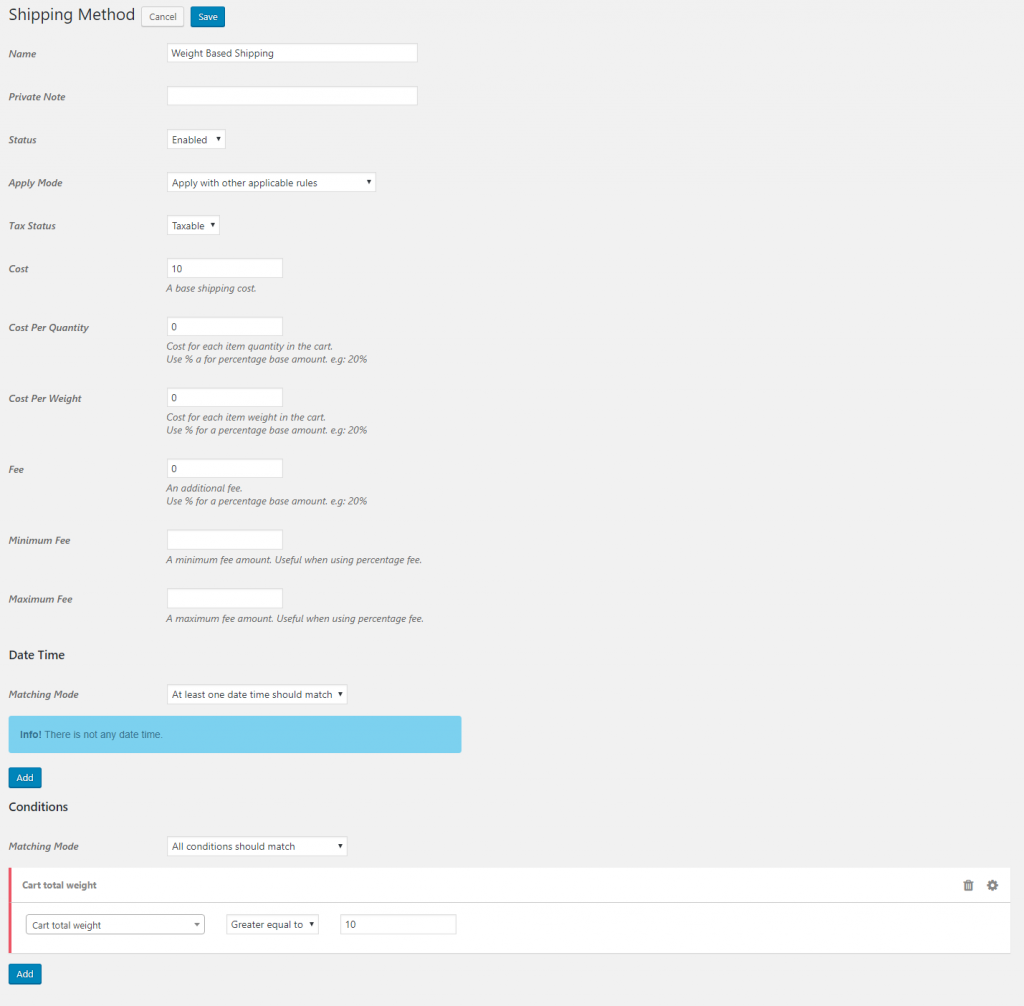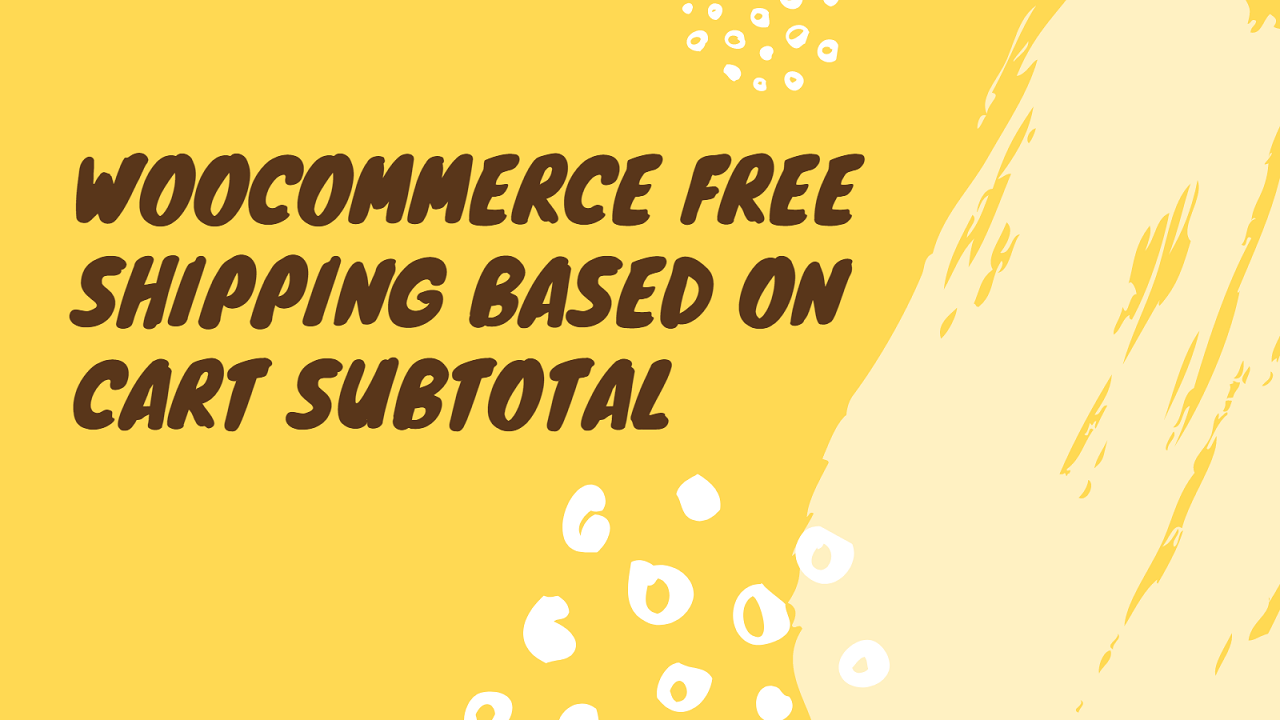
How to create a free shipping method when the subtotal reaches a certain amount?
In this tutorial, we are going to create WooCommerce free shipping based on cart subtotal using Easy WooCommerce Discounts Pro – WooCommerce Dynamic Pricing & Shipping plugin.
Our Advanced WooCommerce Shipping plugin has advanced rules to create dynamic shipping methods in WooCommerce in a easy way and in this tutorial we are going to create a free shipping method when cart subtotal becomes at least 50$
Making a free shipping method when cart subtotal reaches certain amount
Step 1: Create a shipping method rule
- First, navigate to Woo Pricing & Discounts Menu
- Then open the Shipping Methods tab
- Click on the Add New button to create a new Shipping Method.
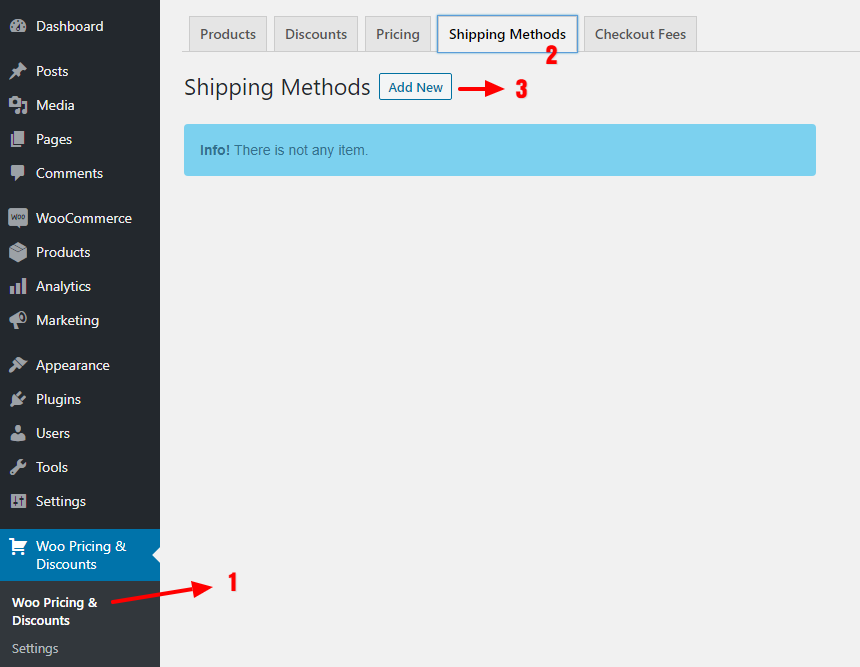
Step 2: Add a base shipping method when cart subtotal is less than our certain amount
In this step we will create a base shipping method that will be added when the cart subtotal is less than our desired certain amount that is 50$ in this tutorial. You can skip this step if you don’t like to create a base shipping method for less amounts.
- As like the below image you can set a name for your base shipping method which is “Base Shipping” in our example
- Set Apply Mode of the rule to “Apply with other applicable rules” to apply this rule with other applicable shipping rules created in the plugin.
- Set a cost for your base shipping rule. We set it to 10 in our example.
- Click on the save button to save the rule.
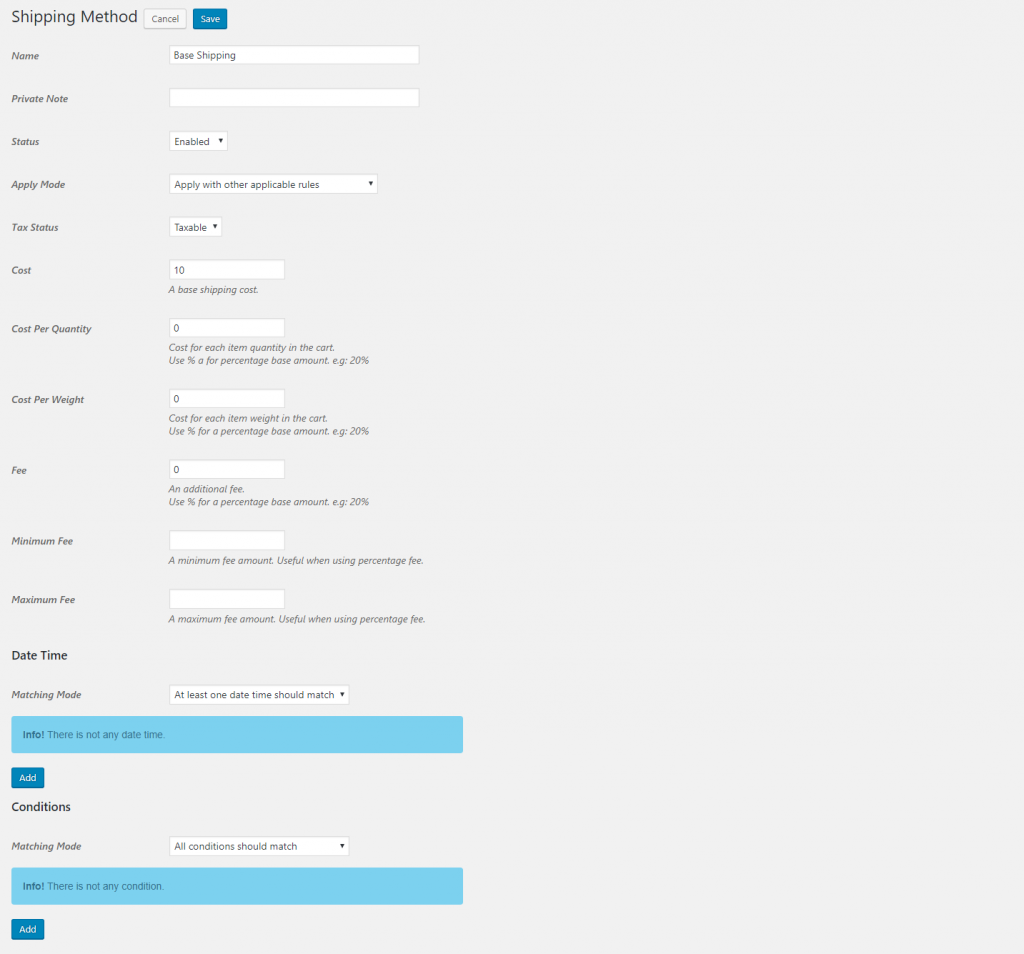
Step 3: Create a free shipping method rule to apply when cart subtotal reaches certain amount.
- Go to the Shipping Methods tab as you did in Step 1.
- Click on the add new rule to create a new shipping method rule in the plugin.
- As the below image you can set a name for your free shipping method which is “Free Shipping” in our example.
- Set Apply Mode of the rule to “Apply with other applicable rules” to apply this rule with other applicable shipping rules created in the plugin. Also, you can set the Apply Mode to “Apply this rule and disregard other rules” to apply only this rule when there is more than one applicable rule.
- Set its cost to 0 to make it a free shipping method.
- Add a subtotal condition to the rule like the below image, you can use “Subtotal Including Tax” or “Subtotal Excluding Tax” condition.
- Click on the save button to save the rule.
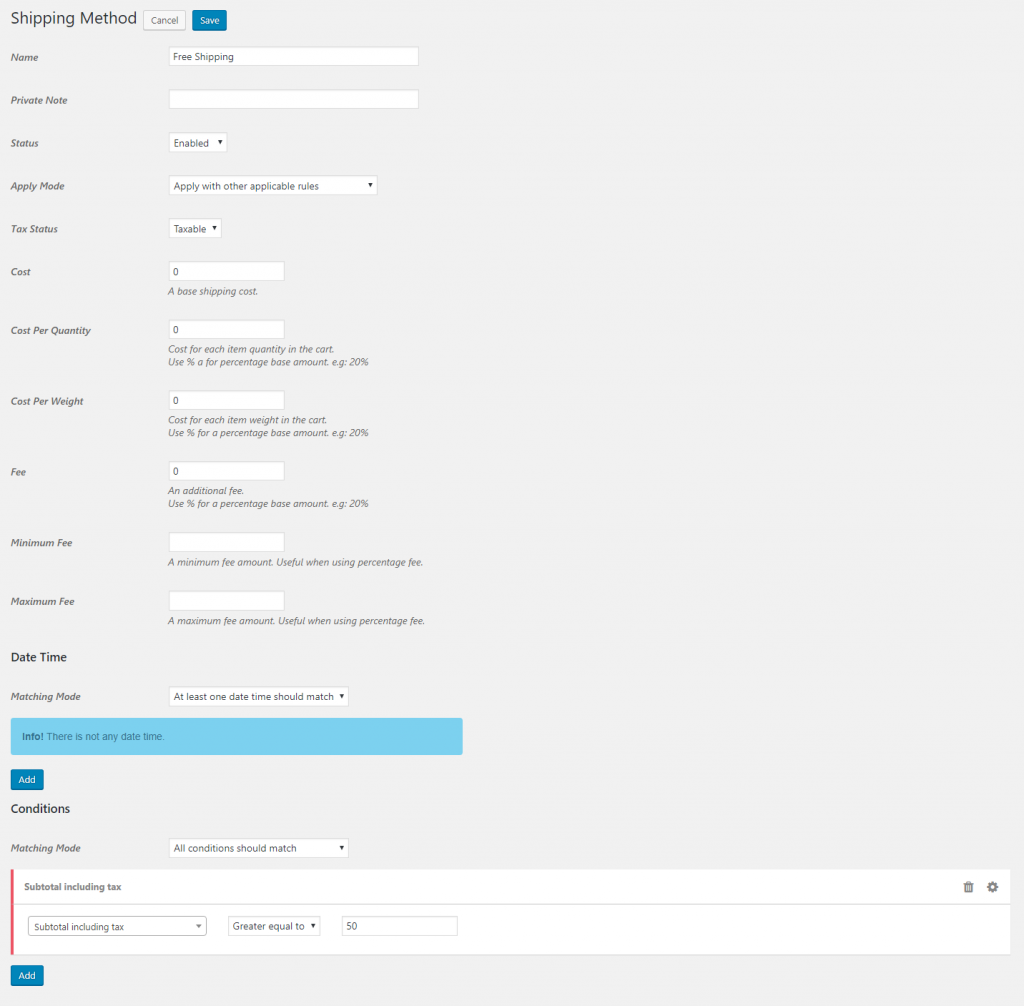
Now if you navigate to the “Shipping Methods” tab you can see two shipping rules as like the below attached image.

Step 4: Hide shipping rules when a free shipping rule available
- Navigate to the Woo Pricing & Discounts plugin Settings Menu.
- Go to the General tab – Shipping section.
- Set “Hide On Free Shipping” option to “Yes” and save the settings.
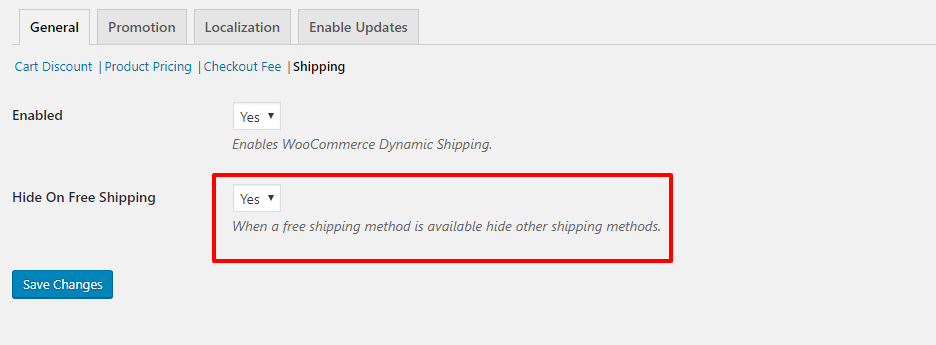
Video tutorial of how WooCommerce Free Shipping Based On Cart Subtotal
WooCommerce Advanced Shipping Plugin
With our WooCommerce Advanced Shipping Plugin, you can create multiple advanced shipping methods with a combination of advanced conditions available in the plugin and as you saw we created a free shipping method and a base shipping method that works together in our website.