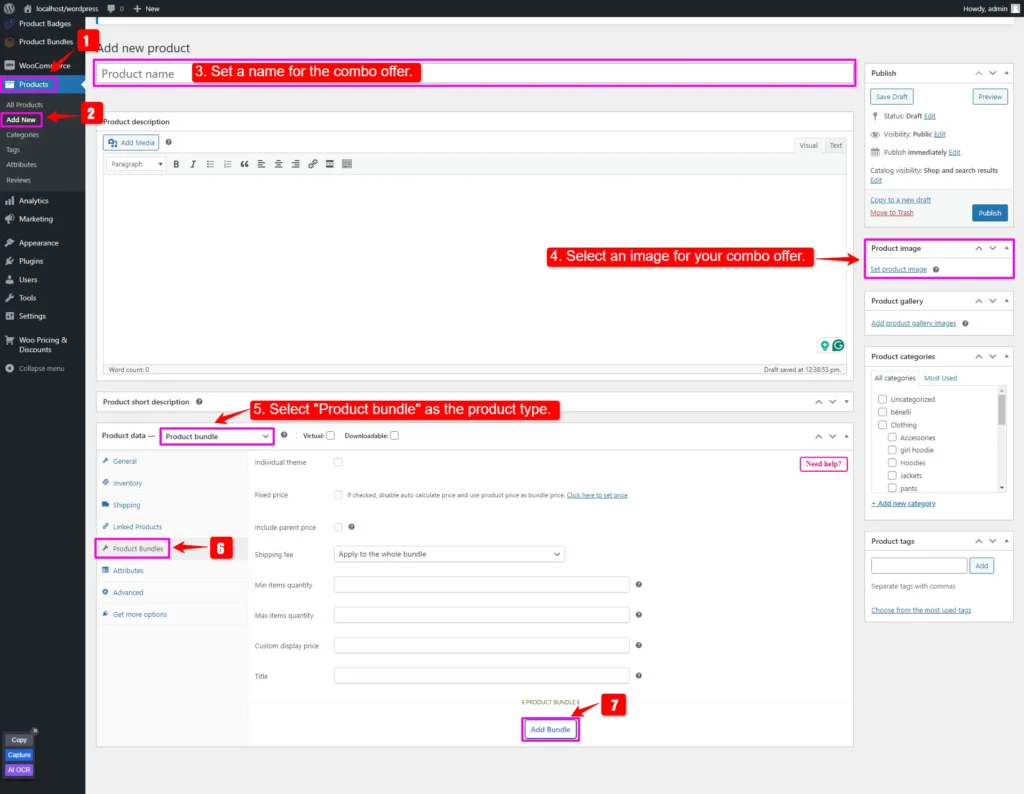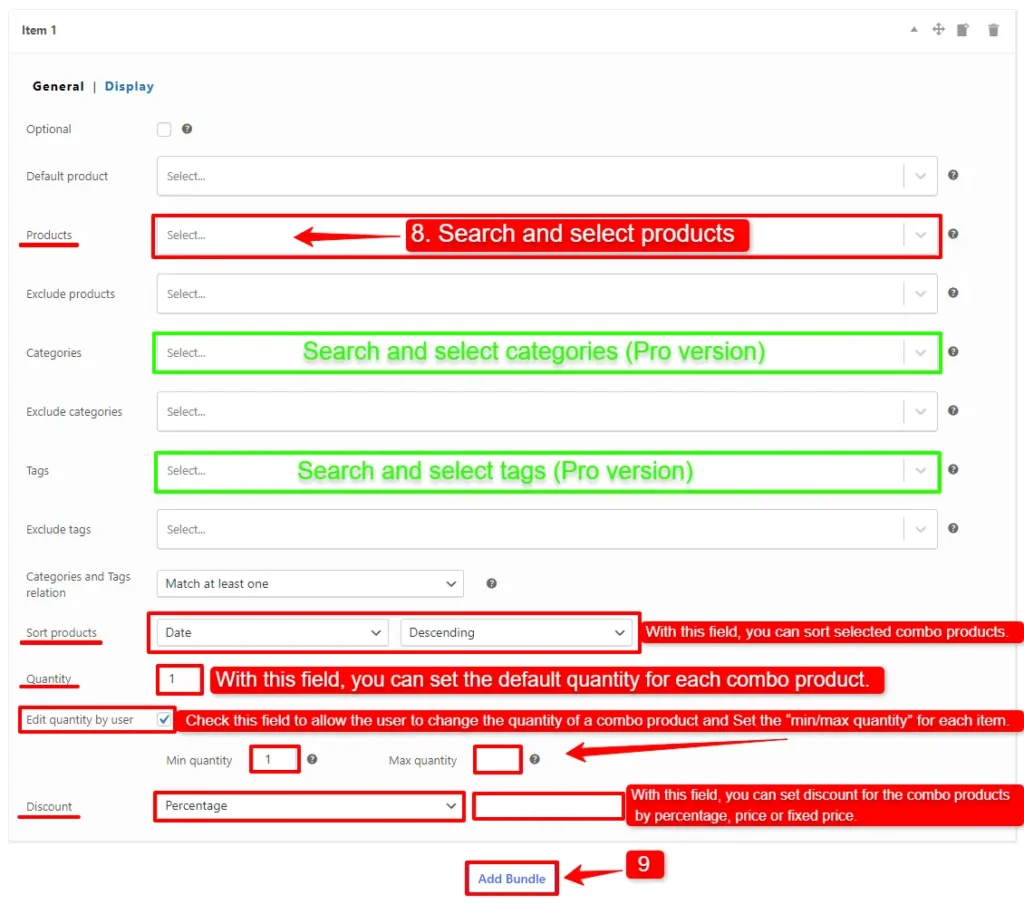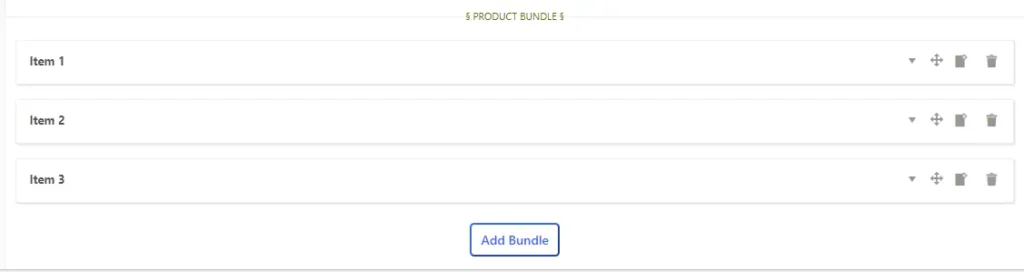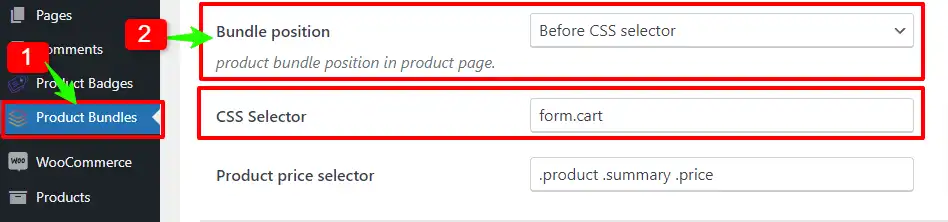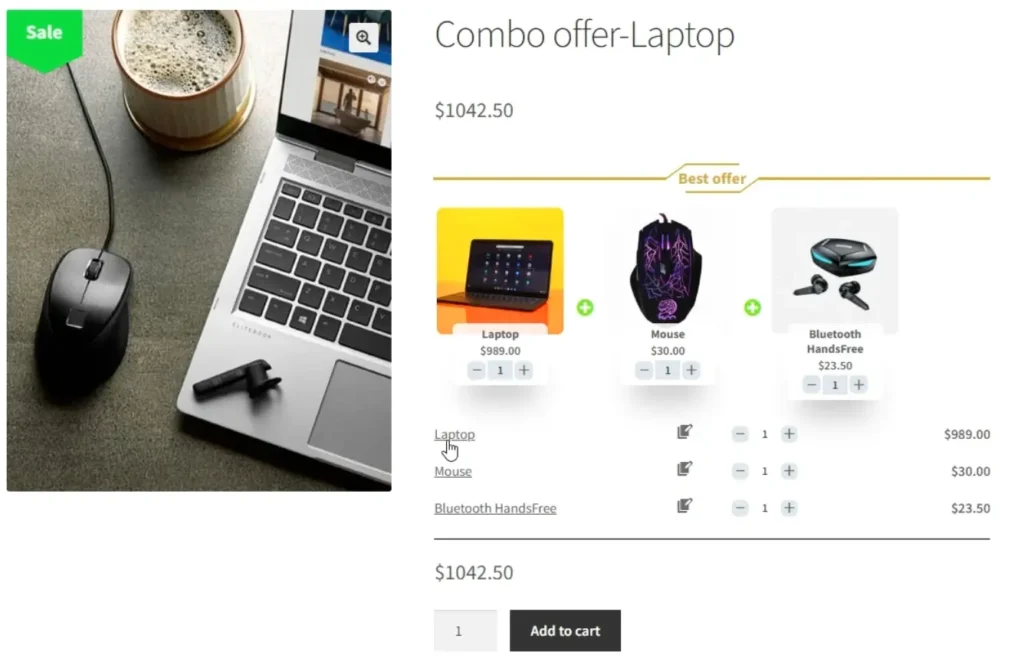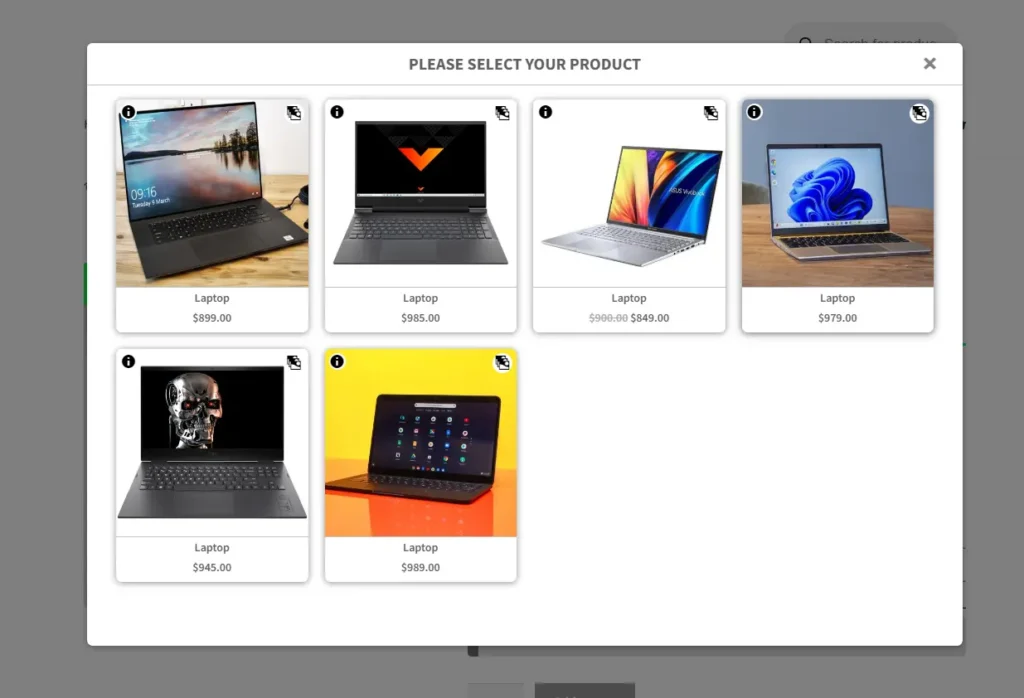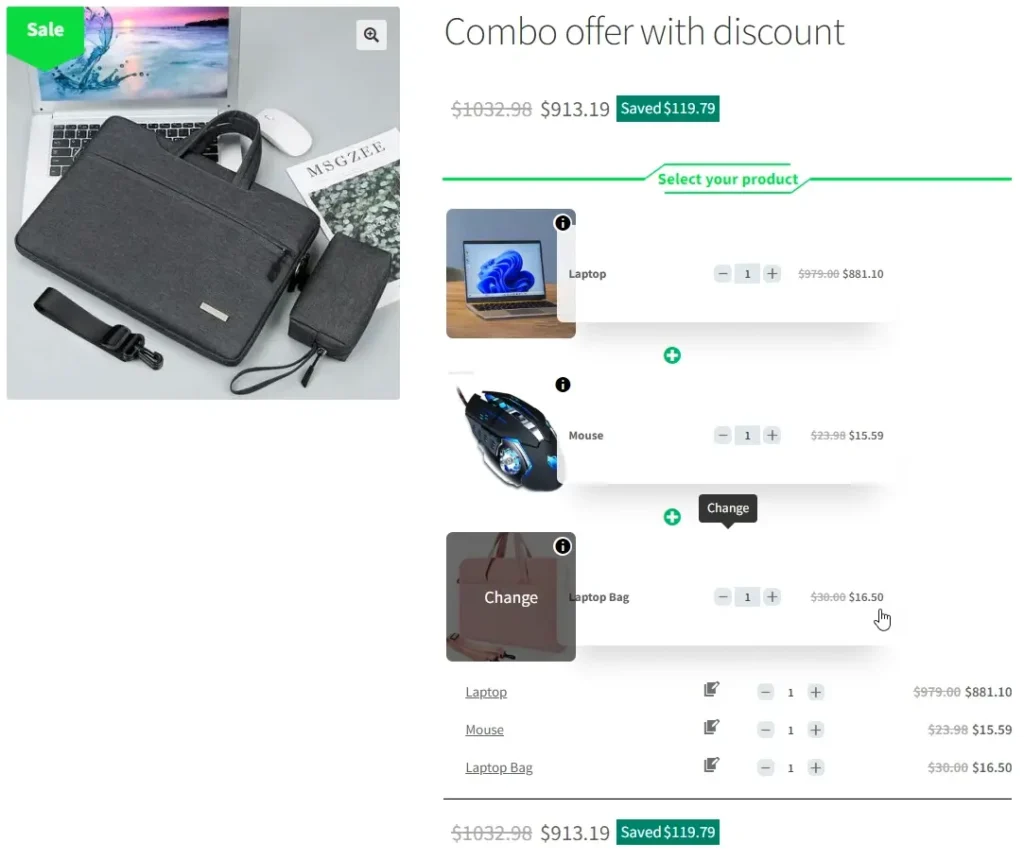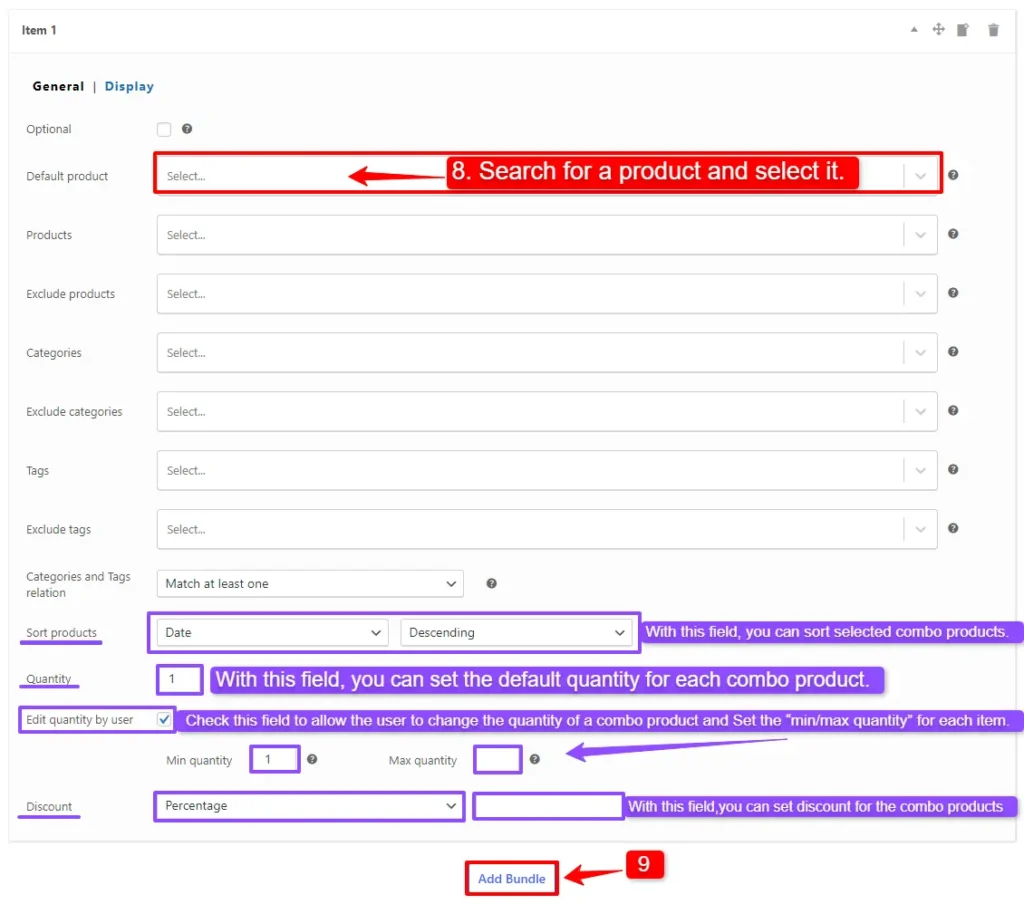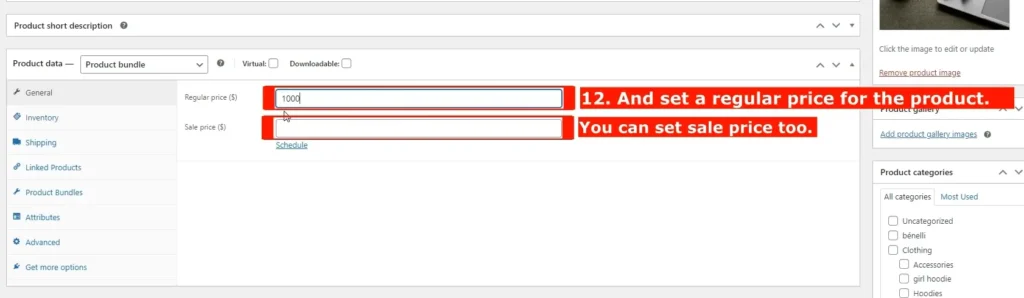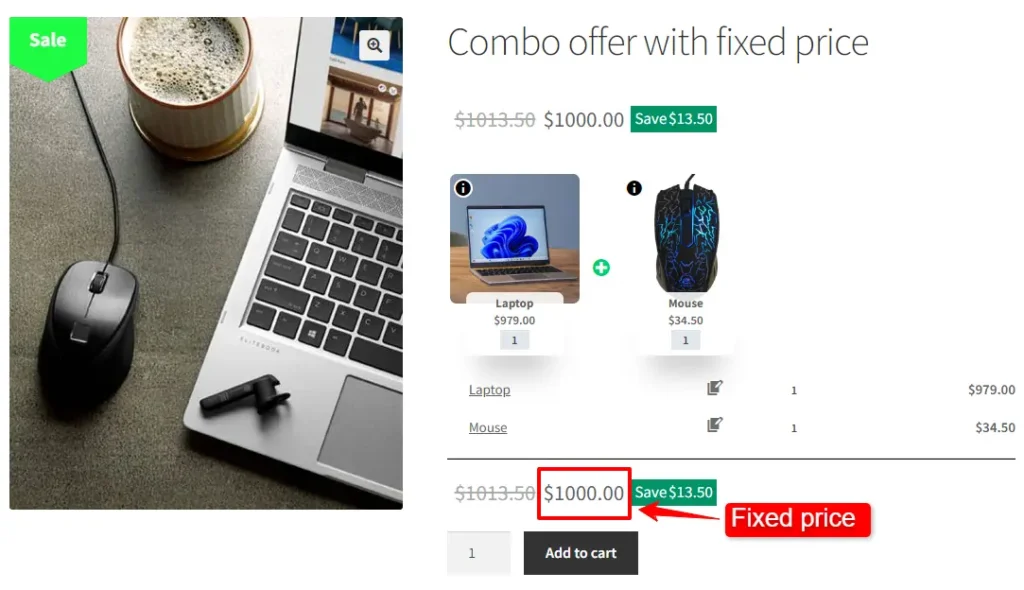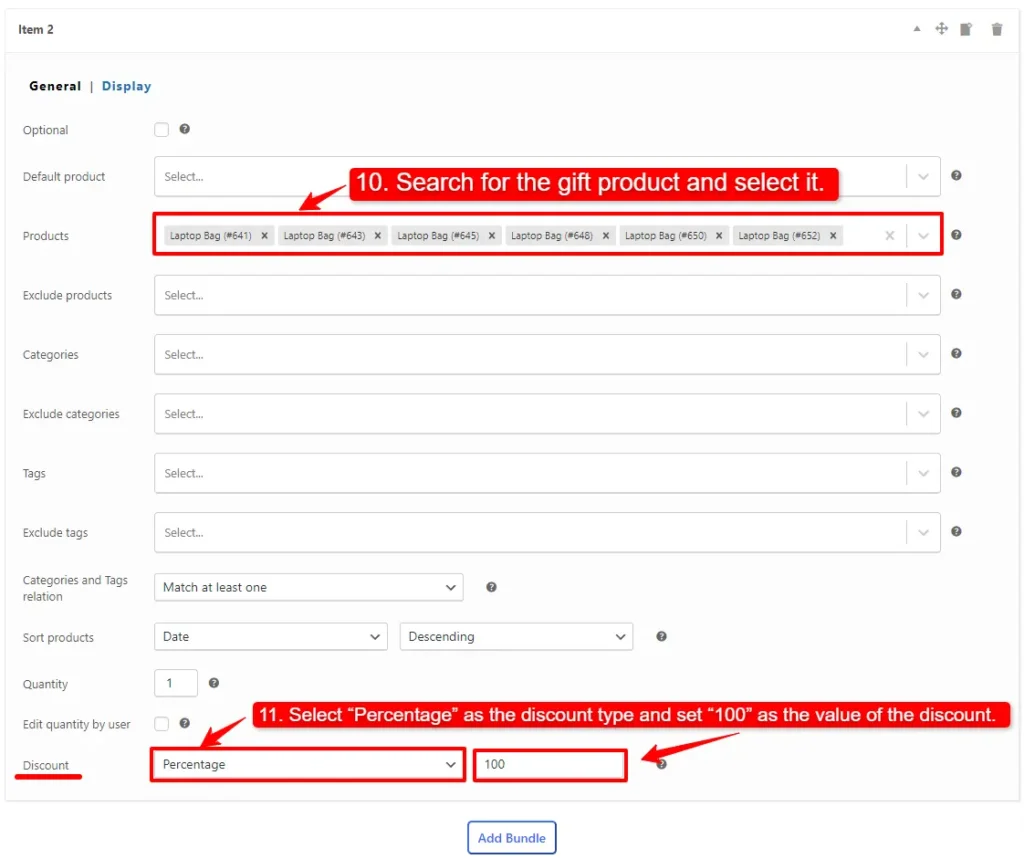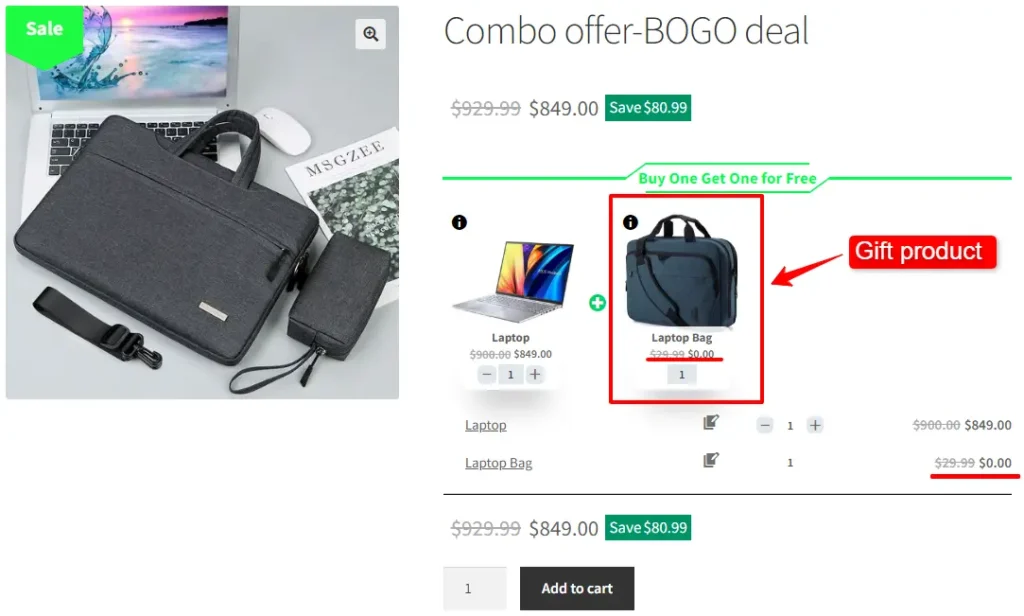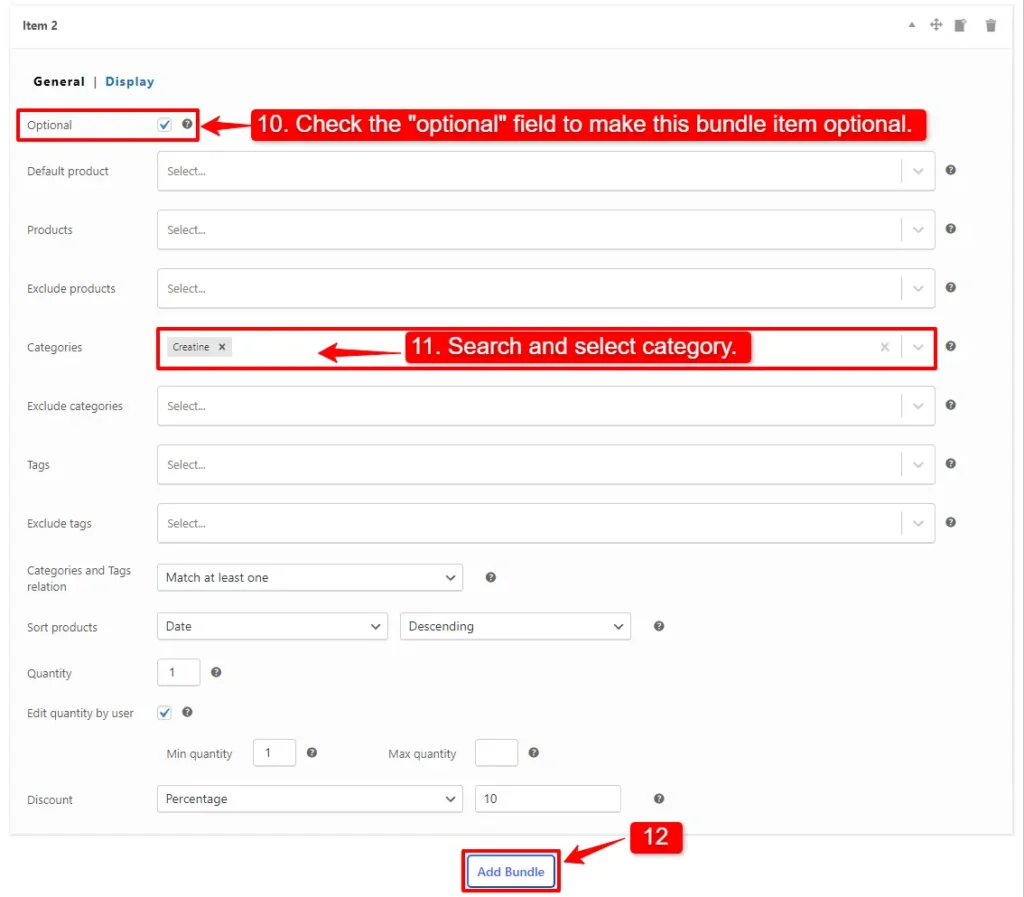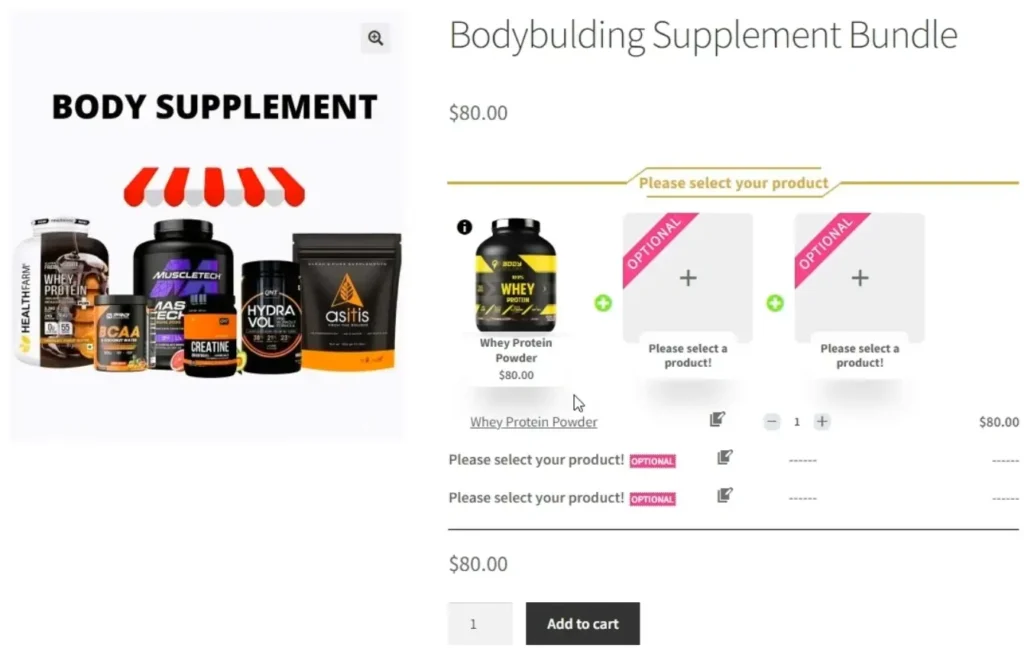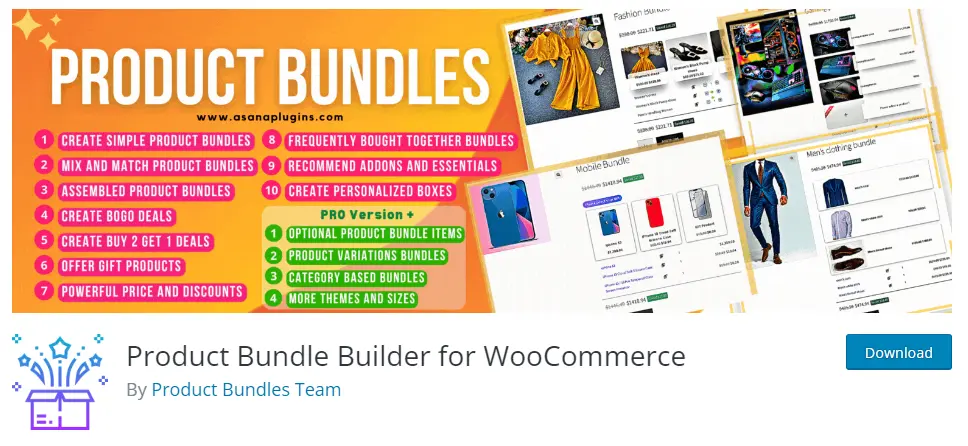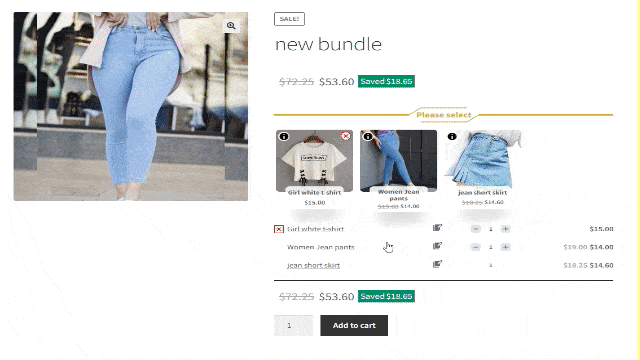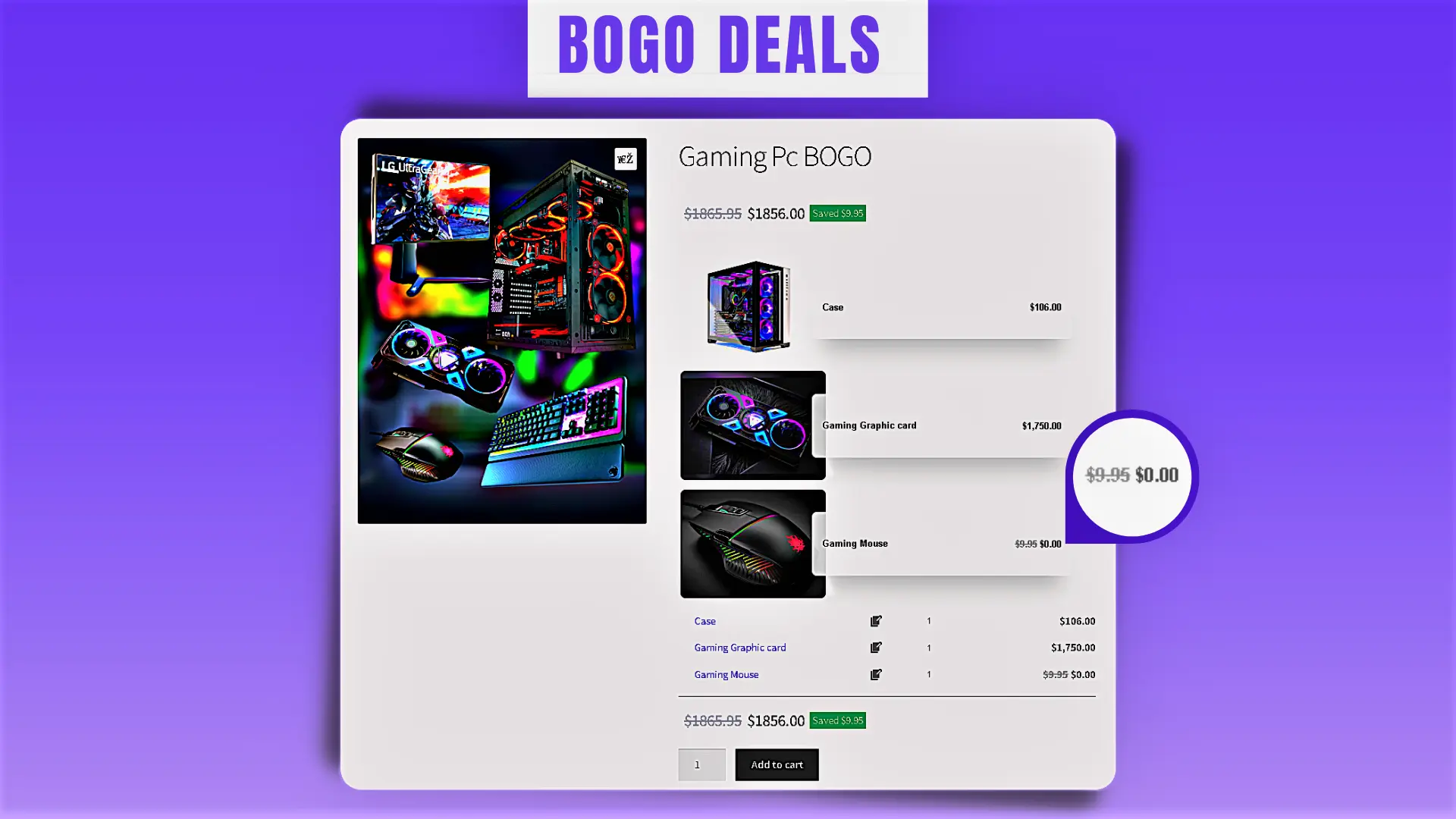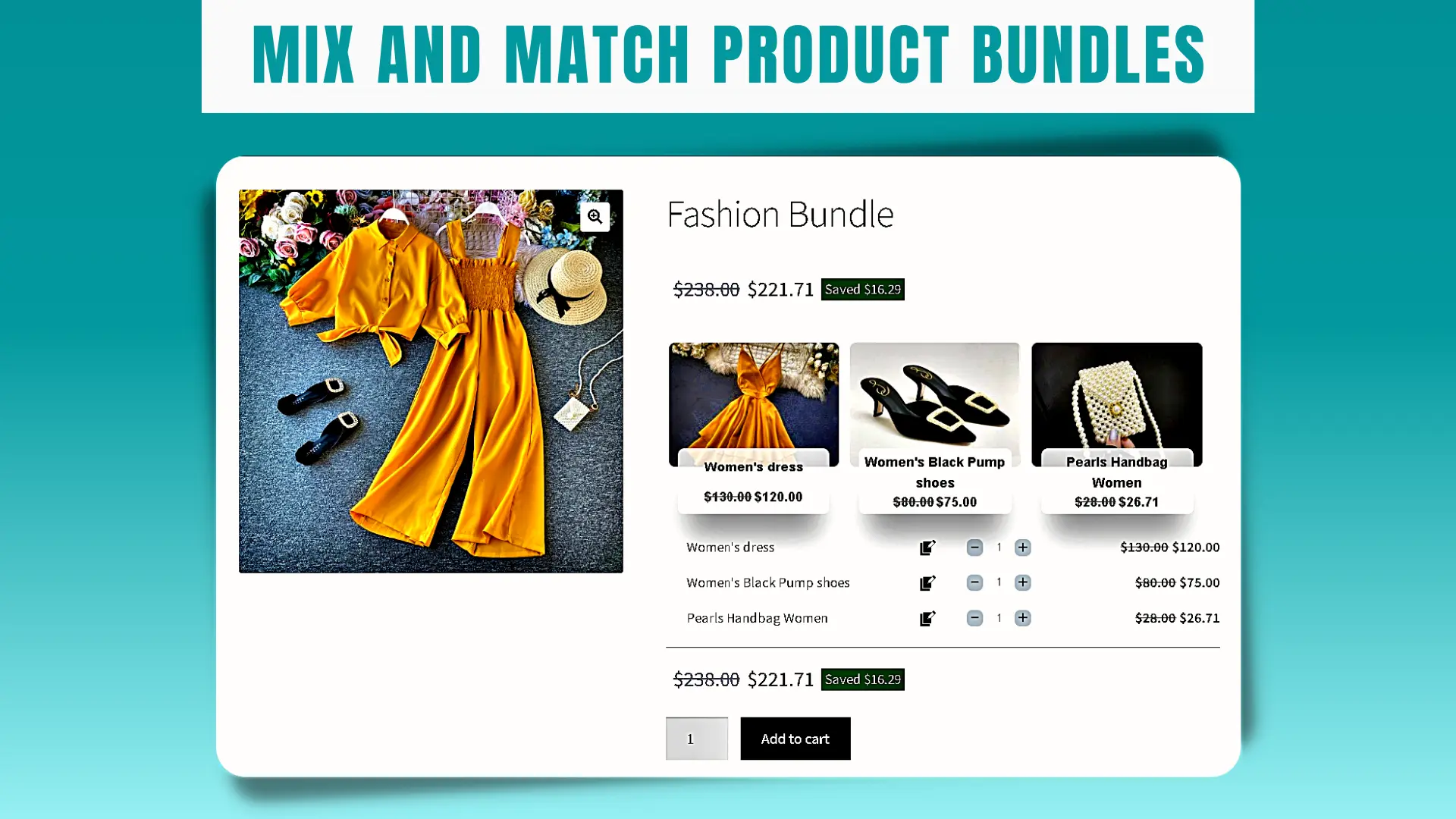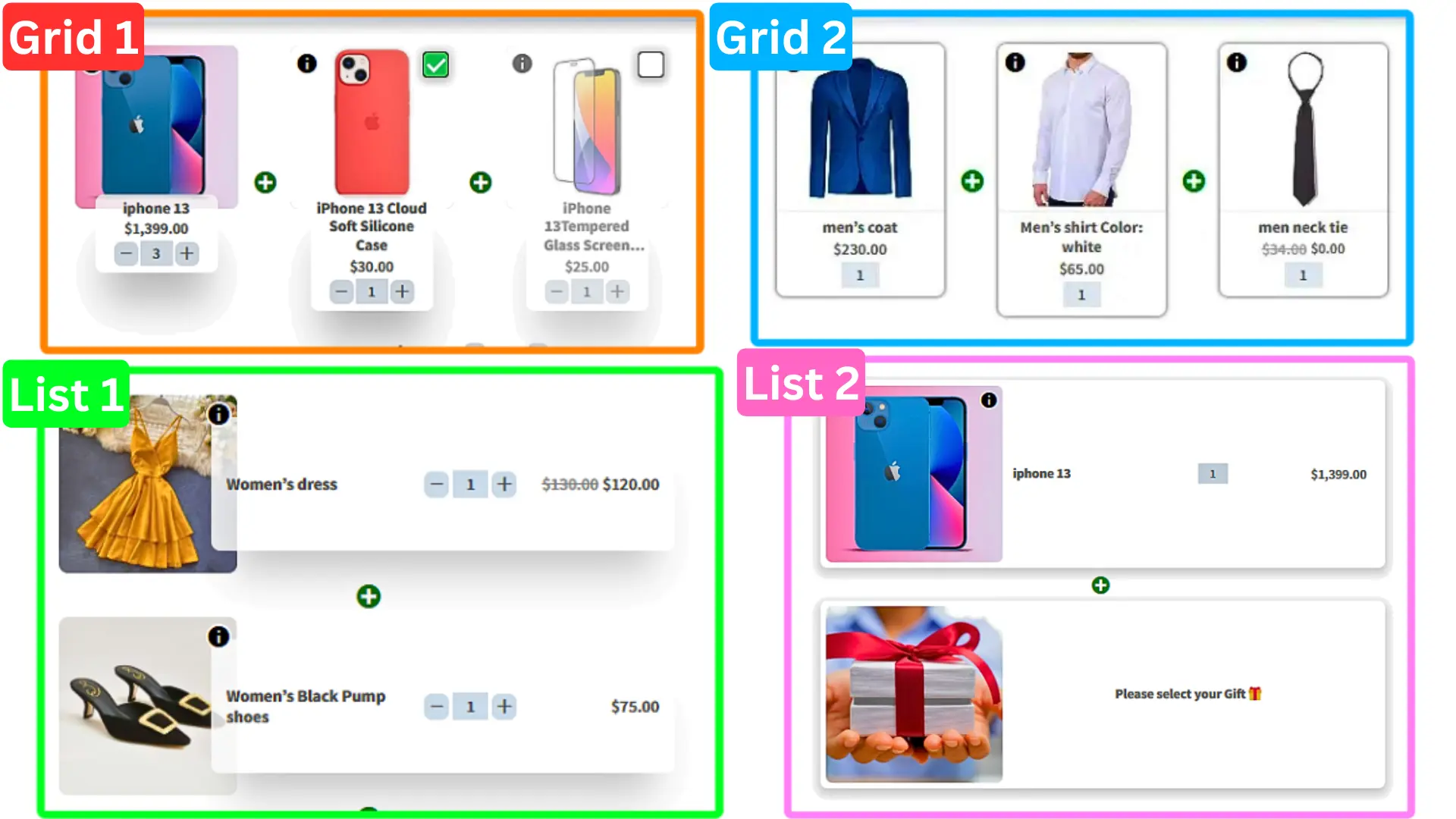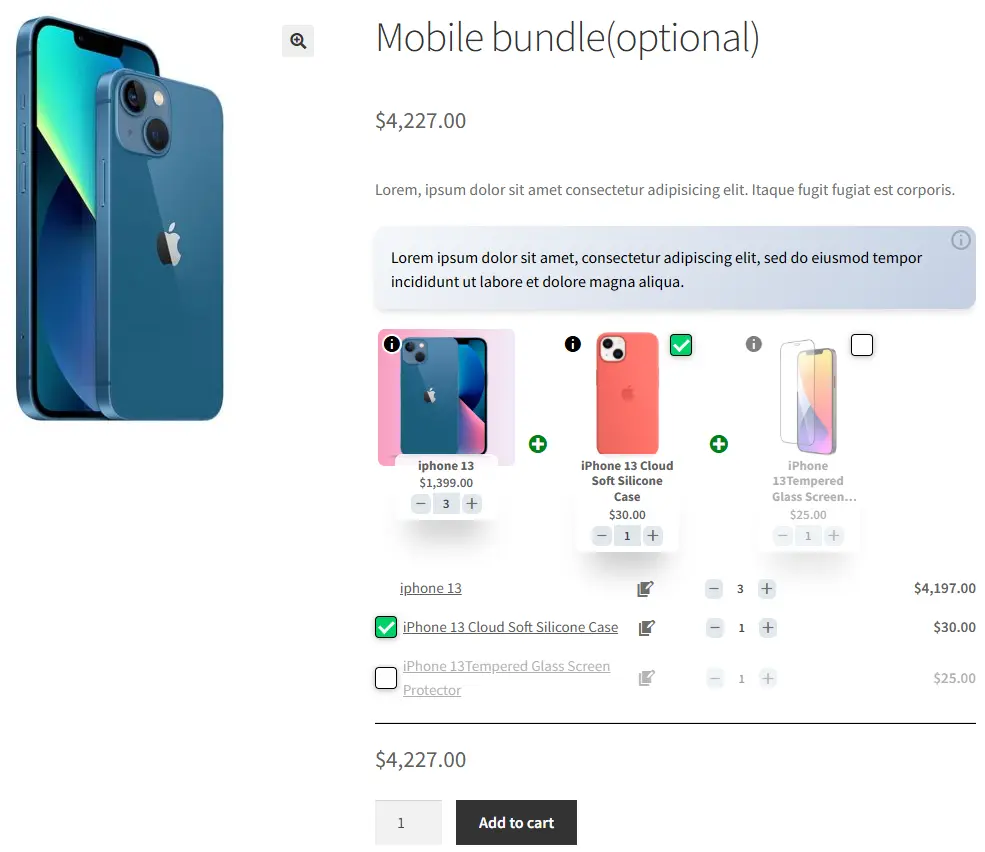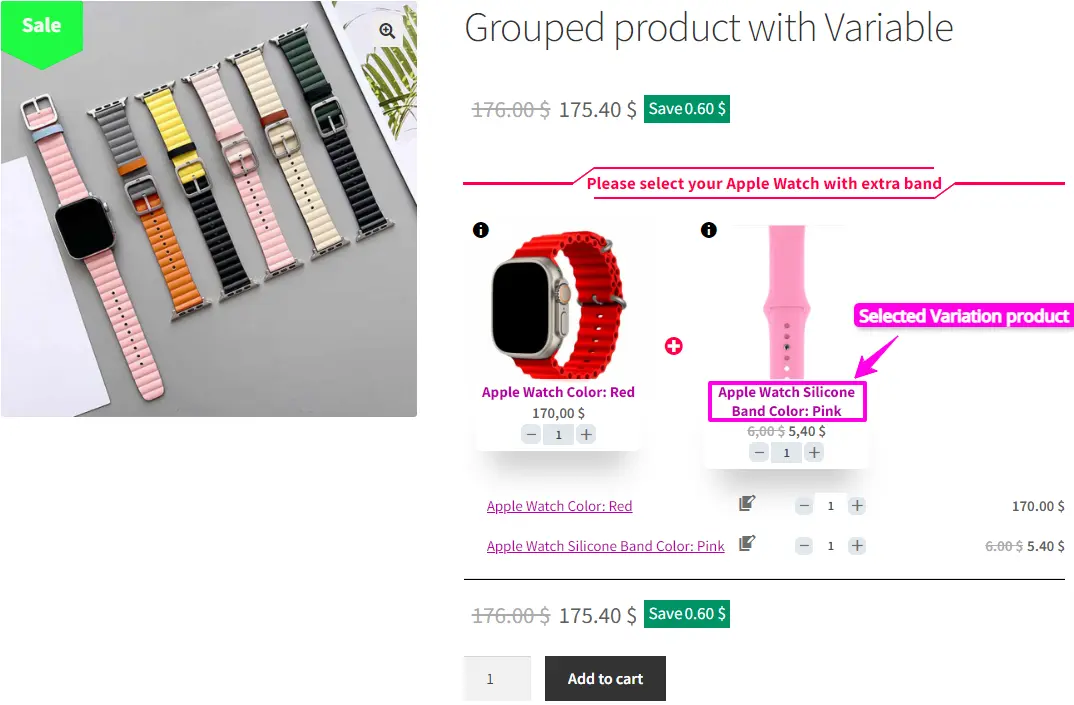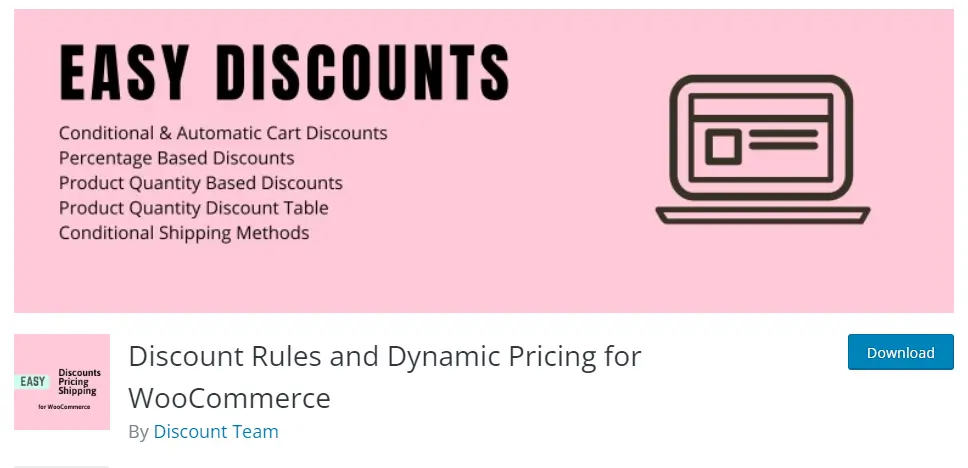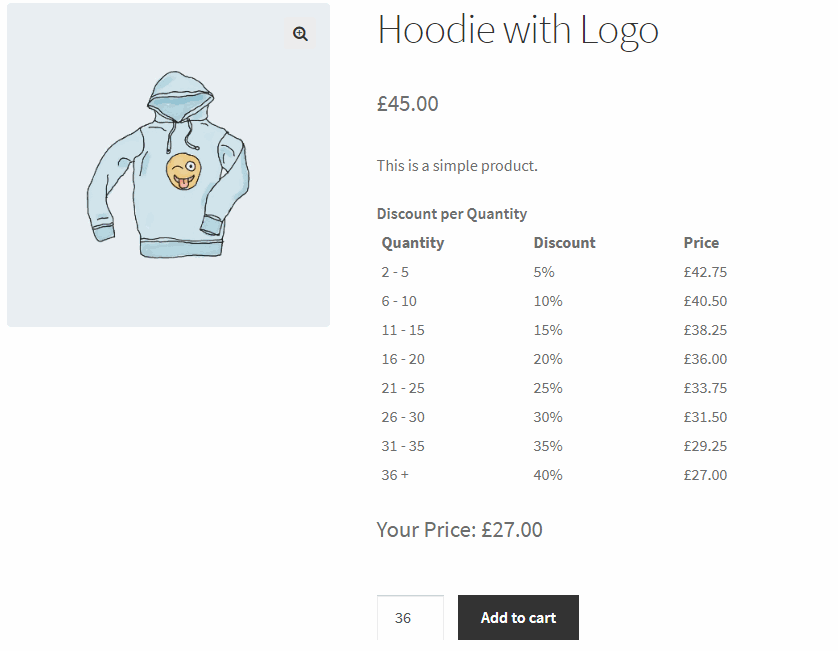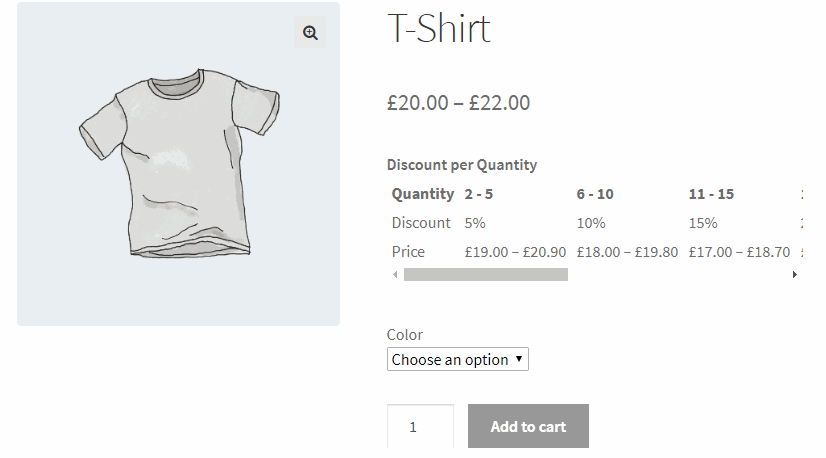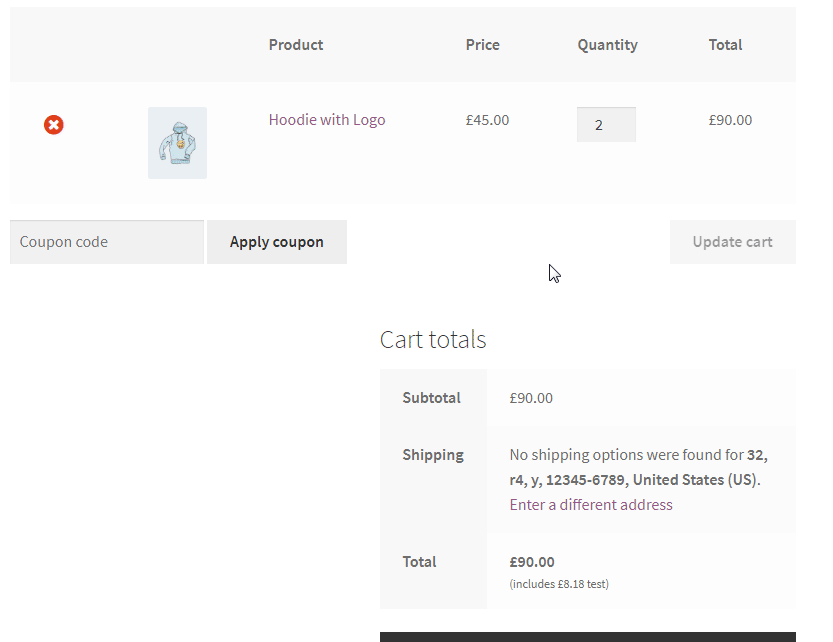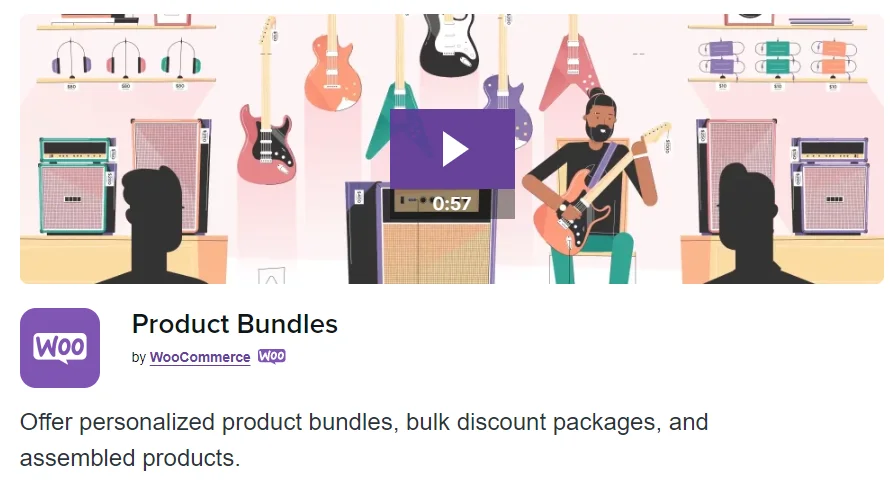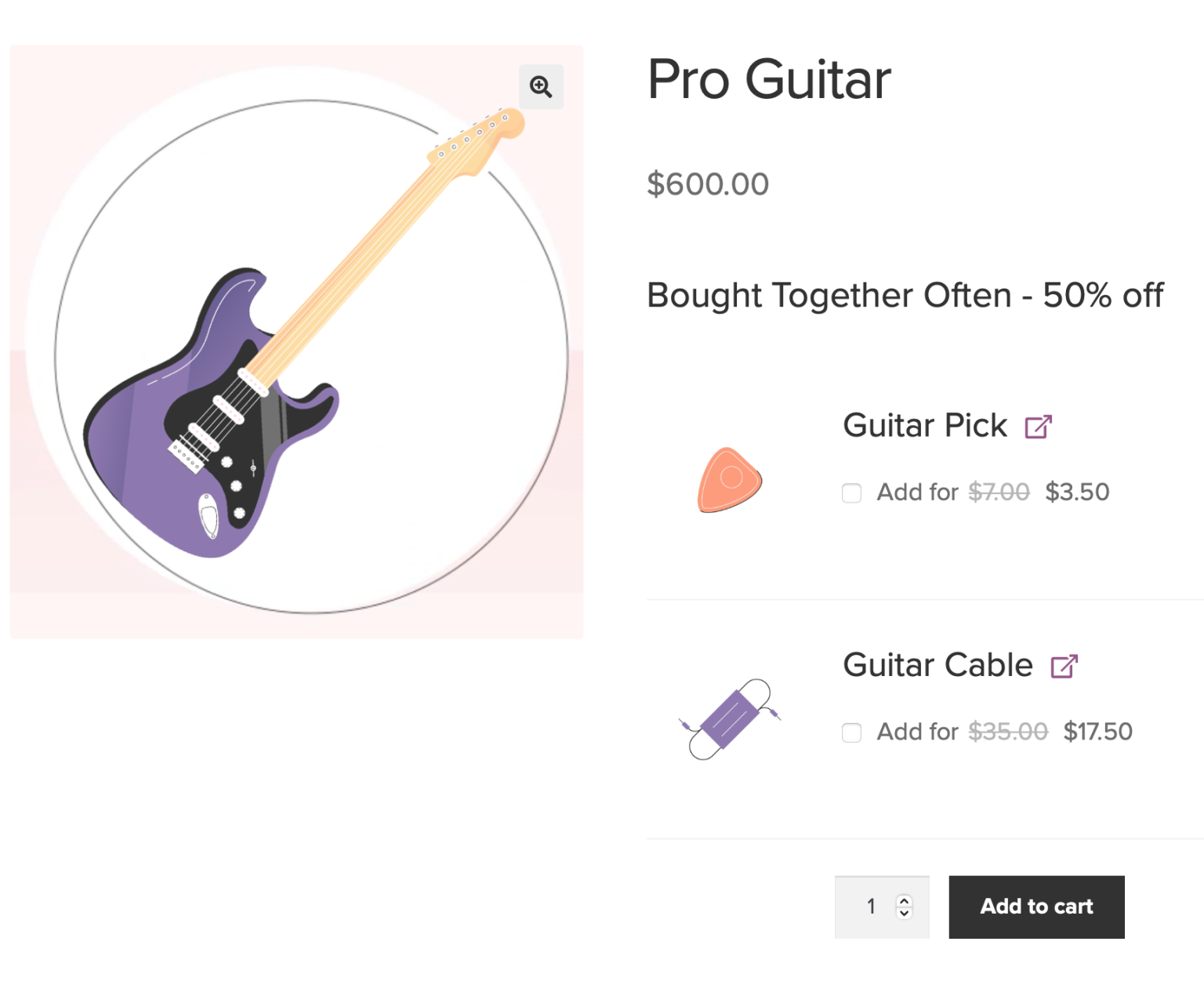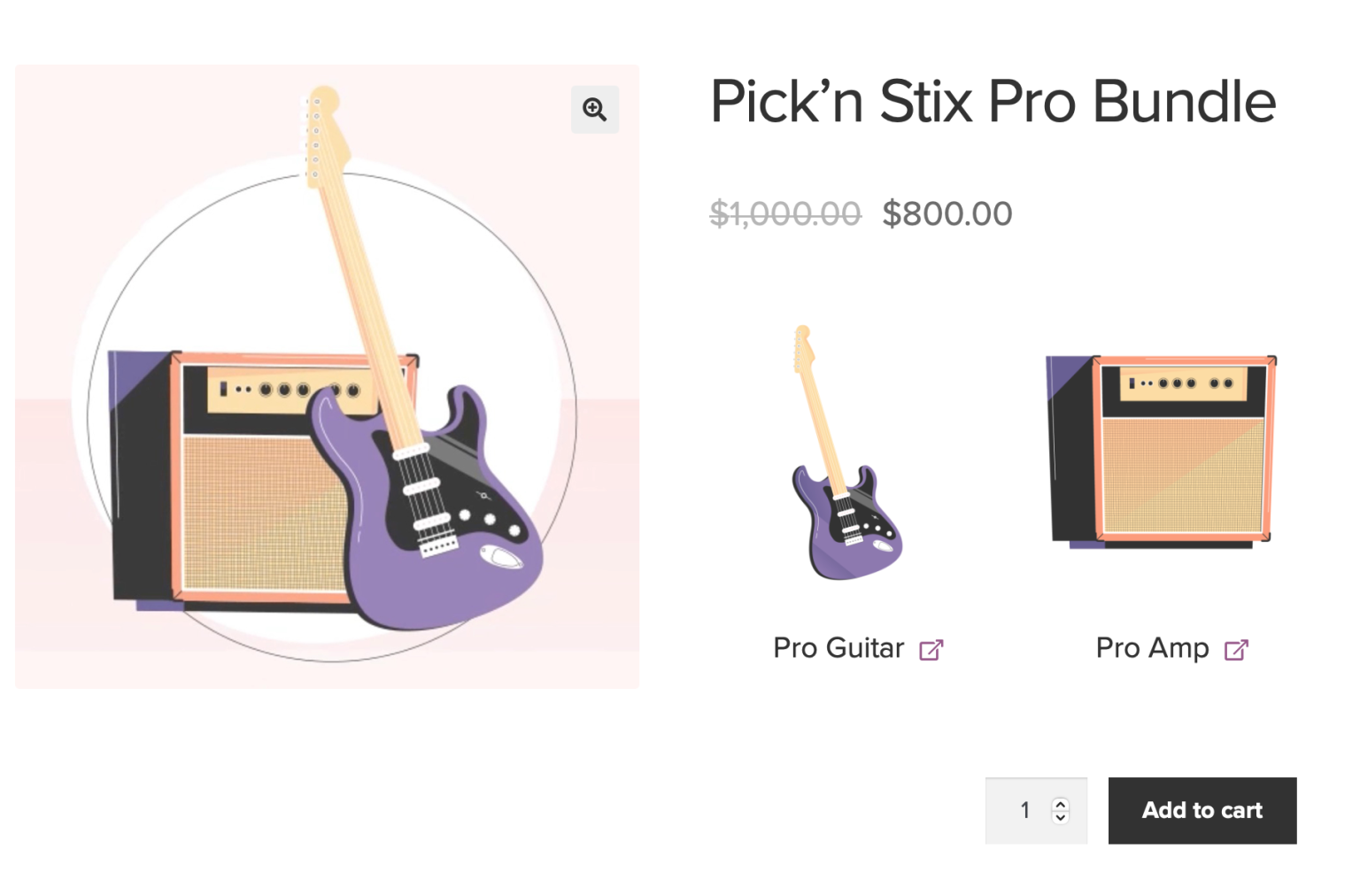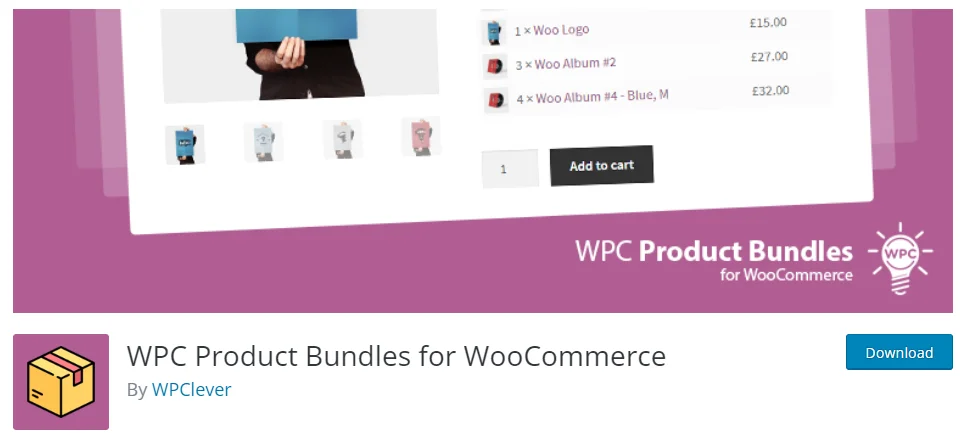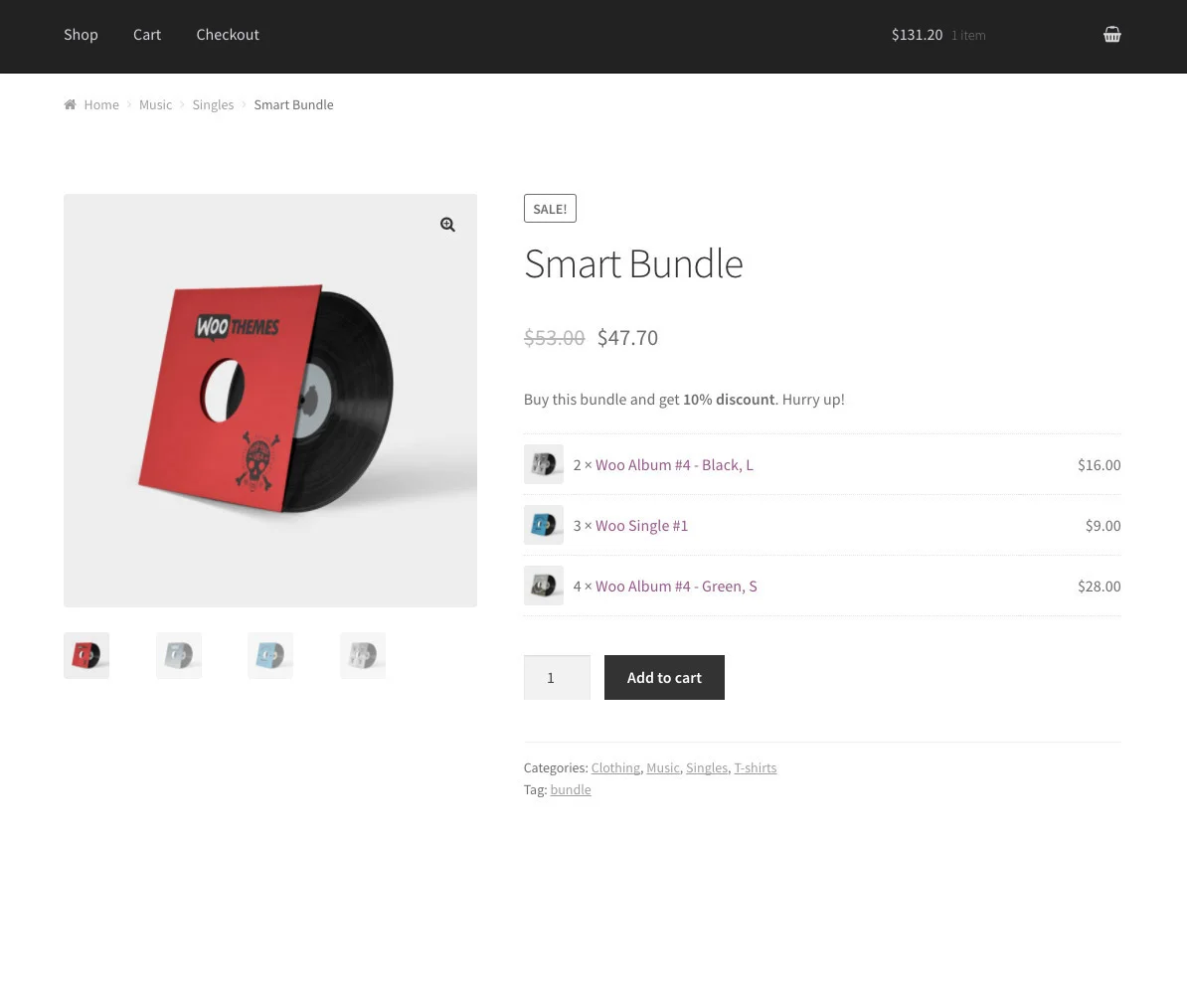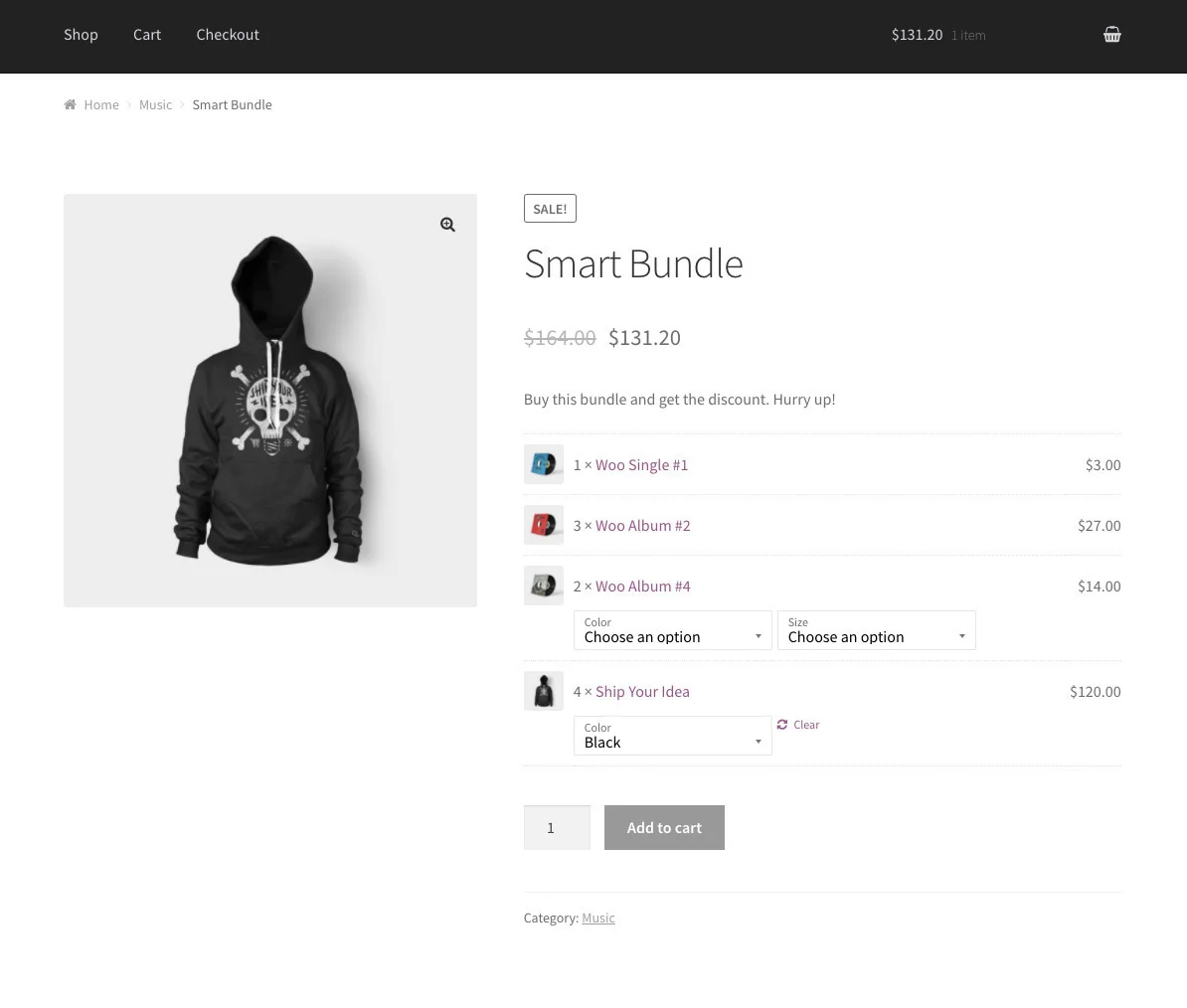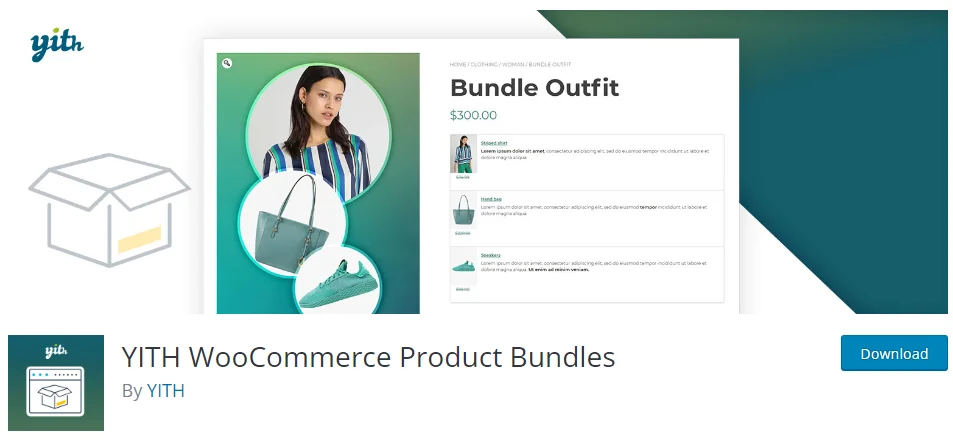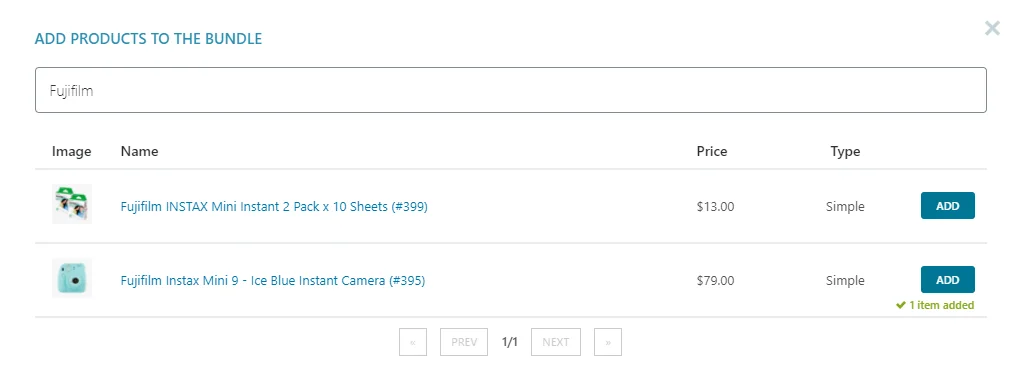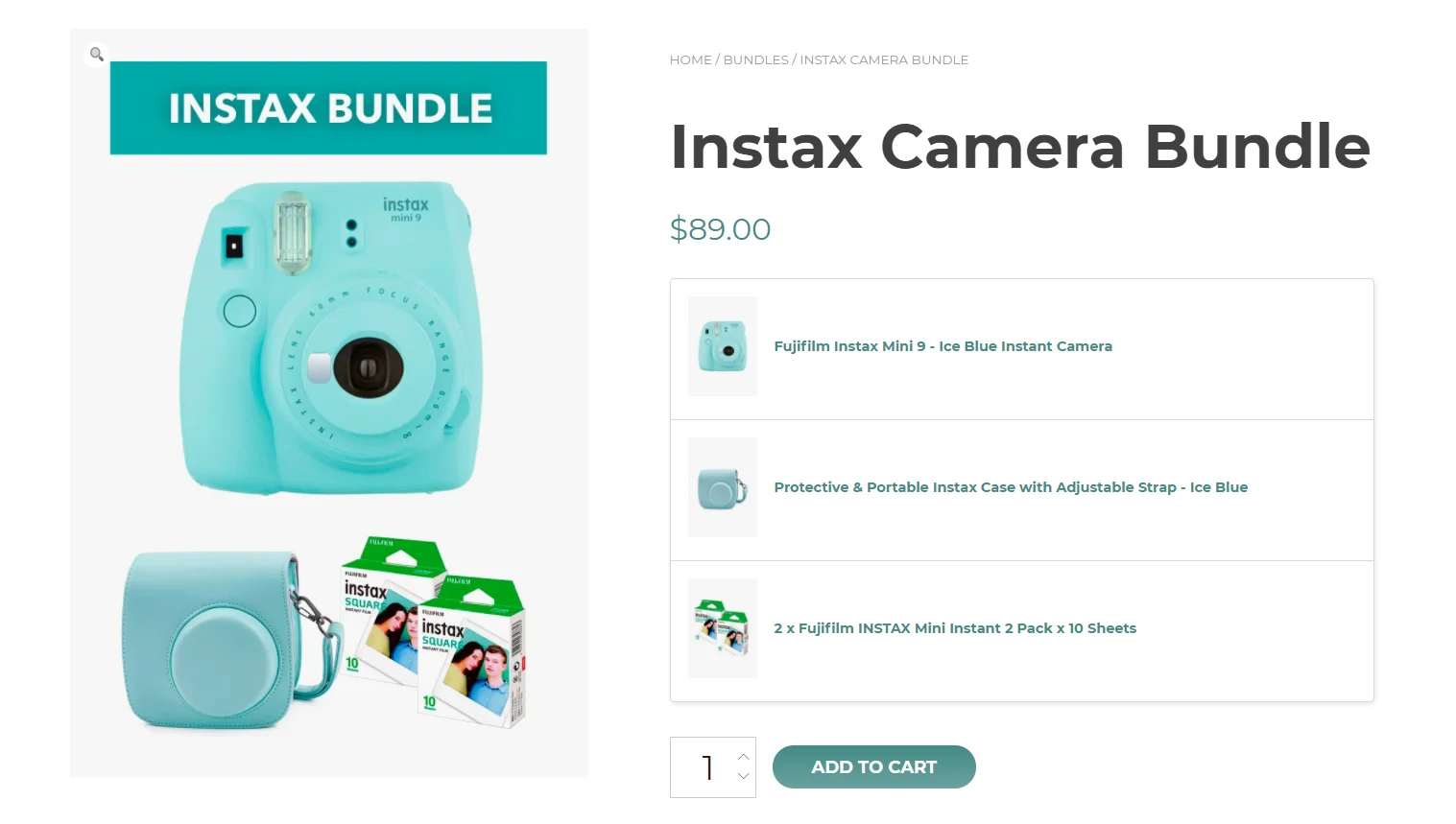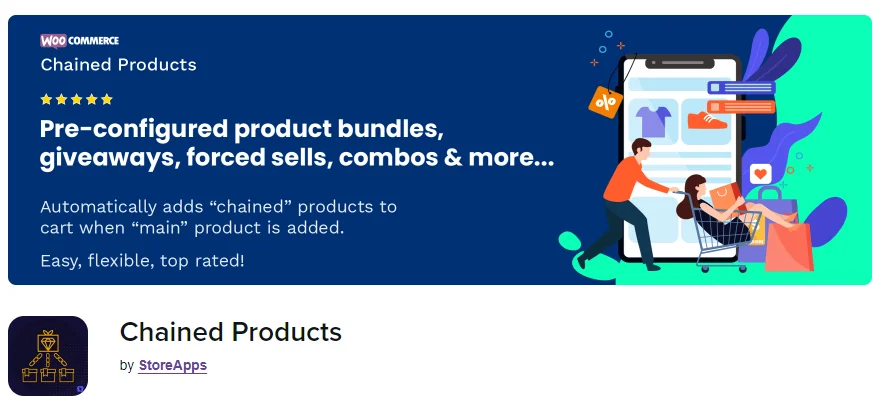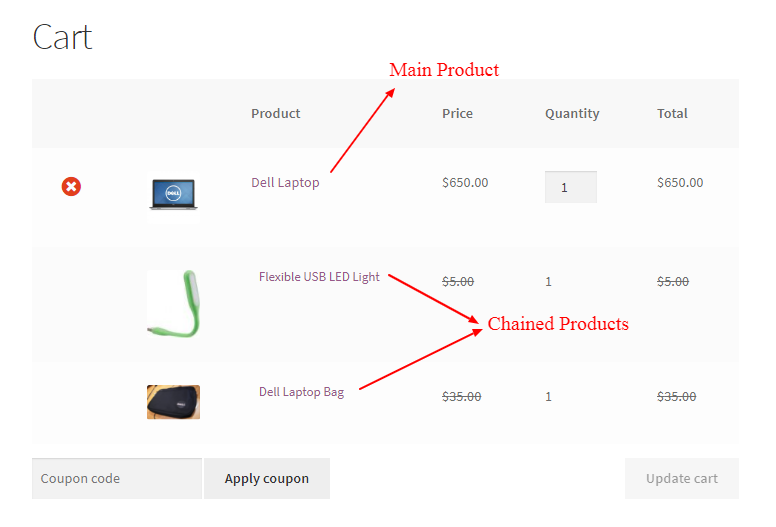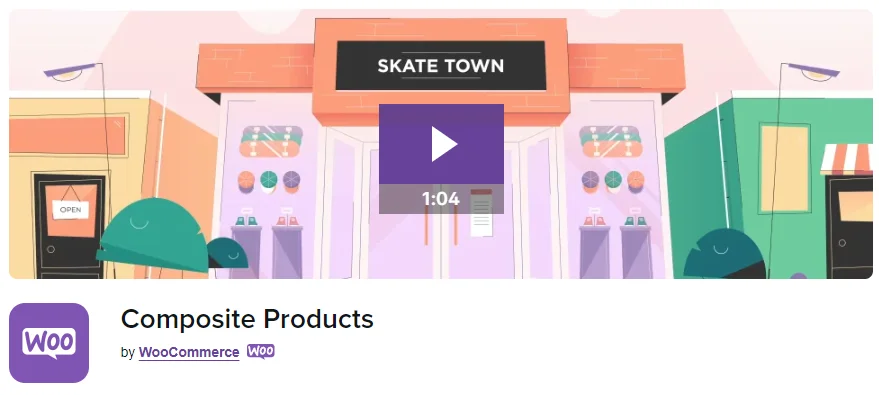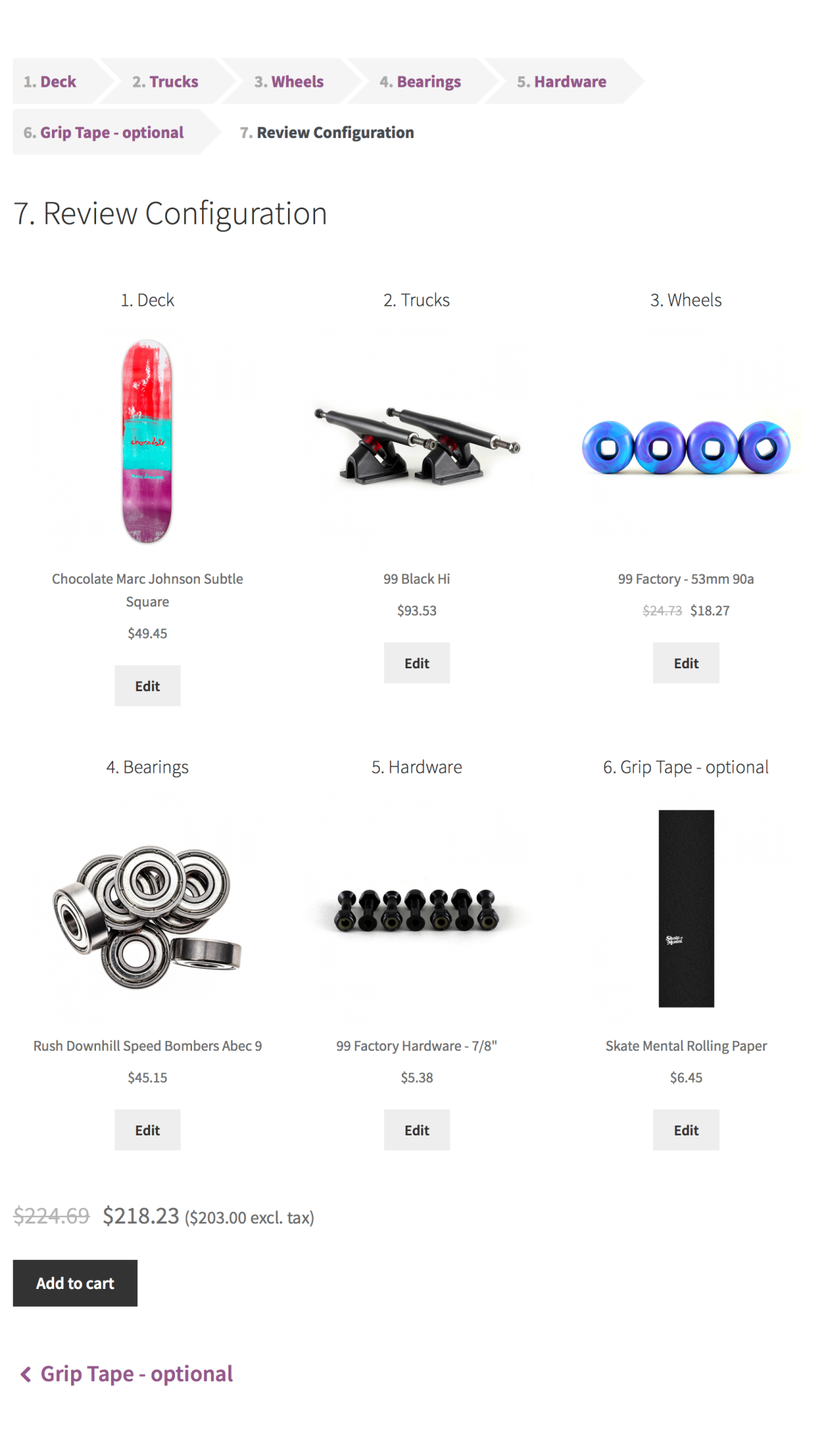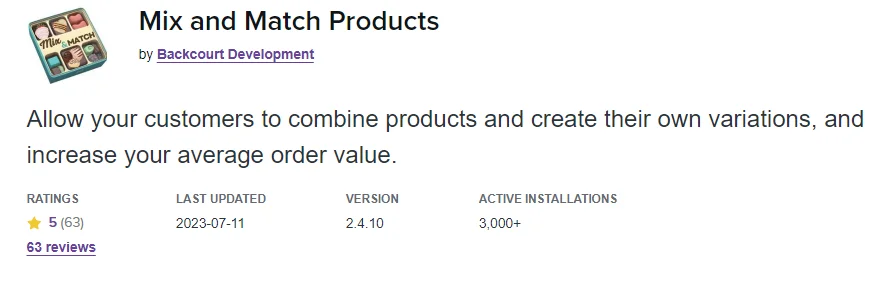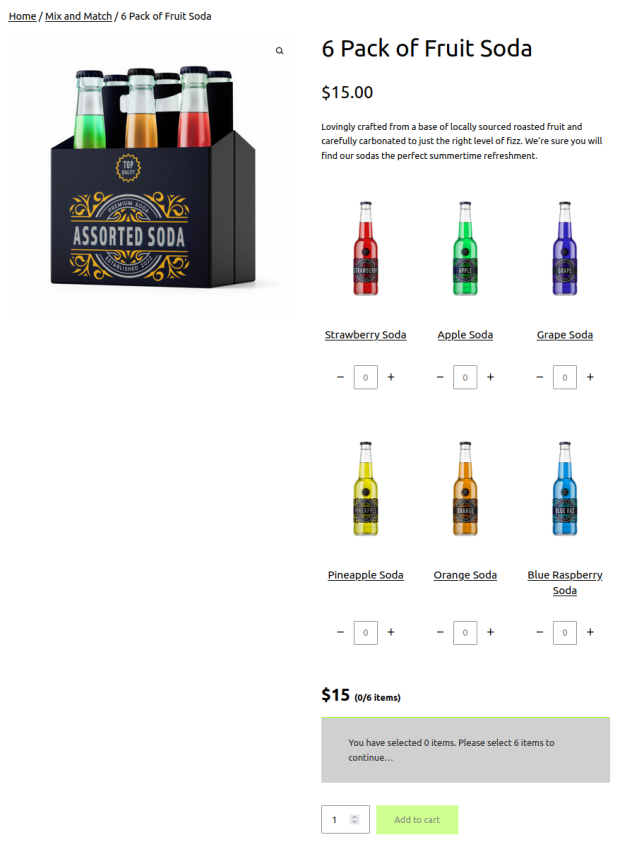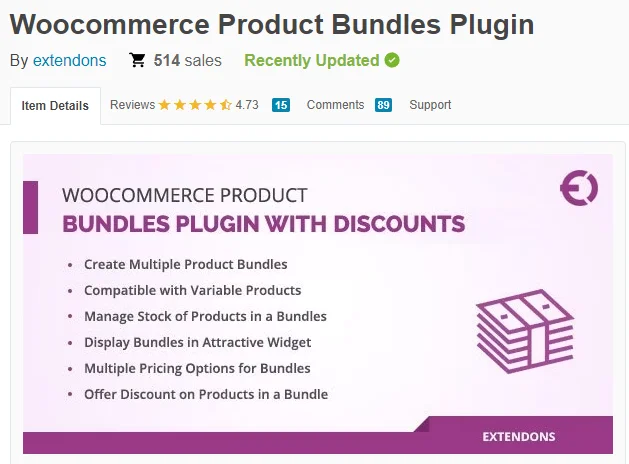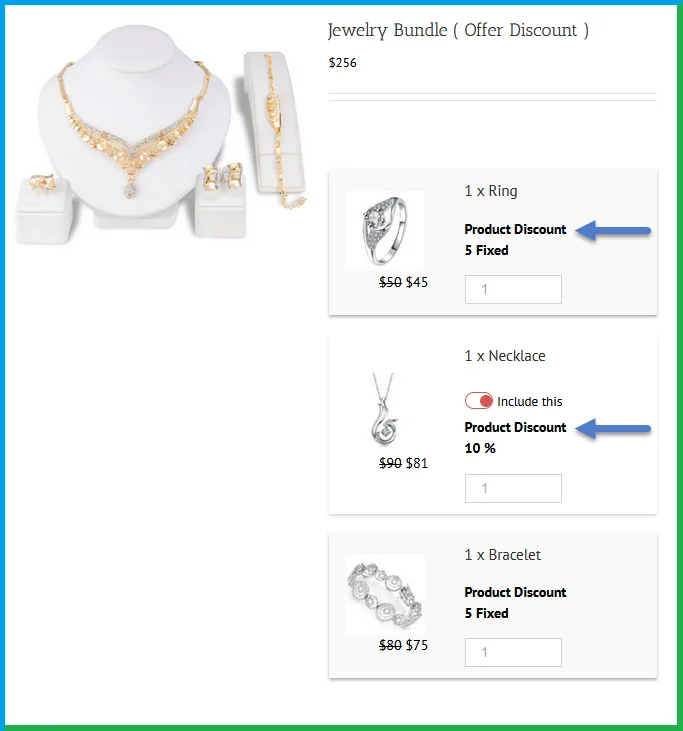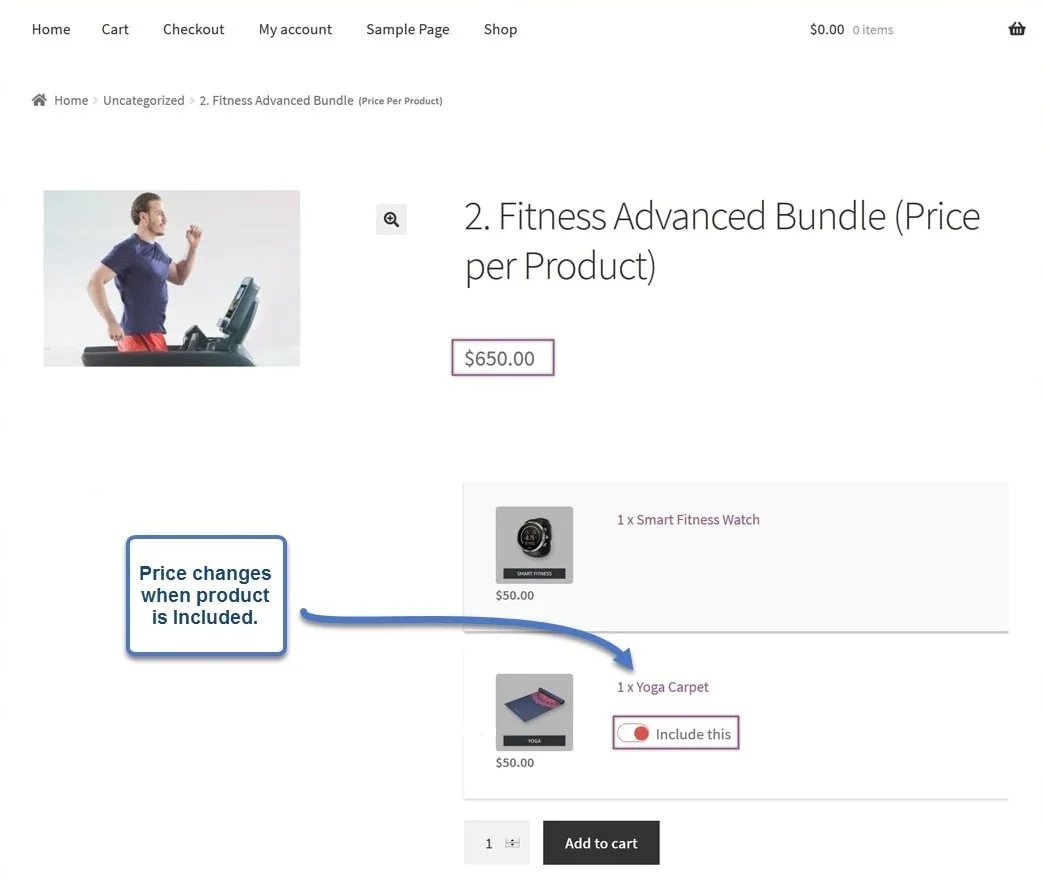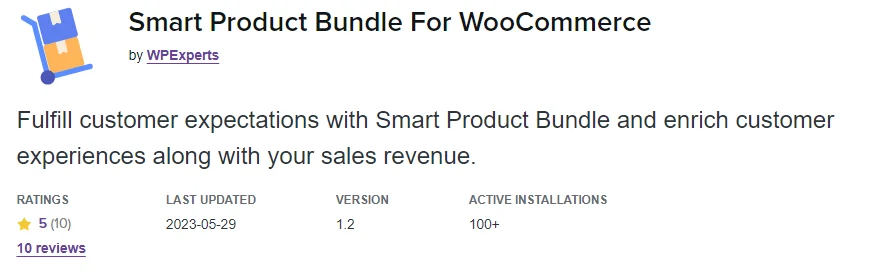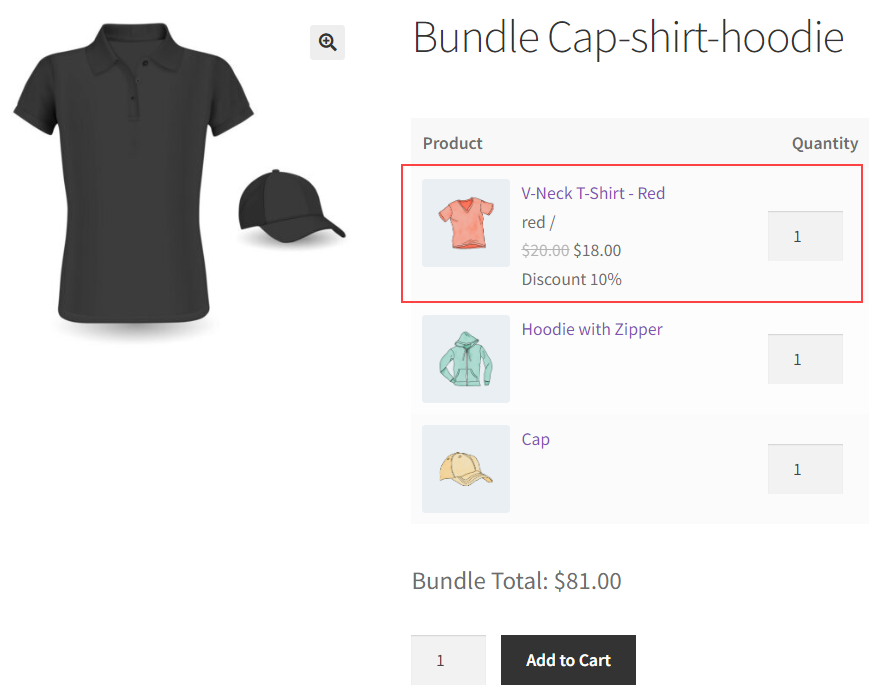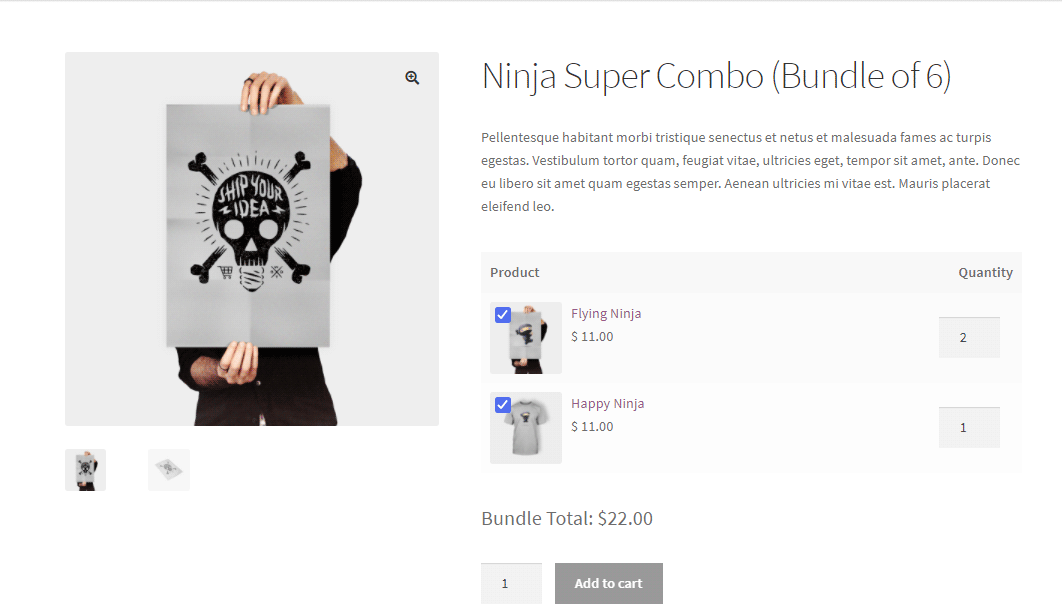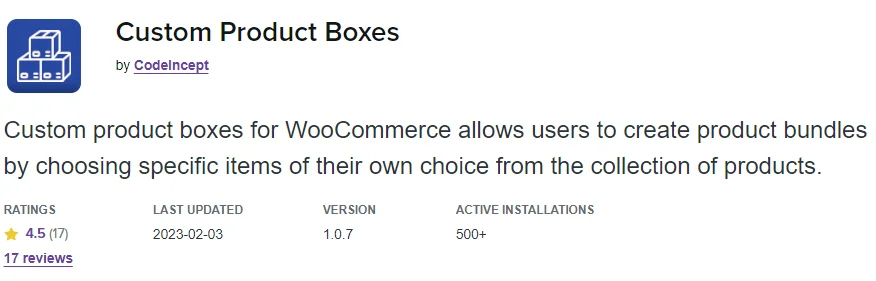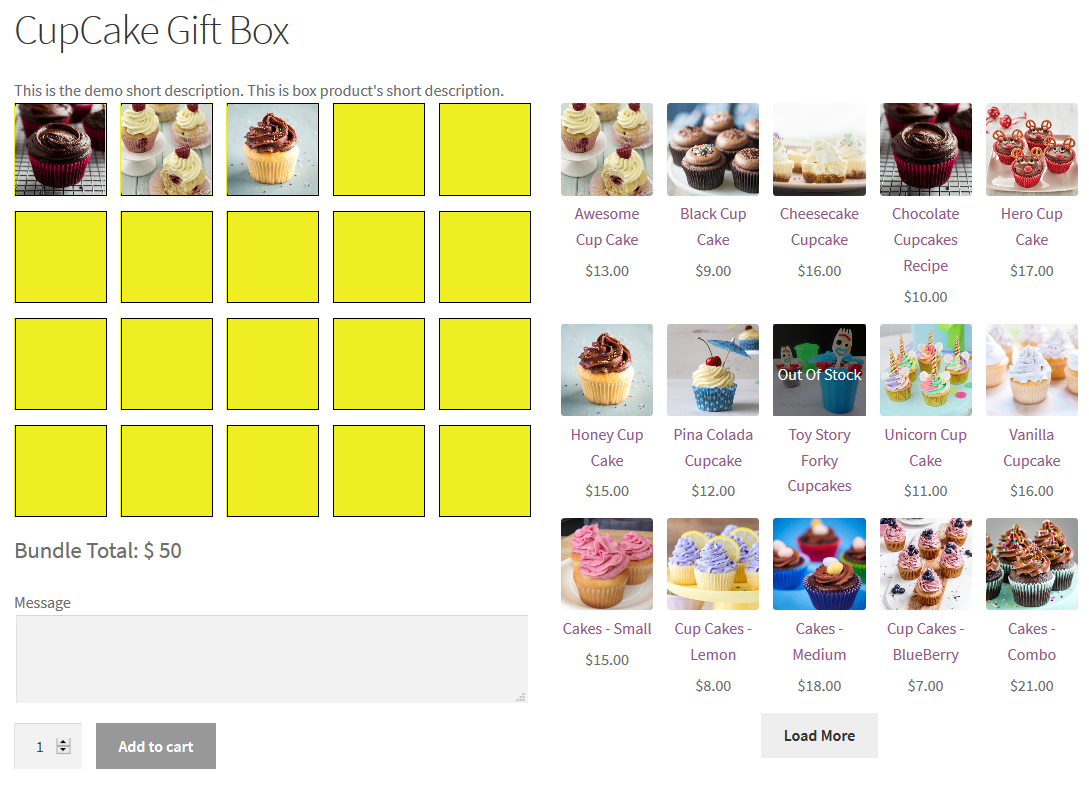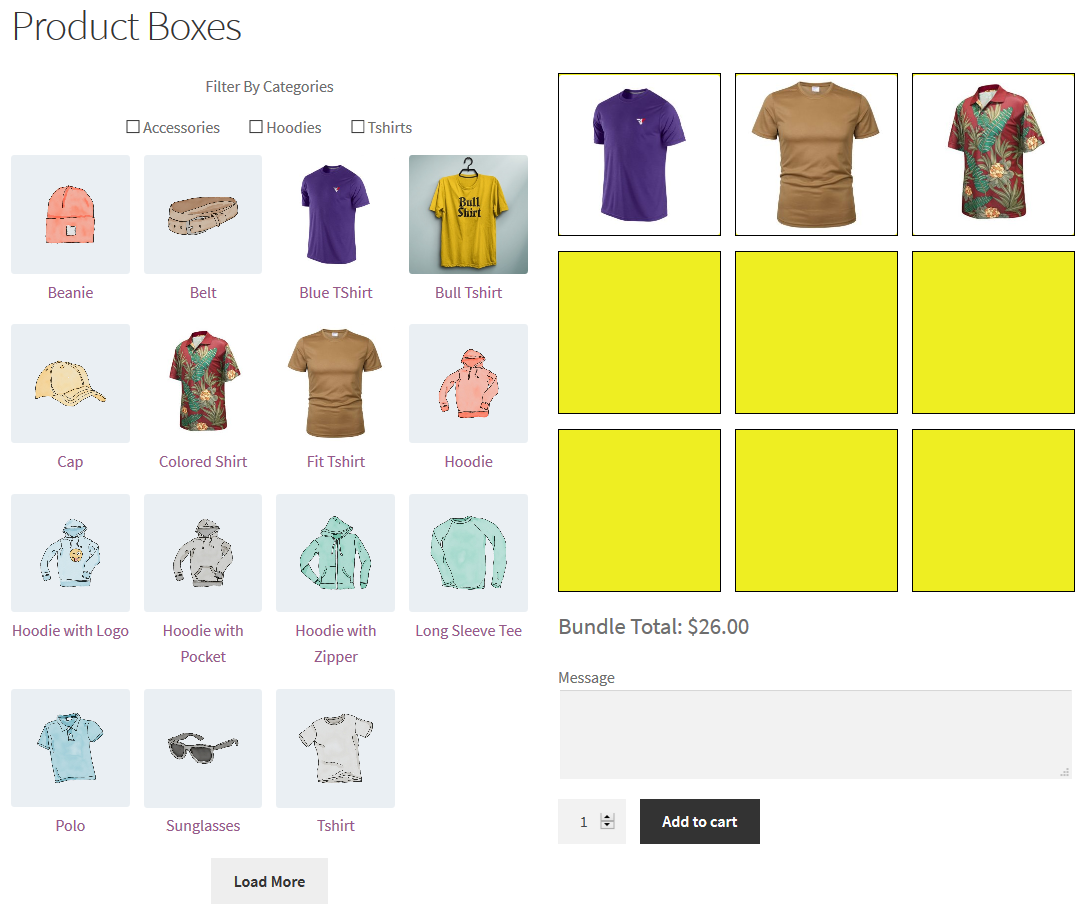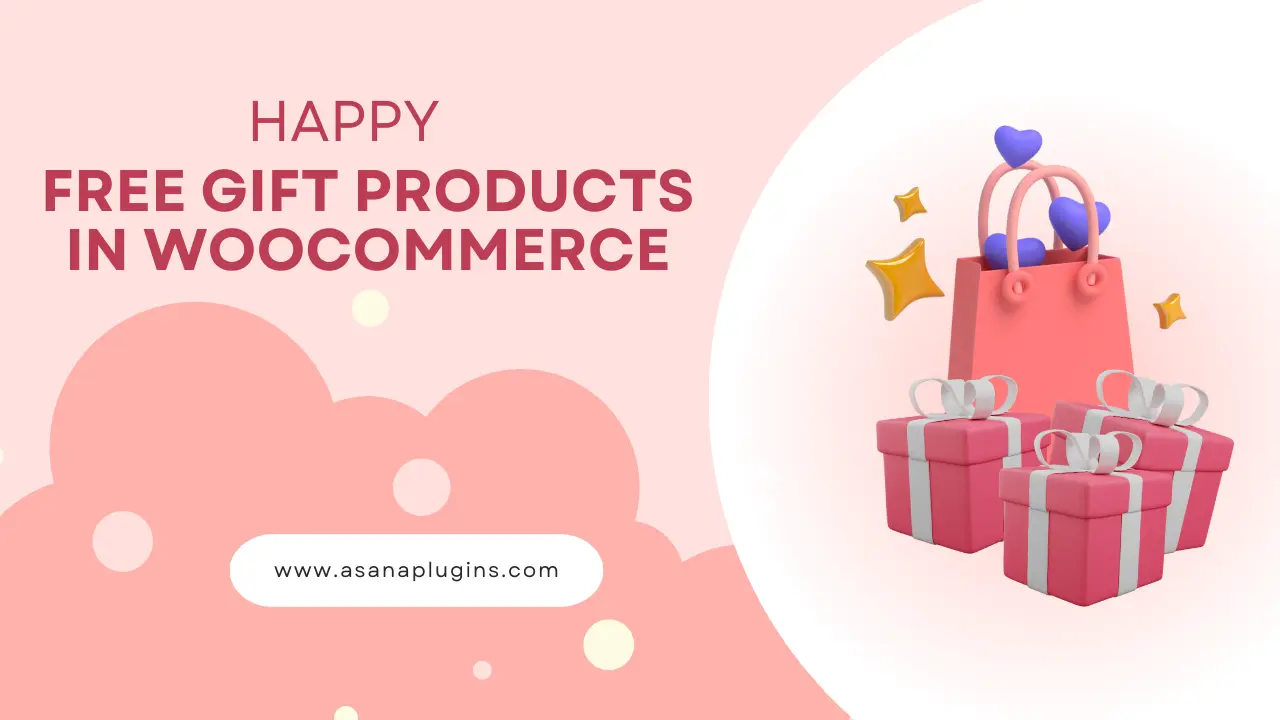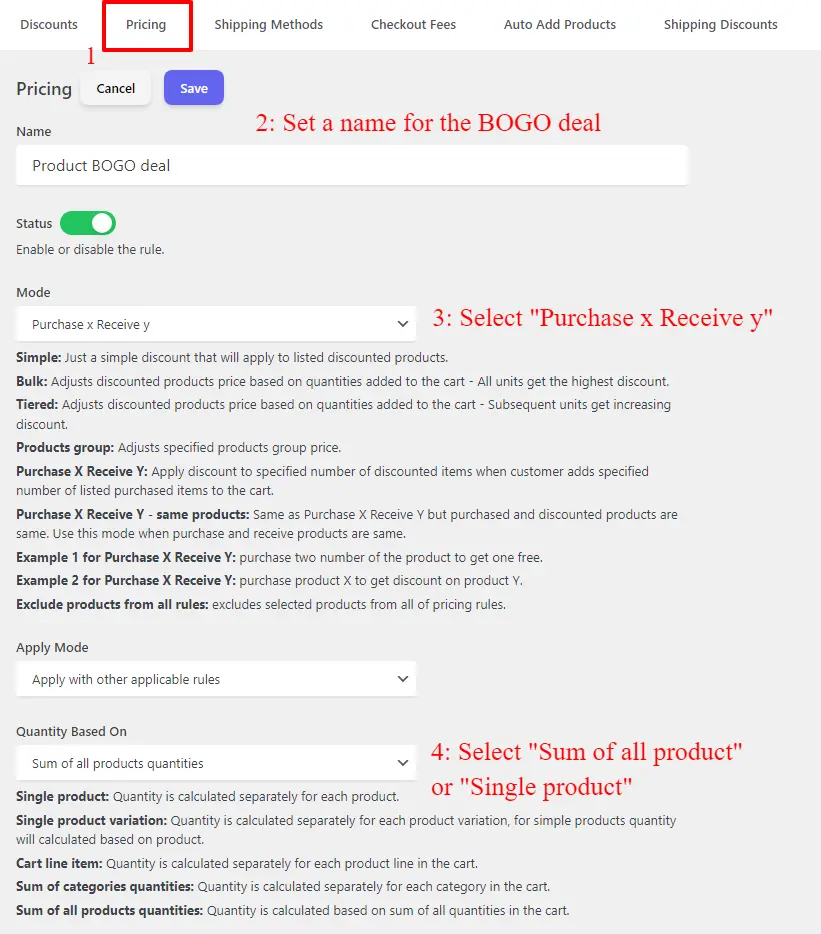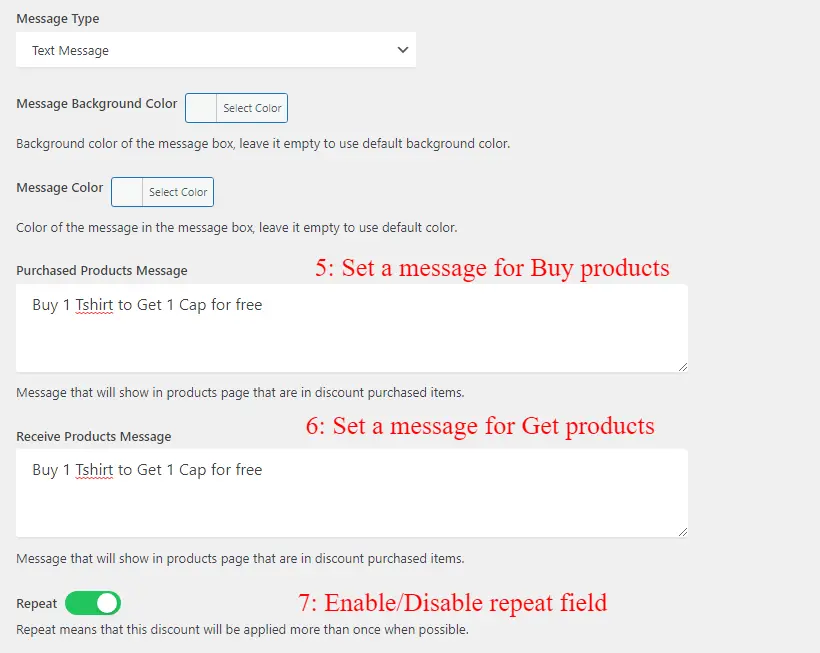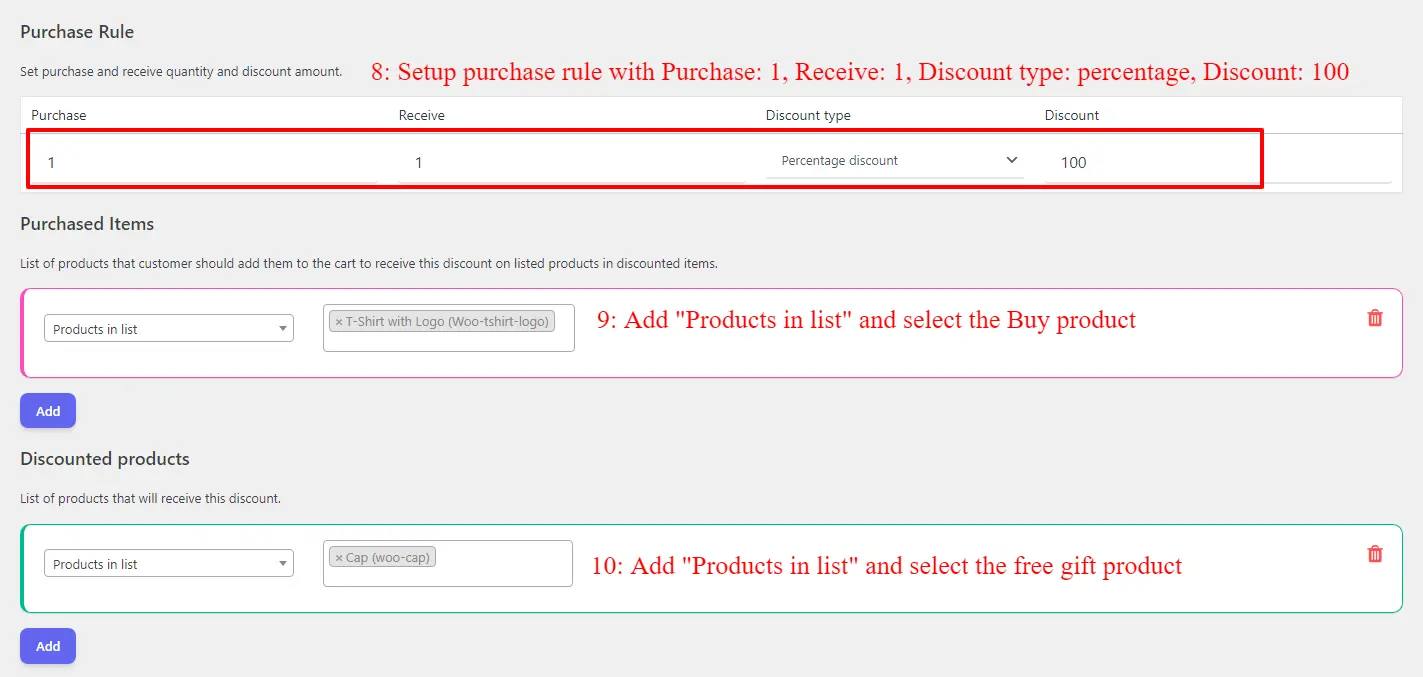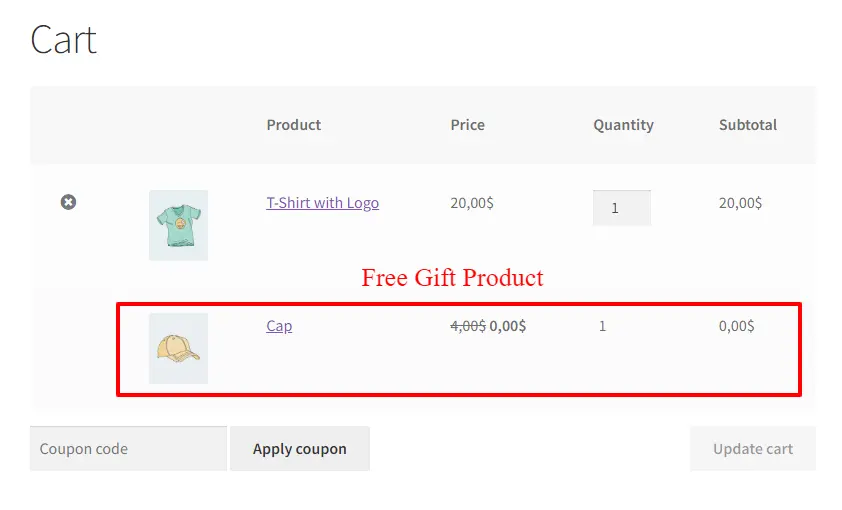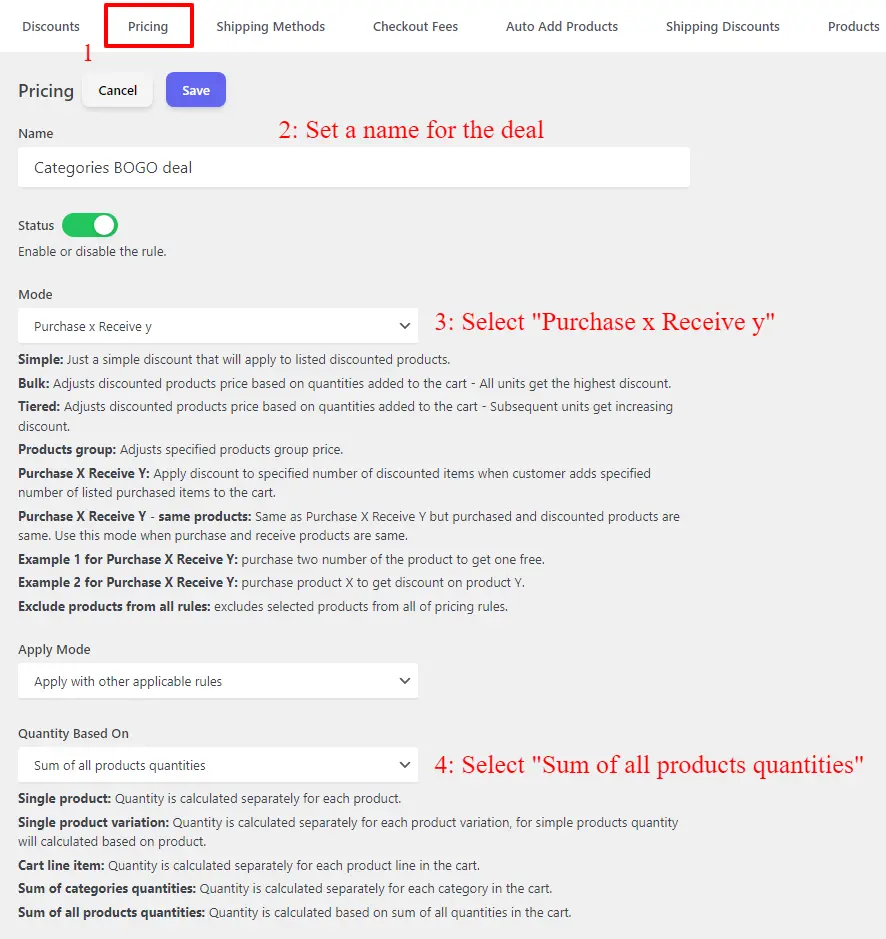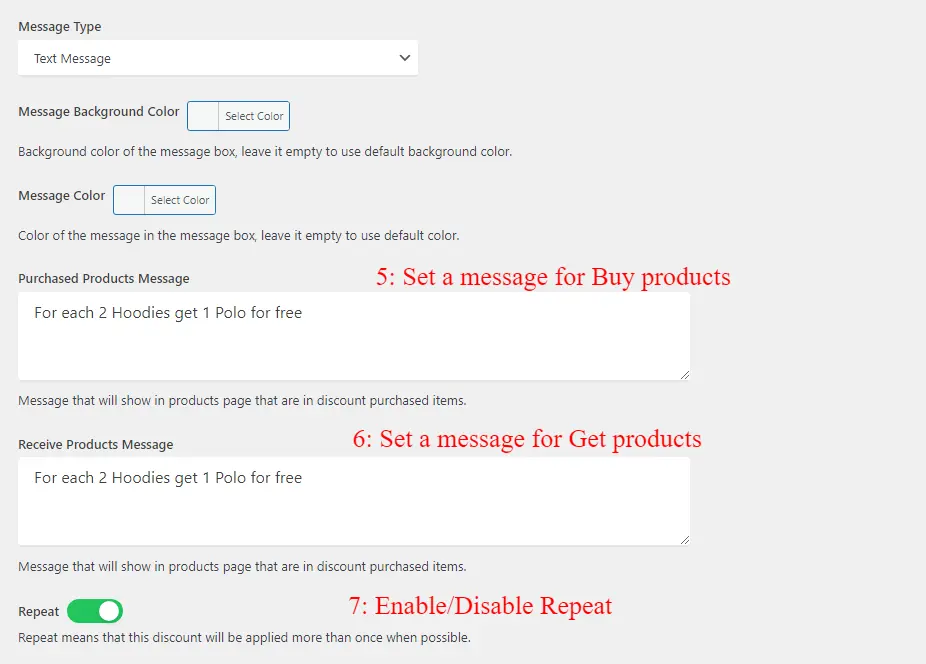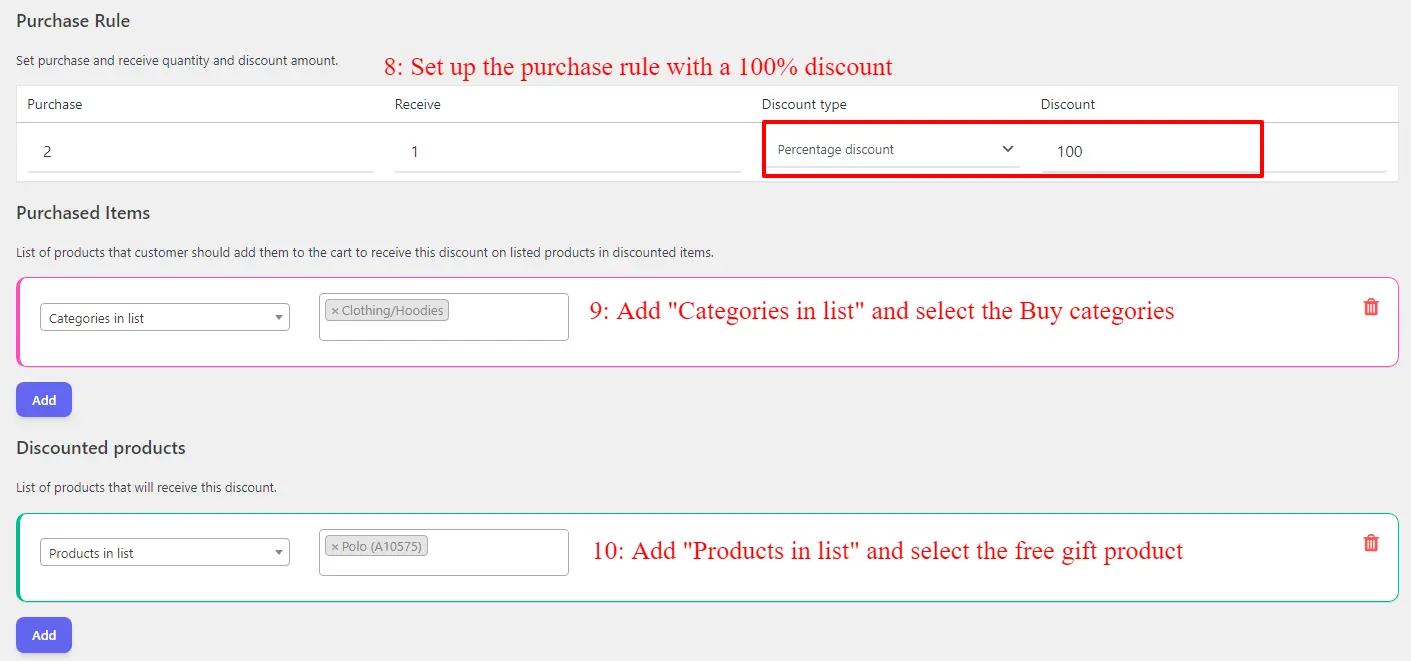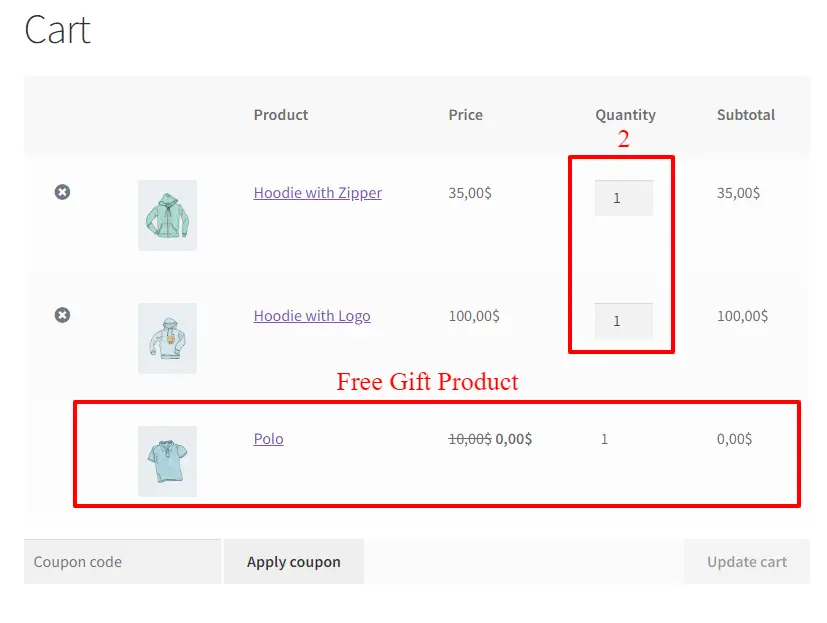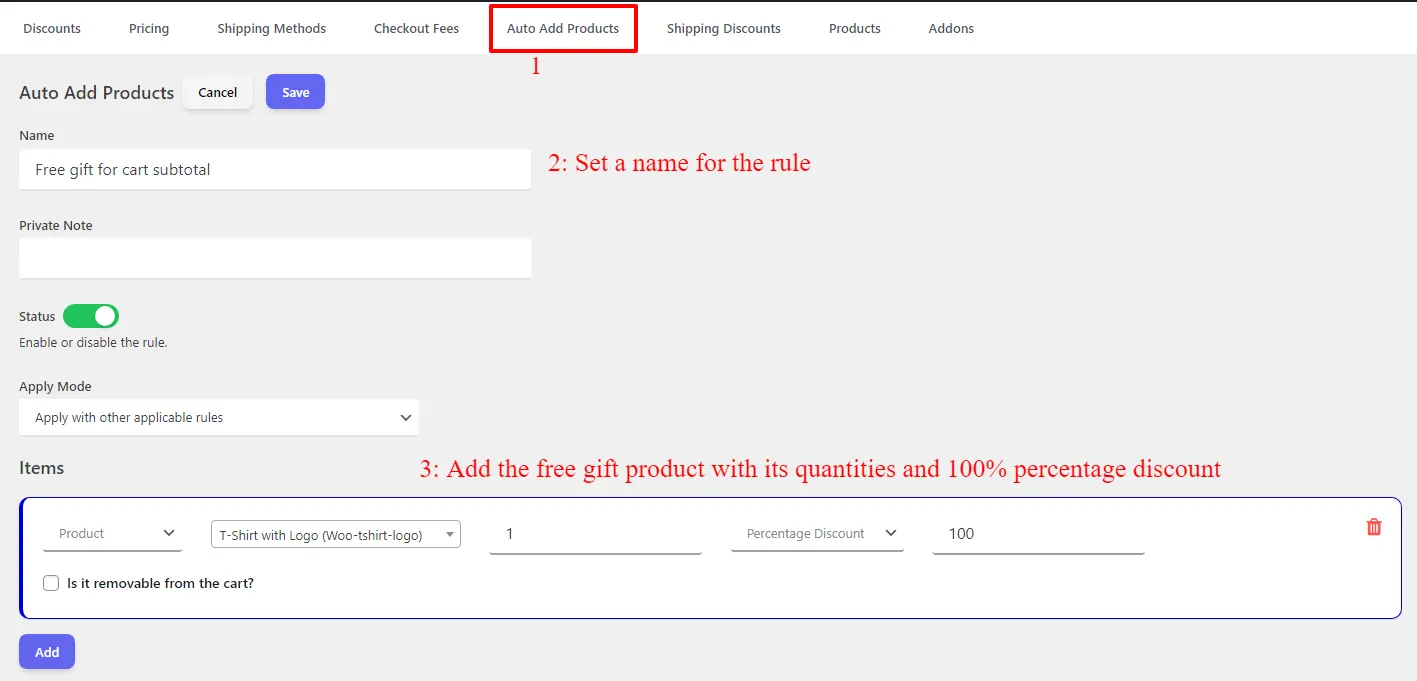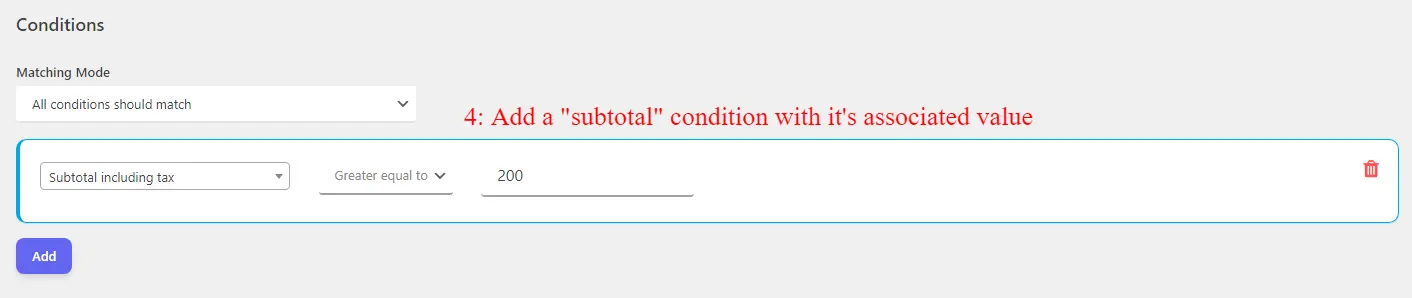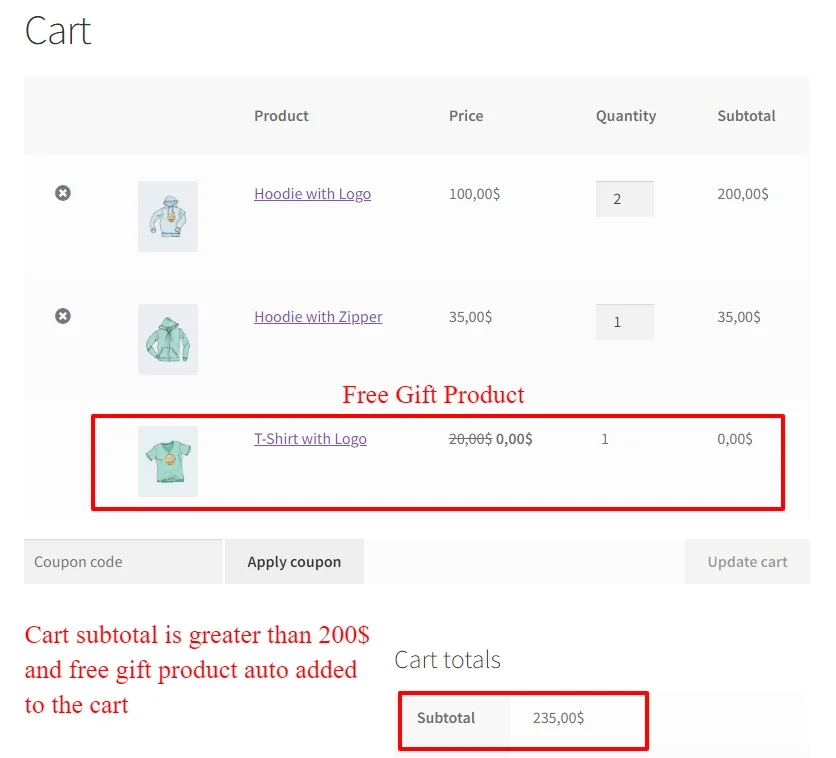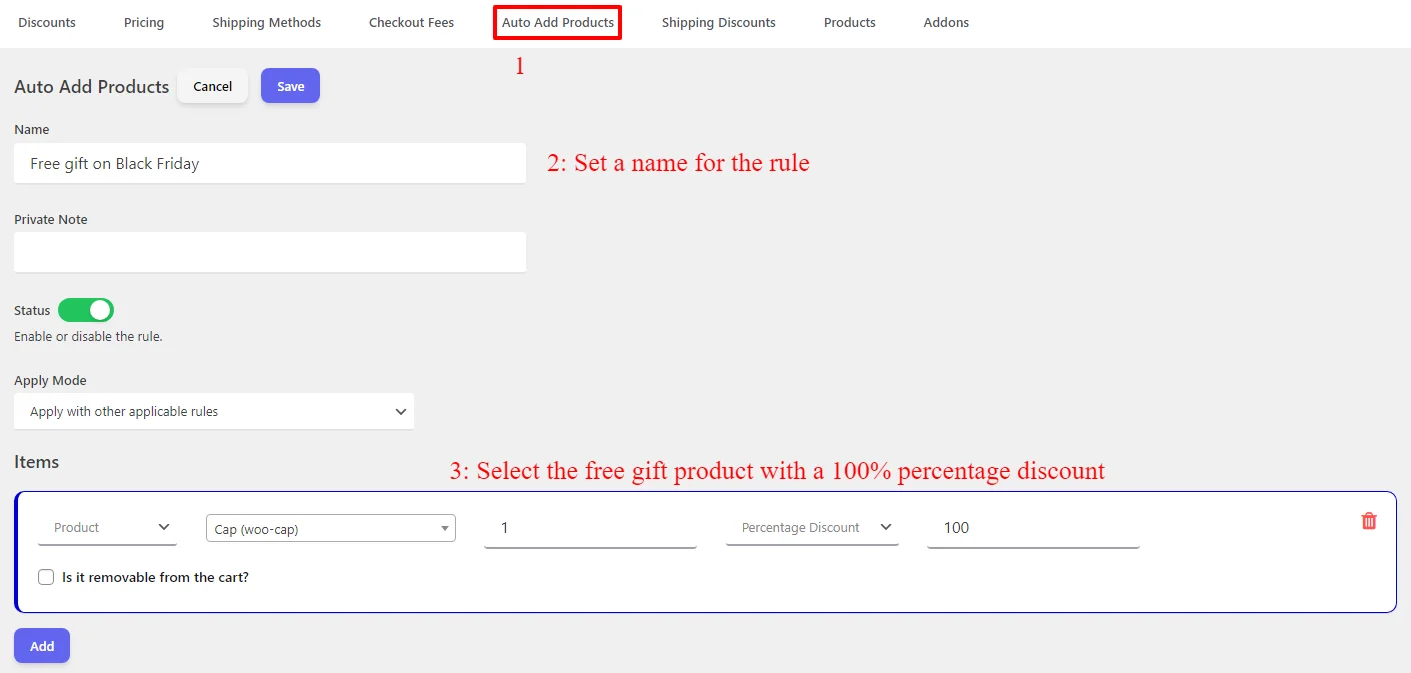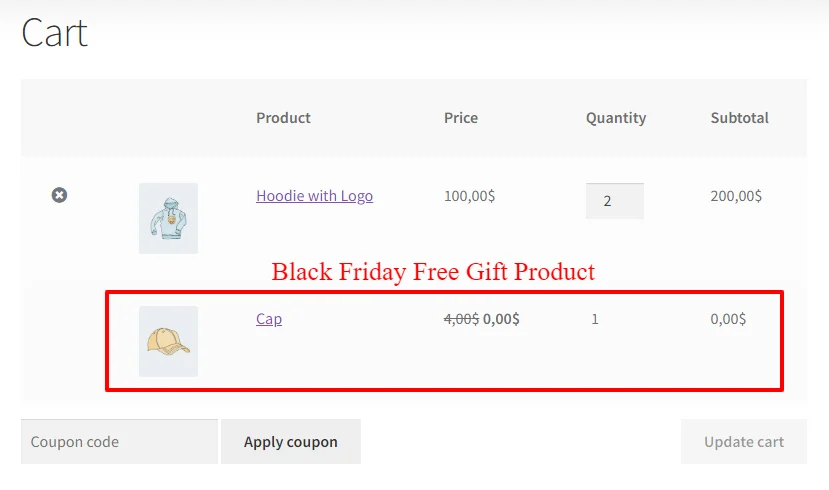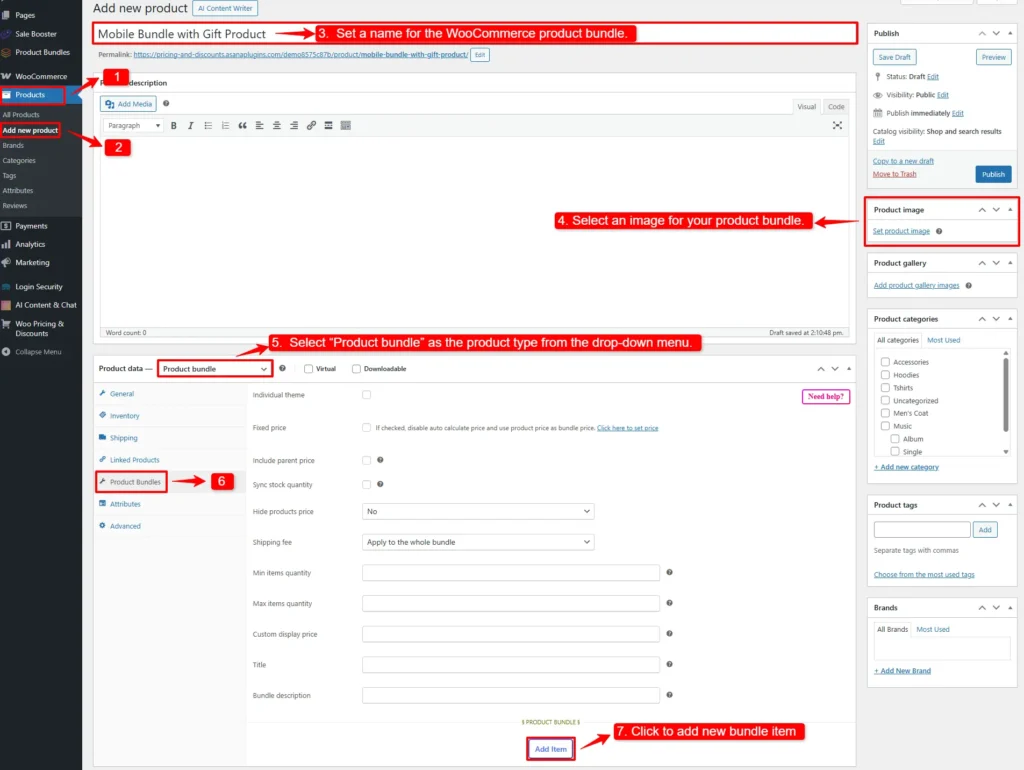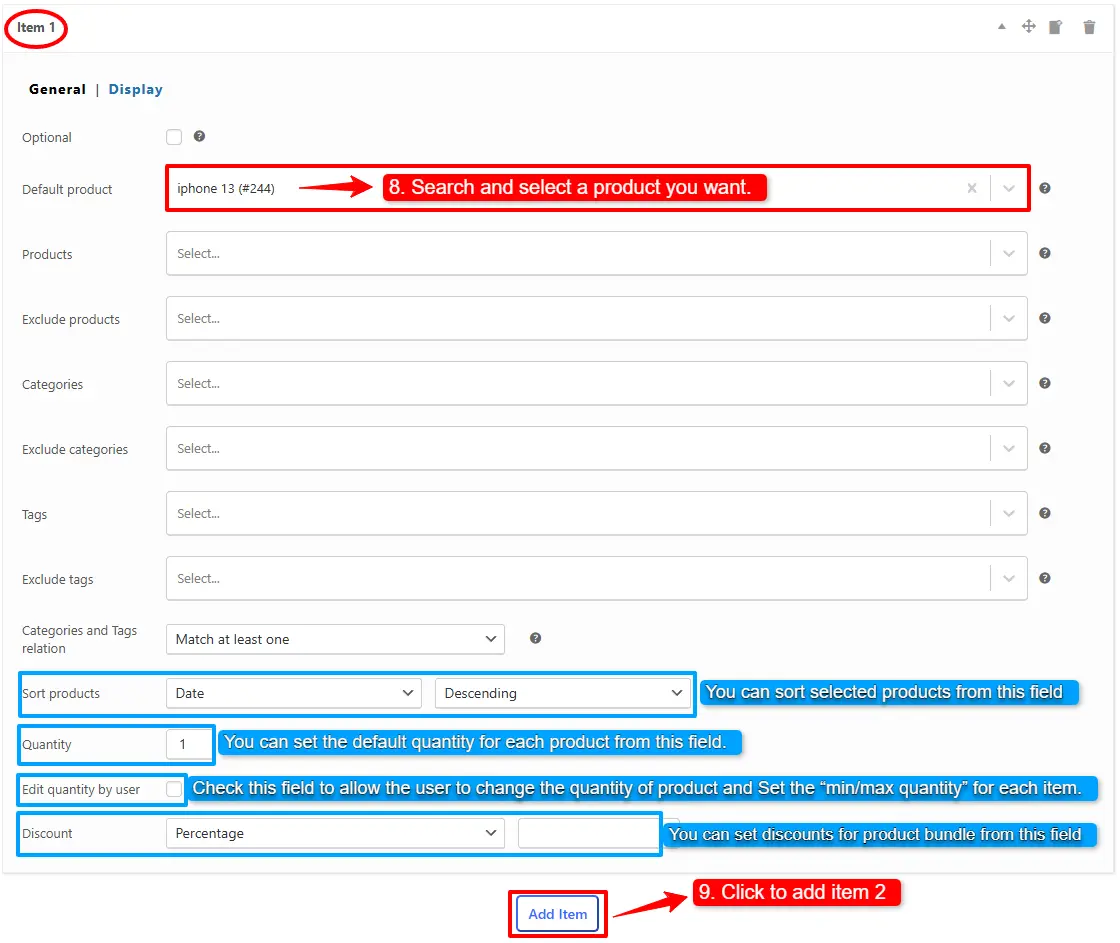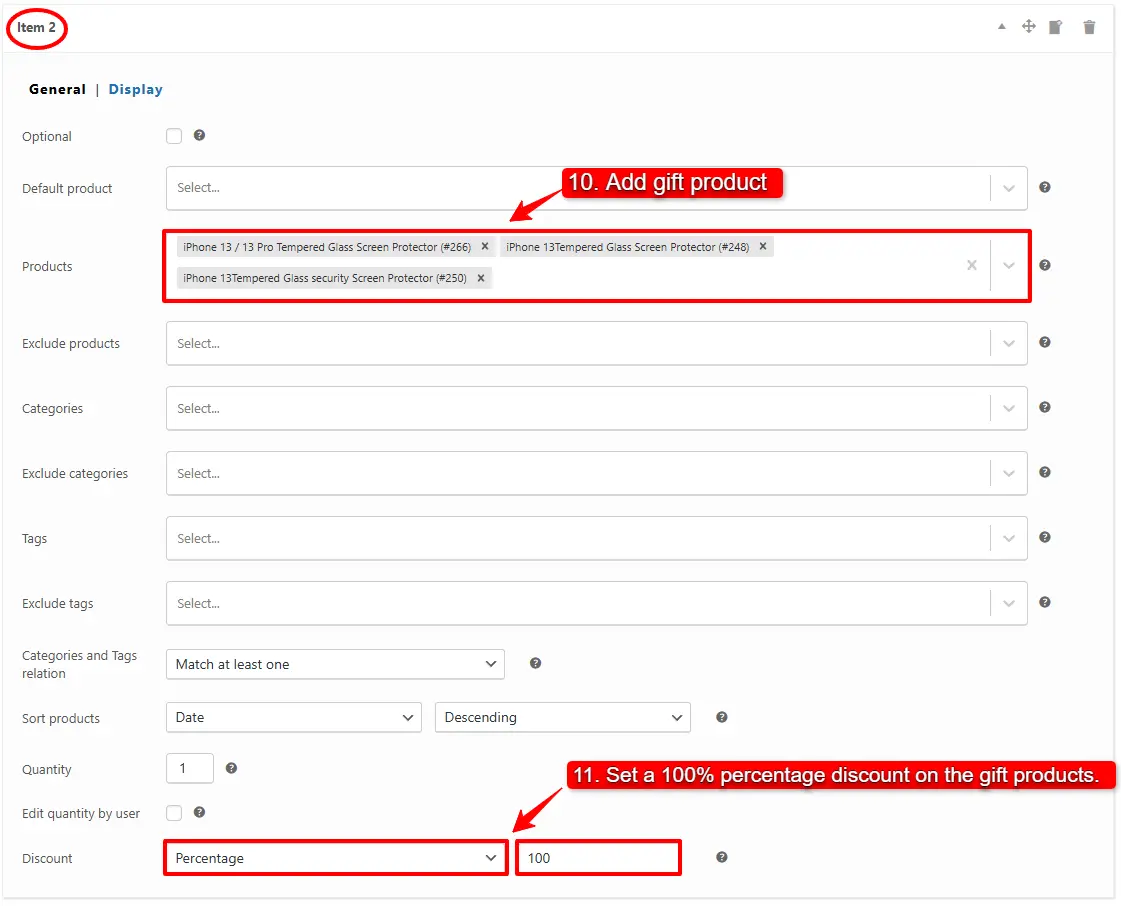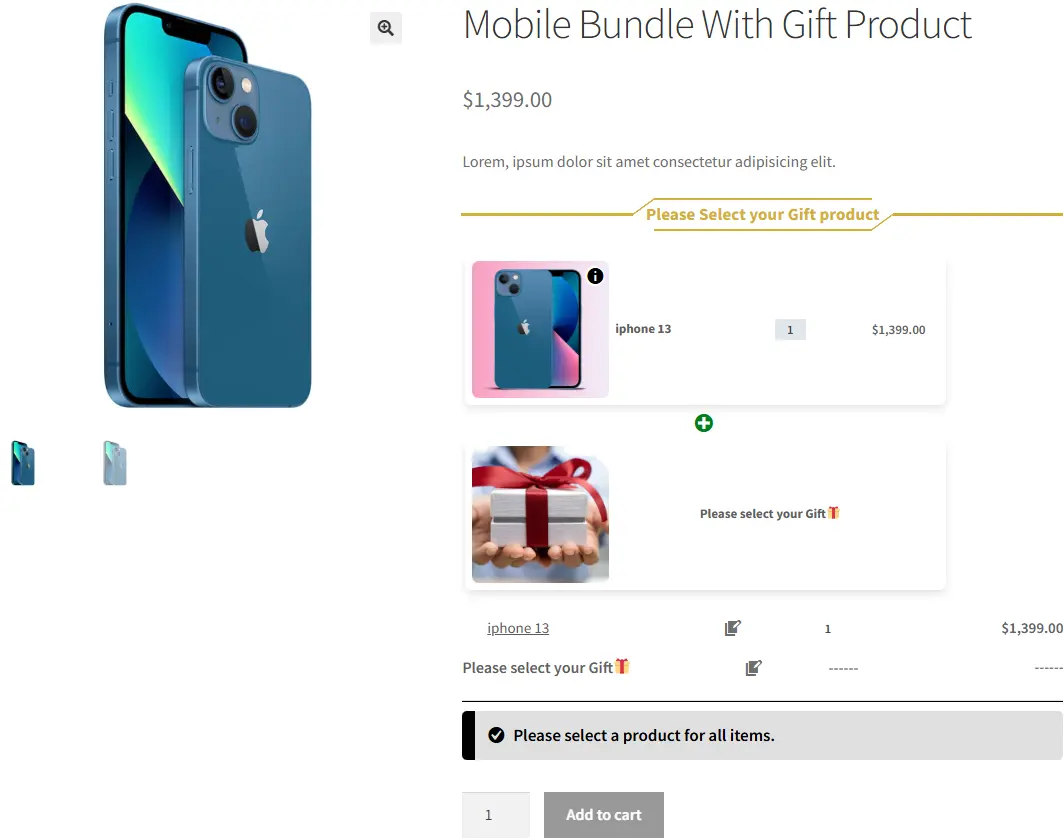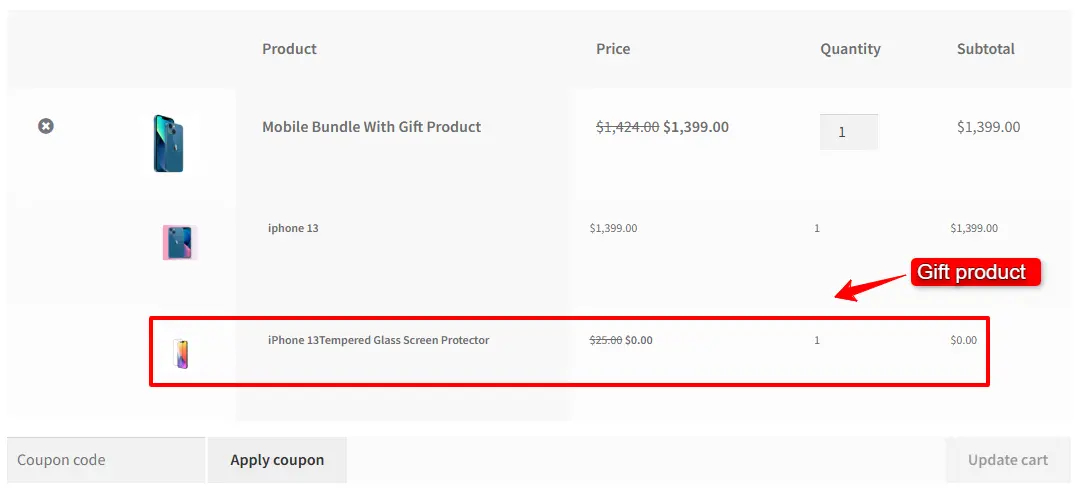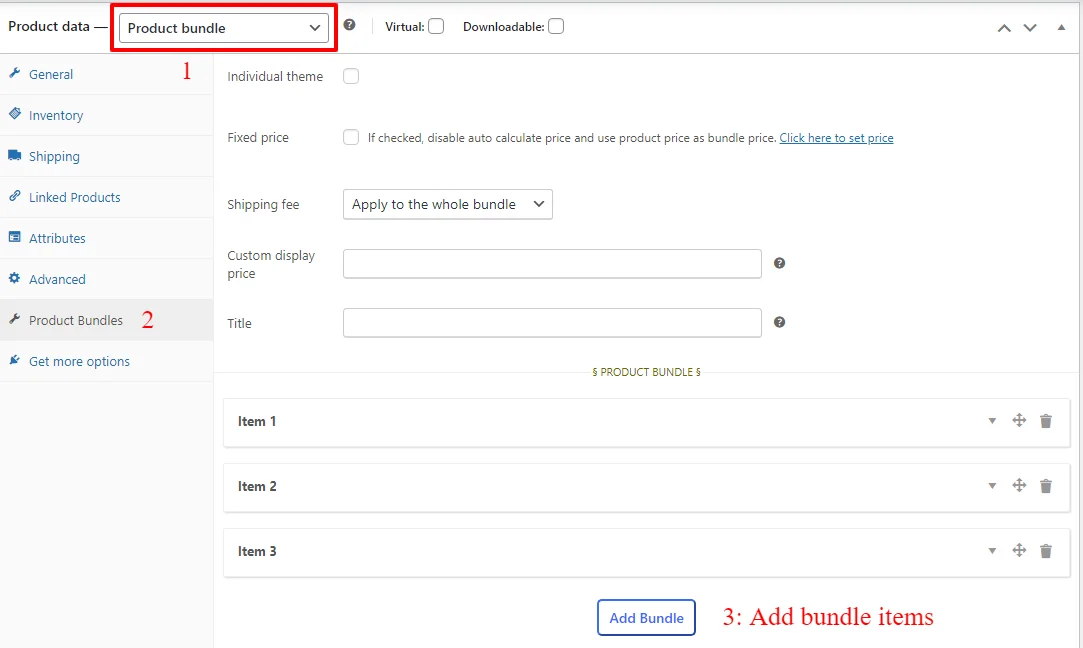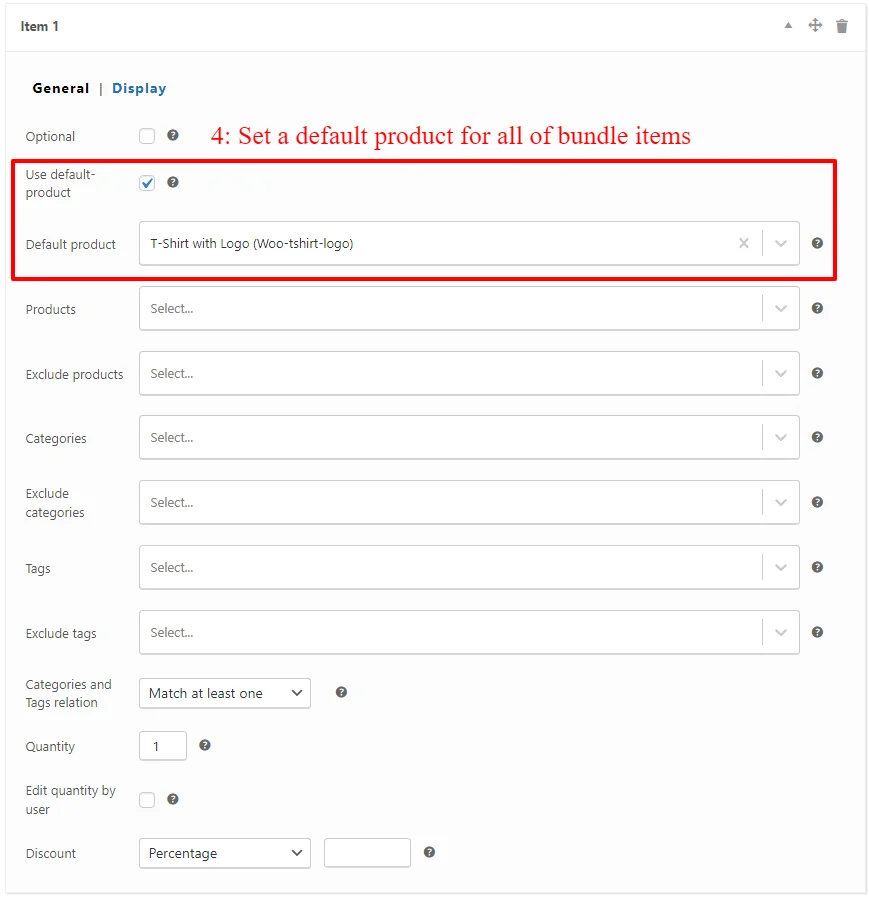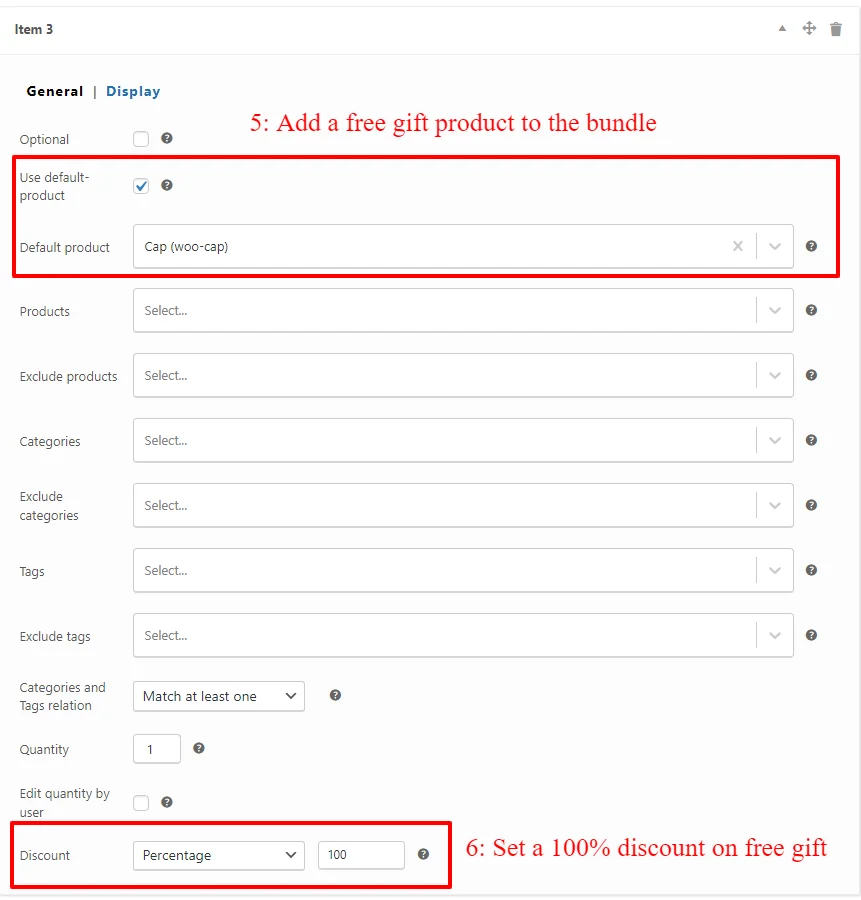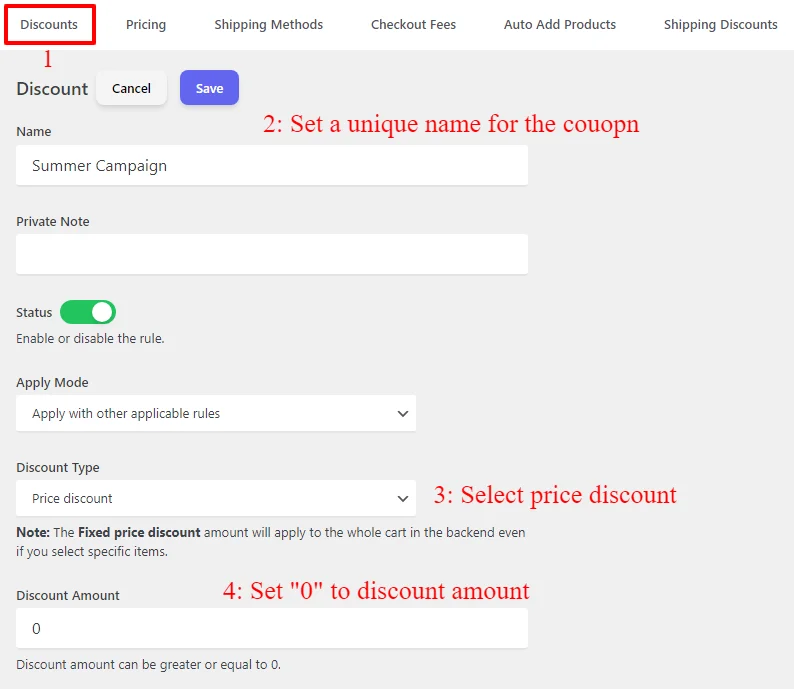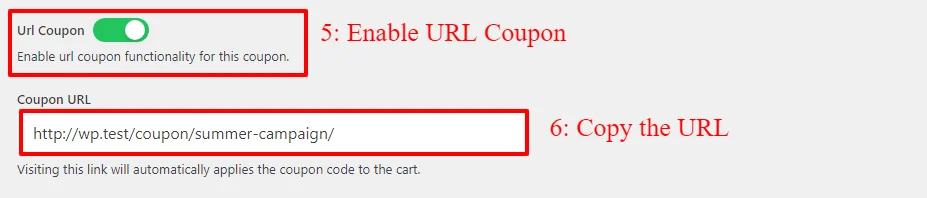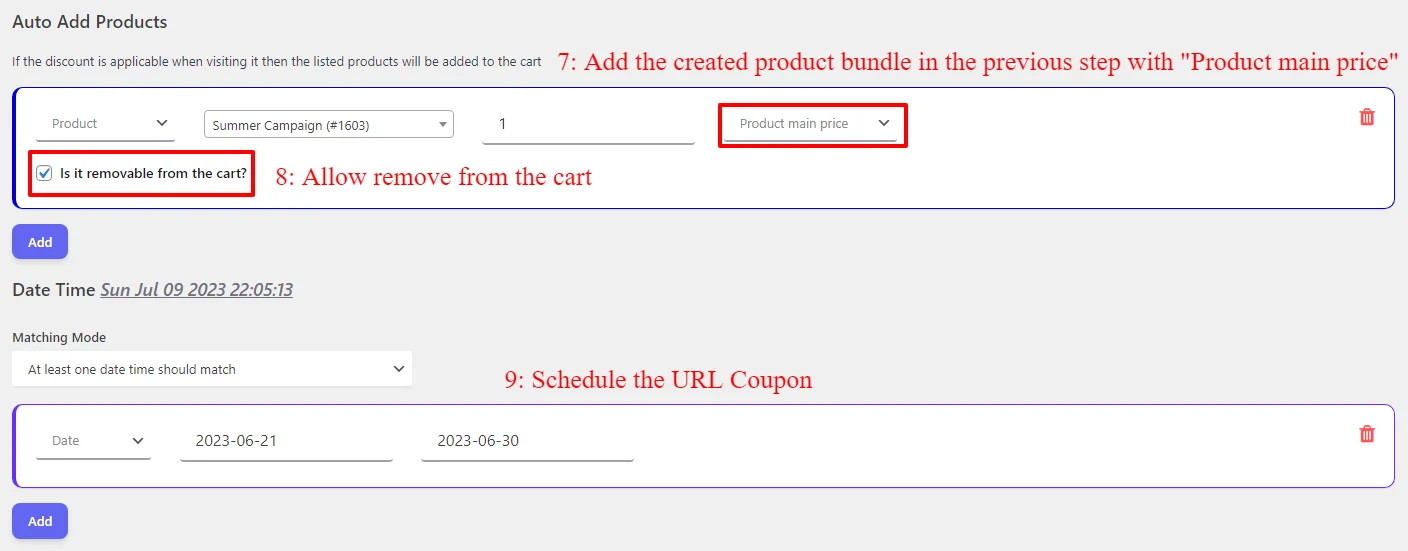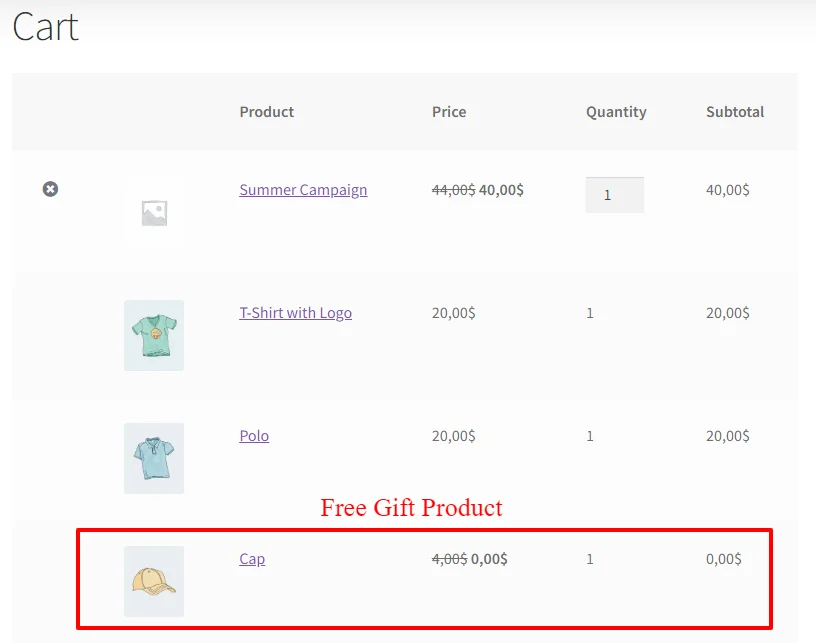In this article, our goal is to offer comprehensive guidance on utilizing WooCommerce Combo Offers (Free Plugin) the feature to its fullest potential. We’ll walk you through the process step-by-step, from setting up your combo offers to implementing effective marketing strategies. Whether you’re a beginner looking to increase sales or a seasoned e-commerce veteran seeking to optimize your offerings, this guide will equip you with the knowledge and tools you need to succeed with WooCommerce combo offers.
Table of Contents
- What is WooCommerce combo offers?
- Benefits of Using Combo Offers
- Video Tuorial
- How to Create WooCommerce Combo Offers
- How to create combo offers with discount
- How to create WooCommerce combo offers with a fixed price
- How to create WooCommerce combo offers BOGO deal
- How to create Optional Combo Offers
- Shortcodes
- Other Articles
What is WooCommerce combo offers?
WooCommerce combo offers harness the dynamic strategy of bundling multiple products or services into irresistible deals, designed to captivate customers and drive sales. This feature empowers online store owners using the WooCommerce platform to craft compelling incentives, such as exclusive discounts or special pricing, when customers purchase specific combinations of items. For instance, imagine enticing “buy one, get one free” promotions on related products or bundled packages of complementary items offered at a discounted rate. By tapping into the potential of WooCommerce combo offers, merchants can supercharge their sales, inspire larger transactions, swiftly clear inventory, and elevate the shopping journey for their valued clientele.
Benefits of Using Combo Offers
- Increased Sales: Combo offers entice customers to purchase multiple items, boosting overall sales volume.
- Enhanced Value Perception: Bundling products together creates a perception of greater value for customers, making your offers more appealing and irresistible.
- Cost Savings: Combo offers usually come at a discounted price compared to purchasing each item individually. This cost savings is attractive to consumers who perceive greater value in getting multiple items for a lower overall price.
- Convenience: Buying multiple items together saves consumers time and effort compared to purchasing each item separately. It simplifies the shopping process and reduces the need to search for individual products.
- Customer Satisfaction: Combo offers offer customers more options and flexibility in purchasing decisions. They can choose from different combinations of products or services that best suit their needs, leading to greater satisfaction with their purchase.
- Competitive Advantage: Offering attractive combo deals can differentiate a business from its competitors and attract customers looking for the best value for their money. It can also help build customer loyalty by providing added benefits and savings.
- Promotional Opportunities: Combo offers can be used as part of promotional campaigns to attract attention and generate buzz around specific products or services. They provide businesses with a flexible marketing tool to drive sales and increase brand visibility.
- Seasonal Promotions: Combo offers can be tailored to seasonal trends or occasions, such as holidays, festivals, or special events. Businesses can create themed bundles that appeal to seasonal demand and capitalize on consumer spending patterns during specific times of the year.
- Brand Awareness and Exposure: Offering combo deals can help increase brand awareness and exposure. When customers see enticing bundle offers, they become more familiar with the brand and its range of products or services, potentially leading to future purchases.
Video Tuorial
How to Create WooCommerce Combo Offers
Harnessing the power of the Product Bundle Builder for WooCommerce, we seamlessly concoct captivating combo offers within our WooCommerce platform. This invaluable tool empowers us with the effortless creation of bundled deals, streamlining the process for an enhanced shopping experience and heightened sales potential. therefore In the below section, we’ll guide you through the step-by-step process of installing and creating combo offers in WooCommerce:
Step 1: Installing Product Bundle Free Plugin
To install the Product Bundle Builder for the WooCommerce plugin, follow the below steps:
- Navigate to the Plugins >> Add New menu on your WordPress website
- Then search for “Product Bundle Builder for WooCommerce“ or “Asanaplugins”
- Find the “Product Bundle Builder for WooCommerce”
- Install the plugin and activate it.
Step 2: Create Simple Combo Offers in WooCommerce
To create WooCommerce combo offers, follow the below steps:
1. Navigate to WooCommerce “Products”.
2. Click on “Add New” to create a new product.
3. Set a name for the combo offer.
4. Click on “Set product image” from the right sidebar and select an image for your combo offer.
5. Now navigate to the Product data panel, and select “Product bundle” as the product type.
6. After selecting “Product bundle” as the product type the “Product Bundles” tab will appear in the product data panel.
7. Navigate to the “Product Bundles” tab and click on the “Add Bundle” button to add a new bundle item.
Step 3: Add items to Combo offers in WooCommerce
8. Now in the “Products” field Search and select the product you want, you can also set the default product for this item in the default product field.
- Likewise, if you would like to include products from a category, you can do it with the “Categories” field of the item. therefore you can search for categories and add them to the “Categories” field. (PRO VERSION)
- in addition, you can do the same for the product tags and include them in the “Tags” field. (PRO VERSION)
You can also add the following settings to your products :
- Sort products: With this field, you can sort selected combo products by “ID”, “Title”, “Menu order”,” Date”, “Price”, “popularity” and“Rating”.
- Quantity: In this field, you can set the default quantity for each combo product.
- Edit quantity by user: Check this field to allow the user to change the quantity of a combo product and Set the “min/max quantity” for each item.
- Discount: In this field, you can set discount for the combo products by percentage, price or fixed price.
9. Then you can click on “Add Bundle” to add a new item to the combo offer and Configure it as in the previous steps. We have created three bundle items like the below image.
Step 4: Pricing for WooCommerce Combo offers
After adding products you can choose how want to price your combo product.
The Easy WooCommerce Product Bundles free plugin offers two pricing strategies:
- Fixed Price: Sets a fixed price for the whole combo offer.
- Auto Calculate Bundle Price: Allow the plugin to calculate the combo offer price using the selected products for the bundle items.
1. Fixed Price
If you want to set a fixed price for the whole combo offer product, check the “Fixed Price” option.
Navigate to the “General” tab and set a regular price for the Product. You can set a Sale price too.
After setting a price, update the product
2. Auto Calculate Price
Auto calculates price helps to set a dynamic price for the combo offer on selected items for the bundle.
Therefore to use the auto-calculate price feature, uncheck the “Fixed Price” option and update the product.
Step 5: Position of Combo Offers
You can set a position for the Combo offers on the product page by following the below steps.
- Navigate to the “Product Bundles” menu page in WordPress admin.
- In the settings tab, there is a “Bundle position” option to change the bundle position on the product page.
- You can select the appropriate position from the available options like “before add to cart button”, “after add to cart button”, etc.
- Also, there are options to show the product bundle before or after a CSS selector.
- After selecting “before” or “after” CSS selector, find a CSS selector on the product page and put it in the “CSS Selector” field.
- Save the settings, after selecting a position for the bundle.
In the case, that none of the listed positions helps, you can use the below shortcodes of the plugin.
- Use it on the product page to show the bundles.
- Use it on the product page to show the bundles + add to cart button.
After creating and publishing the combo offer, open the product page on the front end.
As a result, After selecting a product, for all of the bundle items the WooCommerce combo offer will be shown as the image below.
Final Result
When the user clicks on each bundle item, he can select the desired product from multiple available products like in the below image.
How to create combo offers with discount
Creating combo offers with discounts provides a myriad of benefits for businesses and customers alike. Not only do these promotions boost sales volumes by enticing customers to purchase multiple items at once, but they also facilitate inventory clearance by bundling slower-moving products with more popular ones. Customers appreciate the added value and savings, resulting in increased satisfaction and loyalty. Moreover, these offers enable cross-promotion of related items, enhancing product visibility and potentially attracting new customers. With the potential for higher average order values and a competitive edge in the market, combo offers with discounts serve as effective marketing tools that drive sales while benefiting both businesses and consumers. So follow the steps below to create a combined offer with a discount
Step 1: Create combo offers with discount
1. Navigate to WooCommerce “Products”.
2. Click on “Add New” to create a new product.
3. Set a name for the combo offer.
4. Click on “Set product image” from the right sidebar and select an image for your combo offer.
5. Now navigate to the Product data panel, and select “Product bundle” as the product type.
6. After selecting “Product bundle” as the product type the “Product Bundles” tab will appear in the product data panel.
7. Navigate to the “Product Bundles” tab and click on the “Add Bundle” button to add a new bundle item.
Step 2: Add items to combo offers with discount
8. Now if you have the pro version of Easy WooCommerce Product Bundles in the “Categories” field of the bundle item search for a category and select it. otherwise in the “Products” field of the bundle item search for a product and select it.
You can also add the following settings to your products :
- Sort products: With this field, you can sort selected products by “ID”, “Title”, “Menu order”,” Date”, “Price”, “popularity” and“Rating”.
- Quantity: In this field, you can set the default quantity for each bundled product item.
- Edit quantity by user: Check this field to allow the user to change the quantity of a product and Set the “min/max quantity” for each item.
9. Now In the discount field, set the discount for the combo products by percentage, price or fixed price.

10. Then you can click on “Add Bundle” button to add a new item to the combo offer with discount and Configure it as in the previous steps. We have created two other bundle items with discounts.
11. After making the desired settings, at the end publish the changes.
Final Result
After creating and publishing the combo offer with discount, open the product page on the front end.
As a result, After selecting a product, for all of the bundle items the WooCommerce combo offer with discount will be shown as the image below.
How to create WooCommerce combo offers with a fixed price
A combo offer with a fixed price is a marketing strategy businesses use to attract customers by bundling several products or services together and selling them at a set price. This type of offer typically provides better customer value than purchasing each item individually, So follow the steps below to create the WooCommerce combo offers with a fixed price:
Step 1: Create combo offers with a fixed price
1. Navigate to WooCommerce “Products”.
2. Click on “Add New” to create a new product.
3. Set a name for the combo offer.
4. Click on “Set product image” from the right sidebar and select an image for your combo offer.
5. Now navigate to the Product data panel, and select “Product bundle” as the product type.
6. After selecting “Product bundle” as the product type the “Product Bundles” tab will appear in the product data panel.
7. Navigate to the “Product Bundles” tab and click on the “Add Bundle” button to add a new bundle item.
Step 2: Add item to combo offers with a fixed price
8. Now in the “default product” search for a product and select it as the default product for this item.
- Likewise, if you would like to include products from a category, you can do it with the “Categories” field of the item. therefore you can search for categories and add them to the “Categories” field. (PRO VERSION)
- in addition, you can do the same for the product tags and include them in the “Tags” field. (PRO VERSION)
You can also add the following settings to your products :
- Sort products: With this field, you can sort selected combo products by “ID”, “Title”, “Menu order”,” Date”, “Price”, “popularity” and“Rating”.
- Quantity: In this field, you can set the default quantity for each combo product.
- Edit quantity by user: Check this field to allow the user to change the quantity of a combo product and Set the “min/max quantity” for each item.
- Discount: In this field, you can set discount for the combo products by percentage, price or fixed price.
9. Then you can click on the “Add Bundle” button to add a new item to the combo offer with a fixed price and Configure it as in the previous steps. We have created one other bundle item.
Step 3: Set fixed price to combo offers with a fixed price
10. Now to set fixed for the whole combo offer navigate top of the page and check the “Fixed Price” option.
11. Navigate to the “General” tab and set a regular price for the Product. You can set a Sale price too.
12. At the end publish the changes.
Final Result
After creating and publishing the combo offer with a fixed price, open the product page on the front end. the WooCommerce combo offer with a fixed price will be shown as the image below.
How to create WooCommerce combo offers BOGO deal
A BOGO (Buy One, Get One) deal is a popular type of promotional offer used by businesses to attract customers and boost sales.BOGO deal is used in two ways: 1) Buy One, Get One Free (BOGO Free), 2)Buy One, Get One at a Discount (BOGO Half-Off), In this tutorial, we use the first method (Buy One, Get One Free) So follow the steps below to create this method:
Step 1: Create WooCommerce combo offers BOGO deal
1. Navigate to WooCommerce “Products”.
2. Click on “Add New” to create a new product.
3. Set a name for the combo offer.
4. Click on “Set product image” from the right sidebar and select an image for your combo offer.
5. Now navigate to the Product data panel, and select “Product bundle” as the product type.
6. After selecting “Product bundle” as the product type the “Product Bundles” tab will appear in the product data panel.
7. Navigate to the “Product Bundles” tab and click on the “Add Bundle” button to add a new bundle item.
Step 2: Add item to WooCommerce combo offers BOGO deal
8. Now in the “product” field search for product and select it.
- Likewise, if you would like to include products from a category, you can do it with the “Categories” field of the item. therefore you can search for categories and add them to the “Categories” field. (PRO VERSION)
- in addition, you can do the same for the product tags and include them in the “Tags” field. (PRO VERSION)
You can also add the following settings to your products :
- Sort products: With this field, you can sort selected combo products by “ID”, “Title”, “Menu order”,” Date”, “Price”, “popularity” and“Rating”.
- Quantity: In this field, you can set the default quantity for each combo product.
- Edit quantity by user: Check this field to allow the user to change the quantity of a combo product and Set the “min/max quantity” for each item.
9. Then you can click on the “Add Bundle” button to add a new bundle item for the gift product.
10. Now in the “product” field search for the gift product and select it.
11. in the “discount” field Select “Percentage” as the discount type and set “100” as the value of the discount. The gift products will be free.
12. After making the desired settings, at the end publish the changes.
Final Result
After creating and publishing the combo offer BOGO deal, open the product page on the front end. the WooCommerce combo offer BOGO deal will be shown as the image below.
How to create Optional Combo Offers
Optional Combo Offers in WooCommerce allow store owners to create special promotions where customers can purchase multiple products together at a discounted rate. These offers can greatly increase average order value, clear out inventory, or introduce new products. So if you have the pro version of Easy WooCommerce Product Bundles follow the steps below to create the WooCommerce optional combo offers:
Step 1: Create Optional Combo Offers
1. Navigate to WooCommerce “Products”.
2. Click on “Add New” to create a new product.
3. Set a name for the combo offer.
4. Click on “Set product image” from the right sidebar and select an image for your combo offer.
5. Now navigate to the Product data panel, and select “Product bundle” as the product type.
6. After selecting “Product bundle” as the product type the “Product Bundles” tab will appear in the product data panel.
7. Navigate to the “Product Bundles” tab and click on the “Add Bundle” button to add a new bundle item.
Step 2: Add item to Optional Combo Offers
8. in the “Categories” field search for a category and select it.
You can also add the following settings to your products :
- Sort products: With this field, you can sort selected combo products by “ID”, “Title”, “Menu order”,” Date”, “Price”, “popularity” and“Rating”.
- Quantity: In this field, you can set the default quantity for each combo product.
- Edit quantity by user: Check this field to allow the user to change the quantity of a combo product and Set the “min/max quantity” for each item.
- Discount: In this field, you can set discount for the combo products by percentage, price or fixed price.
9. Then click on the “Add Bundle” button to add a new item to the optional combo offer.
10. Check the “optional” field to make this bundle item optional.
11. And in the “Categories” field search for a category and select it.
12. Then click on the “Add Bundle” button to add another new item to the optional combo offer.
12. And we set the third item as the second item.
13. After making the desired settings, at the end publish the changes.
Final Result
After creating and publishing the WooCommerce optional combo offer, open the product page on the front end. the WooCommerce optional combo offer will be shown as the image below.
Shortcodes
The plugin has the below shortcodes and you can use them:
- [asnp_wepb_product] Use it on the product page to show the bundles.
- [asnp_wepb_product show_add_to_cart="1"] Use it on the product page to show the bundles + add to cart button.
Other Articles
To delve deeper into the realm of the Product Bundle plugin and its applications, we invite you to explore the array of informative resources we’ve compiled in the list below, Furthermore, these resources promise to expand your understanding and proficiency in leveraging the full potential of this plugin:
- WooCommerce Product Bundles Free Plugin
- Create Assembled Products in WooCommerce
- WooCommerce Product Bundle with Variations (Free Plugin)
- WooCommerce Mix and Match Free Plugin
- Create Custom Bundles with Categories in WooCommerce Product Bundle Plugin
- How to Create WooCommerce Composite Products?
- WooCommerce Product Bundle: How to Create Dynamic and Flexible Bundles
- Gift a Product in WooCommerce with Product Bundles
- WooCommerce Bundled Products
- How to translate the WooCommerce product bundle