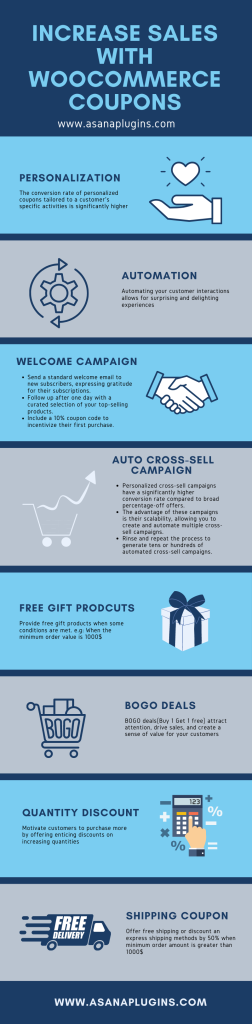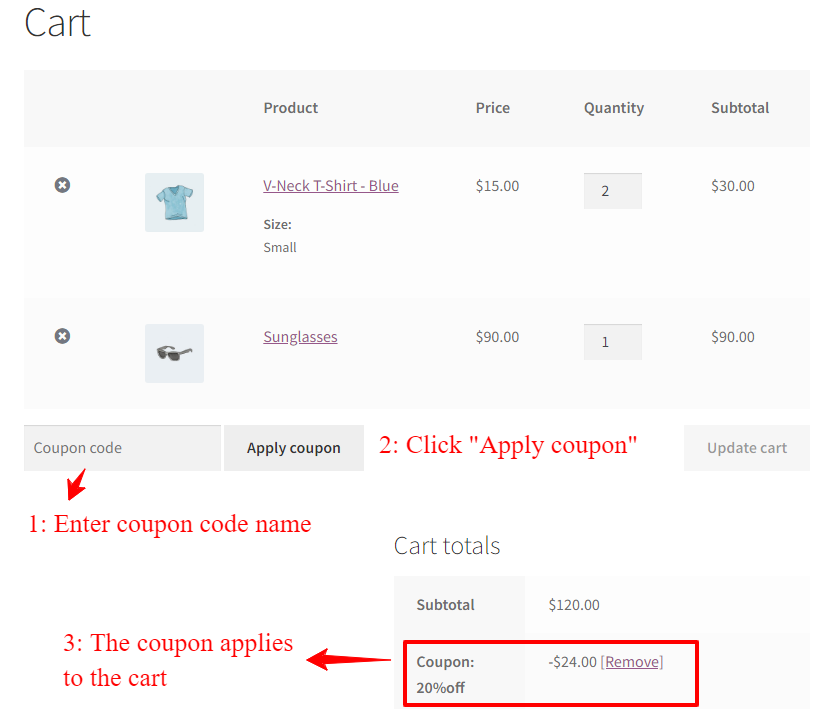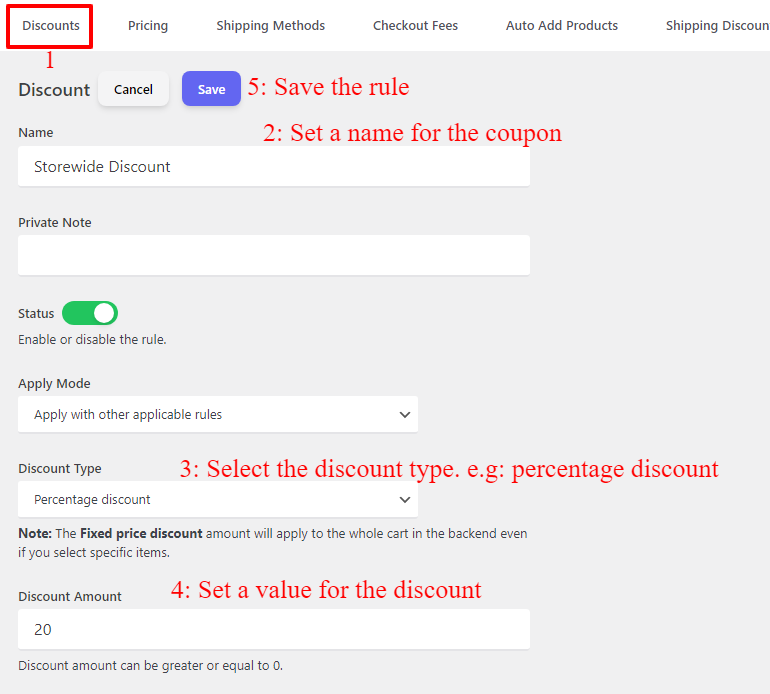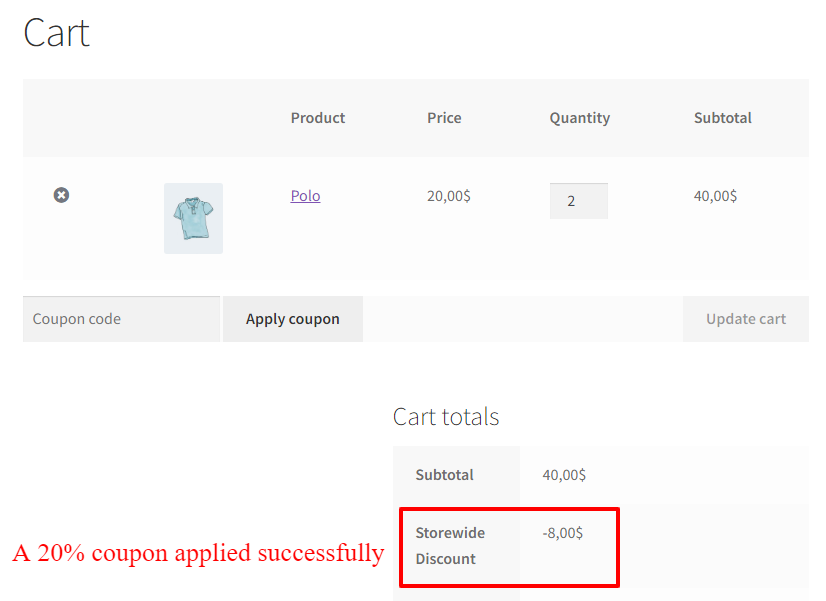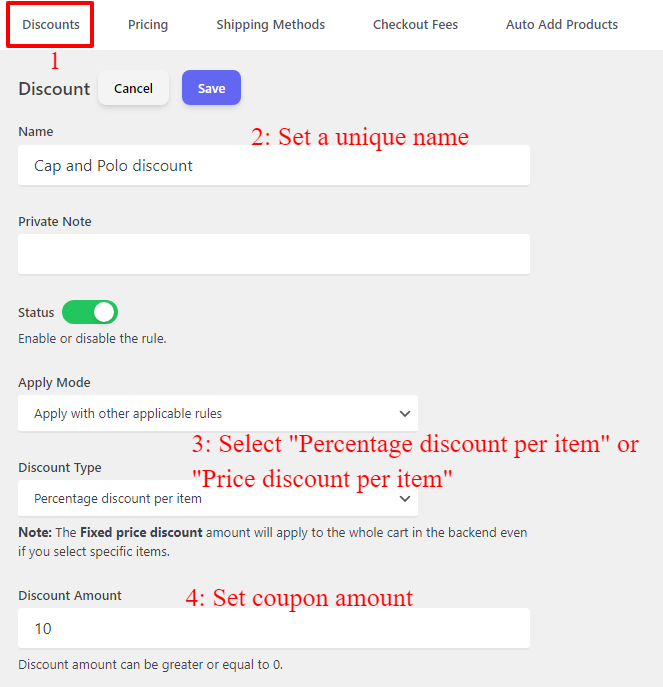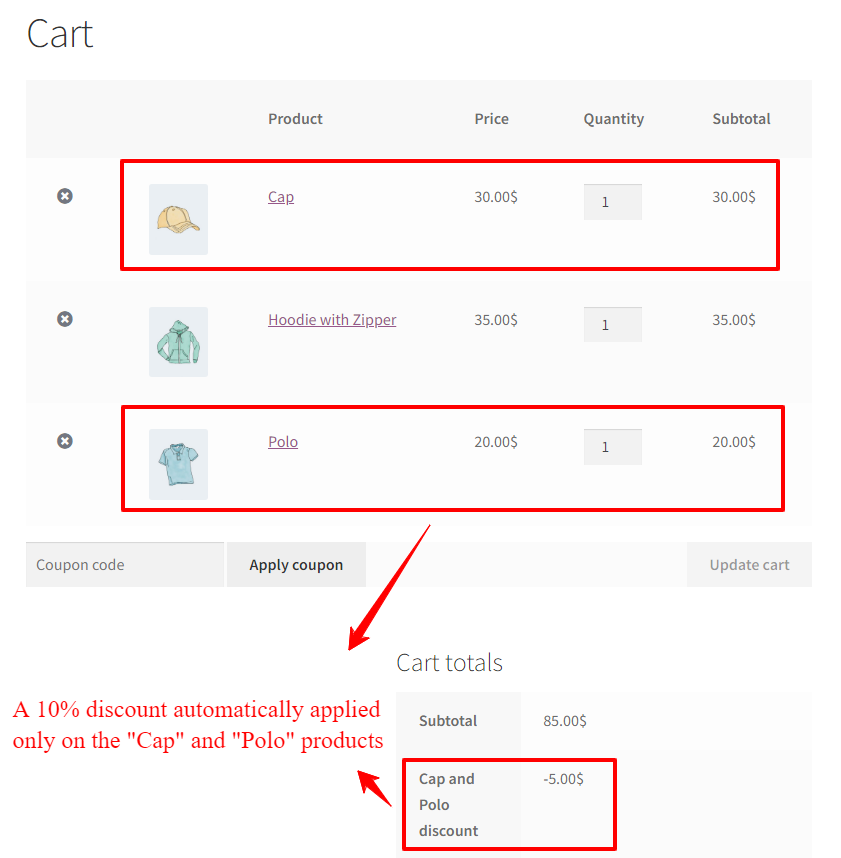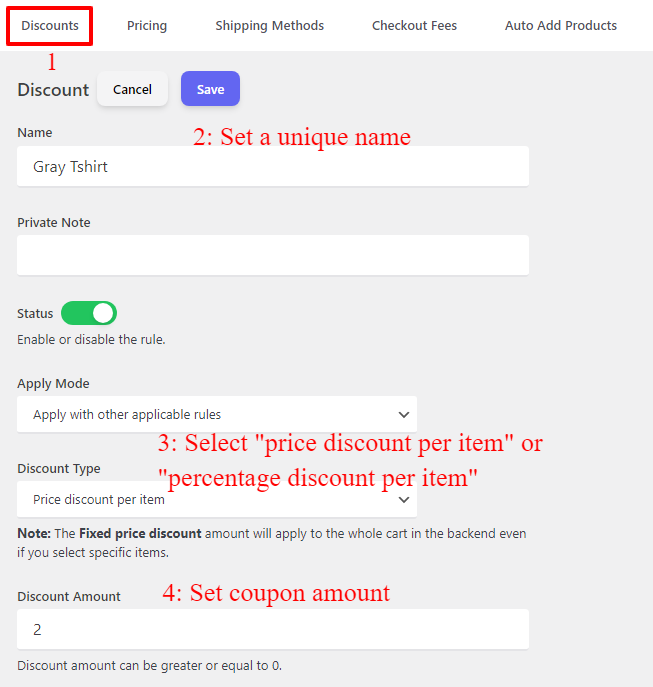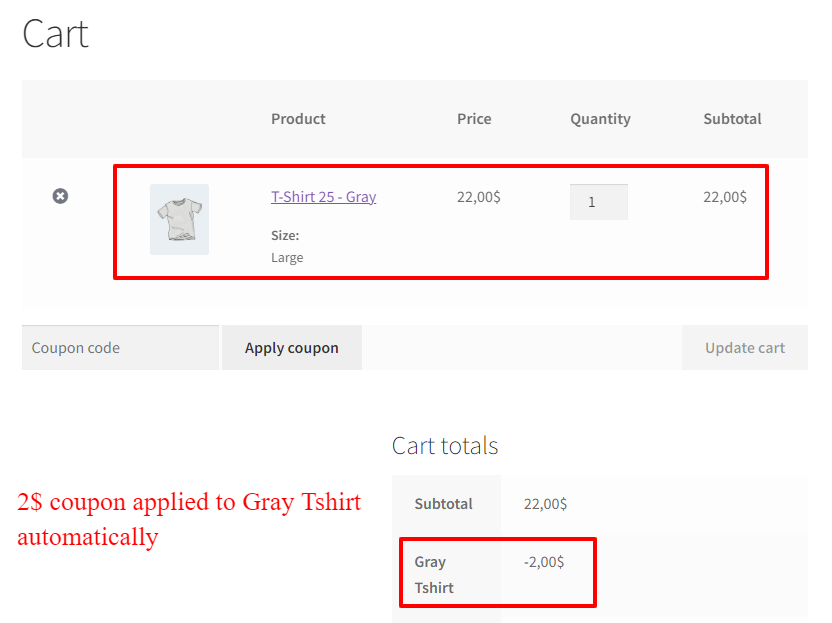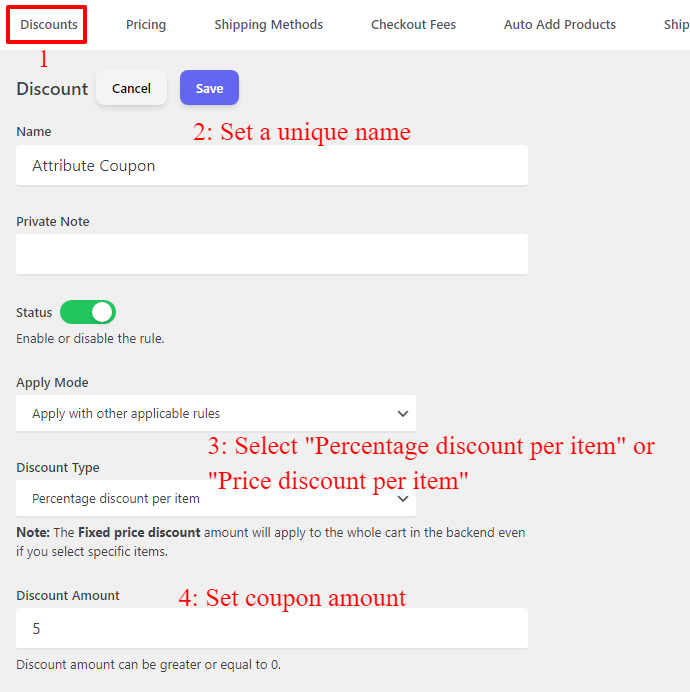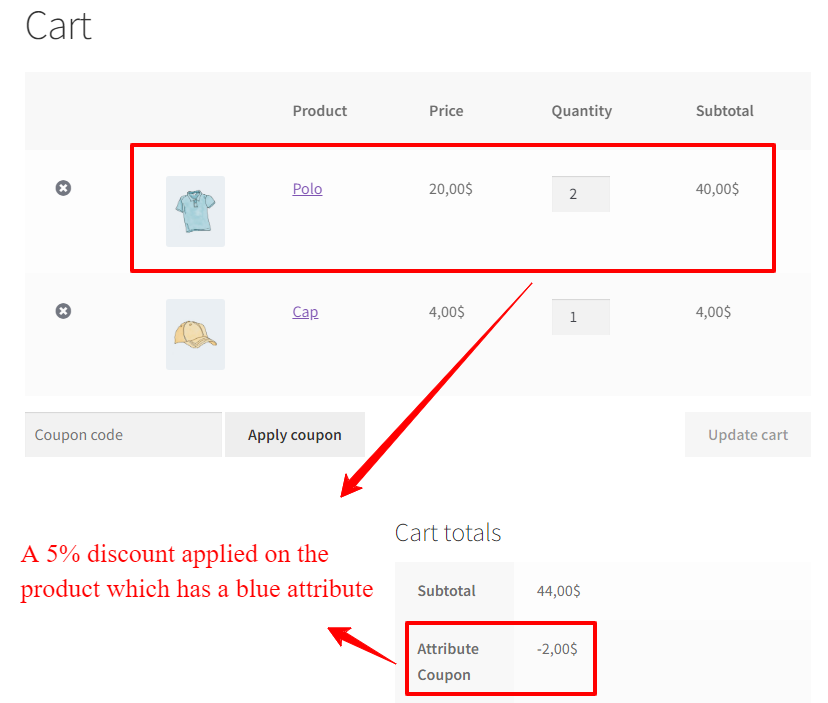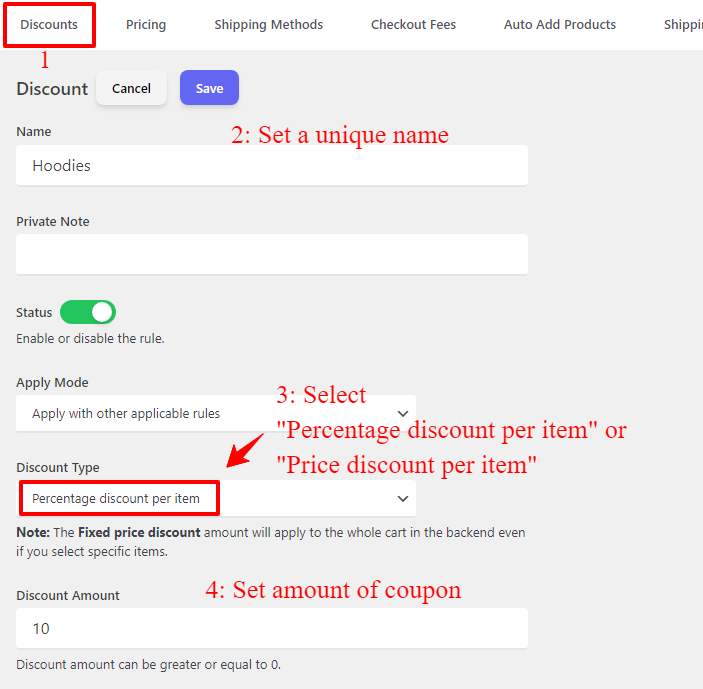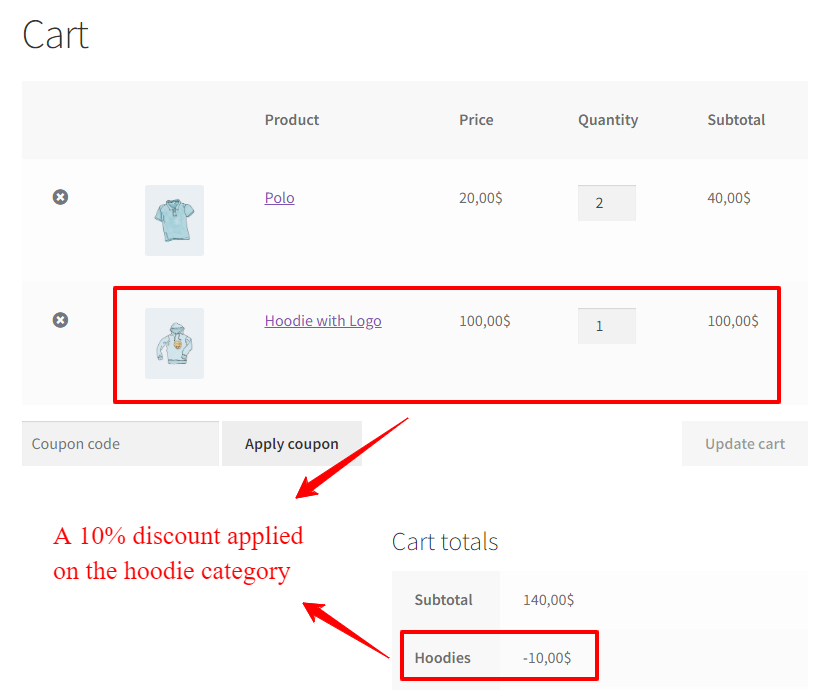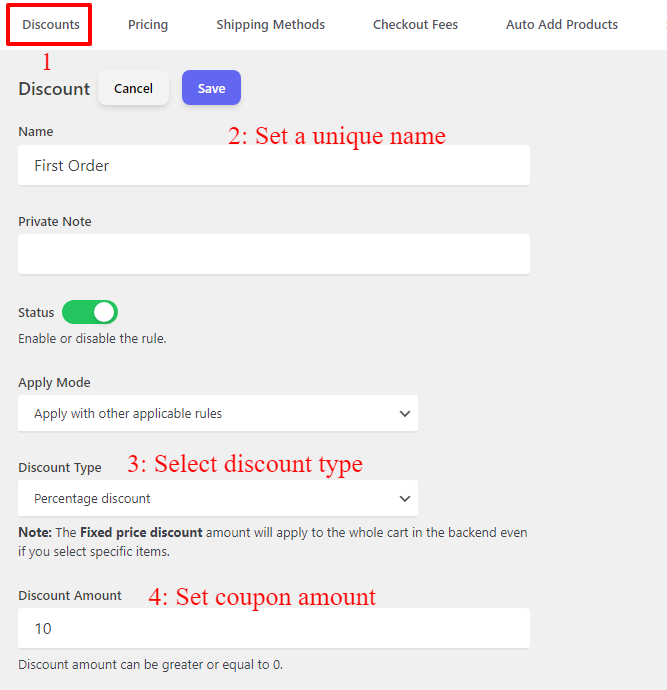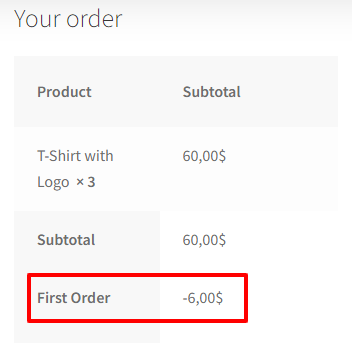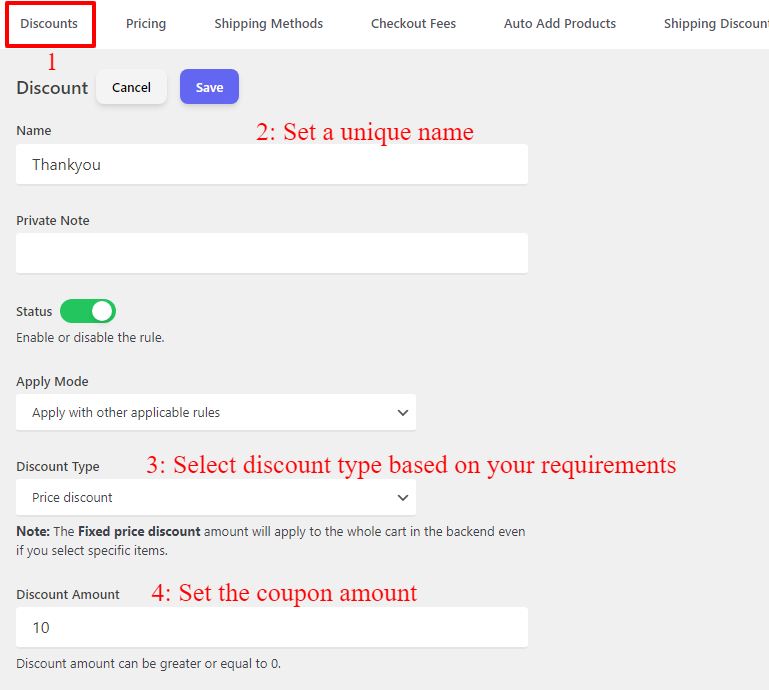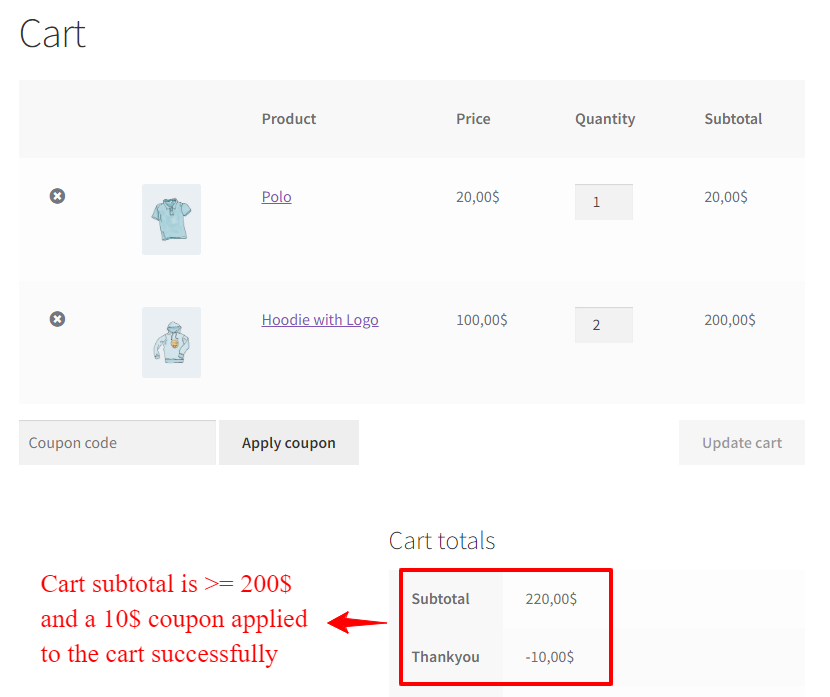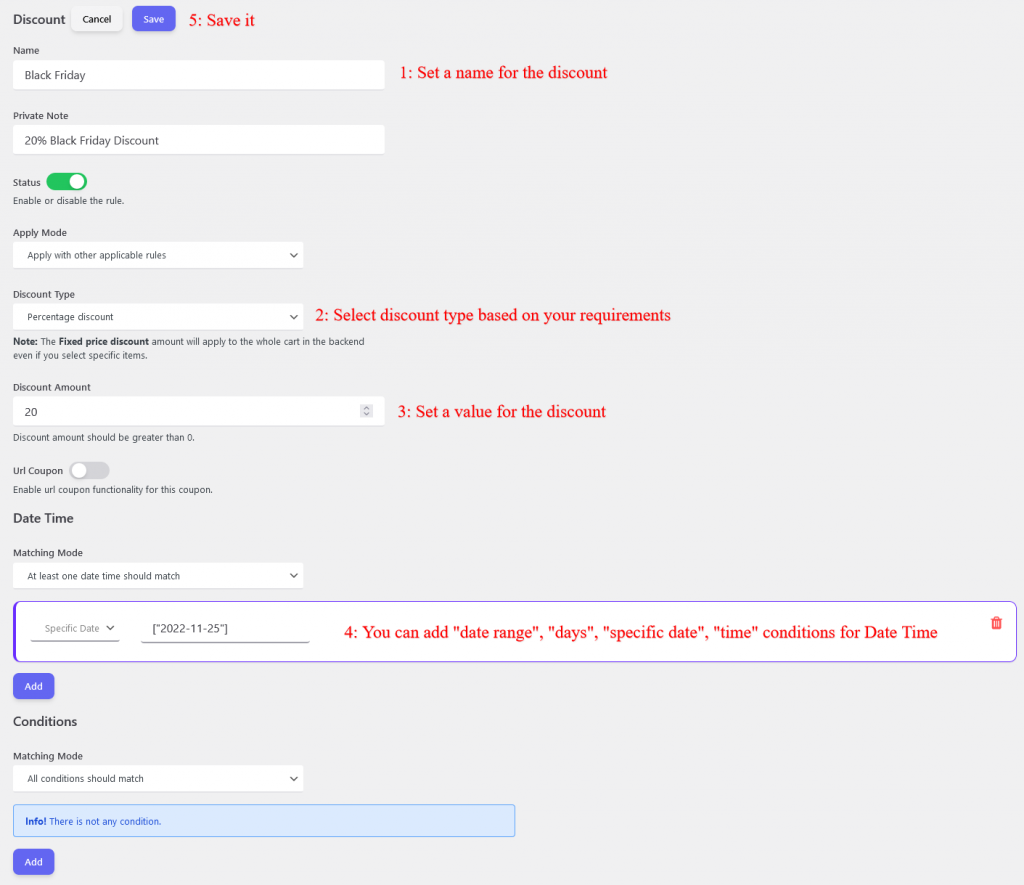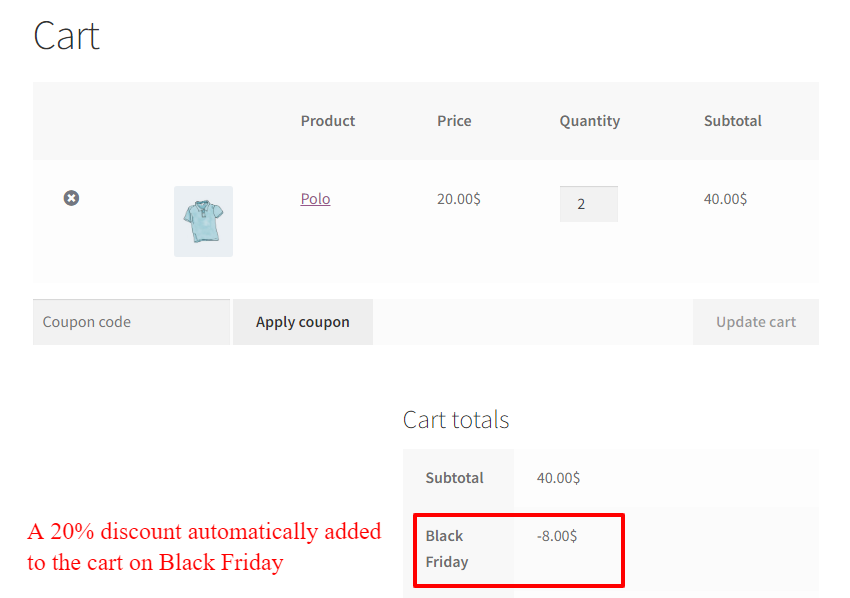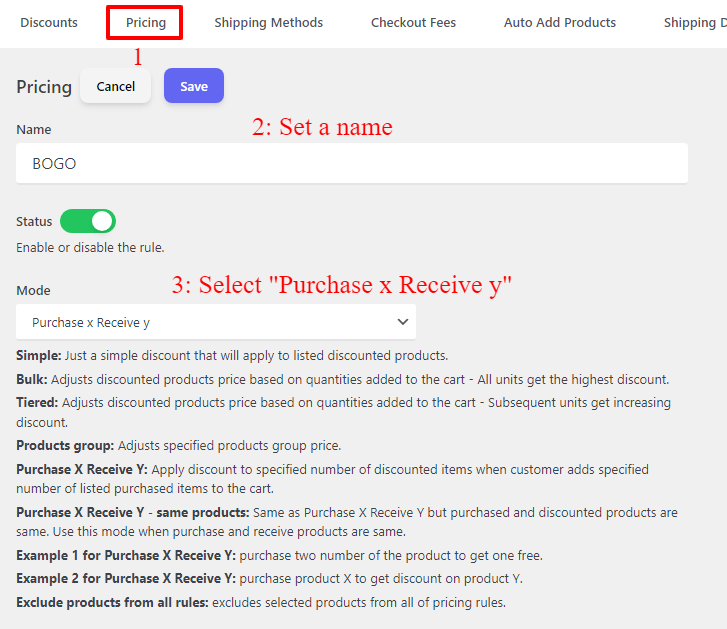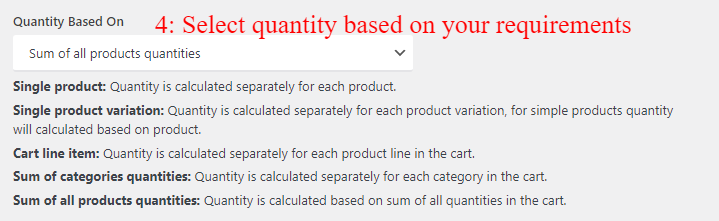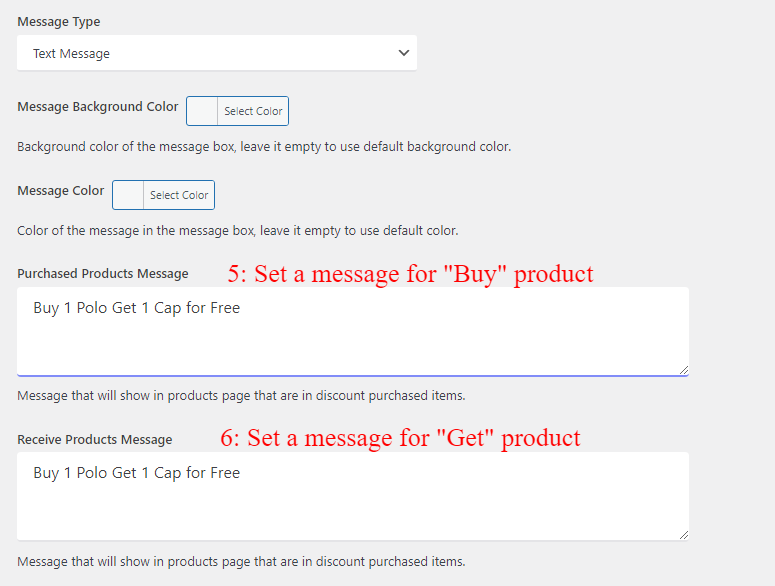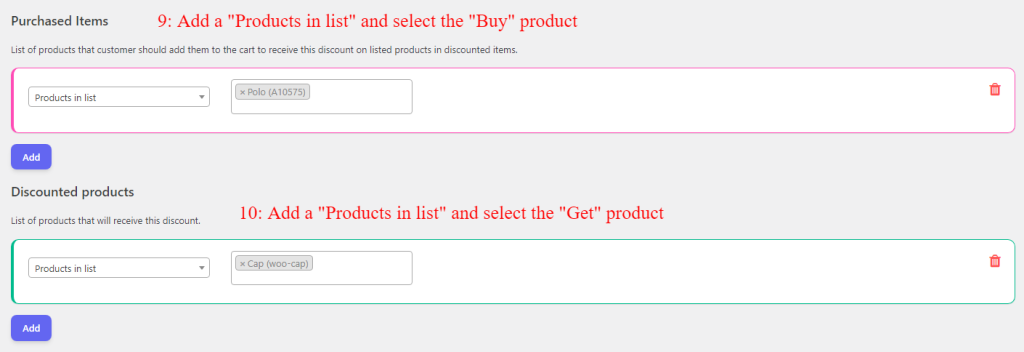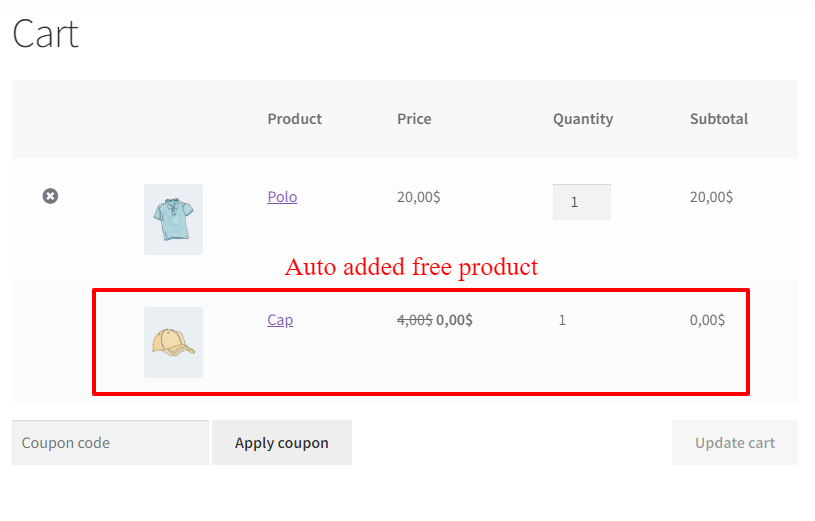In the competitive world of e-commerce, businesses are always looking for ways to boost sales and stay ahead. One powerful strategy is using coupons. With WooCommerce, an e-commerce platform, businesses can easily create and manage their own coupons. These coupons attract new customers and encourage repeat purchases. In this article, we will explore how to create a WooCommerce coupon and how it can help your business grow.
In this article, we will create simple to advanced coupons like product specific, product variation, product attribute, category, first order (signup), storewide, auto apply, auto add products, provide free gift products, minimum order amount, Black Friday, BOGO deal, Buy 2 Get 1 Free, Shipping discount, URL coupon, bulk discount, user role based, and more.
Unleash the Power of WooCommerce Coupons
Coupons have long been a tried and tested way to entice customers and boost sales. With WooCommerce, businesses can take advantage of this powerful marketing tool and unleash its full potential. By offering discounts, free shipping, or other enticing deals, businesses can grab the attention of potential customers and encourage them to make a purchase. The flexibility of WooCommerce allows businesses to create coupons tailored to their specific needs, whether it’s a percentage off, a fixed amount discount, or a buy-one-get-one offer. With the ability to set expiration dates and limit usage, businesses can create a sense of urgency and scarcity, further enticing customers to take action.
Boost Your Sales with Irresistible Deals
Crafting irresistible deals is key to capturing the attention of customers and convincing them to make a purchase. When creating WooCommerce coupons, it’s important to think about what will truly entice your target audience. Are they more likely to be attracted by a percentage discount, a free gift, or a buy-one-get-one offer? Understanding your customers’ preferences and shopping habits can help you create coupons that are tailored to their needs and desires. Additionally, consider the timing of your coupons. Launching a coupon during a holiday season, a special event, or a product launch can generate excitement and drive sales. By offering irresistible deals, you can not only boost your sales but also create a sense of loyalty and satisfaction among your customers.
Craft Coupons That Customers Can’t Resist
Crafting coupons that customers can’t resist is a strategic and effective way to attract and retain customers. By carefully designing coupons that offer irresistible discounts or incentives, businesses can entice potential customers to try their products or services while also rewarding loyal customers for their continued support. The key to crafting compelling coupons lies in understanding customers’ needs and preferences, as well as considering the current market trends. By offering exclusive deals, limited-time offers, or personalized discounts, businesses can create a sense of urgency, increasing the likelihood of customers taking advantage of the coupon. Additionally, providing additional incentives such as free shipping, gift cards, or access to exclusive events can further enhance the appeal of the coupons. Ultimately, well-crafted coupons have the potential to not only drive sales but also build brand loyalty and create a positive customer experience.
How to Create Successful WooCommerce Coupon Campaigns
Creating successful WooCommerce coupon campaigns is crucial for driving sales and increasing customer engagement. Firstly, it is important to define clear objectives for the campaign, such as promoting a specific product or increasing customer loyalty. Next, carefully segment your target audience to ensure that the coupons are relevant to their interests and purchasing behavior. When designing the coupons, make them visually appealing and highlight the benefits customers will receive. Additionally, ensure that the coupon codes are easily accessible and simple to redeem. It is also useful to set a limited time frame for the campaign to create a sense of urgency and encourage immediate action. Tracking the performance of your coupon campaign is essential in order to analyze its effectiveness and make necessary adjustments for future campaigns. Overall, by following these steps and continuously optimizing your strategy, you can create successful WooCommerce coupon campaigns that drive sales and enhance customer satisfaction.
How to Create WooCommerce Coupon Codes?
Creating WooCommerce coupon codes is a simple and effective way to boost sales and attract customers to your online store. To create coupon codes, start by navigating to WooCommerce >> Coupons or Marketing >> Coupons page. From there, click on the “Create your first coupon” button and fill in the necessary details, such as the code, description, discount type, and amount. You can also set additional options such as usage limits, expiration dates, and restrictions. Once you have configured all the settings to your liking, simply save the coupon and it will be ready to use. With WooCommerce coupon codes, you can offer special promotions and incentives to your customers, helping to drive sales and grow your online business.
Detailed Guide to Create a WooCommerce Coupon
Time needed: 2 minutes
Follow the below steps to create a WooCommerce Coupon Code.
- Navigate to the WooCommerce >> Coupons or Marketing >> Coupons page. and Click on the “Add Coupon” button to add a new coupon code.
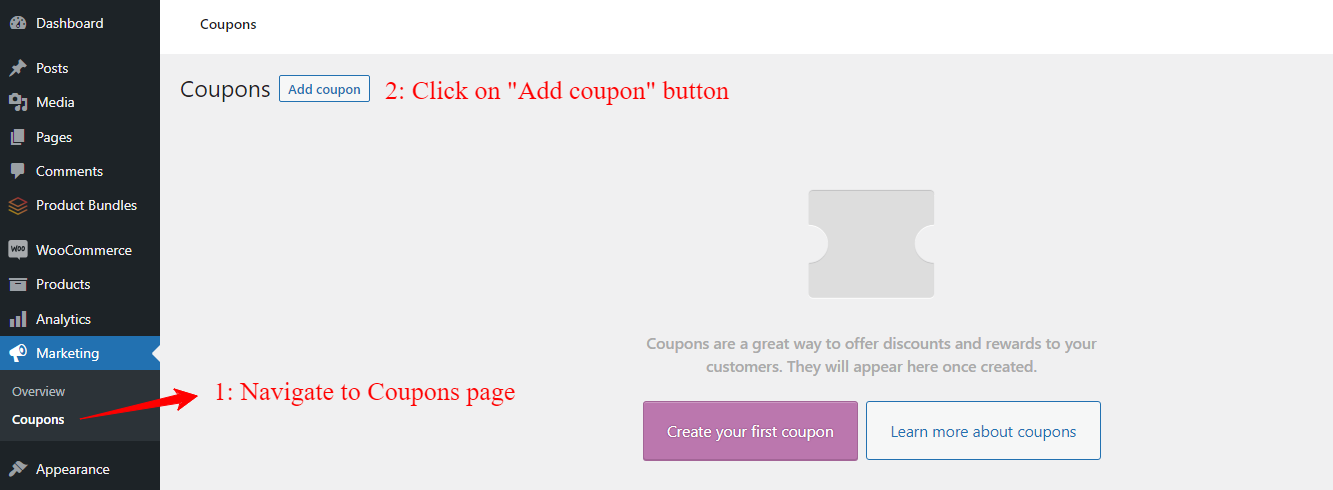
- Enter the Coupon code and then set an optional description for it.
- Set the coupon discount type under the coupon data panel.
You can use “Percentage discount, Fixed cart discount, Fixed product discount” types.
- Set an amount for the coupon.
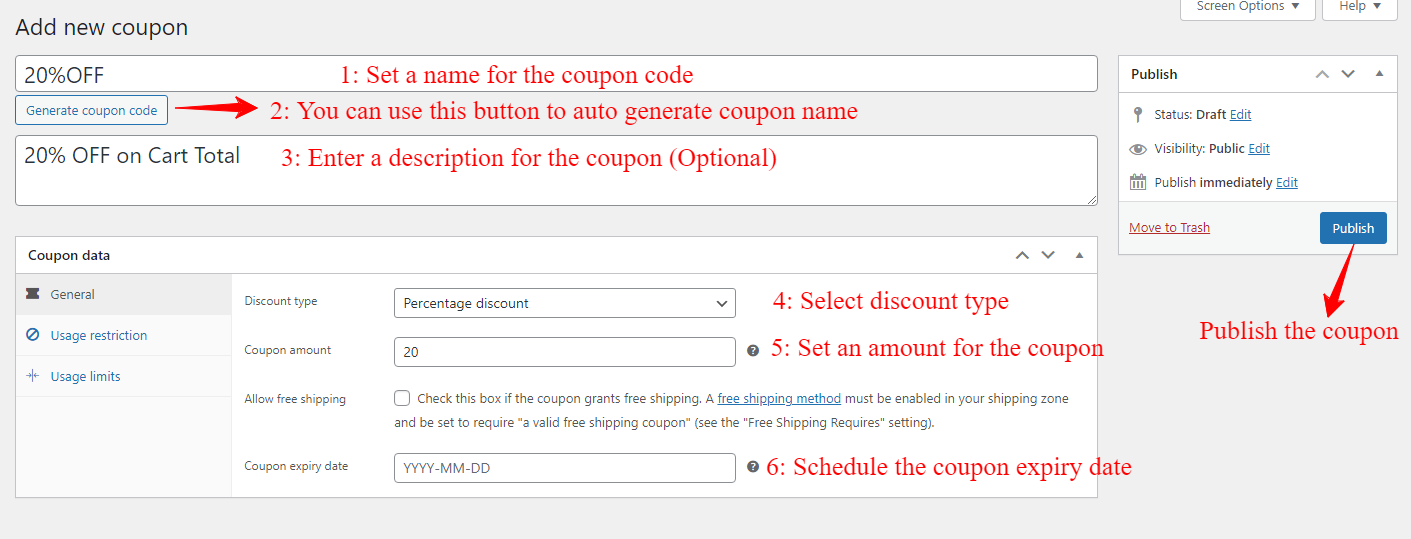
- Set usage restrictions and usage limits based on your requirements.
- Publish the coupon.
After publishing the coupon, make sure that WooCommerce Coupons are enabled and users can use coupon codes. Follow the below steps.
- Go to the WooCommerce settings page on your site admin.
- In the “General” tab of the WooCommerce settings page, there is an “Enable coupons” option and you can enable it and save the settings.
Now you can test it in the cart by following the below steps.
- Add some products to the cart
- Navigate to the cart page.
- Enter the coupon code name inside the “Coupon code” field.
- Click on the “Apply Coupon” button.
The coupon applies to the cart like the below image.
Supercharge Your Sales with Powerful Coupon Strategies
One of the most effective ways to boost sales is by utilizing powerful coupon strategies. Coupons have long been a popular marketing tool and for good reason. They create a sense of urgency and excitement among customers, encouraging them to make a purchase. By offering discounts or special offers through coupons, businesses can attract new customers, incentivize repeat purchases, and increase overall sales. Additionally, implementing targeted coupon strategies such as personalizing offers based on customer preferences or using limited-time promotions can further enhance the effectiveness of coupons. With the right coupon strategies in place, businesses can supercharge their sales and achieve their revenue goals.
Create Advanced WooCommerce Coupon
If your store is looking for more effective ways to offer discounts and boost sales, a basic coupon may not cut it. That’s where advanced WooCommerce coupons come in handy. They provide targeted discounts to attract customers and increase your revenue. One highly regarded plugin for generating advanced coupons is “Discount Rules and Dynamic Pricing for WooCommerce” This plugin makes it a breeze to create various types of advanced coupons with just a few straightforward steps.
You can create advanced coupons like:
- Storewide coupon discount
- Auto apply product coupon
- Product variation coupon
- Product attribute coupon
- Category coupon
- First order or signup coupon
- Minimum order amount coupon
- Black Friday coupon
- BOGO deals (Buy 1 Get 1 Free)
- Buy 2 Get 1 Free
- Bulk discount coupon
- Products bundle coupon
- Free gift coupon
- User role-based coupon
- Shipping coupon
- URL coupon
Storewide Coupon Discount
A storewide coupon discount refers to a promotional offer where customers can avail a percentage or fixed amount off their entire purchase at a particular store. This type of discount is highly appealing to shoppers as it allows them to save money on a range of products or services offered by the store. Storewide coupon discounts are often used by retailers to attract new customers, increase foot traffic, and boost sales. They can be advertised through various channels such as emails, social media, or physical coupons distributed in-store. The convenience and flexibility of storewide coupon discounts make them a popular promotional strategy in the retail industry.
To create a percentage storewide coupon discount follow the below steps. For example, we will create a “20%” percentage coupon.
- Navigate to the “Woo Pricing & Discounts” menu, then open the “Discounts” tab.
- Click on the Add New button to create a new WooCommerce discount rule.
- Set a unique name for the rule, e.g. “Storewide coupon”. It will be shown as the coupon name.
- Select the “Discount type” based on your requirements. e.g. “Percentage Discount”.
- Set a value for the discount. e.g. 20 to provide a 20% discount.
- Save the rule.
Now the discount code auto applies to the cart like the below image.
Auto Apply Product Coupon
Auto-apply product coupons are a convenient and time-saving feature that has revolutionized the way consumers shop online. With these coupons, shoppers no longer need to search for or manually enter coupon codes during the checkout process. Instead, the system automatically applies the relevant coupon to eligible products, instantly reflecting the discounted price. This seamless integration streamlines the shopping experience, allowing customers to enjoy immediate savings without any extra effort. Whether it’s a percentage off, a fixed amount discount, or a special promotion, auto apply product coupons make online shopping more efficient and cost-effective for savvy consumers.
To create an auto-apply product coupon follow the below steps.
- Navigate to the “Woo Pricing & Discounts” menu, then open the “Discounts” tab.
- Click on the Add New button to create a new WooCommerce discount rule.
- Set a unique name for the rule.
- Set “Discount type” to one of “Percentage discount per item” or “Price discount per item“
- Set a value for the discount. e.g. 10 to provide a 10% discount.
- Under the “Items” add a “Products in list” rule and select the products which will get the discount.
- Save the rule.
As a result, when a customer adds the products to the cart, the coupon automatically applies to the cart as in the below image.
Product Variation Coupon
WooCommerce product variation coupons offer a powerful way to provide targeted discounts on specific product variations within an online store. With this feature, store owners can create coupons that apply only to certain variations of a product, such as different sizes, colors, or styles. This level of customization allows businesses to tailor their promotions to specific customer preferences and purchasing behaviors. Whether it’s offering a discount on a particular color option or incentivizing customers to try out a new size, WooCommerce product variation coupons provide a flexible and effective marketing tool. By providing discounts on specific variations, businesses can drive sales, encourage customer engagement, and enhance the overall shopping experience for their customers.
Create a product variation discount by following the below steps.
- Navigate to the “Woo Pricing & Discounts” menu, then open the “Discounts” tab.
- Click on the Add New button to create a new WooCommerce discount rule.
- Set a unique name for the rule.
- Set “Discount type” to one of “Percentage discount per item” or “Price discount per item“
- Set a value for the discount. e.g. 2 to provide a 2$ discount.
- Under “Items”, add a “Product variations in list” and select the variations which will get the discount.
- Save the rule.
Because we applied the discount on the gray t-shirt, the coupon automatically applied to the cart.
Product Attribute Coupon
A product attribute coupon refers to a discount or promotional offer specifically tied to a particular feature or characteristic of a product. This type of coupon is designed to incentivize customers to purchase a product based on its unique attributes, rather than simply offering a general discount. For example, a product attribute coupon may offer a discount on a specific brand of shoes for customers who prefer a certain color or size. By tailoring the coupon to a specific product characteristic, businesses can target specific customer preferences and encourage sales of particular items. This type of coupon can also help businesses differentiate their products and highlight the unique features that set them apart from competitors.
To create an attribute coupon follow the below steps.
- Navigate to the “Woo Pricing & Discounts” menu, then open the “Discounts” tab.
- Click on the Add New button to create a new WooCommerce discount rule.
- Set a unique name for the rule, e.g. “Attribute Coupon”. It will be shown as the coupon name.
- Set “Discount type” to one of “Percentage discount per item” or “Price discount per item“
- Set a value for the discount. e.g. 5 to provide a 5% discount.
- Under items, add “Product attributes” and then select the attributes that will get the discount.
- Save it.
Because we applied the discount on the blue products. The discount was applied to the blue product properly.
Category Coupon
A category coupon is a type of discount coupon that offers savings on specific categories of products. Instead of providing a discount on a specific product, this coupon allows customers to save money on a broader range of items within a particular category. For example, a category coupon may offer a 20% discount on all clothing purchases or a buy one, get one free deal on all beauty products. These coupons are a popular marketing tool for retailers as they encourage customers to explore different products within a specific category and increase sales across various items. Additionally, category coupons provide customers with the opportunity to save money on their regular shopping needs and help them discover new products or brands they may not have tried otherwise.
To create a category coupon follow the below steps.
- Navigate to the “Woo Pricing & Discounts” menu, then open the “Discounts” tab.
- Click on the Add New button to create a new WooCommerce discount rule.
- Set a unique name for the rule, e.g. “Hoodies”. It will be shown as the coupon name.
- Set “Discount type” to one of “Percentage discount per item” or “Price discount per item“
- Set a value for the discount. e.g. 10 to provide a 10% discount.
- Under items, add “categories in list” and then select the categories that will get the discount.
- Save it.
In the below image, a 10% percentage discount is applied to the hoodie category.
First Order or Signup Coupon
A First Order or Signup Coupon is a promotional offer designed to entice new customers to make their initial purchase or sign up for a service. This type of coupon is specifically aimed at capturing the attention and interest of individuals who may be hesitant to try a new product or service. By offering a discount or incentive for their first order or signup, businesses can effectively lower the barrier to entry and encourage potential customers to take the leap. First Order or Signup Coupons often come in the form of a percentage or fixed amount off the total purchase, providing an immediate benefit for new users. These coupons not only attract new customers but also serve as an opportunity for businesses to make a positive first impression, showcase the value of their offerings, and potentially convert new customers into loyal, repeat buyers.
To create a first order or signup coupon follow the below steps.
- Navigate to the “Woo Pricing & Discounts” menu, then open the “Discounts” tab.
- Click on the Add New button to create a new WooCommerce discount rule.
- Set a unique name for the rule, e.g. “First Order”. It will be shown as the coupon name.
- Select the “Discount type” based on your requirements. e.g. “Percentage Discount”.
- Set a value for the discount. e.g. 10 to provide a 10% discount.
- Under “Conditions” add a “Number of orders” condition and set it to “All time, Equal to 0”.
- Save the rule.
Because the user doesn’t have an order in the store yet, he will get a discount on his first purchase.
Minimum Order Amount Coupon
A minimum order amount coupon or cart subtotal coupon refers to a discount or promotion offered by a retailer or online store, which requires customers to fulfill a certain minimum purchase requirement in order to avail of the coupon. This means that customers must spend a specified minimum amount on their shopping cart or order subtotal to be eligible for the coupon’s benefits, such as a percentage off the total purchase or free shipping. These types of coupons are commonly used by businesses to encourage customers to spend more, while also rewarding them with savings or other incentives for reaching the minimum spending threshold.
To create a minimum order amount coupon or cart subtotal coupon follow the below steps.
- Navigate to the “Woo Pricing & Discounts” menu, then open the “Discounts” tab.
- Click on the Add New button to create a new WooCommerce discount rule.
- Set a unique name for the rule, e.g. “Thankyou”. It will be shown as the coupon name.
- Select the “Discount type” based on your requirements. e.g. “Price Discount”.
- Set a value for the discount. e.g. 10 to provide a 10$ discount.
- Under the conditions, add a “Subotatal excluding tax” or “Subtotal including tax” condition and set its values.
- Save it.
Because the minimum order amount is greater than 200$, a 10$ coupon code was applied to the cart successfully.
Black Friday Coupon
Black Friday is a highly anticipated shopping event that takes place on the day after Thanksgiving, marking the beginning of the holiday shopping season. One of the most exciting aspects of this day is the availability of various coupons and discounts, making it even more enticing for shoppers. Black Friday coupons offer significant savings on a wide range of products, from electronics and appliances to clothing and home goods. These coupons allow shoppers to maximize their budget and make the most of their shopping experience, ensuring that they can grab the best deals and save money while ticking off items from their wish lists. Whether it’s a percentage off, buy one get one free, or free shipping, Black Friday coupons serve as a valuable tool for shoppers to score incredible deals and make their holiday shopping spree a success.
To create a Black Friday coupon in WooCommerce follow the below steps.
- Navigate to the “Woo Pricing & Discounts” menu, then open the “Discounts” tab.
- Click on the Add New button to create a new WooCommerce discount rule.
- Set a unique name for the rule, e.g. “Black Friday”. It will be shown as the coupon name.
- Select the “Discount type” based on your requirements. e.g. “Percentage discount”.
- Set a value for the discount. e.g. 20 to provide a 20% discount.
- Under the “Date Time” section you can schedule the coupon for specific days, date range, date-time range, weekdays, and times. We schedule it to 2023 Black Friday.
- Save the rule.
On Black Friday the coupon will apply to the cart like the below image.
BOGO Deals (Buy 1 Get 1 Free)
BOGO deals, also known as Buy One Get One Free promotion, have long been a popular sales tactic in the retail industry. These deals offer customers the opportunity to purchase one item and receive another item of equal or lesser value for free. BOGO deals create a sense of value and incentive for consumers, encouraging them to make a purchase and potentially try out new products. Whether it’s in supermarkets, clothing stores, or online shops, BOGO deals are effective in increasing sales, reducing inventory, and attracting new customers. These promotions not only benefit shoppers by providing them with extra items at no additional cost, but they also allow businesses to generate excitement, boost customer loyalty, and drive revenue. The simplicity and appeal of BOGO deals make them a tried-and-true marketing strategy that continues to capture the attention of consumers.
Create a WooCommerce BOGO Deal Coupon
Create a BOGO deal by following the below steps.
- Navigate to the “Woo Pricing & Discounts” menu, then open the “Pricing” tab.
- Click on the Add New button to create a new pricing rule.
- Select “Purchase x Receive y” for the “Mode” to create a BOGO deal.
- Set “Quantity Based on” to fulfill your requirements. We selected “Sum of all quantities“.
- Single product: Quantity is calculated separately for each product.
- Single product variation: Quantity is calculated separately for each product variation, for simple products quantity is calculated based on the product.
- Cart line item: Quantity is calculated separately for each product line in the cart.
- Sum of categories quantities: Quantity is calculated separately for each category in the cart.
- Sum of all products quantities: Quantity is calculated based on sum of the selected products in the rule.
- Set a message for the “Buy” product. It will be shown on the “Buy” product page.
- Set a message for the “Get” product. It will be shown on the “Get” product page.
- Enable/Disable repeat. When it is enabled for each Buy 1, user will Get 1 free product.
- Under the “Purchase Rule” set the “Purchase: 1“, “Receive: 1“, “Discount type: Percentage discount“, “Discount: 100“
- Under “Purchased Items” add a “Products in list” and select the Buy products.
- Under the “Discounted Products” add a “Products in list” and select the Get products.
- Save the rule.
When a user purchases a Buy product, he will get the Get product automatically.
Read the BOGO deals for more information.
Buy 2 Get 1 Free
The “Buy 2 Get 1 Free” promotion is an enticing offer that captures the attention of shoppers and motivates them to make a purchase. With this deal, customers have the opportunity to buy two items and receive a third item of equal or lesser value for free. This promotion not only provides customers with added value but also encourages them to explore a wider range of products or stock up on their favorites. Buy 2 Get 1 Free promotion are particularly effective in industries like cosmetics, electronics, and apparel, where customers often seek multiple items or want to try different variations. This strategy benefits both consumers and businesses, as it increases sales, boosts average order value, and creates a sense of excitement and satisfaction for shoppers. The Buy 2 Get 1 Free promotion is a win-win situation, allowing customers to enjoy free items while helping businesses drive revenue and build customer loyalty.
You can read Buy 2 Get 1 Free deals for more information.
Bulk Discount Coupon (Quantity Based Coupon)
Quantity-based coupons, also known as bulk discount coupons, are an excellent way for businesses to incentivize customers to purchase larger quantities of products. These coupons offer discounts that are based on the quantity of items purchased, encouraging customers to buy in bulk and potentially save more money. Whether it’s a percentage off the total purchase or a fixed amount discount, quantity-based coupons provide a clear incentive for customers to increase their order size. This type of promotion is particularly beneficial for businesses that sell consumable or perishable goods, as it encourages customers to stock up on items they regularly use. Additionally, quantity-based coupons can help businesses manage inventory, reduce storage costs, and improve cash flow by promoting larger sales volumes. Overall, these coupons not only provide cost savings for customers but also offer strategic advantages for businesses, making them a valuable marketing tool in driving sales and customer loyalty.
Read Bulk Discount Coupons for more information.
Products Bundles
Products bundle coupons are a popular promotional strategy that allows businesses to offer discounts or special deals when customers purchase a combination of specific items together as a bundle. These coupons incentivize customers to buy multiple products that complement each other or are commonly used together. For example, a technology retailer might offer a bundle coupon for a laptop, a laptop bag, and a wireless mouse. By offering a discount on bundled items, businesses can encourage customers to increase their average order value and explore complementary products they may not have considered otherwise. Products bundle coupons not only benefit customers by providing cost savings but also help businesses boost sales, clear inventory, and promote specific products. Additionally, these coupons can enhance customer satisfaction by offering convenience and value in purchasing multiple items in one go. Overall, product bundle coupons are a win-win strategy that drives sales and customer engagement while providing added benefits to both businesses and shoppers.
Read the product bundle discount for more information.
Also, you can create amazing product bundles with the WooCommerce Product Bundle Builder plugin.
Free Gift Product
Free gift coupons are an enticing promotional tool that allows businesses to offer customers an additional item or product for free with their purchase. These coupons add value to the customer’s shopping experience by providing an extra incentive and surprise. For example, a beauty retailer might offer a free gift coupon for a deluxe sample or a travel-sized product with the purchase of a full-sized item. Free gift coupons not only encourage customers to make a purchase but also create a sense of excitement and gratitude. This strategy is particularly effective in attracting new customers, promoting brand loyalty, and increasing customer satisfaction. By offering a free gift, businesses can showcase new products, encourage the trial of different items, and leave a lasting positive impression on the customer. Free gift coupons are a powerful way for businesses to differentiate themselves, build customer relationships, and ultimately drive sales by providing an extra token of appreciation to shoppers.
Providing free gift products in WooCommerce is a complete guide that can help to auto-add free gifts to the cart.
User Role-Based Coupon
User Role-Based Coupon is a valuable feature that enhances the personalization and effectiveness of coupon campaigns. This innovative system allows businesses to create and distribute customized coupons based on specific user roles or characteristics. By segmenting their customer base and assigning different roles, such as loyal customers, first-time buyers, or VIP members, companies can tailor exclusive discounts, promotions, or rewards that resonate with each user group. This approach not only fosters customer loyalty but also encourages engagement and repeat purchases. User Role-Based Coupon empowers businesses to optimize their marketing strategies by delivering targeted incentives that cater to the unique needs and preferences of different customer segments, ultimately driving sales and fostering long-term customer relationships.
Read User role-based coupons for more information.
Shipping Coupon
A shipping coupon is a promotional tool that offers discounts or special deals on shipping costs for online purchases. In the fast-paced world of e-commerce, shipping plays a crucial role in customer satisfaction and retention. Shipping coupons provide an incentive for customers to complete their purchases by reducing or eliminating the associated shipping fees. These coupons can come in various forms, such as free shipping on orders above a certain threshold, discounted shipping rates, or expedited shipping options at a reduced cost. By offering shipping coupons, businesses not only attract new customers but also encourage existing ones to make repeat purchases. Such coupons help alleviate the concern of additional expenses related to shipping, making the overall shopping experience more convenient and cost-effective for customers.
Read shipping discounts to create a WooCommerce Shipping Coupon.
URL Coupon
A URL coupon that auto applies to the cart is an incredibly useful tool for creating effective marketing campaigns. With this type of coupon, customers don’t have to manually enter the coupon code during the checkout process. Instead, the coupon is automatically applied to their cart once they click on a specific URL or visit a designated landing page. This seamless and effortless experience enhances customer satisfaction, reduces friction, and eliminates the potential for errors or confusion during the checkout process. For businesses, URL coupons that auto-apply to the cart are highly effective in driving conversions and increasing sales. By providing a hassle-free discount experience, businesses can create targeted campaigns that entice customers to make a purchase. Additionally, this type of coupon allows for easy tracking and attribution, enabling businesses to measure the success and ROI of their campaigns accurately. Overall, URL coupons that auto-apply to the cart are a valuable tool for businesses looking to streamline the customer journey, boost conversions, and maximize the impact of their marketing campaigns.
Create a WooCommerce Coupon Conclusion
In this article, we have covered how to create a WooCommerce coupon, ranging from simple to advanced options. We have covered a wide range of coupon types, including product-specific, product variation, product attribute, category, first order (signup), storewide, auto-apply, auto-add products, providing free gift products, minimum order amount, Black Friday, BOGO deals, Buy 2 Get 1 Free, shipping discounts, URL coupons, bulk discounts, user role-based, and more. By mastering these techniques, you can unleash the full potential of coupon marketing in your WooCommerce store. Whether you’re looking to attract new customers, increase sales, or reward loyal shoppers, the ability to create tailored and enticing coupons is an invaluable asset. So, dive in, experiment with various coupon strategies, and watch your business thrive with the power of WooCommerce coupons.
Please let us know how you create a WooCommerce coupon and which techniques are useful for your business. Also, you can share your ideas with us.
FAQ
To create coupon codes, start by navigating to the WooCommerce >> Coupons or Marketing >> Coupons page. From there, click on the “Create your first coupon” button and fill in the necessary details, such as the code, description, discount type, and amount. You can also set additional options such as usage limits, expiration dates, and restrictions. Once you have configured all the settings to your liking, simply save the coupon and it will be ready to use.
With WooCommerce, you can create various types of coupons, such as product-specific coupons, product variation coupons, product attribute coupons, category coupons, first order (signup) coupons, storewide coupons, auto-apply coupons, auto-add products coupons, free gift coupons, minimum order amount coupons, Black Friday coupons, BOGO (Buy One Get One) deals, Buy 2 Get 1 Free coupons, shipping discount coupons, URL coupons, bulk discount coupons, user role-based coupons, and more.
Yes, you can use Discount Rules and Dynamic Pricing for WooCommerce to create coupons in WooCommerce that automatically apply to the cart without user interaction. Also, you can create URL coupons that auto apply to the cart upon clicking a specific URL or visiting a designated landing page.
Coupons can benefit your WooCommerce store by attracting new customers, increasing sales, encouraging repeat purchases, rewarding loyalty, and boosting customer engagement and satisfaction.
Yes, by the aim of Discount Rules and Dynamic Pricing for WooCommerce you can create user role-based coupons, enabling you to offer personalized discounts or promotions to specific user groups, such as loyal customers, first-time buyers, or VIP members.
Yes, you can explore additional features and strategies, such as creating bulk discounts, setting up minimum order thresholds, providing free shipping or gift products, and leveraging coupon campaigns for special occasions like Black Friday sales and more.